

Sidify Apple Music Converter
“Can I convert Apple Music to AIFF format? If yes, what’s the easiest way to do it? ”
AIFF takes up much more storage space than any other popular format like MP3, but it is an uncompressed and lossless format to retain the original sound data. There’s always a need to get music as AIFF files, especially for picky ears.
As we all know, Apple Music is a music streaming service. Though it allows subscribers to download music from Apple Music for offline listening, the downloaded files are saved in a proprietary format. Therefore, a third-party tool is a must-have item to convert Apple Music to AIFF format.

In this article, we are going to adopt the most popular one – Sidify Apple Music Converter to show you how to use it to convert Apple Music to AIFF step by step.
Sidify Apple Music Converter is the best music tool that we pick from the countless apps available on the market. Firstly, it’s a professional tool to convert Apple Music to MP3/AAC/WAV/FLAC/AIFF/ALAC. Secondly, it’s an excellent iTunes M4P music & audiobooks converter. Thirdly, it can convert your local music to MP3/M4A/FLAC/WAV/OGG/AIFF.
Besides, Sidify Apple Music Converter keeps lossless output audio quality & ID3 tags (including Title, Artist, Album, Artwork, Track number, Disc number, Year, Genre, etc.) after conversion.
It’s an ideal solution if you want to save Apple Music to your local computer as MP3, AAC, WAV, FLAC or AIFF files.

If you want a tool to convert any streaming music (including Spotify, Apple Music, Amazon Music, Tidal, Deezer, YouTube, YouTube Music, SoundCloud, DailyMotion …) to MP3, Sidify All-In-One is the go-to choice.
Key Features of Sidify Apple Music Converter

Sidify Apple Music Converter
 Download music from Apple Music to the computer.
Download music from Apple Music to the computer. Convert Apple Music, iTunes M4P songs & audiobooks to MP3/AAC/WAV/FLAC/AIFF/ALAC.
Convert Apple Music, iTunes M4P songs & audiobooks to MP3/AAC/WAV/FLAC/AIFF/ALAC. Convert local music to MP3/M4A/FLAC/WAV/OGG/AIFF.
Convert local music to MP3/M4A/FLAC/WAV/OGG/AIFF. Keep lossless audio quality and ID3 tags after conversion.
Keep lossless audio quality and ID3 tags after conversion. Free updates and technical support.
Free updates and technical support.Sidify Apple Music Converter is an easy-to-use program, all you need to do is to import Apple Music to Sidify and then export them as AIFF files.
Sidify works with iTunes or the Apple Music app. Before you run Sidify, please make sure you have iTunes or Apple Music app well-installed on your Windows or Mac computer.
* If you don't see the "Choose Conversion Mode" option in Step 1, please check this page for more detailed instructions.
Step 1Choose Conversion Mode.
Launch Sidify Apple Music Converter, and you'll need to choose one conversion mode to start: Apple Music App or Apple Music Webplayer. (>> App Mode vs Webplayer Mode)
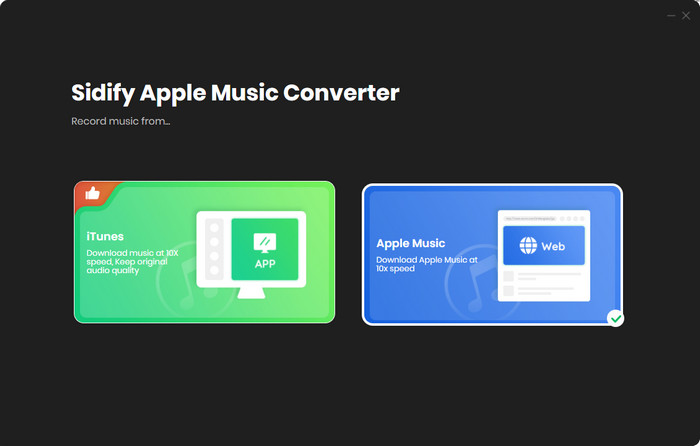
Select the Apple Music app mode to access the modern interface of Sidify:

Step 2Add Apple Music Tracks to Sidify.
Drag and drop songs, an album or a playlist from Apple Muisc to Sidify. Or you can click the "Add" button on the interface and copy & paste the URL of your Apple Muisc to the program. Then click the "OK" button to import them to Sidify.

Step 3 Choose Output Format and Customize Output Path.
Click the Settings icon in the left panel. Here you can choose the output format (MP3/AAC/WAV/FLAC/AIFF/ALAC), the output quality and the output path as well. Besides, you can customize how you'd like to name and sort out the converted files.

Step 4 Convert Apple Music to AIFF.
Click the Convert button and Sidify would immediately start converting the Apple Music to AIFFs.

Step 5 Find the AIFF downloads on the Local Drive.
Once the conversion is done, click the Converted tab and you can check all the Apple Music that have been converted successfully. Go to the output folder set in the previous step, you'll find the downloaded AIFFs.

If you subscribe to Apple Music, you can download music from Apple Music for offline listening, but the downloaded files are saved in an encoded format. To convert Apple Music to AIFF format, you need a reliable third-party tool.
Sidify Apple Music Converter is a worth-trying solution. It converts Apple Music, iTunes M4P music and audiobooks to MP3/AAC/WAV/FLAC/AIFF/ALAC, keeping original audio quality and ID3 tags after conversion. Most importantly, Sidify is a user-friendly program. You can get your Apple Music as AIFF files with five simple steps.
Note: The free trial of Sidify Apple Music Converter is limited to convert the first minute of each audio file. You need to purchase a license to unlock the time limitation.
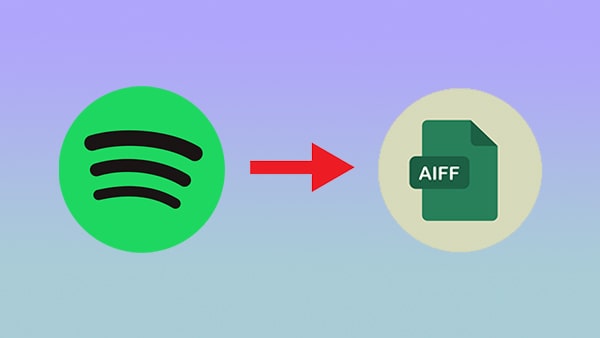
Sidify Music Converter is a professional tool specially designed for Spotify users to convert Spotify music to MP3/AAC/WAV/FLAC/AIFF/ALAC. It works no matter you are a Spotify free user or a Spotify Premium subscriber.
Read More <Important Notes
Sidify strictly complies with the US copyright regulations. We adopt a leading technology to record the unencrypted audio data which is outputted to the system sound device, with the highest quality.
What You Will Need
They're Also Downloading
You May Be Interested In
Hot Tutorials
Topics
Tips and Tricks
What We Guarantee

Money Back Guarantee
We offer money back guarantee on all products

Secure Shopping
Personal information protected by SSL Technology

100% Clean and Safe
100% clean programs - All softwares are virus & plugin free