

Sidify Apple Music Converter
Already get tired of the default Radar ringing around your bed in every morning? And wanna pick up your favorite song as iPhone new alarm sound, but only to find that it is a cumbersome job to do with iTunes. Now thanks to Apple Music, you are able to select a song from Apple Music as iPhone alarm sound directly since iOS 8. Now, we will mainly talk about how to set any song from Apple Music as your iPhone alarm sound with two different ways.
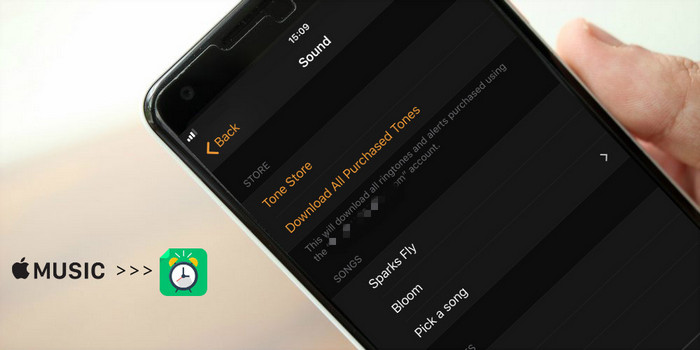
Method 1: How to Set Apple Music Songs as Alarm Sound on iPhone Directly
Method 2: An Alternative Way to Use Apple Music Song as Alarm Sound (Also for Android)
With a few simple steps, you can easily set Apple Music song as your iPhone alarm sound. But before starting, please make sure that you have subscribed to Apple Music membership, and already downloaded your favorite songs to Library.
Step 1 Tap on Clock app on your Phone, then tap on Edit or + to add a new alarm sound. After setting the time you required, tap on Sound.
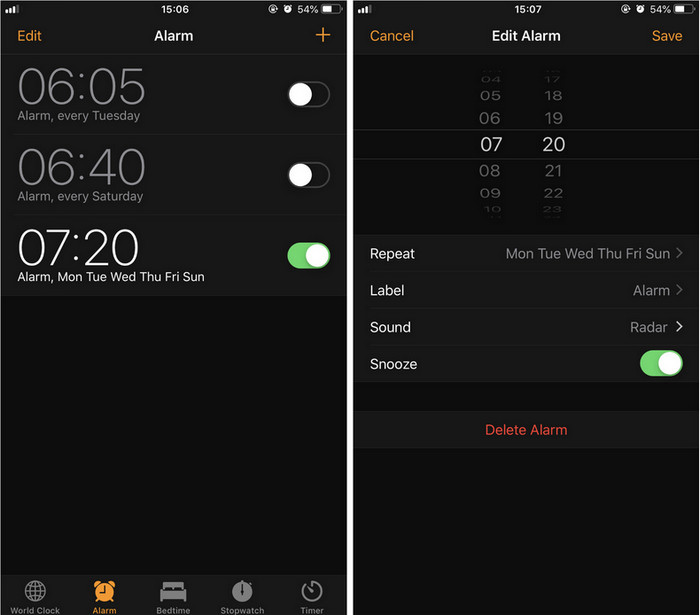
Step 2 You will see 3 sections on Sound page: Store, Songs and Ringtone.
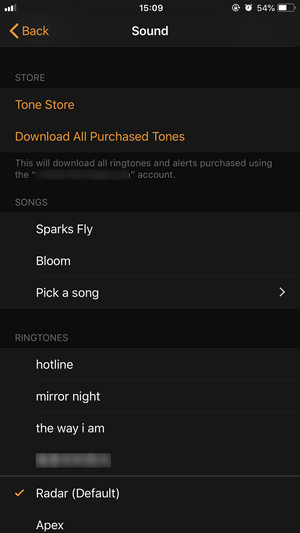
Step 3 You can tap on Pick a song from SONGS part, then tap on Songs and you will see a list of Apple Music songs you have already downloaded to library.
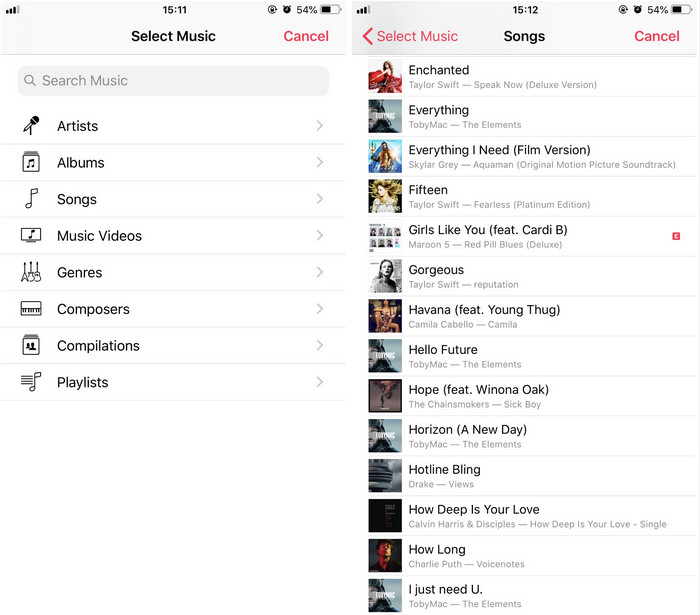
Step 4 Tap a song and it will be set as your iPhone alarm sound.
It is so easy to operate if you have Apple Music activated on your iPhone, so just follow the same method to change your alarm sound with ease.
It is admitted that Apple provides a very convenient way for its users to select songs from Apple Music as iOS alarm sound, and they do not need to use iTunes as the ringtone and alarm sound maker. But now here comes a problem: What if you want select a certain part or a desired clip from a song as iPhone alarm sound? Apparently, the clipping Apple Music song into a segment is not currently available for iOS. What's more, the feature of using Apple Music songs as alarm sound is not for Android.
Remember that Apple Music song is a file with the M4P file extension and sometimes called an iTunes Music Store Audio file. It's encoded with advanced audio codec (AAC) that's copy protected using a proprietary Digital Right Management technology created by Apple. The protected M4P files can be opened with iTunes, but the computer you're using must be authorized in order to play the M4P file. So it is also impossible to edit Apple M4P file into clip as alarm sound or for other purpose.
Before you use Apple Music files for these personal use, Sidify Apple Music Converter is needed to remove protection from Apple M4P music and convert it to MP3, AAC, WAV, or FLAC.

Sidify Apple Music Converter

If you want a tool to convert any streaming music (including Spotify, Apple Music, Amazon Music, Tidal, Deezer, YouTube, YouTube Music, SoundCloud, DailyMotion …) to MP3, Sidify All-In-One is the go-to choice.
* If you don't see the "Choose Conversion Mode" option in Step 1, please check this page for more detailed instructions.
Step 1Choose Conversion Mode.
Launch Sidify Apple Music Converter, and you'll need to choose one conversion mode to start: Apple Music App or Apple Music Webplayer. (>> App Mode vs Webplayer Mode)
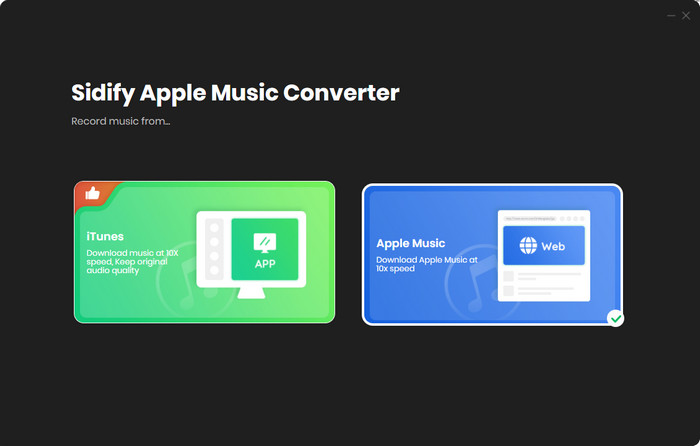
Select the Apple Music app mode to access the modern interface of Sidify:

Step 2Add Apple Music Tracks to Sidify.
Drag and drop songs, an album or a playlist from Apple Muisc to Sidify. Or you can click the "Add" button on the interface and copy & paste the URL of your Apple Muisc to the program. Then click the "OK" button to import them to Sidify.

Step 3 Choose Output Format and Customize Output Path.
Click the "Settings" icon in the left panel. Here you can choose the output format (MP3/AAC/WAV/FLAC/AIFF/ALAC), the output quality and the output path as well. Besides, you can customize how you'd like to name and sort out the converted files.

Step 4 Convert Apple Music to MP3.
Click the "Convert" button and Sidify would immediately start converting the Apple Music to MP3s.

Step 5 Find the MP3 downloads on the Local Drive.
Once the conversion is done, click the "Converted" tab and you can check all the Apple Music that have been converted successfully. Go to the output folder set in the previous step, you'll find the downloaded MP3s.

Then you can use the converted Apple Music songs as your iPhone or Android alarm sound. Here we recommend you 2 useful utilities which are capable of setting your favorite music (segment) as alarm sound.
1. You can use Syncios Manger Free as iPhone, Android alarm sound maker.
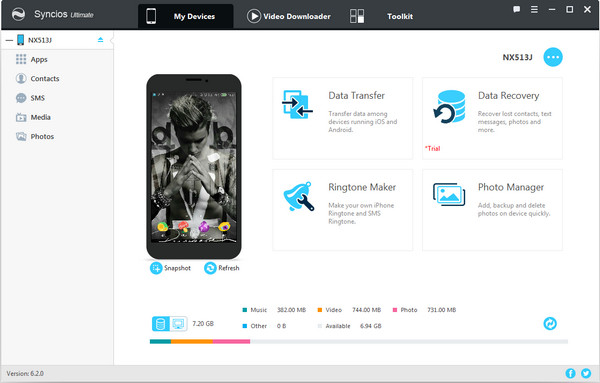
2. You can also import the music to iPhone, then use GarageBand to set the music as iPhone alarm sound. And you can follow this tutorial for reference:
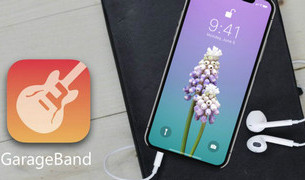
You want to create your favorite song as your iPhone ringtone but only to find it still a little bit cumbersome to finish this project on iTunes? Now things will be easier if you know how to use GarageBand to make custom alert ringtones for your iPhone. You can compose your ringtone from scratch on iPhone or use an existing song (provided that you actually own the song).
Read More >Note: The free trial version of Sidify Apple Music Converter enables us to convert the first minute of each audio for sample testing, you can unlock the limitation by purchasing the full version.