

Sidify Music Converter
The Samsung Galaxy Note 9 is finally here. This new Samsung phone is a great attraction for the smartphone users’ who love big screen phones. Previous Note 8 had a display size of 6.32''. But the new Note 9 is going to be even bigger, coming with a screen size of 6.38 inches. Better in style, improved in reliability and Attractive product for Samsung lovers. It is still very easy for Spotify Premium users to enjoy Spotify music on Galaxy Note 9 for offline listening. But how about free users? Here we will show you how to easily transfer Spotify music to Galaxy Note 9 for both premium and free users.

If you are Spotify Premium subscribers, this will be easily accomplished by signing into the same Spotify account on your all devices which have access to Spotify music app.
Step 1Download and install Spotify music app on your computer and Galaxy Note 9 if you haven't, then launch Spotify on computer and Galaxy Note 9, and log into with the same Spotify account.
Step 2Connect Galaxy Note 9 to computer via USB cable or Wi-Fi.
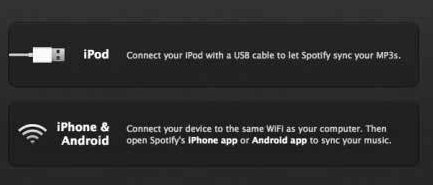
Step 3Click Devices from Spotify desktop app, and select Galaxy Note 9 from the list, then click on "Sync 'device's name' with Spotify".
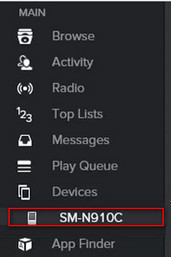
Step 4Click on the playlists you want to sync to Samsung, or you can choose "Sync all music to this device" or "Manually choose playlists" to start the synchronization.
Consumers can stream their music content on Spotify App or other device apps otherwise authorized by Spotify only, but not anywhere else. This is where Spotify music recording tools such as Sidify Music Converter come in. But before we get to discussing one of the best Spotify music recorders out there.
Sidify Music Converter ( For Windows | For Mac ) is the best Spotify music recorder to record and convert music or playlist from Spotify to plain MP3, AAC, FLAC, WAV, AIFF or ALAC format with the best audio quality. It is specifically designed for music lovers. You can easily drag & drop a Spotify music or playlist from Spotify to Sidify for importing and downloading. Besides, Sidify Music Converter can preserve Artwork and all metadata after conversion.
Key Features of Sidify Music Converter

Sidify Music Converter

If you are looking for a tool to convert any streaming music (such as Spotify, Apple Music, Amazon Music, Tidal, Deezer, YouTube, YouTube Music, SoundCloud, DailyMotion …) to MP3, Sidify All-In-One is the go-to choice.
Now let's look at how to transfer Spotify music to Galaxy Note 9 on PC, and you can do the similar operation on you Mac.
Step 1Choose Conversion Mode
Upon starting Sidify Music Converter, you need to choose one conversion mode to start: Spotify App or Spotify Webplayer. (>> App Mode vs Webplayer Mode)
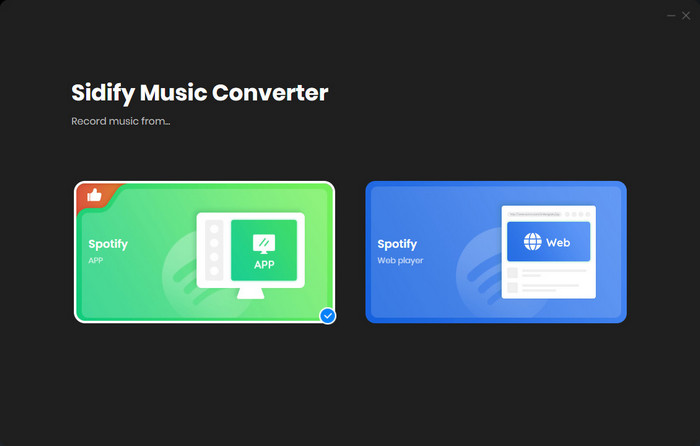
As demo, let's select the Spotify app mode to access the interface of Sidify as below. Spotify music app will be launched automatically.

Step 2Add Spotify Music to Sidify Program
Search for the music you want to download on Spotify and copy the music URLs, then click the "Add" button and paste the URL into the blank. Or you can Drag & drop a song or a Playlist from Spotify.

Step 3Customize the Output Settings
After finishing adding tracks or playlists from Spotify, click the "Settings" icon to choose output format like MP3, AAC, WAV, FLAC, AIFF or ALAC. And here you also can set the output quality and conversion mode.

Step 4Start Conversion
Press "Convert" button to start converting Spotify music or playlists to a plain format. The conversion process will complete soon and you can click on the "Converted" button to find the well-converted Spotify music.

Step 5Transfer the Well-Converted Spotify Music or Playlist to Galaxy Note 9
Now, all the Spotify music or Playlist are converted and saved to your computer, then you can connect your Galaxy Note 9 with computer via a USB cable and start transferring the converted Spotify music.
Note: The trial version of Sidify Music Converter enables you to convert the first minute of each audio file for sample testing, you can unlock the time limitation by purchasing the full version.
Important Notes
Sidify strictly complies with the US copyright regulations. We adopt a leading technology to record the unencrypted audio data which is outputted to the system sound device, with the highest quality.
What You Will Need
They're Also Downloading
You May Be Interested In
Hot Tutorials
Topics
Tips and Tricks
What We Guarantee

Money Back Guarantee
We offer money back guarantee on all products

Secure Shopping
Personal information protected by SSL Technology

100% Clean and Safe
100% clean programs - All softwares are virus & plugin free