

Sidify Amazon Music Converter
Are you an Amazon Music listener, but feeling frustrated because your favorite playlists and albums are grayed out? If so, you’re not alone! We know how annoying it can be to experience problems with the service provider that we are using. Don't worry though. There are always solutions to fixing this issue! In this article, we'll go over the reasons why Amazon music turns gray and what you can do about it. Not only will we cover troubleshooting tips, but also answer any questions you might have regarding playback streaming issues with Amazon Music. So if you've been having trouble getting your Amazon Music to play and run normally.
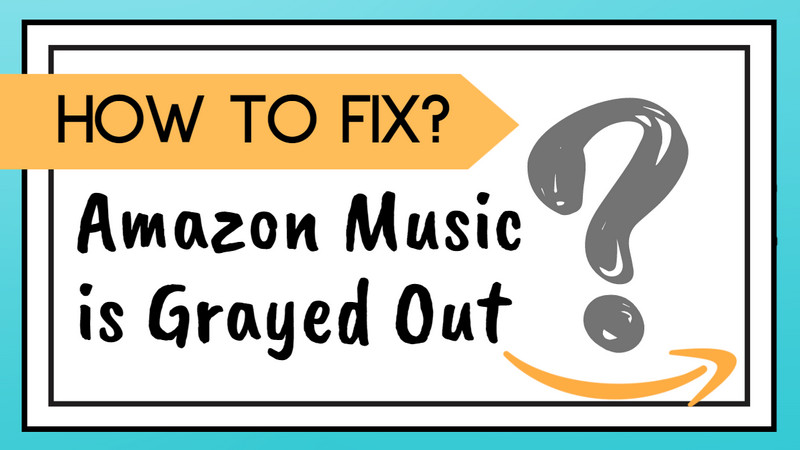
Amazon Music tracks may appear grayed out due to various reasons. Here are several common solutions when your Amazon Music is experiencing the issue.
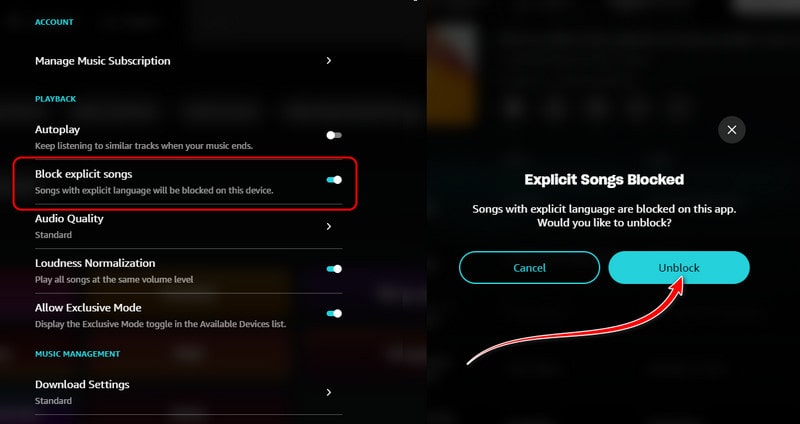
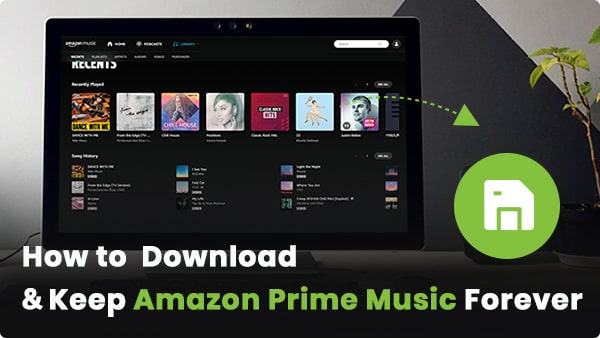
There’s only one way to download and keep Amazon Prime Music downloads forever, and that is to download and save Amazon Music in a more popular format like MP3. It could be an easy process.
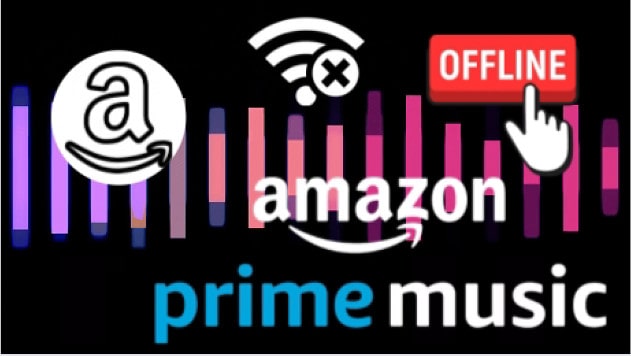
This was controversial because the Amazon Music update removed some of the exclusive features that were previously available to Amazon Prime members. Can Amazon Prime Music users keep full on-demand access and offline listening without the need to upgrade to Amazon Music Unlimited tier?
Whether you purchase songs from Amazon or subscribe to their music, you are unable to avoid the gray-out issue that recently occurred! Nevertheless, so long as you can create a backup of Amazon music within your grasp, you can always stream and control the way to play Amazon music. And you won't never run into the grayed-out problems mentioned previously.
To seek a permanent solution that guarantees uninterrupted Amazon music listening, you can consider using Sidify Amazon Music Converter. This is the ultimate solution to fixing this pesky problem once and for all. This powerful tool allows you to download your favorite Amazon Music songs as independent audio files, including in the MP3/AAC/ALAC/AIFF/WAV/FLAC format. Moreover, Amazon music downloads are safely stored on the local path on your computer.
You won't experience the greyed-out music issue as a result, but you can always access and transfer Amazon music to your other devices if needed. For instance, you can manage to copy and transfer Amazon Music to a USB flash drive. And if you want to stop the Amazon Music recurring subscription while keeping your Amazon playlist playable, this method proves particularly advantageous!
Key Features of Sidify Amazon Music Converter

Sidify Amazon Music Converter
 Download music from Amazon Prime and Amazon Music Unlimited.
Download music from Amazon Prime and Amazon Music Unlimited. Convert Amazon Music to MP3, AAC, WAV, FLAC, AIFF, and ALAC.
Convert Amazon Music to MP3, AAC, WAV, FLAC, AIFF, and ALAC. Save ID3 tags like Title, Album, Artist, Artwork, TrackNum, Lyrics, and Year.
Save ID3 tags like Title, Album, Artist, Artwork, TrackNum, Lyrics, and Year. Support batch conversion with adjustable 10x speed settings.
Support batch conversion with adjustable 10x speed settings. Support the latest Windows 11 & macOS 10.15-14.
Support the latest Windows 11 & macOS 10.15-14.
If you want a tool to convert any streaming music (including Spotify, Apple Music, Amazon Music, Tidal, Deezer, YouTube, YouTube Music, SoundCloud, DailyMotion …) to MP3, Sidify All-In-One is the go-to choice.
Step 1Choose Conversion Mode
Run the Sidify Amazon Music Converter, and choose App Mode as conversion mode.
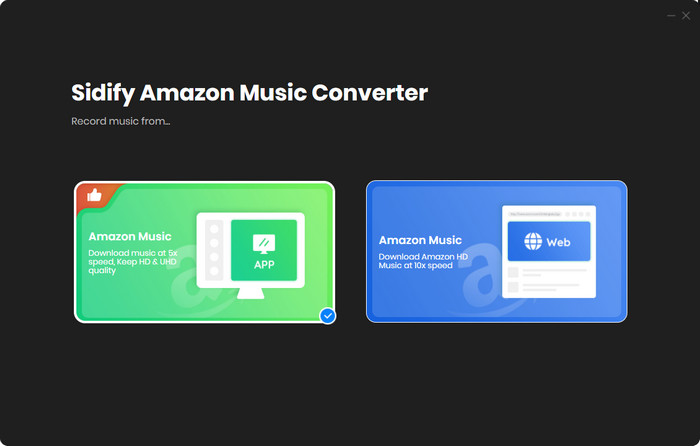
The main interface of Sidify Amazon Music Converter is like that under the [App Mode].
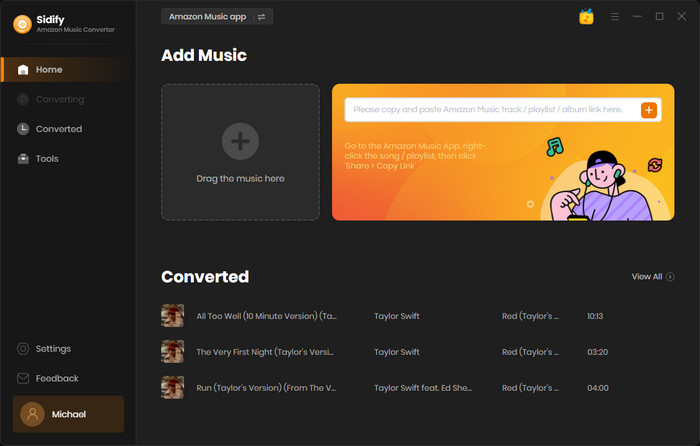
Step 2Add Amazon Music to Sidify.
Directly drag songs or playlists from the Amazon Music desktop app into Sidify. Sidify would automatically recognize and load them onto the window. You then select the specific songs to download and press the Add button to continue.
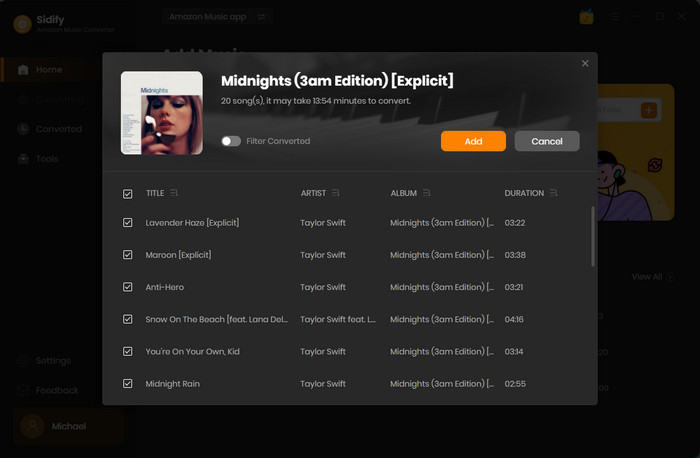
Step 3Enter the Settings menu, choose the output format, select the output audio quality, specify the output folder, etc. Based on the compatible format with your device afterward, you can flexibly choose the Amazon Music format (MP3/AAC/WAV/FLAC/AIFF/ALAC) as expected.
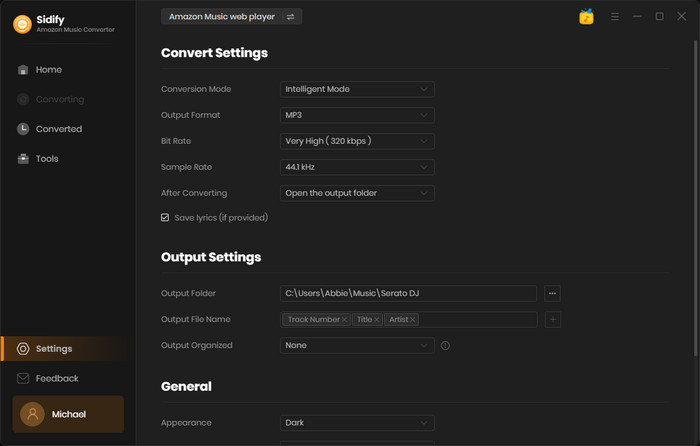
Step 4Click the Convert button to start downloading the Amazon Music playlist and songs. Sidify Amazon Music Converter works at 10X speed when downloading playlists in batch.
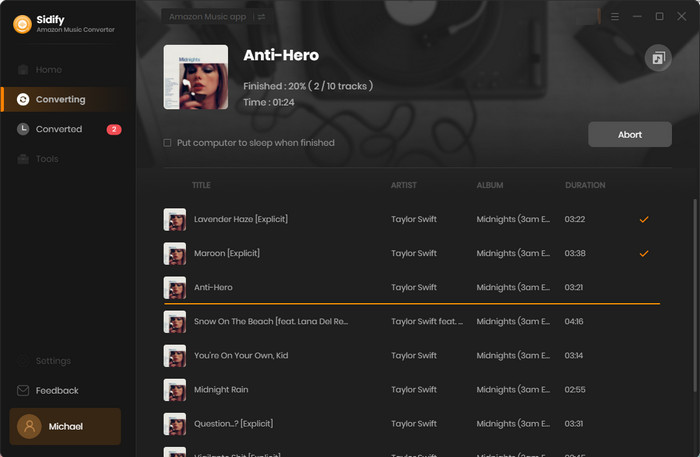
Step 5Once the conversion is done, we can find the downloaded Amazon Music by clicking the Converted tab or simply going to the output folder.
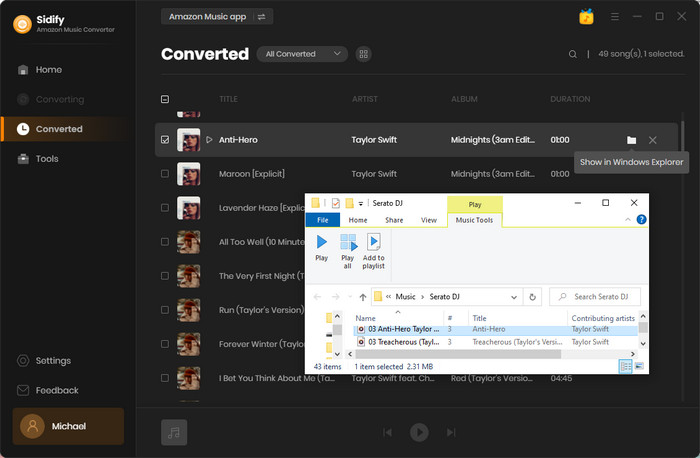
As clearly as you can tell, Sidify Amazon Music Converter puts all Amazon music in your area. So you can save and play the songs whenever and wherever you are. No more frustration or technical issues happen again!
All in all, we provided you with potential solutions that you can understand and use to fix the grayed out Amazon Music. But if other techniques don’t offer the results you want, then try Sidify Amazon Music Converter. It can convert all Amazon Music file types into various formats quickly and securely so that you don't run into any of those annoying technical problems.
Note: The trial version of Sidify Amazon Music Converter enables you to convert the first minute of each audio track, and unlock the time limitation by purchasing the full version.