

Sidify Apple Music Converter
Apple Music gives you access to over 100 million songs. Being paid subscribers, you can download music from Apple Music for offline listening, but here's the catch—they're not in MP3 format. Instead, they're saved as cache files. If you want to listen offline, transfer to a USB, or play on an MP3 player, you must first convert Apple Music tracks to MP3 format.
This article lists 8 proven ways to convert Apple Music to MP3 in 2025 — from powerful software to online tools. Let’s dive in!
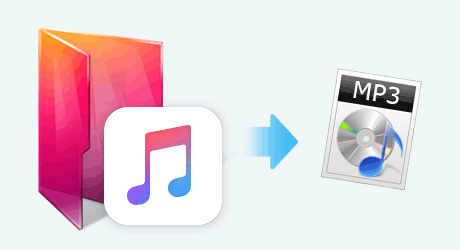
Sidify Apple Music Converter is a professional tool for converting Apple Music to MP3, AAC, WAV, FLAC, AIFF, or ALAC. It's one of the most effective ways to get MP3s from Apple Music. This tool not only supports Windows and macOS systems but also has practical functions such as batch conversion, 10X acceleration, retaining ID3 tags, retaining high sound quality, etc. It suits music enthusiasts, audio editors, podcast creators, and ordinary users who want to transfer music to USB drives, MP3 players, and car systems.

Sidify Apple Music Converter

If you want a tool to convert any streaming music (including Spotify, Apple Music, Amazon Music, Tidal, Deezer, YouTube, YouTube Music, SoundCloud, DailyMotion …) to MP3, Sidify All-In-One is the go-to choice.
| Download Type | Output Format | Best Quality | Metadata (Lyrics) | Speed | Batch Download | User experience |
| Songs, Playlists, Albums, Podcasts, Audiobooks, Radio | MP3, AAC, FLAC, WAV, AIFF, or ALAC | 24-bit/192 kHz | ✅ | 10× | ✅ | ⭐⭐⭐⭐⭐ |
Step 1 Install Sidify Apple Music and click the "add" icon to add the music you like to Sidify.
Support batch upload, no matter how many songs you want.
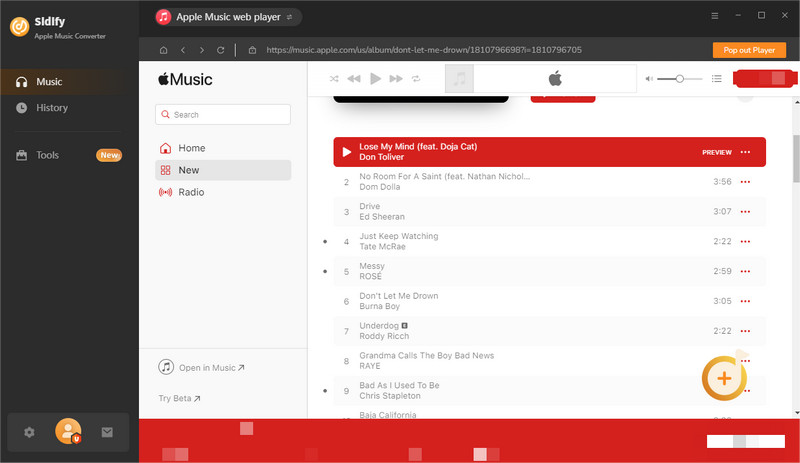
Step 2 Tap on "Setting" to select the MP3 output format.
You can also choose AAC, FLAC, WAV, AIFF, or ALAC output format and keep the ID3 Tags.

Step 3 Click the "Convert" button and wait for the conversion to complete.
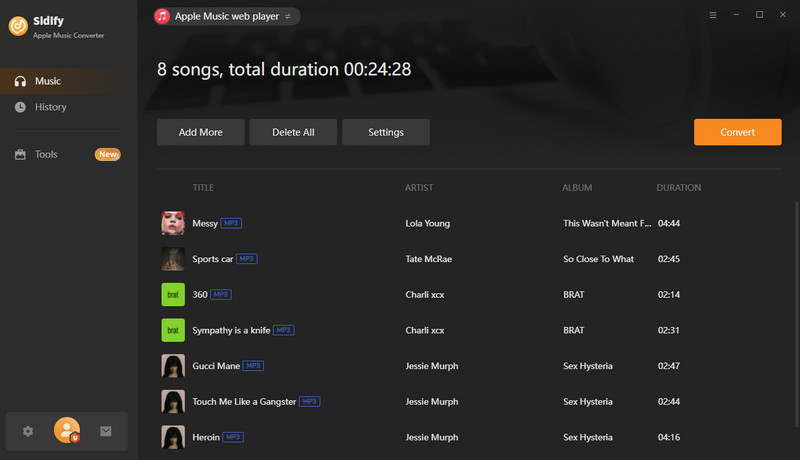
Step 4 Once the conversion is complete, click "History" to view the downloaded MP3 file.
The converted file will be permanently saved in your local document.

Note: Sidify works for both Spotify premium and free users. The trial version of Sidify Music Converter enables you to convert the first minute of each audio file for sample testing. You can purchase the full version to unlock the time limitation.
"MP3 Encoder" in Apple Music or iTunes refers to an audio conversion function provided by Apple that converts song files to MP3 format. It does not work for songs downloaded through an Apple Music subscription but can be used for music purchased through the iTunes Store.
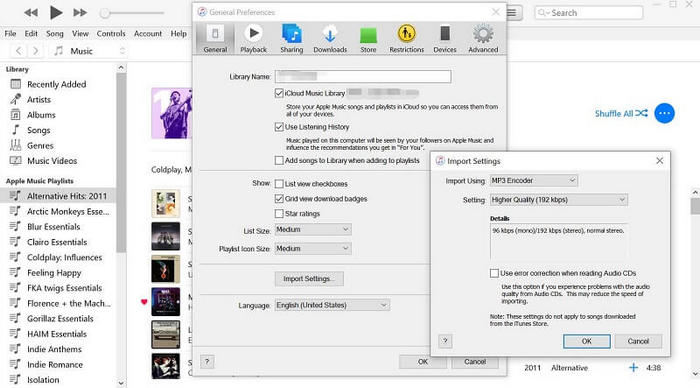
| Download Type | Output Format | Best Quality | Metadata (Lyrics) | Speed | Batch Download | User experience |
| Purchased iTunes Music | MP3 | 320kbps | Title, Artist, and Album(❌) | Fast | ✅ | ⭐⭐⭐ |
Step 1 Open iTunes on your windows.
Step 2 Go to: Edit > Preferences > General > Import Settings.
Step 3 Set "Import Using" to MP3 Encoder.
Step 4 Select one or more songs in your library, then choose File > Convert > Create MP3 Version.
Apple-music-downloader.com is an online Apple Music downloader that allows users to download Apple Music content to their local computer in MP3 format by simply pasting a song or playlist link, with no Apple Music subscription required. You can download music with partial ID3 tags for free.
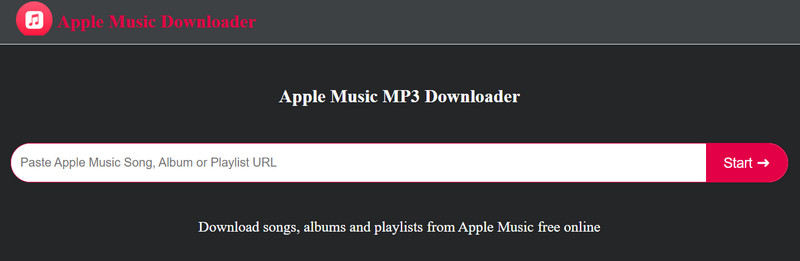
| Access | Download Type | Output Format | Best Quality | Metadata (Lyrics) | Speed | Batch Download | User experience |
| https://apple-music-downloader.com/ | Songs, Playlists, Albums | MP3 | Lossy | Title, Artist, and Album(❌) | Slow | ❌ | ⭐⭐⭐ |
Step 1 Open the Apple Music app and find the music you like.
Step 2 Copy the music's link and paste the copied URL into the search bar .
Step 3 Click "Start"> "Get Download"> "Download MP3". Now you can enjoy the MP3 music.
AAPLmusicDownloader is a web-based online tool that provides users with a quick way to download Apple Music to local devices. Without installing any software, you can convert online music content to MP3 format for free and save it to your computer or mobile phone by copying and pasting Apple Music's sharing link. The operation process is very simple and does not involve complicated settings or account login.
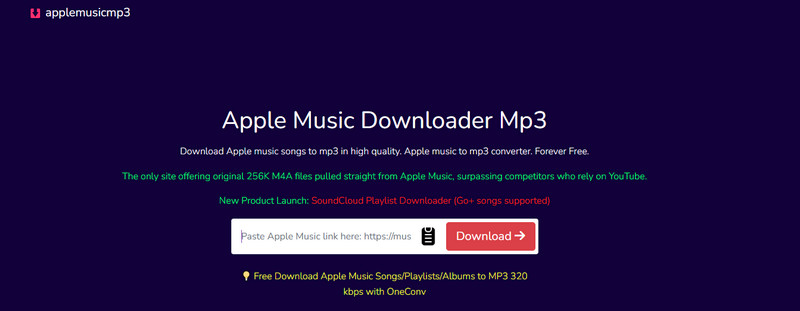
| Access | Download Type | Output Format | Best Quality | Metadata (Lyrics) | Speed | Batch Download | User experience |
| https://aaplmusicdownloader.com/ | Songs, Playlists, Albums | MP3 & M4A | 128kbps(M4A) & 320kbps(MP3) | Title, Artist, and Album(❌) | Fast | ✅ | ⭐⭐⭐⭐ |
Step 1 Find the music you like on Apple Music and copy song link.
Step 2 Paste the copied link into the search bar and click "Download" .
Step 3 Click "Generate Download Link" and select audio quality and wait for the download process.
APLMate is an online tool that allows you to download Apple Music songs, albums, or playlists. This tool supports downloading music such as 320kbps MP3 for free and does not require installation. The downloaded songs remain with the album, artist, and cover art.
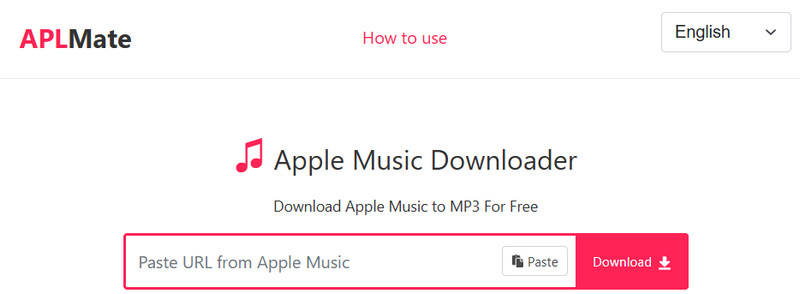
| Access | Download Type | Output Format | Best Quality | Metadata (Lyrics) | Speed | Batch Download | User experience |
| https://aplmate.com/ | Songs, Playlists, Albums | MP3 | 320kbps | Title, Artist, and Album(❌) | Fast | ❌ | ⭐⭐⭐ |
Step 1 Copy the music's link from Apple Music and paste the link into the search bar.
Step 2 Click "Download" and wait for the process.
Step 3 Choose the MP3 quality to download Apple music in Mp3s file.
Keepvid Apple Music to MP3 mainly focuses on converting Apple Music songs to MP3 files. With this tool, users can easily download Apple Music to MP3 and enjoy their favorite Apple Music tracks offline on any device without any restrictions.
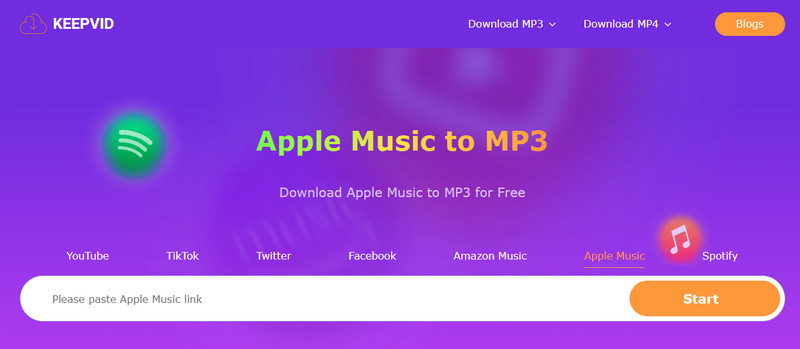
| Access | Download Type | Output Format | Best Quality | Metadata (Lyrics) | Speed | Batch Download | User experience |
| https://keepvid.ch/apple-music-new4 | Songs, Playlists, Albums | MP3 | 320kbps | Title, Artist, and Album(❌) | Fast | ✅ | ⭐⭐⭐ |
Step 1 Get your favorite song link from Apple Music.
Step 2 Paste the copied link in the search box and click "Start".
Step 3 Click the "Audio(.mp3)" button to download your song.
Audacity is a free audio recording and editing software that supports Windows, macOS, and Linux platforms. Although it cannot directly convert Apple Music songs to MP3 files, it can record the playing Apple Music songs through system audio recording and export them to MP3 or other audio formats.
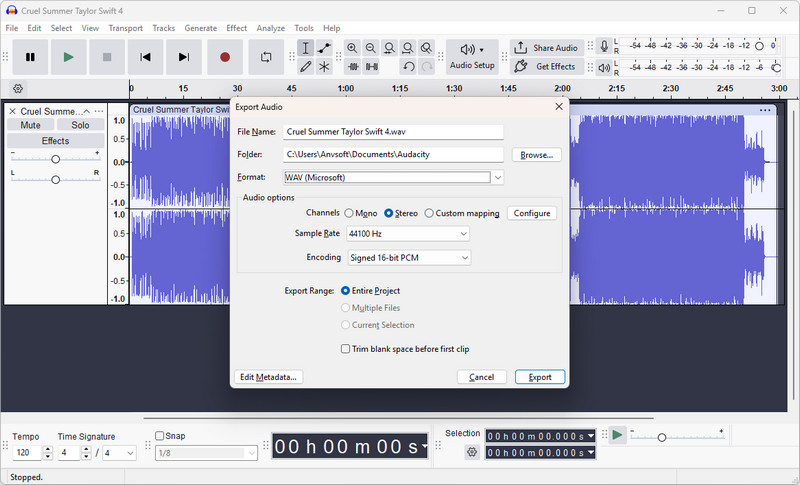
| Download Type | Output Format | Best Quality | Metadata (Lyrics) | Speed | Batch Download | User experience |
| Songs, Playlists, Albums, Podcasts, Audiobooks, Radio | MP3 / WAV / OGG and other formats | Depends on system | ❌ | Slow | ❌ | ⭐⭐⭐ |
Step 1 Download and install Audacity, open Audacity, and set "Recording Source" to "System Audio" or "Stereo Mix".
Step 2 Open Apple Music and prepare to play the song you want to record.
Step 3 Click the red recording button in Audacity and start playing the music.
Step 4 After the song is finished, click Stop. You can choose to trim the audio, add fade-in and fade-out or noise reduction.
Step 5 Export the recording: File > Export > Export as MP3, save to local computer.
Apowersoft Online Audio Recorder is a free web-based audio recording tool that is suitable for quickly recording computer system audio and microphone sound, and is convenient for capturing various audio content including Apple Music playback.
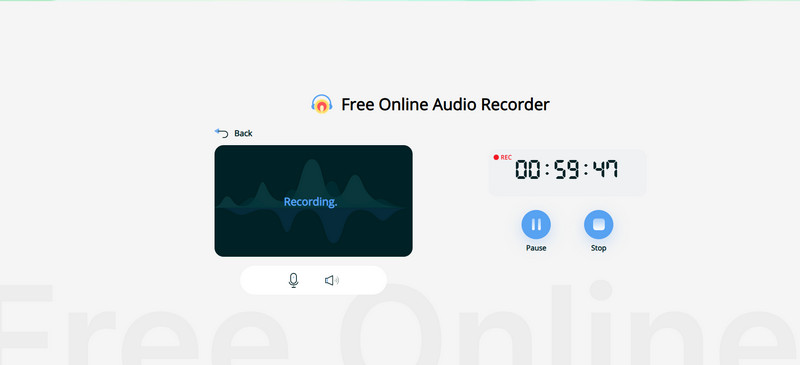
| Access | Download Type | Output Format | Best Quality | Metadata (Lyrics) | Speed | Batch Download | User experience |
| https://www.apowersoft.com/free-audio-recorder-online | Songs, Playlists, Albums, Podcasts, Audiobooks, Radio | MP3 | 320kbps | ❌ | Slow | ❌ | ⭐⭐⭐ |
Step 1 Open Apowersoft Online Audio Recorder.
Step 2 Allow the web page to access your audio device (system audio).
Step 3 Play a song in Apple Music and click the "Start Recording" button on the web.
Step 4 After the recording is complete, click "Stop" to save the recording MP3 file to your local computer.
Converting Apple Music to MP3 format allows users to play offline on different devices and manage music more freely. Whether you prefer professional software, online services, or recording methods, here is a quick comparison of 8 mainstream methods, covering key dimensions such as sound quality and whether batch download is possible, to help you quickly find the most suitable conversion solution.
| Tools | Output Sound quality | DRM Removal | Output Format | Batch Download | Download speed | ID3 Tags | Platform Support | User Reviews |
| Sidify Apple Music Converter | 24-bit/192 kHz | ✅ | MP3, AAC, ALAC, AIFF, WAV, FLAC | ✅ | 10X | ✅ | Windows / macOS | ⭐⭐⭐⭐⭐ |
| Apple Music/iTunes MP3 Encoder | 320kbps | ❌ | MP3 | ✅ | fast | ✅ | Windows / macOS | ⭐⭐⭐ |
| apple-music-downloader.com | Lossy | ❌ | MP3 | ❌ | slow | ✅ | Web | ⭐⭐⭐ |
| aaplmusicdownloader | 128kbps(M4A) & 320kbps(MP3) | ❌ | MP3 & M4A | ✅(limit 100 songs for free) | Fast | ✅ | Web | ⭐⭐⭐⭐ |
| APLMate | 320kbps | ❌ | MP3 | ❌ | Fast | ✅ | Web | ⭐⭐⭐ |
| keepvid.ch | 320kbps | ❌ | MP3 | ✅ | Fast | ✅ | Web | ⭐⭐⭐ |
| Audacity | Depends on system | ❌ | MP3 / WAV / OGG and other formats | ❌ | Slow | ❌ | Win / Mac / Linux | ⭐⭐⭐ |
| Apowersoft Online Audio Recorder | 320kbps | ❌ | MP3 | ❌ | Slow | ❌ | Web | ⭐⭐⭐ |
Q: Can Apple Music be converted directly to MP3?
A: No. The music files provided by Apple Music are protected by DRM (Digital Rights Management) and users cannot directly export them to MP3. To achieve the conversion, you need to use a third-party tool such as Sidify Apple Music Converter.
Q: Will converting Apple Music reduce the sound quality?
A: Yes, the sound quality may be reduced, but as long as the settings are correct (such as outputting FLAC/WAV or MP3 320kbps), the sound quality will hardly be significantly reduced, and ordinary users will hardly hear any difference.
Q: Is it legal to use third-party Apple Music converters?
A: It depends on the purpose. Converting music to MP3 for personal offline listening is usually not illegal, but commercial use, re-distribution, or sale is not allowed. Be sure to comply with Apple's Terms of Service and local copyright laws.
This article introduces 8 methods to convert Apple Music to MP3, including professional software, online tools, and recording software. In summary, if you want to convert Apple Music efficiently and steadily while retaining the original quality and ID3 tags of the music, it is recommended that you choose Sidify Apple Music to easily achieve free offline playback of Apple Music music.
 850,000+ Downloads
850,000+ Downloads
 850,000+ Downloads
850,000+ Downloads