

Sidify Apple Music Converter
Apple Music's autoplay feature can be extremely annoying—whether you're plugging in your AirPods, starting your car, or just finishing a playlist. If Apple Music keeps launching and playing music without your instructions , you're not alone.
In this ultimate guide, we'll show you all the effective ways to stop Apple Music from automatically playing on your iPhone, Mac, Bluetooth devices, and Car Play. Let's stop the music when you want it to stop!
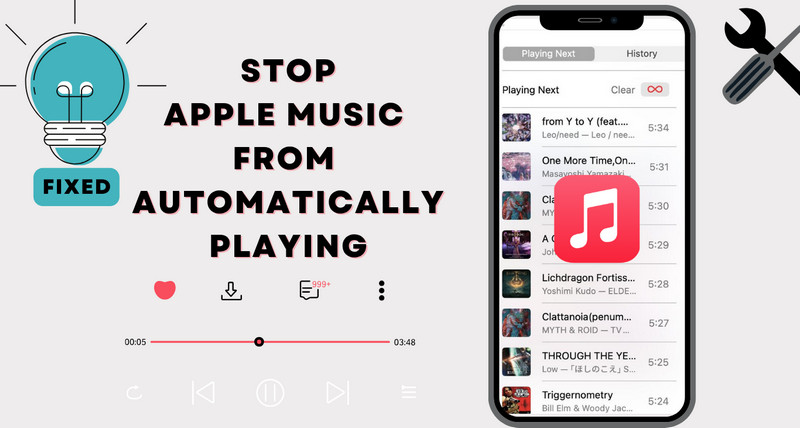
If you're tired of Apple Music autoplaying, why not consider converting your Apple Music to MP3 for offline listening? With Sidify Apple Music Converter, you can download your Apple Music and convert it to MP3, M4A, FLAC,AIFF and ALAC formats, then play it offline with any player - no more autoplay issues.

Sidify Apple Music Converter
Sidify not only helps you back up your Apple Music tracks, but also gives you full control over playback and offline listening. Play your music from the new app and completely avoid Apple Music's autoplay issue.
This is the most direct way to stop continuous playback after a playlist finishes.
Step 1 Open the Apple Music and start playing a song.
Step 2 Tap the Now Playing bar at the bottom and click on the queue icon.
Step 3 Locate the "∞" autoplay button on the right of Playing Next. Tap it to turn it off (it should go gray).
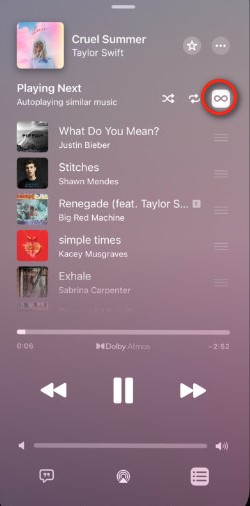
Step 1 Go to the Music app, then play a song randomly as you like.
Step 2 Click the queue icon (three horizontal lines) in the top-right corner, then tap "Playing Next".
Step 3 Click the "∞"" autoplay button to dim it.
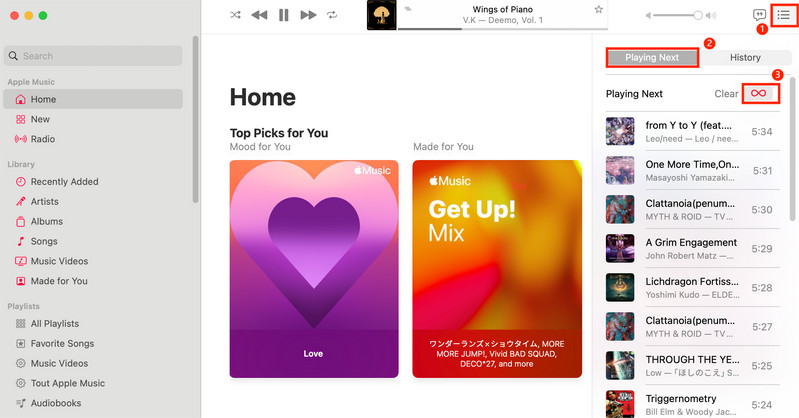
This is the most effective method! When a device is connected, the system will attempt to resume the last played content. Clearing the history means "no last played content", thus preventing automatic playback.
Step 1 Open the Apple Music app.
Step 2 Click the Now Playing bar in the lower right corner.
Step 3 Swipe up or click queue icon to expand the playback queue.
Step 4 Click History at the top of the screen.
Step 5 Tap Clear and done it.
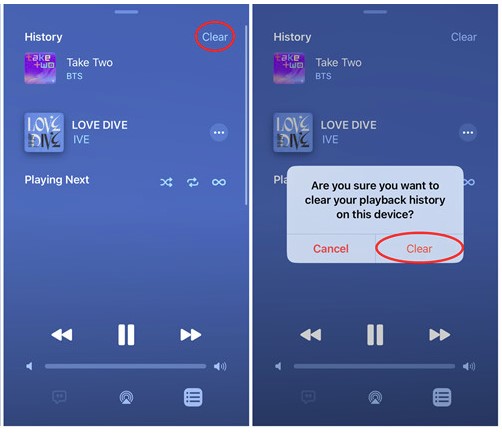
Step 1 Go to the Music app, then play a song randomly as you like.
Step 2 Click the queue icon (three horizontal lines) on the top-right corner, and select "History".
Step 3 Scroll to the bottom of the list, and tap "Clear" to clear your recent play history.
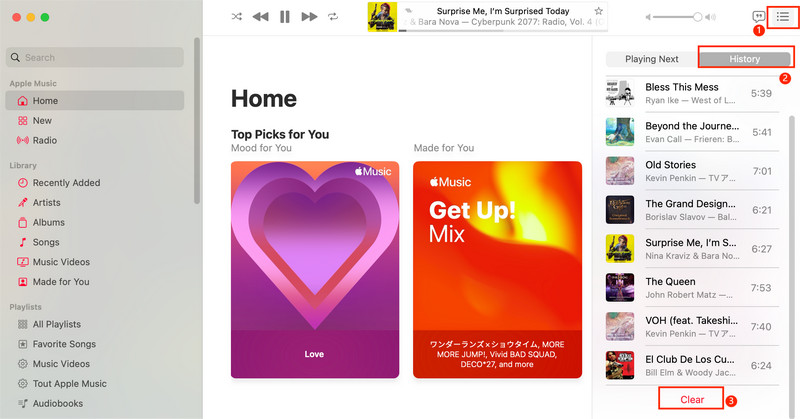
The Handoff function may transfer the music you are listening to on your Mac/iPad to your iPhone to continue playing, so in this case we need to turn off the Handoff function.
Step 1 Go to Settings on you iPhone.
Step 2 Click "General".
Step 3 Tap on "AirPlay & Handoff".
Step 4 Toggle off "Handoff".
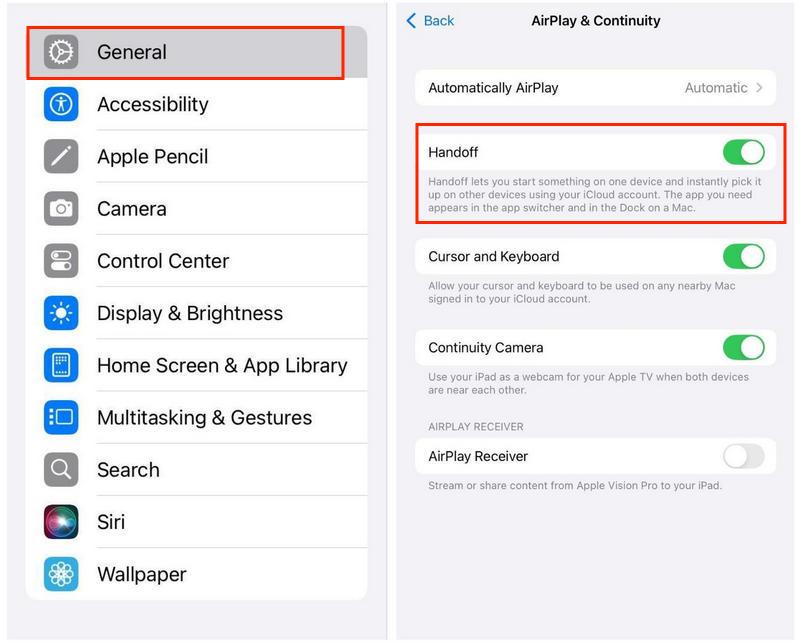
Step 1 Tap the Apple logo on your Mac's upper left corner.
Step 2 Click "System Preferences", and select "General".
Step 3 Scroll down to the bottom, then uncheck "Allow Handoff between this Mac and your iCloud devices."
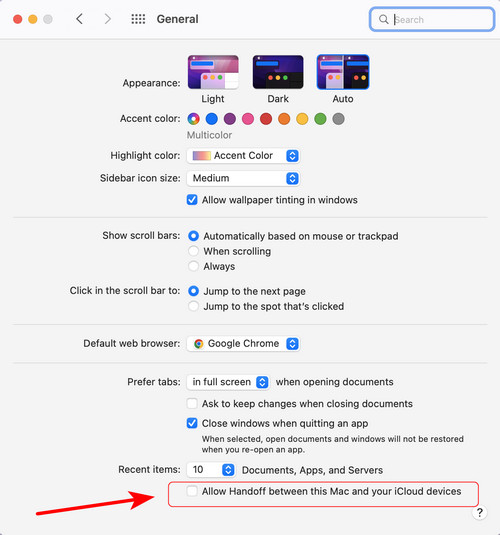
If autoplay happens during unwanted times (like while working or sleeping), you can set a time restriction for music playback.
Step 1 Go to the "Clock" and then tap on the "Timer" button.
Step 2 Set the time based on how long you want Apple Music to play.
Step 3 Press on the "When time ends" button and click on the "Stop Playing" option.
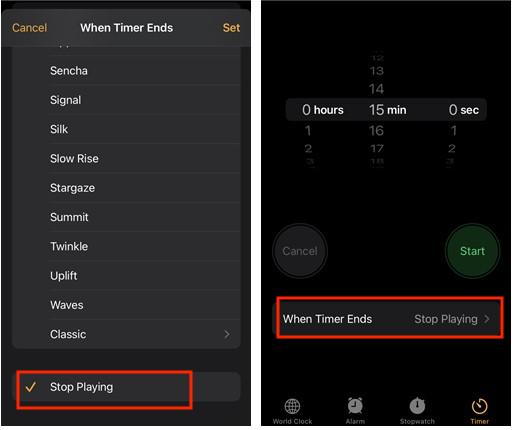
When you don't have music downloaded and can only listen online, disabling cellular data sometimes can prevent Apple Music from automatically playing. Although this method cannot fundamentally solve the problem of automatic playback, it can be a temporary solution and is worth a try.
Step 1 Go to Settings and scroll down to find the Music app.
Step 2 Click Wireless Data, then choose Off to disallow to use date.
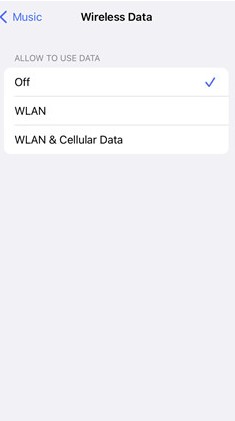
Does Apple Music always play automatically every time you get in the car? Whether you use CarPlay or Android Auto, this automatic playback behavior is annoying. The following method can help you turn off the automatic playback function of Apple Music in the car and return to peace and quiet.
Step 1 Go to Settings and find Connected devices.
Step 2 Tap on "Connection preferences" > "Android Auto".
Step 3 Toggle off the "Start music automatically".
Step 1 Tap the Settings icon on your iPhone's Home screen.
Step 2 Scroll down to find and enter "Screen Time".
Step 3 Click "Content & Privacy Restrictions", and select "Allowed Apps".
Step 4 Toggle off CarPlay to stop Apple Music from auto-launching when your car connects.
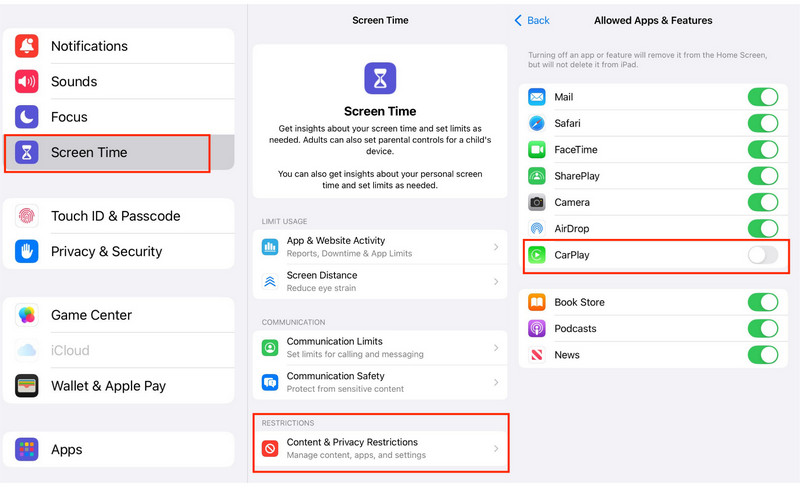
Step 1 Open the Shortcuts app and click Automation.
Step 2 Tap the "+" and choose "Create Personal Automation".
Step 3 Choose CarPlay, then select "Connectes", then tap on Next.
Step 4 Click "Add Action", and search and select "Play/Pause", select the action as "Pause" on iPhone.
With this automation, you can eliminate the problem of automatic playback when CarPlay is connected, without manual operation!
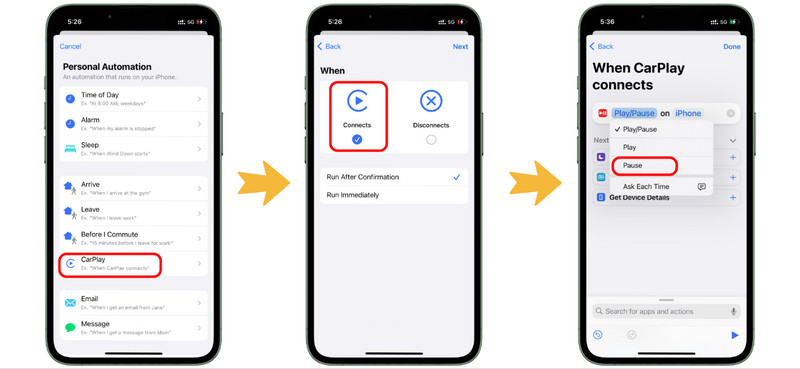
Disable Automatic Ear Detection can prevent Apple Music from automatically playing when you wear AirPods to avoid sudden music interruptions.
Step 1 Connect AirPods to iPhone.
Step 2 Open Settings and tap your AirPods name.
Step 3 On the AirPods settings page, find "Automatic Ear Detection" Toggle it off.
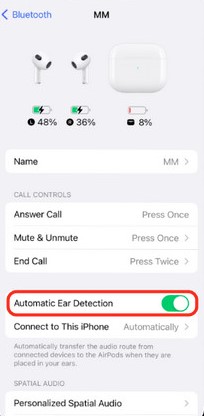
Step 1 Make sure your AirPods are connected to your Mac .
Step 2 Choose the Apple menu and Open System Settings.
Step 3 Select Bluetooth and tap your AirPods settings button.
Step 3 Find "Automatic Ear Detection" and turn it off.
Step 1 Open the Shortcuts app and click "Automation" at the bottom.
Step 2 Tap the "+" in the upper right corner, and select "Create Personal Automation".
Step 3 Find Bluetooth, choose the Bluetooth device you want to prevent autoplay and select "Is Connected", then tap on Next.
Step 4 Click "Add Action", and search and select "Play/Pause", select the action as "Pause" on iPhone.
This will automatically pause Apple Music silently every time you connect to Bluetooth.
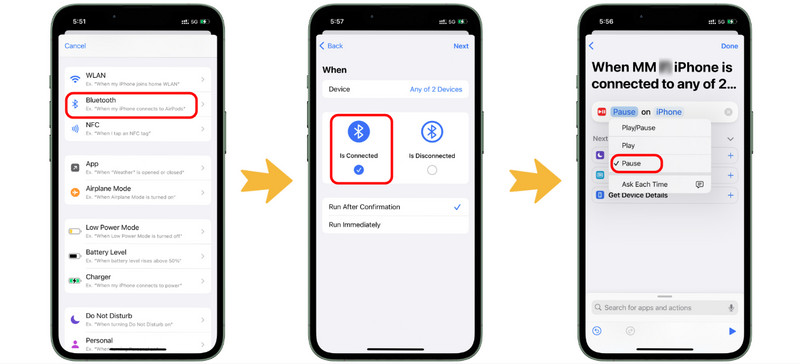
Note: If you have used all the above methods and still cannot stop Apple Music from playing automatically, we recommend that you offload and reinstall the Apple Music.
Q: Can I turn off autoplay permanently?
A: No single global switch exists — but combining the above methods gives you total control.
Q: Can I stop Apple Music from auto-playing on headphones?
A: Use Bluetooth automation to pause playback when connecting.
Q: Why does the ∞ button in Apple Music turn back on?
A: It resets after some updates or new queues. You’ll need to turn it off again manually.
Apple Music's autoplay behavior may seem mysterious, but as long as you master the correct method, you can effectively prevent Apple Music from automatically playing at inappropriate times. If you want total peace of mind, consider using Sidify Apple Music Converter to download your Apple Music collection and play it with zero interference, anywhere, anytime.