

Sidify Music Converter
"Can't download Spotify music along with cover arts kept? You may get the wrong ways! See in this article, and learn how to smartly download your prefered Spotify album cover arts!"
When it comes to music streaming services, Spotify is undoubtedly one of the most popular platforms out there. With millions of songs available at your fingertips, Spotify offers a great way to discover and enjoy music. However, have you ever noticed that sometimes the album cover art on Spotify isn't exactly what you're looking for? Maybe you prefer a different version or higher resolution image, perhaps you want to use it as wallpaper or for your personal collection. Fortunately, downloading Spotify album cover art is actually quite simple. In this article, we'll show you how to do it. Whether you're using a desktop or mobile device, we've got you covered!
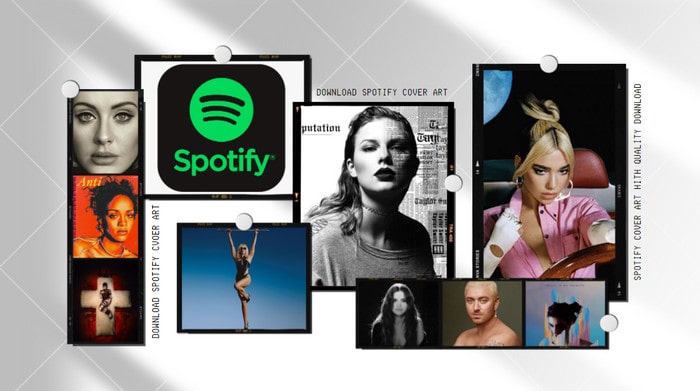
If you have come across album covers on Spotify that you like and want to keep for yourself, taking a screenshot and cropping the image of the cover art is a simple and effective way to do just that.
On Desktop:
Step 1 Open the Spotify desktop app and navigate to the album cover you want to download.
Step 2 Use FastStone, the screen capture tool, to capture the Spotify window with your preferred cover art included.
Step 3Crop the image on Fastone and save it to your computer.
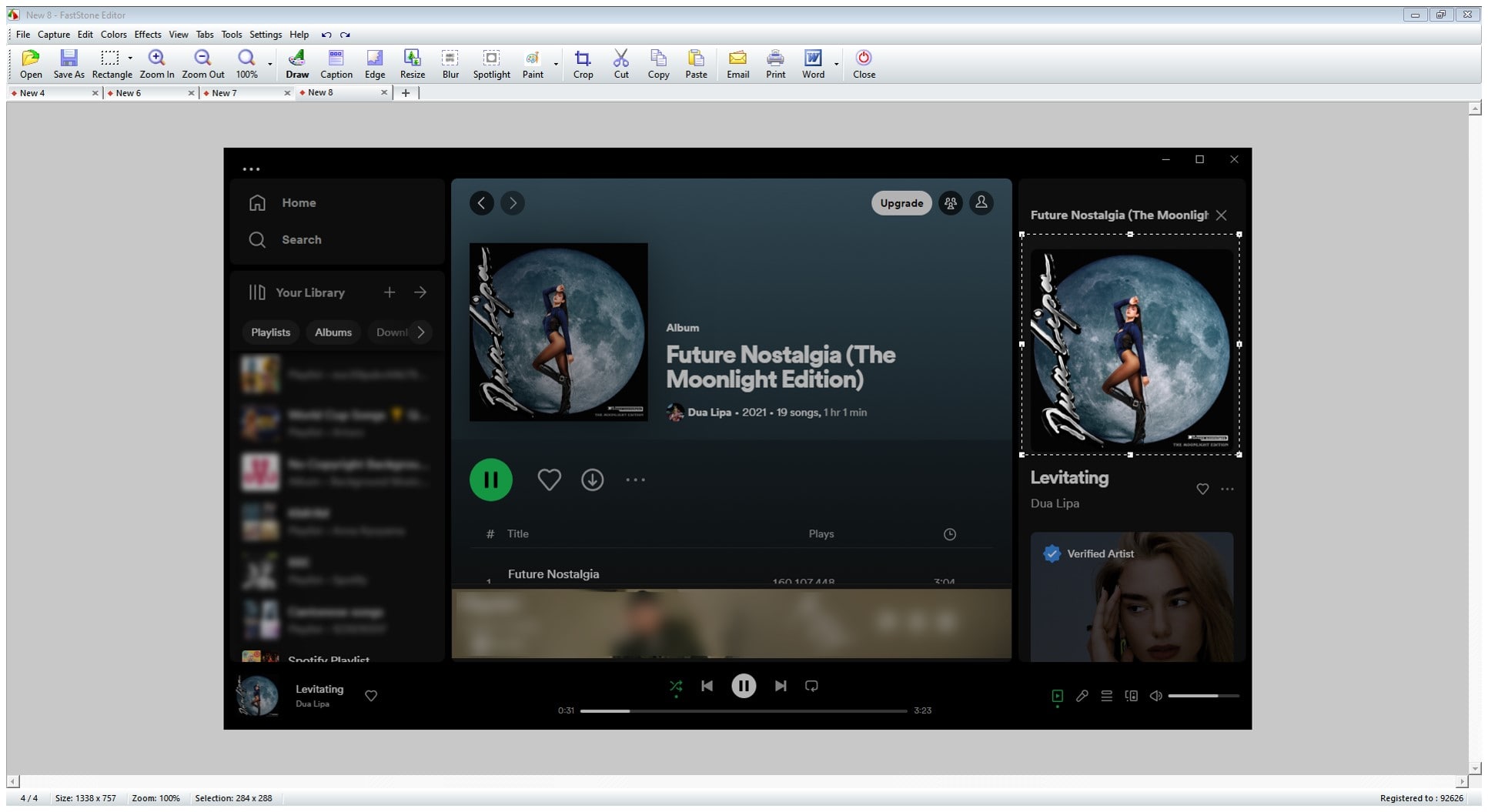
On Mobile:
Step 1 Open the Spotify app and navigate to the album cover that you want to collect.
Step 2 Press the side button and the volume up button at the same time to take a screenshot.
Step 3 Crop and save the image to your device's photo gallery.
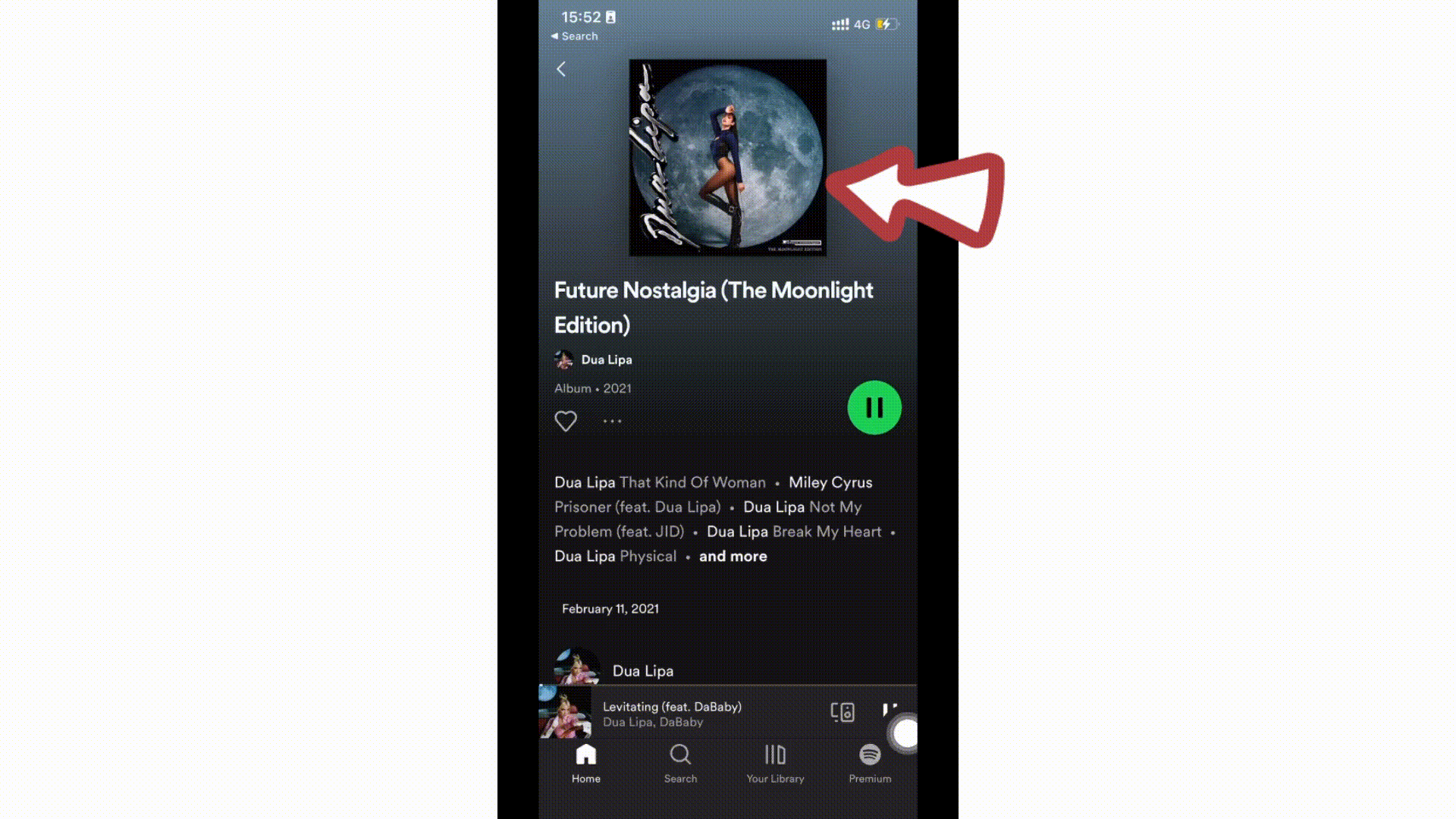
If you need to save the original Spotify album cover art, then go to download the originally higher-resolution cover art from the Spotify web player. However, this is not to directly access and save the album cover through the right-click menu. But you are supposed to inspect the HTML code and save the images you want.
Step 1 Open Spotify Web Player on any browser and locate your desired Spotify album tracklist page along with the cover art.
Step 2 Press the "F12" key on your keyboard to open the navigation panel. Then use the cursor to the album cover art and locate the element that contains the image you want to download.
Step 3 Move your mouse to the code for the image. It should have an "src" attribute that specifies the image's URL. Click on the URL after "Current Source", this will open the image in a new tab. Right-click on the image and choose "Save Image As" to download the image to your computer.
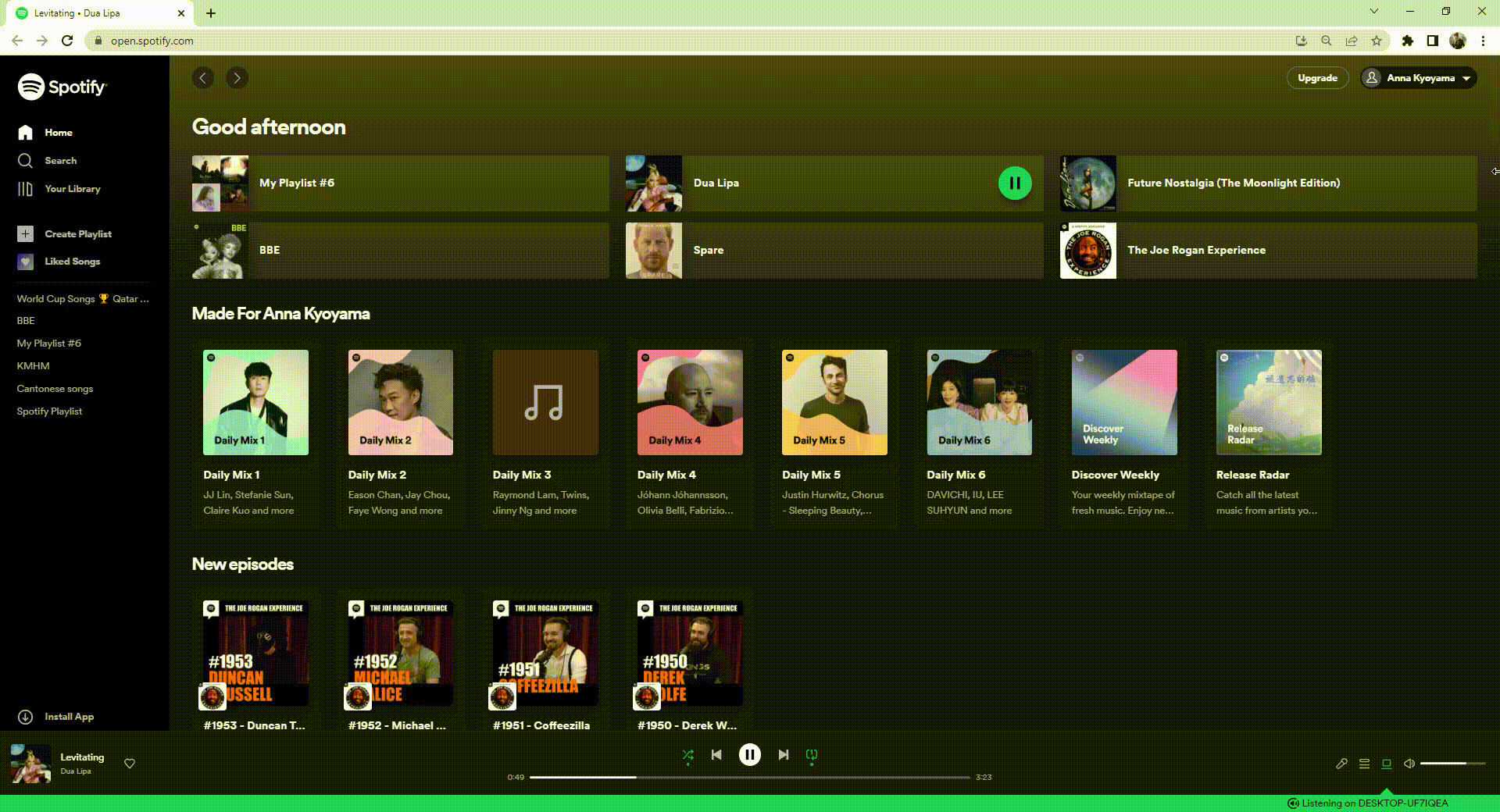
However, the album cover art provided by Spotify may not always meet your expectations. Fortunately, it's possible to download different versions of album cover art directly from the music database website.
Step 1 Go to the music database website, here we take Discogs for example.
Step 2 Search for the album whose cover art version you want to download.
Step 3 Right-click on the image and select "Save Image As".
Step 4 Choose a location on your computer and click "Save" to download the image.
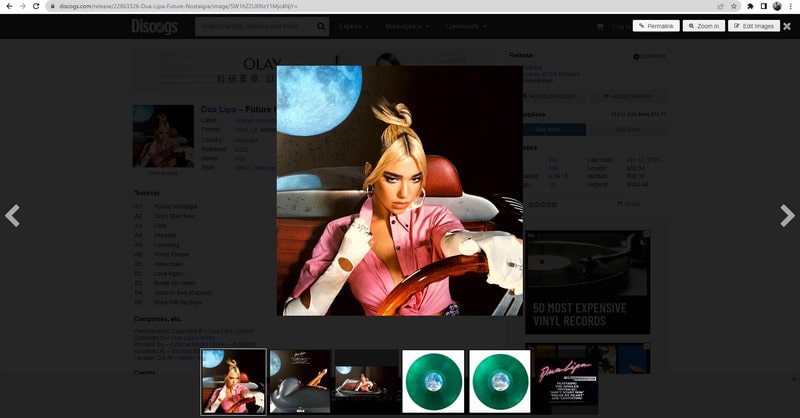
The album cover art obtained from Spotify may not always be of the highest resolution or size, as it is optimized for streaming purposes. But you can turn to Amazon store which typically provides high-quality album cover art with dimensions up to 1500 x 1500 pixels and a vast selection for you to download.
Step 1 Open your web browser and navigate to the Amazon website.
Step 2 In the search bar, type in the name of the album or artist you're looking for and press Enter.
Step 3 Once you've found the album you're looking for, click on it to open the product page.
Step 4 On the product page, follow the tip to "click image to open expand view". You will be able to get the album cover art in the highest quality.
Step 5Right-click on the 1500*1500 image and select the "Save Image As" option to download it to your computer.
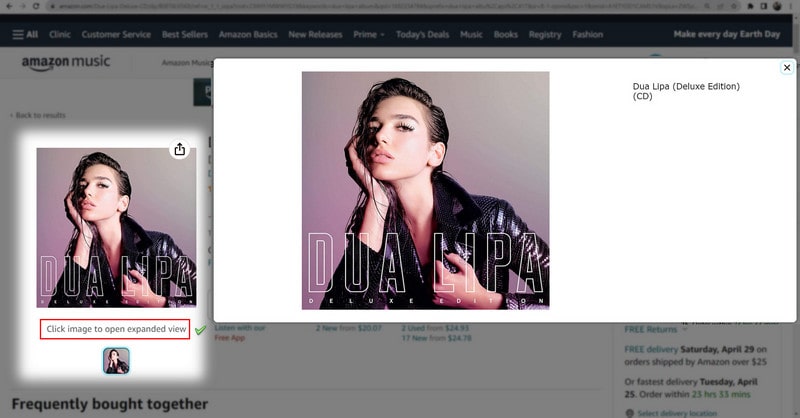
Searching on search engines can provide a wide variety of album cover art images from different sources, giving you a range of options to choose from. This way is easy to use and requires no special technical knowledge or tools to find and download your desired album cover art. While you may also come across low-quality or pixelated images that may not be suitable for certain use cases.
Step 1 Go to the website of your preferred search engine, such as Google Images.
Step 2 Type in the name of the album or artist you are looking for in the search bar and hit enter.
Step 3 Scroll through the search results and look for images that match your search criteria.
Step 4 Click on the image to view it in a larger size, or hover over it to see a preview of the image.
Step 5 If the image is suitable for your use case, you can download it by right-clicking on the image and selecting "Save image as" to download.
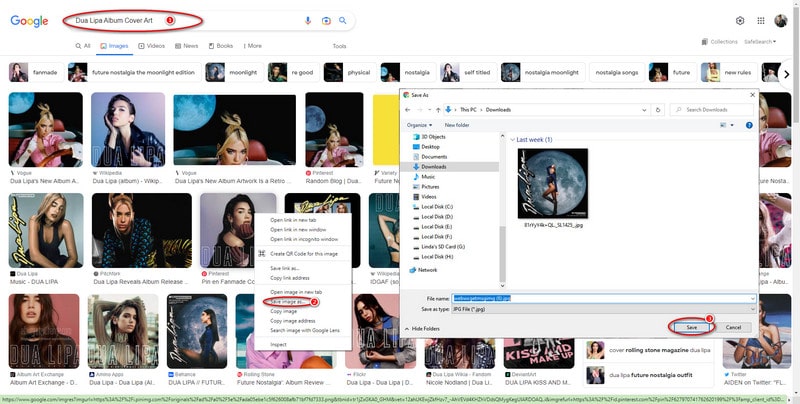
ID3 tags are an important part of a music collection. So, downloading Spotify songs with cover art kept will enhance your listening experience, and makes it easier to organize and manage music to your preference. Sidify Music Converter fits your need because it enables you to download music from Spotify music library while keeping the original ID3 tags such as cover art images, artist, album, track title, and track number.
Whether you are a Spotify Free user or a Spotify Premium subscriber, you can always use Sidify Music Converter to export Spotify songs with cover art to your local PC/Mac computer as MP3/AAC/WAV/FLAC/AIFF/ALAC files, anytime.

If you want a tool to convert any streaming music (including Spotify, Apple Music, Amazon Music, Tidal, Deezer, YouTube, YouTube Music, SoundCloud, DailyMotion …) to MP3, Sidify All-In-One is the go-to choice.
Step 1Download and Choose conversion mode. (Take the Spotify App mode as an example.)
Step 2Click the "+" button and you'll be prompted to drag and drop a playlist from Spotify to the program. You can also copy and paste the link to the Spotify playlist to Sidify.
Step 3Click the "Settings" tab on the left panel, and then you can choose the output format (MP3/AAC/WAV/FLAC/AIFF/ALAC), output quality (up to 320kbps), and output path.
Here you can also customize how you'd like to name the output files (Track Number, Title, Artist, Album) and how you'd like to sort out the converted files (Artist, Album, Artist/Album, Album/Artist or None).
Step 4Click the "Convert" button to start exporting the Spotify playlists to your local computer as MP3 files.
Step 5Once downloading is completed, you can click on the "History" tab on the left panel to find downloaded Spotify files with cover art.
Whether you're organizing album art for your personal collection, DJing, video editing, or cover printing, the six methods above can meet your diverse needs. From simple screenshots to downloading high-definition cover art resources, to automatically preserving cover tags with music management tools, each method has its own advantages and disadvantages. You can choose the method that best suits your usage habits and needs to make your Spotify music experience more complete and beautiful. If you want to obtain metadata such as album art, track information, and even lyrics all at once, we recommend using a download solution that supports full tag preservation, such as Sidify Music Converter, to achieve dual enjoyment of music and visuals.