

Sidify Apple Music Converter
With over 100 million tracks, Apple Music is the go-to platform for Apple users to enjoy high-quality music. And if you own an Apple TV, why not turn it into a home music center for an immersive sound experience? So, how do you play Apple Music on your Apple TV? This article will detail several methods, whether you subscribe to Apple Music or not.
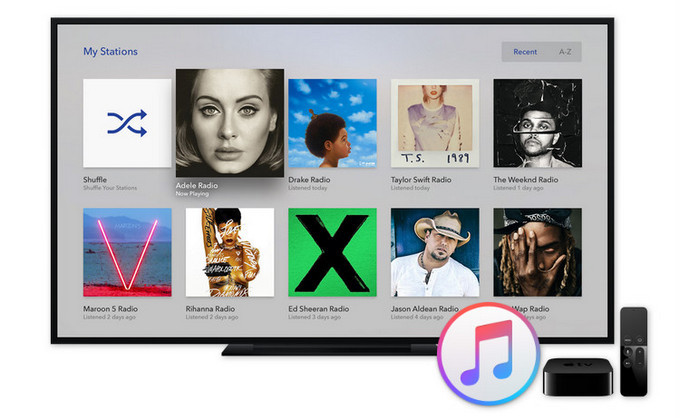
Step 1Turn on your Apple TV and go to the Home screen.
Step 2Find and open the Apple Music app.
Step 3Sign in with your Apple ID (we recommend using an account that already subscribes to Apple Music).
Step 4Once signed in, you can access your playlists, albums, and recommended music.
Step 5Select any song or playlist to start playing.
✅Supported features: real-time lyrics display, playback history synchronization, music video, Dolby Atmos.
If you're used to using Apple Music on your phone or computer, you can easily cast music to your Apple TV via AirPlay.
Step 1Make sure your iPhone/Mac and Apple TV are connected to the same Wi-Fi network.
Step 2Open Apple Music on your device and play any song.
Step 3Tap the AirPlay icon and select your Apple TV.
Step 4Your Apple TV will begin playing the music, audio, or video content.
✅Suitable for non-Apple Music users, such as local music playback and sample listening.
It's very easy to play Apple Music on Apple TV 4 through iCloud Music Library, but what if you want to play Apple Music on Apple TV 1/2/3 that don't support Apple Music, You can use the third-party software to convert the Apple Music music into plain MP3 audio format and sync it to Apple TV. If you want to convert without fiddling with any settings, using as few clicks as possible, we recommend you try Sidify Apple Music Converter, which is especially suited to quickly set up a conversion for Apple Music and iTunes purchased music.
Key Features of Sidify Apple Music Converter

Sidify Apple Music Converter

If you want a tool to convert any streaming music (including Spotify, Apple Music, Amazon Music, Tidal, Deezer, YouTube, YouTube Music, SoundCloud, DailyMotion …) to MP3, Sidify All-In-One is the go-to choice.
Step 1Launch Sidify Apple Music Converter
Run Sidify Apple Music Converter, you will access the modern interface of the program.

Step 2Import Apple Music Tracks to Sidify
Click the "Add" button, and you'll see a pop-up dialog that shows you your entire iTunes library. Tick the audio files that you'd like to get as MP3/AAC/WAV/FLAC/AIFF/ALAC files and click "OK" button to add them to Sidify.
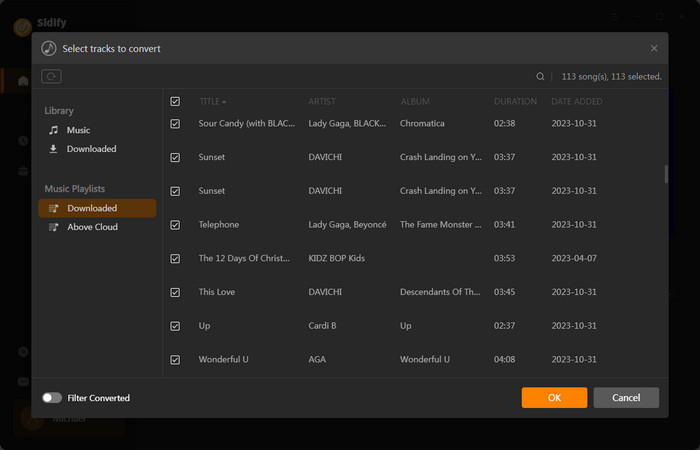
Step 3Adjust Output Setting
Click the "Settings" button on the left sidebar. Here you can choose output formats (MP3, AAC, WAV, FLAC, AIFF, ALAC), output quality (320kbps, 256kbps, 192kbps, 128kbps), output folder and how you like the audio files to be organized and so on. If you don't change the output path, the output audio files will be saved under the default folder.
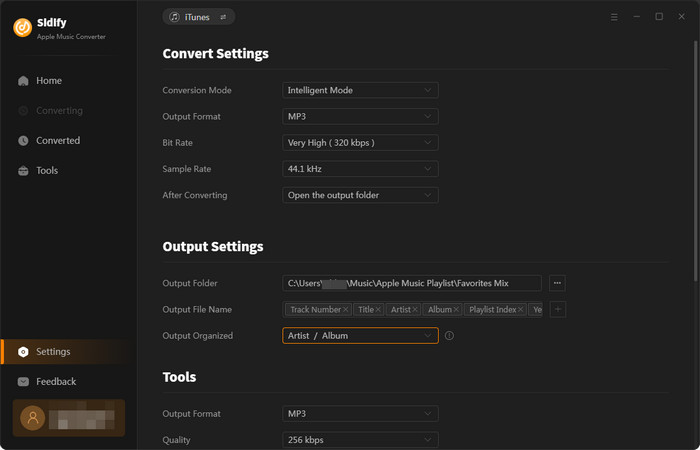
Step 4 Convert Apple Music to MP3.
Click the Convert button and Sidify would immediately start converting the Apple Music to MP3s.

Step 5Find the MP3 downloads on the Local Drive.
After the conversion is done, you can find the converted audio files by clicking the "History" button or directly go to the output folder that you set in the previous step. All ID3 tags, including artist, album, year, track number and genre, are preserved in the output audios.

Step 6 Sync Local Music File from Computer to Apple TV
Now, you may have a sizable amount of content stored locally on your computer, you can directly enable home sharing and play all of them on your Apple TV. Before you start, make sure that you are running the latest version of iTunes on your Mac or PC.
Turn on Home Sharing:
To set up Home Sharing on your Apple TV 4, open Settings > Accounts > Home Sharing.
To set up Home Sharing on your Mac or PC, open iTunes and sign in with your Apple ID. Next, go to File > Home Sharing and click Turn on Home Sharing.
After that, you can stream Apple Music on Apple TV without limitation.
Note: The trial version of Sidify Apple Music converter has a 1-minute conversion limit. If you want to unlock the time restriction, purchase the Sidify Pro now.
Apple TV is the ideal platform for listening to Apple Music, whether you subscribe or not. Subscribers can play music directly using the built-in Apple Music app or by casting via AirPlay. Non-subscribers can use Sidify to convert Apple Music songs to MP3 and then play them offline on Apple TV. Whether you want to stream online or enjoy offline, there's a plan for you.