

Apple Music Converter
Rekordbox is a powerful DJ software that enables a comfortable DJ workflow with AI, cloud, and automation tech. It supports multiple music streaming services, including Tidal, Beatsource, Beatport, and SoundCloud. With the services, you can access and manage your music libraries of those supported platforms directly. However, among these platforms, there is no Apple Music. Therefore, although many Apple Music users try to add Apple Music to Rekordbox directly many times, they all failed. So, is it possible to add Apple Music to Rekordbox? Of course, this article will introduce available and useful ways to add Apple Music to Rekordbox. Now follow this article to make it!

As mentioned above, we can’t access the Apple Music library on Rekordbox directly. Therefore, we need to download Apple Music into formats accepted by Rekordbox, and then we can add Apple Music to Rekordbox. However, the songs we download on Apple Music directly have some constraints, which prevent the downloaded songs from being played by other programs. The songs downloaded in this way are not accepted by Rekordbox. To solve this problem, we can draw support from Sidify Apple Music Converter.
Sidify Apple Music Converter is a professional Apple Music downloader designed to download and convert Apple Music, iTunes M4P music, audiobooks and podcasts to MP3/AAC/WAV/FLAC/AIFF/ALAC. iTunes or the Apple Music app is required to be installed. It keeps lossless audio quality and complete ID3 tags after conversion. Besides, you can use it to convert your local audio files to MP3/M4A/FLAC/WAV/OGG/AIFF, burn Apple Music to CD, and edit ID3 tags. Sidify is fully compatible with Windows & Mac operating systems and offers free updates and technical support.

Sidify Apple Music Converter
 Convert Apple Music to MP3/AAC/WAV/FLAC/AIFF/ALAC.
Convert Apple Music to MP3/AAC/WAV/FLAC/AIFF/ALAC. Export iTunes music, audiobooks and podcasts to the computer.
Export iTunes music, audiobooks and podcasts to the computer. Burn Apple Music to CD and transfer Apple Music to Spotify.
Burn Apple Music to CD and transfer Apple Music to Spotify. Output lossless audio quality, ID3 tags and song lyrics.
Output lossless audio quality, ID3 tags and song lyrics.In the part 1, you can download Sidify Apple Music Converter, and this part is a step-by-step guide introducing how to download Apple Music in Sidify Apple Music Converter.
Step 1Launch Sidify Apple Music Converter
Run Sidify Apple Music Converter, you will access the modern interface of the program.
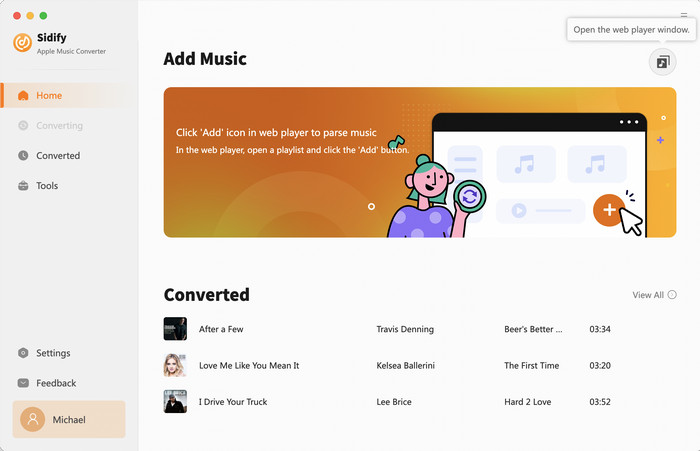
Step 2Select the Apple Music that you want to download. Clicking on the Click to add button to put them to the converter for a conversion task process.
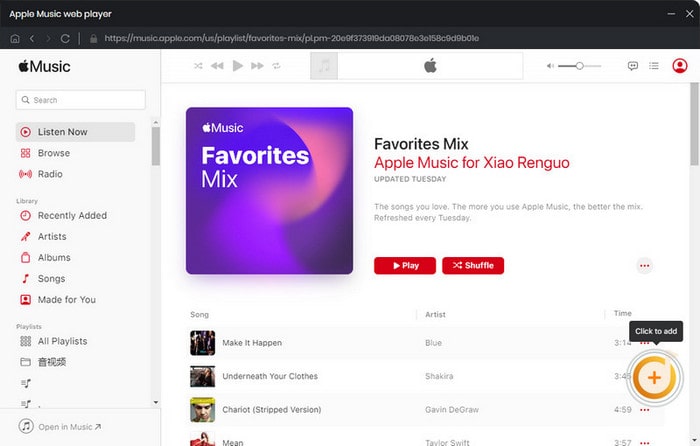
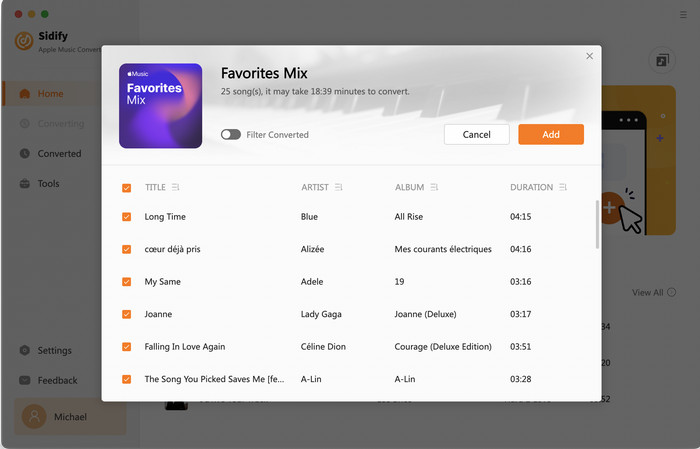
Step 3Click the Settings section on the left bar. There you can choose output formats(MP3/AAC/WAV/FLAC/AIFF/ALAC), output quality, output folder, and so on. If you choose Auto output format, it will output M4A with original quality.
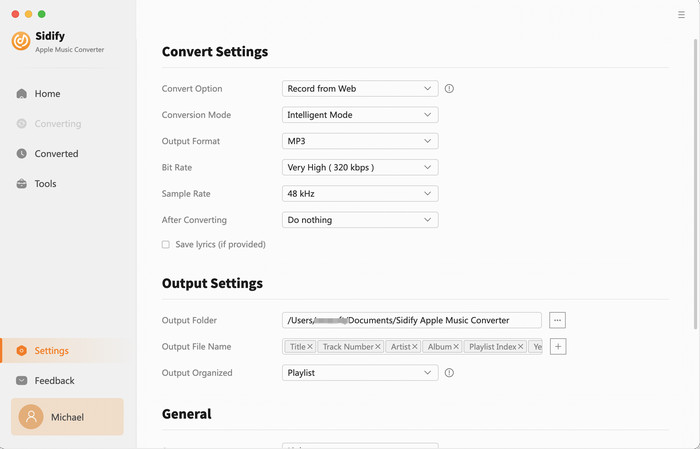
Step 4When everything is set, you can simply click on Convert. Then the added songs will be downloaded to your customized folder according to your settings.
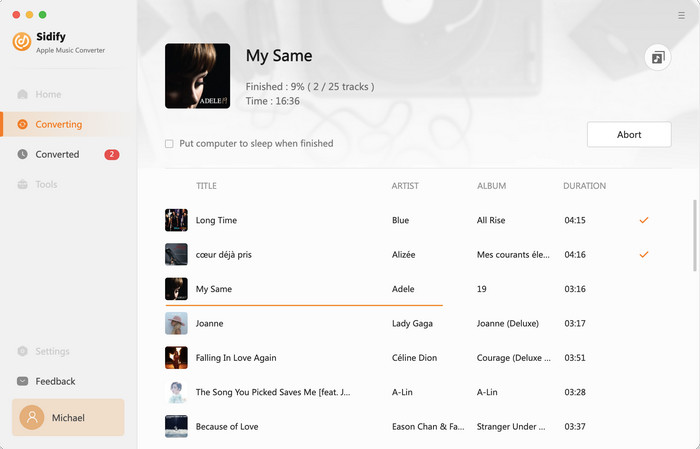
Following the steps in Part 1, you now have got the downloaded Apple Music songs accepted by Rekordbox on your computer with the help of Sidify Apple Music Converter. There are 3 methods here to add your Apple Music to Rekordbox.
1. Launch Rekordbox on your computer.
2. Click on the File option and choose Import Track, Import Folder, or Import Playlist.
3. Locate the converted Apple Music folder in File Explorer or Finder.
4. After choosing the songs you want to import, click on Open. Then the songs are imported successfully.
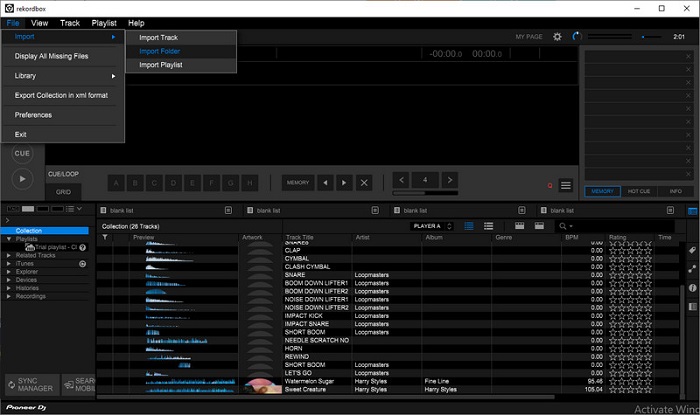
1. Launch Rekordbox and open File Explorer or Finder.
2. Locate the converted Apple Music.
3. Select the tracks that you want to add to Rekordbox, drag and drop them to the collection you want to put in the Rekordbox directly.
4. Then you can find your selected Apple Music imported in your Rekordbox collection.
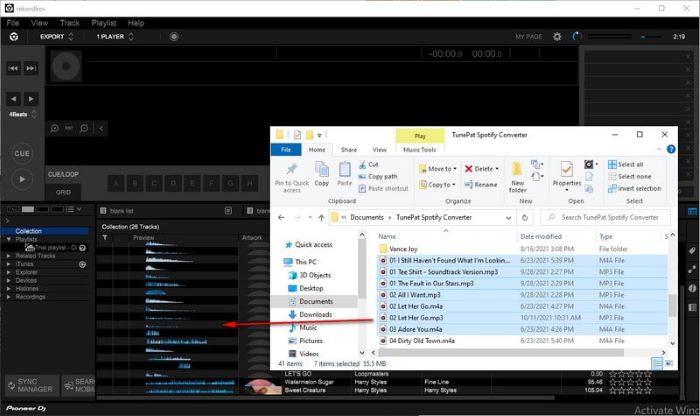
1. Open iTunes on your computer.
2. Navigate to File, and choose Add Folder to Library.
3. Locate your converted Apple Music files and select them to add to iTunes.
4. Then, click on File>Preferences>Advanced, and tick on Share iTunes Library XML with other applications.
5. Open Rekordbox on your computer, and select the iTunes tab.
6. Right-click on the playlist and choose Import Playlist. Then the songs are imported successfully.
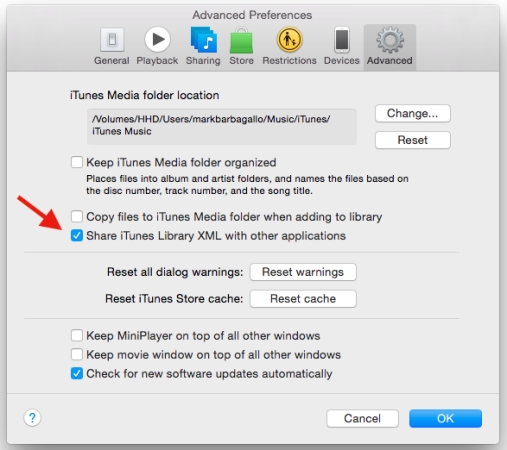
If you need to add Apple Music to Rekordbox on your mobile phones, you can follow the following step-by-step guide, which can help you make it easily.
1. After adding your downloaded Apple Music playlist to your Rekordbox on your computer, right-click the playlist and click Import Playlist.
2. Connect Rekordbox for Mac/Windows and Rekordbox for mobile to the same Wi-Fi network.
3. In Rekordbox for mobile, tap Connect to Rekordbox (Mac/Win).
4. In Rekordbox for Mac/Windows, click SEARCH MOBILE. The playlist in Step 1 will be synced to Rekordbox for Mobile.
5. Right-click the track you want to use in Rekordbox on Mac/Windows and click Mobile Library Sync > Transfer to the mobile device. Then, the tracks will be transferred.
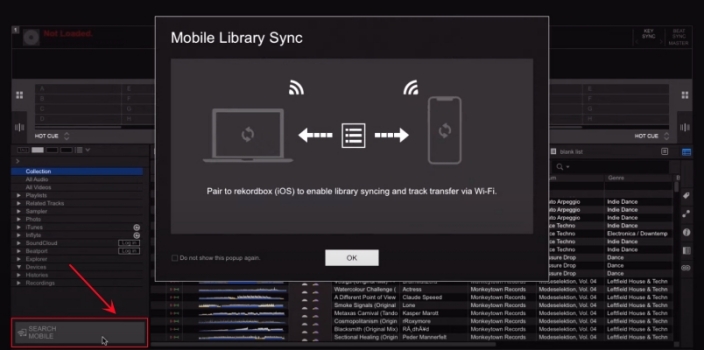
Rekordbox is a powerful DJ software and we can use it to build and manage our customized music library. Considering Rekordbox is unable to access Apple Music directly, this article introduces some useful ways to add Apple Music songs to Rekordbox with the help of Sidify Apple music Converter. Then we can play the Apple Music offline within other programs and, of course, add them to Rekordbox. By following this article, we can easily add Apple Music to Rekordbox in many ways.