

Sidify Music Converter
Podcast is something that can entertain you when you are boring or doing routine activities, or educate you if you want to acquire knowledge or get to know more of the world also. Because most podcast today are audio only, so they are perfect for listening in your car, at gym, on your way to work or before sleeping.
When it comes to listening to podcasts on iPhone, you might think of its default app – Apple Podcast. Actually, there are many useful dedicated third-party podcast apps for iOS. Here we list the best 6 podcast apps for iPhone users, and you can choose the most appropriate one according to your own listening styles.
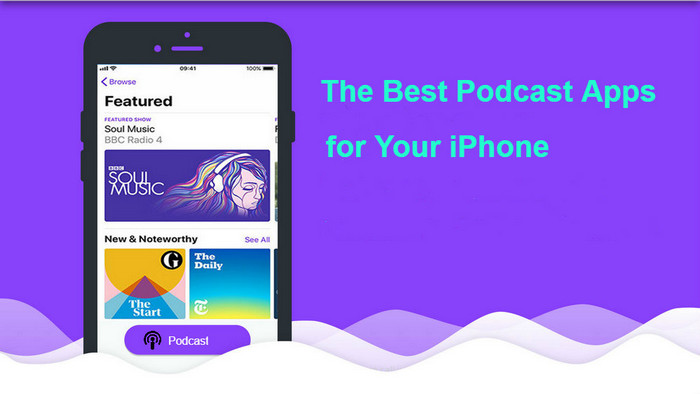
You might like Apple’s Podcast when you began to use iPhone years ago, and this was the first Podcast app you had ever used. Yes, Apple’s Podcasts was the pioneer and even the dominant player in the podcast app market, but things have changed with the rapid development of the podcast industry and then many podcast apps emerged, and even matured.
The design is very similar to Apple Music. It includes Listen Now, Library, Browse, and Search on the bottom menu. You can also get the good recommendations and select the ones you are interested in. And if you have other more Apple devices like Mac, iPad, Apple TV, Apple Watch, Apple Podcast is a great choice, because it does a great job on syncing all your contents to all devices. The only drawback is the slow response speed when using this app to browse or download podcasts from show.
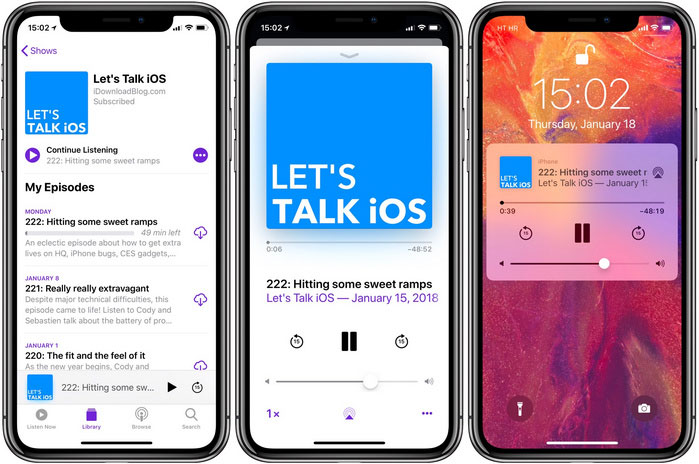
Supertop’s Castro is a third-party podcast app only for iPhone users, and it stands out for its approach to subscription management which allows you to classify an abundance of podcast subscriptions. It also has the features like different playback speed, chapter selection, trimming silences option, rewritten voice enhancer, per-podcast controls, but it requires the subscription ($8.99 a year or $2.99 a quarter, both subscriptions start with a 7-day free trial) to unlock these premium features. If you are enthusiastic about podcasts and have a fixed habit to listen to podcasts, Castro is right for you.
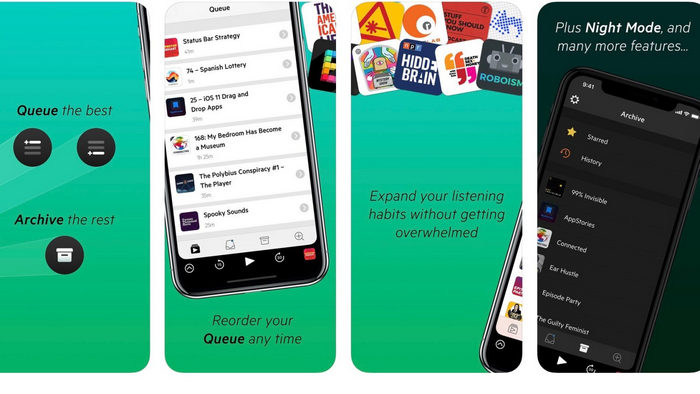
Overcast from Overcast Radio, LLC is a free, third-party podcast app for iPhone and iPad. Overcast was one of the first to introduce the superior features like trimming silences and voice boosts. The voice boost helps users normalize and boost the volume of podcasts. Trim silence is also called smart speed, which helps to intelligently removes unnecessary silences from the contents you are listening to and adjust the speed. If you prefer to use playlists to organize your listening, you will like Overcast’s playlist and smart playlist features. And it is a third-party podcast app which covers all the best podcast player features and plus its own characteristics.
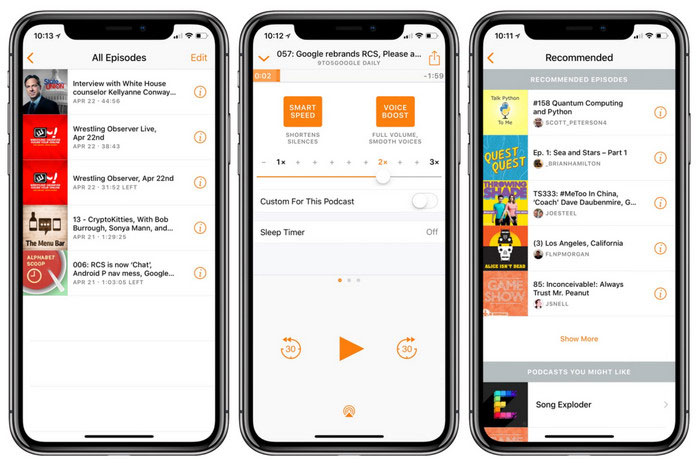
Downcast is a robust, complete and easy-to-use podcast player that helps you manage and listen to podcasts the way you want to and provides powerful organization and customizing tools. It is regarded as the beat podcast downloader for iPhone, iPad and macOS. Downcast also supports various playback customization options including episode streaming, speed playback adjustment, video podcast. The new version adds the features like CarPlay, Apple Watch, and Google Cast support.
What really make Downcast stand out are other two useful features: "Startup View" and "Refresh". The "Startup View" allows you to have the app launch right into the playlist you often listen to. The "Refresh" is a feature to have the app refresh according to different locations. However, you will need to pay $2.99 to download Downcast app from App store.
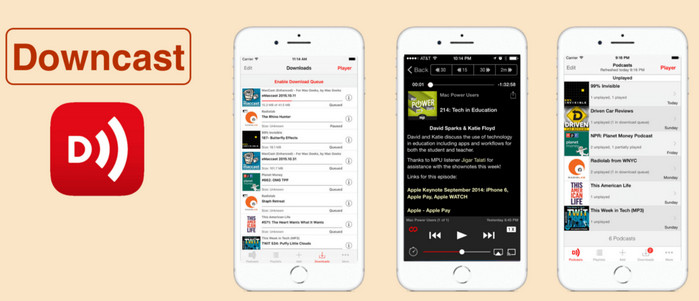
Pocket Casts is a well-designed podcast app which offers more comprehensive and robust features. This app is really beautiful and the playback controls are nice. And you can see some of the UI refinements and design improvement, like the color, icons and layout. And the discover section currently are features on trending and popular shows. More importantly, now you can play a podcast without having to subscribe to it. To help you keep the podcasts organized and enable you listen to podcast more freely, Pocket Casts adds Apple Watch, CarPlay, Android Auto, Sonos, Google Home and HomePod support. Pocket Casts now it is available on iOS and Android ($3.99) as well as the web ($8.99).
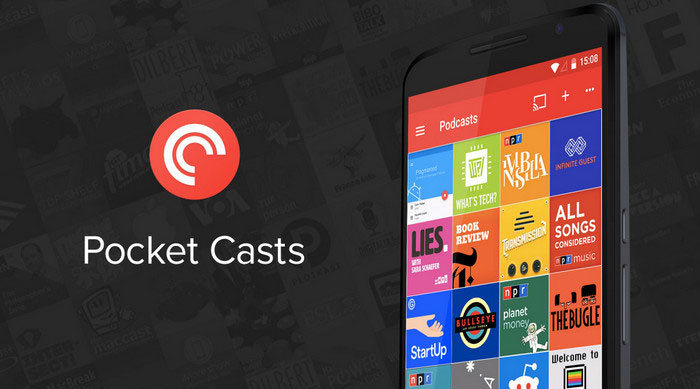
As we all know that Spotify is a well-known music streaming service. Amazingly, Spotify also invests a lot to develop the podcast feature, and also have achieved initial success. After launch Spotify app on your iPhone, iPad, Android, or computer, you will see a column called “Podcast”, and you can click on it to load a podcast page which provides the featured podcasts organized in a variety of categories, such as Storytellers, Sports & Recreation, and Comedy. Or you can type the Podcast on search box to search for the contents you want to stream. You can subscribe to individual podcasts, manage downloads (Spotify Premium is required), and share podcasts through social media. If you're using Spotify as your default streaming music and don't want waste time to find a dedicated podcast app, then just stick to Spotify and you will find the most popular podcasts.
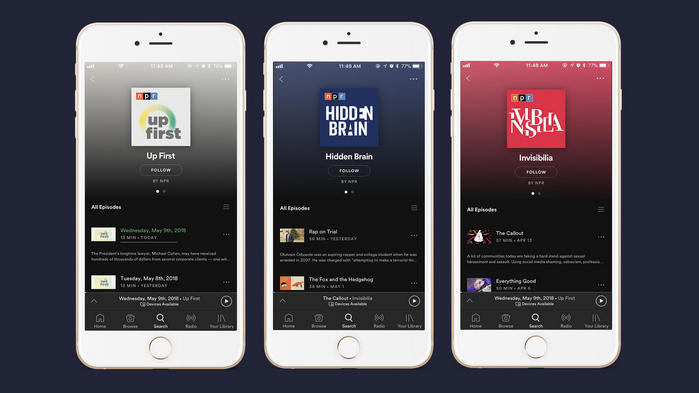
You followed the podcast and add it to your Library, but nothing appears indicating a download option on your desktop, but only available for your mobile phone. How to download Spotify podcast on your computer to listen to it offline without Premium? Here is the solution: Sidify Music Converter (Windows| Mac) helps you losslessly download Spotify podcast to MP3, AAC, WAV, FLAC, AIFF or ALAC that are easily accessible on portable devices including MP3 player, USB drive, Sony Walkman player, etc.

Sidify Music Converter

If you are looking for a tool to convert any streaming music (such as Spotify, Apple Music, Amazon Music, Tidal, Deezer, YouTube, YouTube Music, SoundCloud, DailyMotion …) to MP3, Sidify All-In-One is the go-to choice.
Tutorial on how to download podcast from Spotify to Windows PC or macOS without Premium.
Step 1Launch Sidify Music Converter
Run Sidify Music Converter, you will access the modern interface of the program.

Step 2Add Spotify Podcasts
Click on + icon on the main interface of Sidify Music Converter, then an adding window will pop up indicating you to add Spotify song, playlist, podcast or radio. You can drag & drop a podcast or a whole playlist to Sidify Music Converter.

Step 3Choose the Output Format
Click on "Settings" icon to customize the conversion and output settings. Here you can choose the output format as MP3, AAC, WAV, FLAC, AIFF or ALAC, output quality as 128 kbps, 256 kbps, and 320 kbps.

Step 4Start Downloading Podcast from Spotify
After finishing the customization, you can click on "Convert" button to start downloading podcast from Spotify to MP3 or other output audio format you selected.
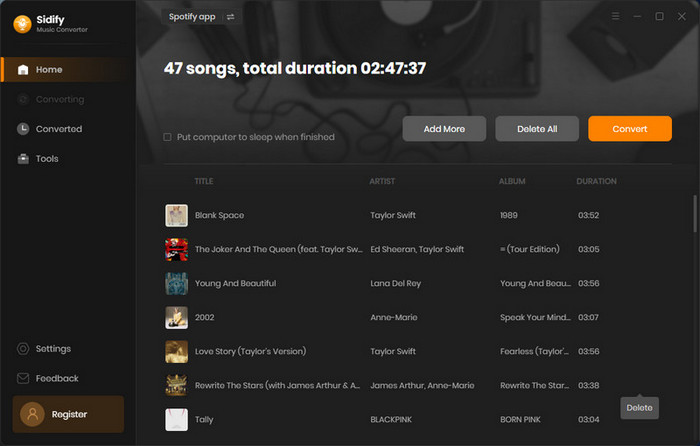
After the downloading is completed, you can click "Converted" icon to find the well downloaded podcasts.

Note: The trial version of Sidify Music Converter enables us to convert the first minute of each audio file for sample testing, you can purchase the full version to unlock the time limitation.