

Sidify All-In-One
Spotify stands out in the podcast world by offering a vast collection that surpasses other platforms, boasting over 6 million podcasts, including numerous exclusive shows you won't find anywhere else. From original series to collaborations with renowned creators, Spotify's podcast platform sets itself apart as a premier destination for discovering engaging and exclusive audio content not available on other platforms. Wanna save Spotify podcasts as MP3 files? It's easy to find ways to do this with a Google search, but make sure you choose a safe and reliable method.
In this article, we’ll introduce three simple methods that remain effective in 2025. These techniques enable you to effortlessly convert your Spotify Podcasts to MP3 format, all rigorously vetted for their cleanliness and safety. Notably, the final method stands out as a free, offering original sound quality while ensuring a secure and reliable process!
Sidify Music Converter is a specialized tool designed to record Spotify podcasts and music to MP3, AAC, FLAC, WAV, AIFF, or ALAC formats. It allows users to download and convert Spotify content while retaining original audio quality and metadata such as artist, album, and track number. It sets the standard in the industry, often pioneering changes that are later adopted by competitors across the market.
Sidify offers a user-friendly interface that enables you to convert Spotify Podcasts to MP3 format in just five simple steps.

Sidify Music Converter
Step 1Launch Sidify Music Converter
Run Sidify Music Converter, you will access the modern interface of the program.

Step 2Adjust Output Settings
Go to the Settings within Sidify. Choose MP3 as the output format for podcasts. You can also adjust other settings such as output quality (up to 320 kbps), output folder location, and more.

Step 3Add Podcasts to Sidify
Browse or search for the podcast episode you want to download in Spotify. Drag & drop the podcast from Spotify to Sidify. Click the Add button to add the Spotify podcast to Sidify.

Step 4Start Converting Podcasts
Click on the Convert button to start the conversion process.

Step 5Check Converted Files
Sidify will convert the podcast episode to MP3 format and save it to the specified output folder on your computer.
Once the conversion is complete, the output folder will pop up automatically. Alternatively, you can click the History tab on the left to check & locate the downloaded MP3 file.
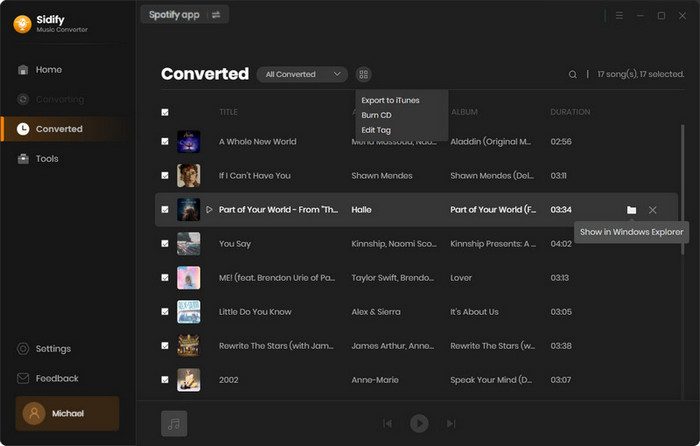
NoteCable Spotify Music Converter is gaining recognition as a standout tool in the market. It is a dedicated tool designed to convert Spotify podcasts and music to MP3, AAC, FLAC, WAV, or AIFF formats, offering a straightforward solution for users who want to download Spotify content for offline listening without the need for a Spotify Premium subscription.
The interface of NoteCable Spotify Music Converter is relatively clear, with a modern design, and the overall operation is simple and smooth.
Step 1Launch NoteCable and Log in to Spotify
Open NoteCable Spotify Music Converter, select Spotify Web player mode and log in to your Spotify account within NoteCable's interface.
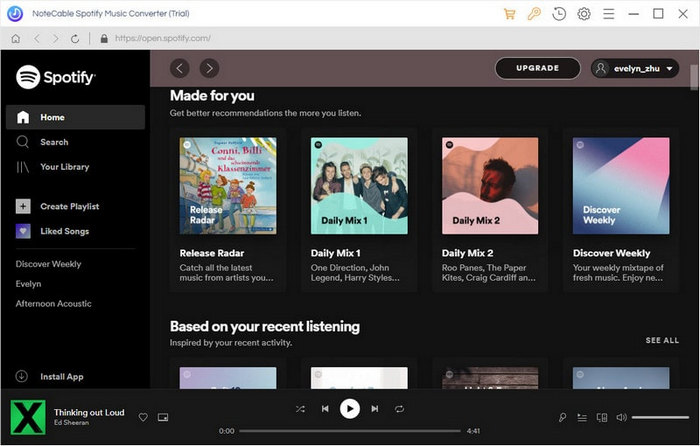
Step 2Customize Output Settings
Go to the Settings section in NoteCable. Choose MP3 as the output format for podcasts. Adjust other settings such as output quality (bitrate) and output folder location as desired.
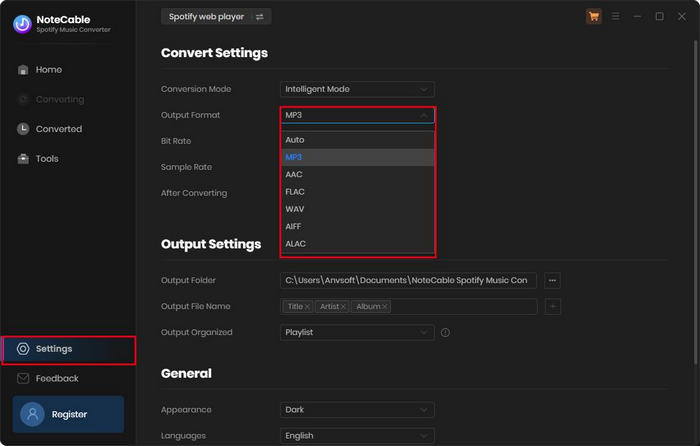
Step 3Add Podcasts to NoteCable
Navigate to Spotify using the built-in browser within NoteCable. Browse for the podcast episode you wish to download. Click the floating Add button to add it to NoteCable.
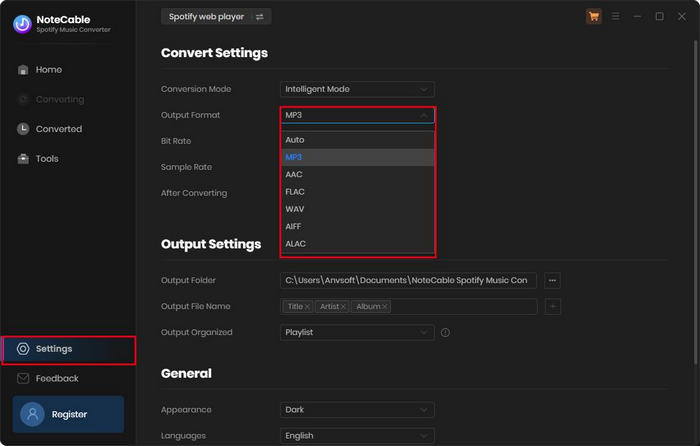
Step 4Start Converting Podcasts
Click on the Convert button to initiate the conversion process.
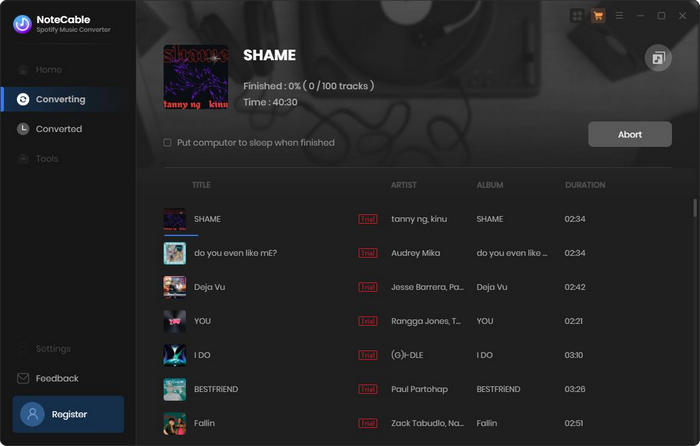
Step 5Access Downloaded MP3 Files
NoteCable will convert the podcast episode to MP3 format and save it to the specified output folder on your computer. Once the conversion is complete, you can locate and access the downloaded MP3 file on your local drive.
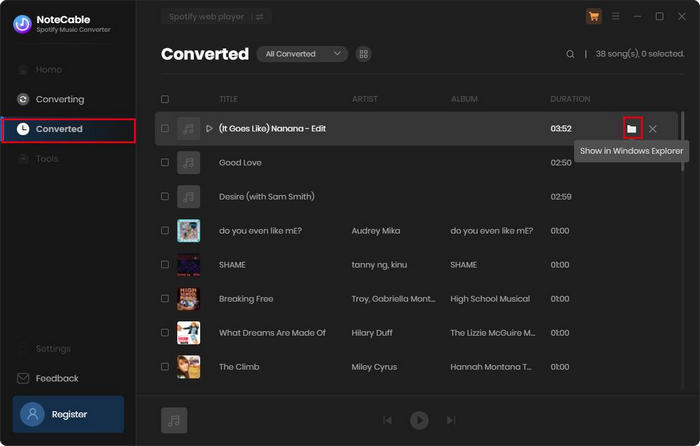
Next up is an All-In-One program from the renowned Sidify brand – Sidify All-In-One. What makes it stand out is its ability to combine the features of almost all streaming media converters out there.
The main function of this software is to convert a wide range of streaming songs to MP3 format, including platforms like Spotify, Apple Music, Amazon Music, Tidal, Deezer, YouTube Music, Pandora, Line Music, Audible, YouTube SoundCloud, Qobuz, and many others.
It's worth noting that this software comes with a bunch of useful free tools. One such tool is podcast downloading, allowing you to access and enjoy a variety of popular podcasts online. Moreover, it also supports other handy free gadgets like a Format Converter, CD Burner, Tag Editor, and AI Audio Splitter.
Unlike the first two tools, Sidify All-In-One includes a selection of popular podcasts directly within the program. To access them, you simply search for the podcast by name and download it, without the need for a Spotify podcasts link.
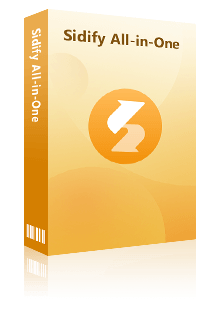
 Download music from different streaming platforms including SoundCloud.
Download music from different streaming platforms including SoundCloud.  Convert SoundCloud songs in MP3/AAC/WAV/FLAC/AIFF/ALAC
Convert SoundCloud songs in MP3/AAC/WAV/FLAC/AIFF/ALAC Export SoundCloud music to the computer.
Export SoundCloud music to the computer. Preserve the original audio quality and keep the ID3 tags.
Preserve the original audio quality and keep the ID3 tags. Rip music from SoundCloud and burn music to CD.
Rip music from SoundCloud and burn music to CD. Built-in free podcast and radio to mp3 downloader and vocal remover.
Built-in free podcast and radio to mp3 downloader and vocal remover. Note: Sidify All-In-One is a comprehensive music converter that enables music lovers to download music from diverse music platforms in one stop. Supported music platforms include Spotify, Apple Music, Amazon Prime Music, Amazon Music Unlimited, Tidal, Deezer, YouTube Music, Pandora, Line Music, Audible AA/AAX audiobooks, YouTube, SoundCloud, Qobuz, Dailymotion, Vimeo and more.
Step 1 Launch the App
Open the All-In-One Music Converter to access the main interface.
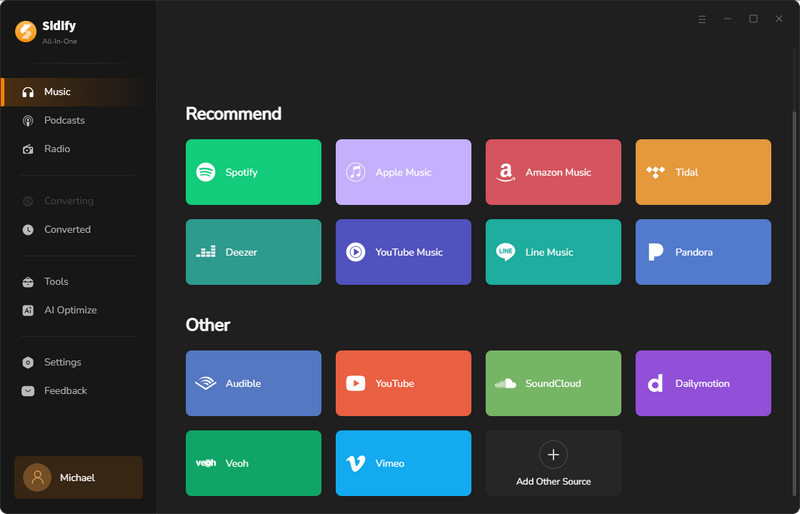
Step 2Navigate to Podcasts
Click on the Podcasts section located on the left side of the interface.
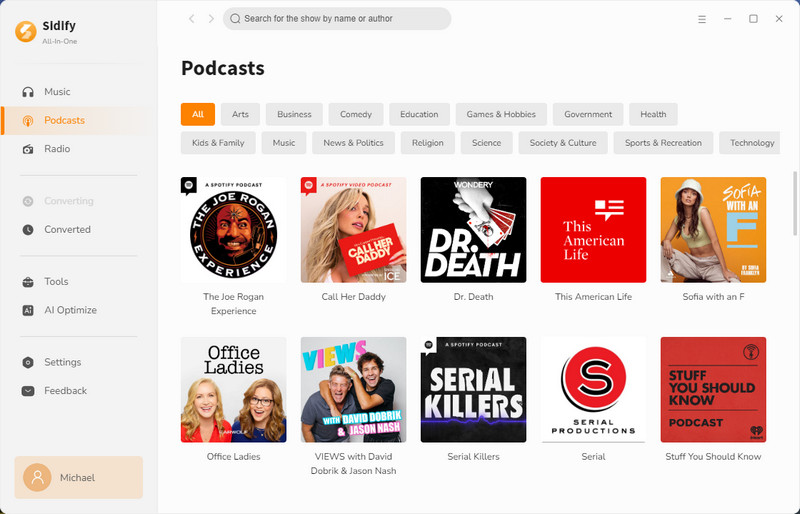
Step 3Search for Your Target Podcast
Enter the title of the podcast you wish to download in the search bar.
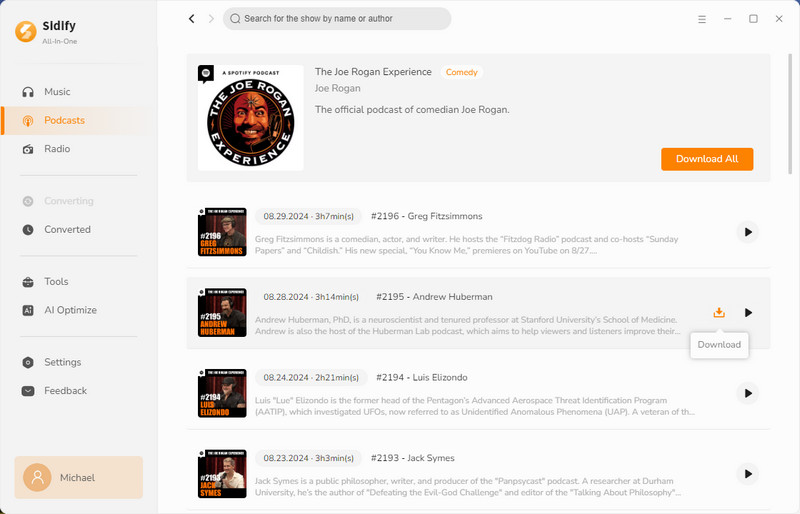
Step 4Download the Podcast
Click into the podcast series. Hover over the specific episode you want and click the Download button to start the download. Alternatively, click the Download All button next to the podcast series to download all episodes at once.
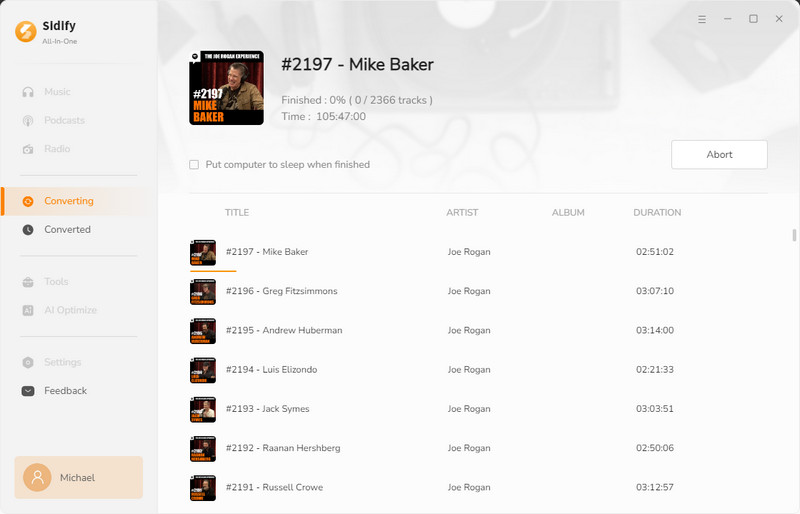
Step 5Locate Your Converted Files
After the download and conversion process is complete, the output folder will automatically open, showing the converted MP3 files.
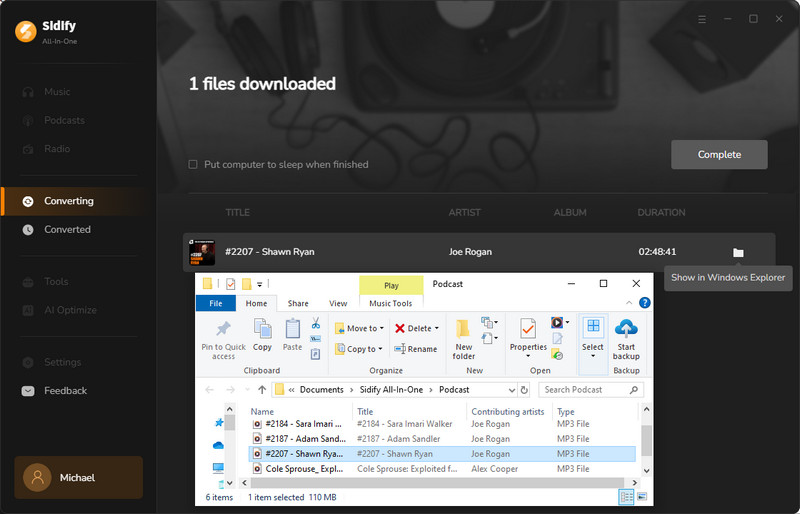
You’ve learned three ways to download Spotify podcasts as MP3s. So, which one works best for you? Let us help you sort it out!
| Method | Sidify | NoteCable | All-In-One |
| Supported Platforms | Spotify only | Spotify only | Multiple platforms (e.g., Spotify, Apple Music, Amazon Music) |
| Output Format | MP3, AAC, WAV, FLAC, AIFF, ALAC | MP3, AAC, WAV, FLAC, AIFF, ALAC | MP3, M4A, WAV, FLAC, AIFF |
| Audio Quality | Lossless | High | Original |
| Conversion Speed | 5X | 10X | 10X |
| Compatible Systems | Windows 8, 10, 11 & macOS 11 and above | Windows 7, 8, 10, 11 & macOS 11 and above | Windows 10, 11 & macOS 11 and above |
| Free Podcasts Download | X | X | ✔ |
| Additional AI Free Tools | X | X | ✔ |
| Additional Premium Services | X | X | ✔ |
If your goal is solely podcast downloads, our top suggestion is the third free method. Here's why it stands out: a. It's entirely cost-free. b. Similar to the first two options, it maintains the original audio quality. c. Even as a free tool, it guarantees safety and reliability!
If you're interested in downloading Spotify songs, albums, playlists, and more, there's an additional option to consider. While Method 1 and Method 2 are tailored for Spotify users, capable of efficiently converting Spotify songs, albums, playlists, podcasts, radios, and audiobooks to MP3 or various formats, Method 3 stands out as an all-in-one music tool. Not only can it download Spotify tracks, but it also supports downloads from other streaming platforms like Apple Music, Amazon Music, Tidal, Deezer, YouTube Music, Audible, SoundCloud, Qobuz, etc. It's worth noting that the song downloads from these streaming services in Method 3 incur charges.
Pick the method that fits your needs and start downloading your favorite Spotify podcasts to MP3!