

Sidify Music Converter
Spotify is the world's leading streaming music platform, offering a vast array of music resources and numerous playlists. In daily use, many users will download their favorite playlists locally for offline playback. However, you may find that even as a Premium user, the files downloaded from Spotify cannot be converted to MP3 format for use, such as importing them into MP3 players, USB flash drives, car stereos, or other music software. If you want to download and convert Spotify playlists to MP3 for real local playback and permanent preservation, this article will provide you with a comprehensive solution.
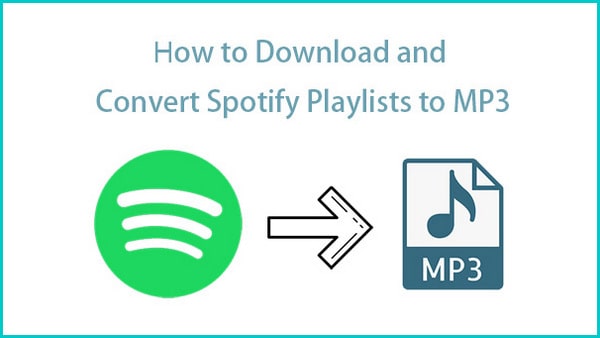
To find out the Spotify downloads, you can simply open Spotify, and go to Settings > Show Advanced Settings > Offline Songs Storage. The default storage location should be set to C:\Users\Username\AppData\Local\Spotify\Storage.

It’s not difficult to locate where the downloaded Spotify songs are stored on the local drive, but they may be useless for you even if you find them at last. To check the location, you can simply open Spotify, go to Settings > Show Advanced Settings > Offline Songs Storage.
Spotify does not officially support exporting music as MP3 files. Even if you are a paid member, you can only play it offline on specific devices and apps, and you are not allowed to export local audio. To save Spotify playlists in MP3 format, you need to use a professional music conversion tool.
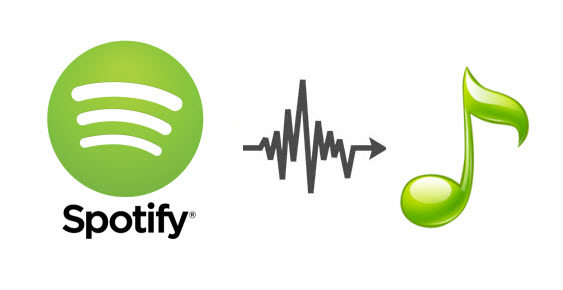
No matter if you are a Spotify free user or a Spotify Premium subscriber, you are not allowed to get Spotify songs as MP3 files, but you'll find a solution to Spotify MP3 downloading in this article. Here we are going to show you a simple way to download playlists, music, and albums from Spotify to MP3.
The easiest way to download and export your Spotify playlists as MP3 files is to turn to a Spotify to MP3 converter. Currently, the Sidify Music Converter is the most popular one.
Sidify Music Converter enables users to get the basic feature - Of converting Spotify songs, albums, and playlists to MP3/AAC/WAV/FLAC/AIFF/ALAC format, while the professional version offers extra features, such as keeping original audio quality, retaining ID3 tags after conversion, saving lyrics as text from Spotify, burning Spotify songs to CD, uploading Spotify music to iTunes, and DJ software, etc.

Sidify Music Converter

If you want a tool to convert any streaming music (including Spotify, Apple Music, Amazon Music, Tidal, Deezer, YouTube, YouTube Music, SoundCloud, DailyMotion …) to MP3, Sidify All-In-One is the go-to choice.
Sidify is a user-friendly program. Even if you are an absolute beginner, you can become familiar with it very quickly. Below is a step-by-step tutorial for your reference. For Mac users, please refer to How to Download Spotify Playlists on Mac.
Step 1Launch Sidify Music Converter
Run Sidify Music Converter, you will access the modern interface of the program.

Step 2Add a Spotify Playlist to Sidify.
Click the "+" button, and drag & drop a playlist from Spotify to the program. You can also copy and paste the link to the playlist to Sidify.

Step 3Choose MP3 as the Output Format and Customize the Output Path.
Click the "Settings" icon on the left-hand panel of the program, and then you can choose the output format (MP3/AAC/WAV/FLAC/AIFF/ALAC), output quality (up to 320kbps), and output path.
Here you can also customize how you'd like to name the output files (Track Number, Title, Artist, Album) and how you'd like to sort out the converted files (Artist, Album, Artist/Album, Album/Artist or None).

Step 4Download and Convert the Spotify Playlist to MP3.
Click the "Convert" button to start exporting the Spotify playlists to your local computer as MP3 files.
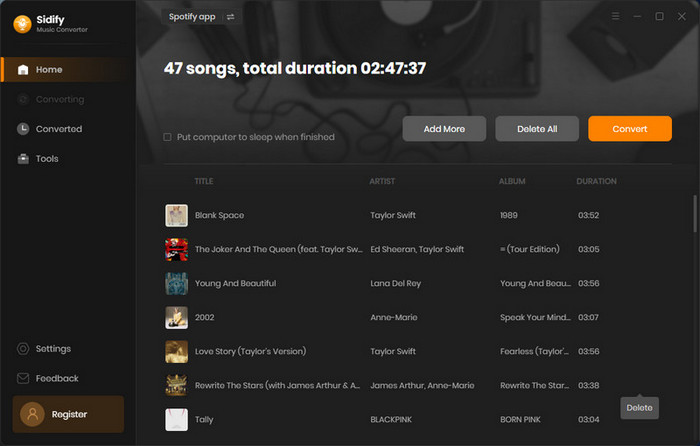

Step 5Find the Downloaded Spotify Playlist in MP3 Format.
After the downloading process is completed, you can click on the "History" tab on the left panel to find the well-downloaded files.
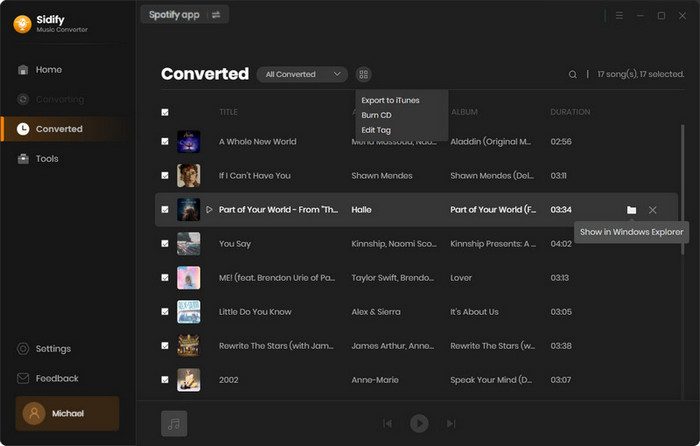
Note: The trial version of Sidify Music Converter Professional enables you to convert the first minute of each audio track, and unlock the time limitation by purchasing the full version.
Spotify provides a wealth of music resources, but it also has many limitations. If you want to use music more flexibly, such as copying to other devices, saving offline, and backing up your collection, converting Spotify playlists to MP3 is the most convenient and practical way. With the professional Sidify Music Converter, you can convert your favorite playlists into high-quality MP3 files in just a few steps, making the music truly belong to you.