

Sidify Music Converter
Spotify is a popular streaming music platform for Mac users, offering a vast library of playlists and personalized recommendations. Many people want to download their favorite Spotify playlists to their Mac for offline listening or backup. This article will explain how to successfully download Spotify playlists to your Mac.
Related Article: How to Download Music from Spotify to a PC
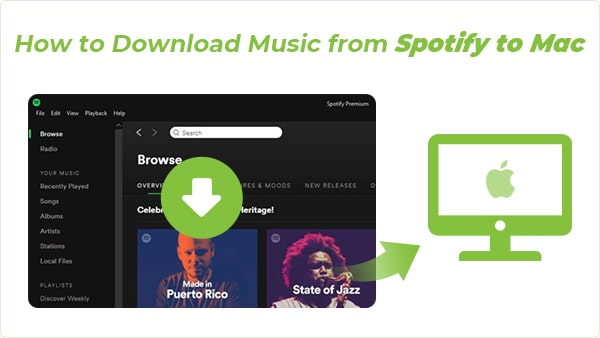
Sidify Music Converter for Mac is a tool specially designed for Spotify Mac users. It’s fully compatible with macOS 11 - 26 Tahoe. No matter you are a Spotify Free user or a Spotify Premium subscriber, you can use it to download and convert a song, an album or a playlist from Spotify to MP3/AAC/WAV/FLAC/AIFF/ALAC. This tool is popular among a great number of DJs, as it keeps original audio quality and retains ID3 tags after conversion.
You May Be Also Interested In - Sidify Music Converter for Windows

Sidify Music Converter for Mac
 Download playlists from Spotify to a Mac computer.
Download playlists from Spotify to a Mac computer. Convert Spotify playlists to MP3/AAC/WAV/FLAC/AIFF/ALAC.
Convert Spotify playlists to MP3/AAC/WAV/FLAC/AIFF/ALAC. Keep original audio quality after conversion.
Keep original audio quality after conversion. Retain ID3 tags, 10x faster conversion speed.
Retain ID3 tags, 10x faster conversion speed. Fully compatible with macOS 11 - 26 Tahoe.
Fully compatible with macOS 11 - 26 Tahoe.
If you want a tool to convert any streaming music (including Spotify, Apple Music, Amazon Music, Tidal, Deezer, YouTube, YouTube Music, SoundCloud, DailyMotion …) to MP3, Sidify All-In-One is the go-to choice.
Sidify Music Converter for Mac must work with the Spotify app. Please make sure you’ve installed the Spotify app on your Mac before running Sidify. As MP3 is one of the most widely used audio formats, below we are going to demonstrate how to download a Spotify playlist to MP3 on your Mac computer step by step. You can apply the same method to convert your Spotify playlists to other popular formats, such as WAV, AAC, FLAC, ALAC, AIFF, etc.
Step 1Launch Sidify Music Converter
Run Sidify Music Converter, you will access the modern interface of the program.
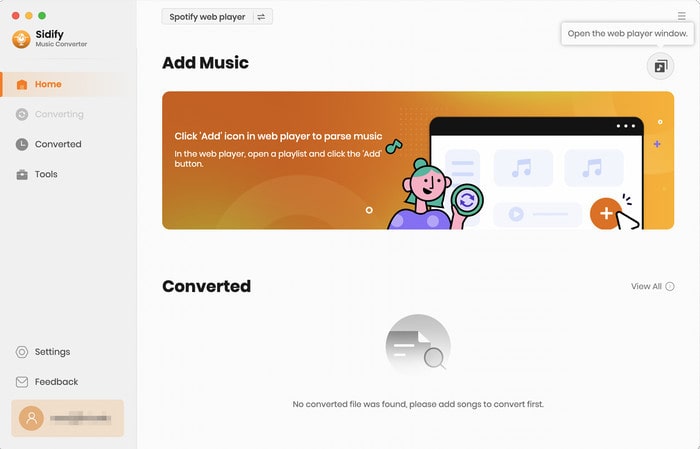
Step 2Choose MP3 as the Output Format
Click the gear icon on the left-hand panel of Sidify. Here you can choose the output format (MP3/AAC/WAV/FLAC/AIFF/ALAC), select the output audio quality (128kbps, 192kbps, 256kbps, 320kbps), specify the output folder, etc.
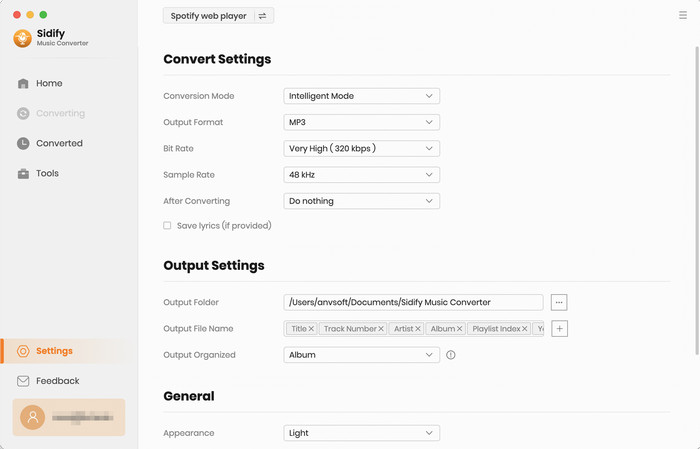
Step 3Add a Playlist from Spotify to Sidify
To add songs to the conversion panel, go to any playlist in the Spotify webplayer window and click the "Click to add" button.
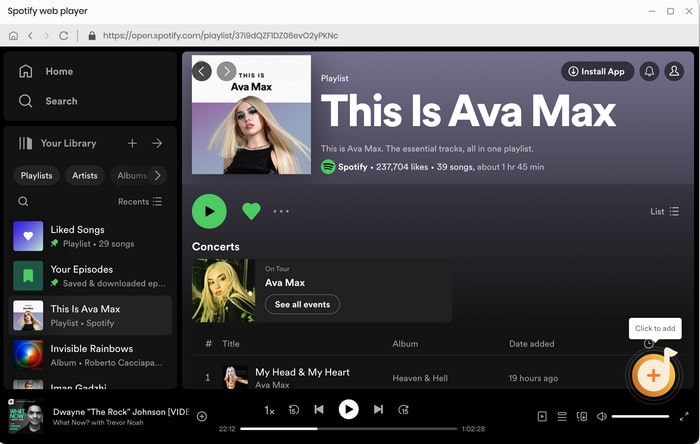
Then you can check the music that you need to convert and press "Add" button.
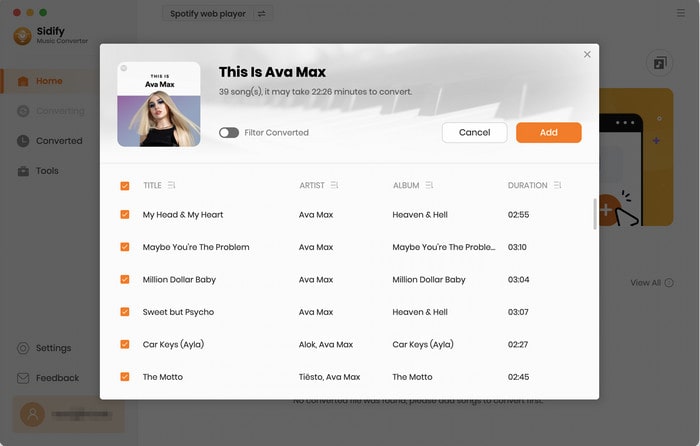
Step 4Convert Spotify Playlist to MP3
Click the Convert button and Sidify would immediately start downloading and exporting the Spotify playlist as .mp3 files. It may take a while till the conversion is completed.
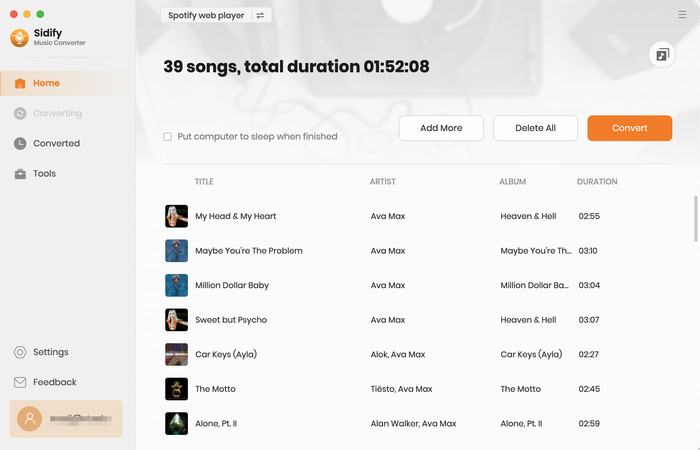
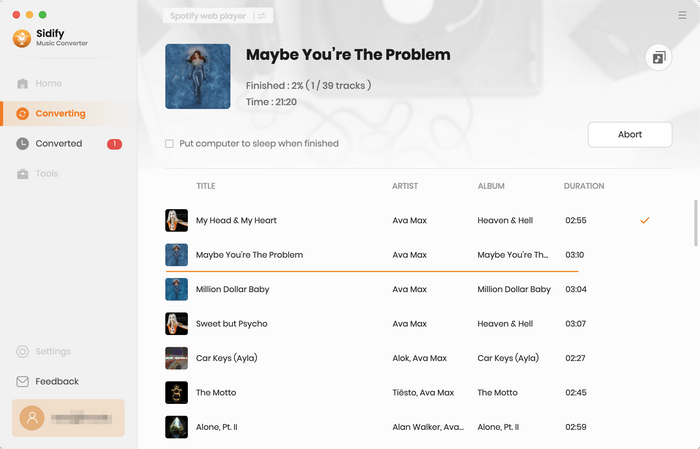
Step 5Find the MP3 Downloads on Mac
Click the History tab and you can check the Spotify songs that have been downloaded successfully. By default, the output folder would pop up once the conversion is done. If not, go to the output folder set in Step 3, and you’ll find all the MP3 downloads on your Mac computer.
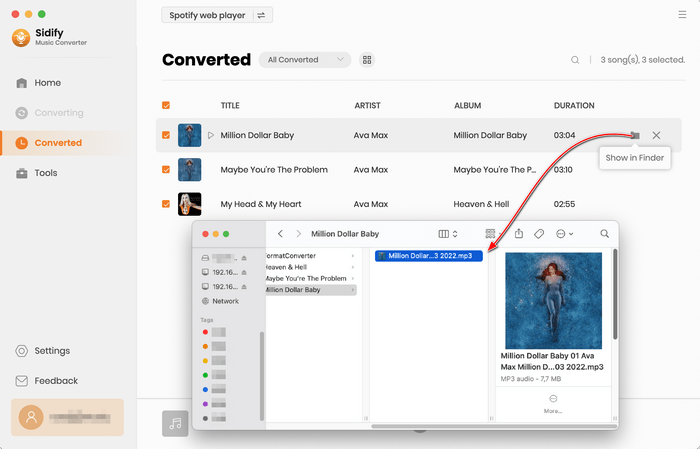
Note: The free trial version of Sidify Music Converter enables us to convert the first minute of each audio file for sample testing, you can unlock the time limitation by purchasing the full version.
It’s rather easy to download a playlist from the Spotify app to your Mac computer for offline streaming. The Spotify downloads are saved as cache files in the cloud and you can stream them offline whenever you want, but you can’t copy or export them for use on other devices.
If you want to save playlists from Spotify as local files on your Mac, Sidify Music Converter for Mac is the solution. It’s an easy-to-use tool that can help you download Spotify songs, albums and playlists as MP3/AAC/WAV/FLAC/AIFF/ALAC files, fully supporting macOS 11 - 26 Tahoe.
What You Will Need
They're Also Downloading
You May Be Interested In
Hot Tutorials
Topics
Tips and Tricks
What We Guarantee

Money Back Guarantee
We offer money back guarantee on all products

Secure Shopping
Personal information protected by SSL Technology

100% Clean and Safe
100% clean programs - All softwares are virus & plugin free