

YouTube Video Downloader Free
YouTube is one of the best video streaming sites in the world without question, but did you know that YouTube has a music channel that is called YouTube Music? Compared with Spotify and Apple Music, YouTube Music isn’t very famous and the number of songs collected is way less than those two streaming services, but still, there are quite many famous artists and tracks available in its library, you can browse the library through songs and music videos on YouTube based on genres, playlists, and recommendations. And one of the highlights of YouTube Music is, it is mostly free. The only circumstance you will need to pay for the premium is when you want to play official tracks of the album. YouTube Music Premium subscribers can switch to an audio-only mode that can play in the background while the application is not in use. The free users are not allowed to use audio-only mode with background playback as it displays video advertisements. We know that Spotify and Apple Music are subscription-based, you can use the full features only if you subscribe to their plan.
>> Learn more about the Difference between Spotify Free and Premium <<
Spotify is an international media services provider, and it provides more than millions of music, audiobooks, and podcasts, but as mentioned above, you can enjoy listening to music without limits only if you are a premium subscriber. So have you ever wondered about adding tracks from YouTube Music that are not available on Spotify, so that you can stream them together? If you are looking for a solution regarding this, keep reading the following section as we have the best solution provided for you to add songs from YouTube Music to your Spotify account.
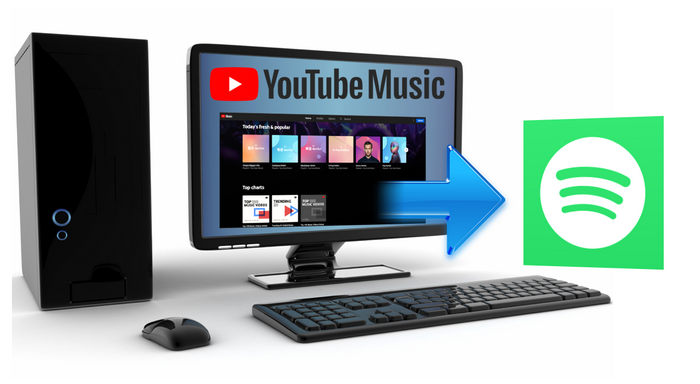
To download songs from YouTube Music to PC, you can use Sidify YouTube Music Converter or YouTube Video Downloader Free in very easy steps.

If you enjoy movies, series and shows offline across Netflix, Amazon, Disney+, Hulu, and more, All-In-One Video Downloader is your perfect solution! Download your favoirte videos from over 1000 major streaming video sites in one place for a hassle-free viewing experience!
Option 1: Sidify YouTube Music Converter
This is a professionally designed program to export and convert YouTube Music to plain audio files in the format of MP3, AAC, WAV, FLAC, AIFF, or ALAC. You can also the music video as you prefer. This great assistant is possible to convert YouTube Music to MP3 which is widely compatible with multiple different hardware devices and software like Spotify, iTunes, and more!
Let’s take a look at how to use Sidify YouTube Music Converter to download songs from YouTube Music to PC.
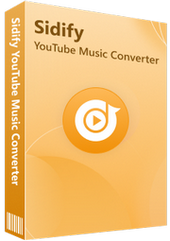
Sidify YouTube Music Converter
 Convert YouTube Music to MP3/AAC/WAV/FLAC/AIFF/ALAC.
Convert YouTube Music to MP3/AAC/WAV/FLAC/AIFF/ALAC. Download YouTube Music to your PC or Mac.
Download YouTube Music to your PC or Mac. Workable for YouTube Music Free and Premium users
Workable for YouTube Music Free and Premium users 10X faster conversion speed is supported.
10X faster conversion speed is supported. Preserve the original audio quality and keep the ID3 tags.
Preserve the original audio quality and keep the ID3 tags. No need to install the YouTube Music app.
No need to install the YouTube Music app.Step 1Run Sidify YouTube Music Converter from your computer.
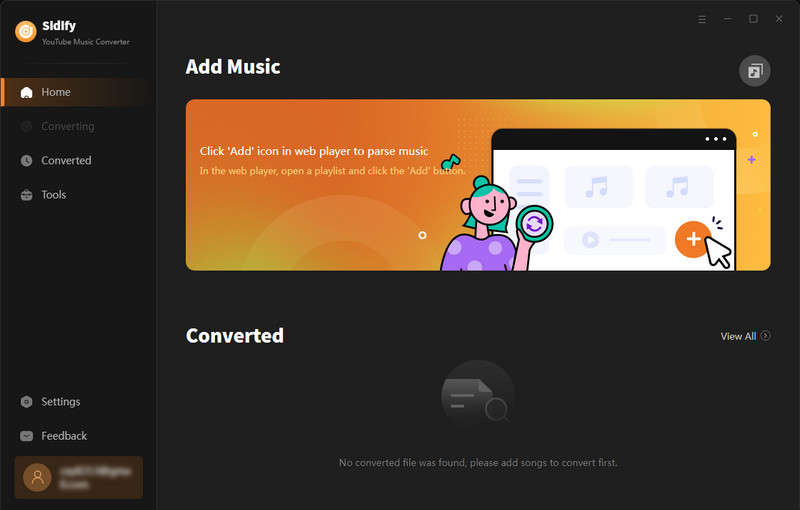
Step 2 Go to the Settings module to set up YouTube Music's output format to MP3, which is fully compatible with Spotify. The bit rate, sample rate, and output folder can also be customized accordingly.
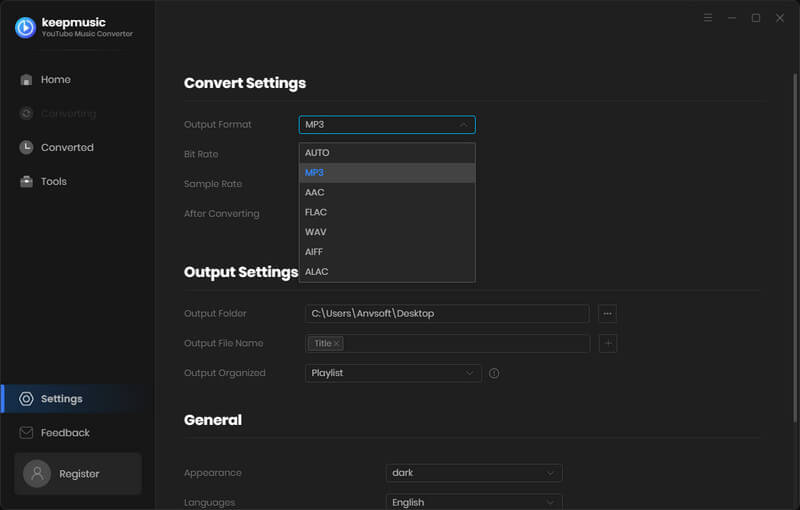
Step 3 Then, sign in to your YouTube Music (Free, Premium, or Family) account to visit the YouTube Music library contents. Find the YouTube songs in the music library and tap Click to Add button.
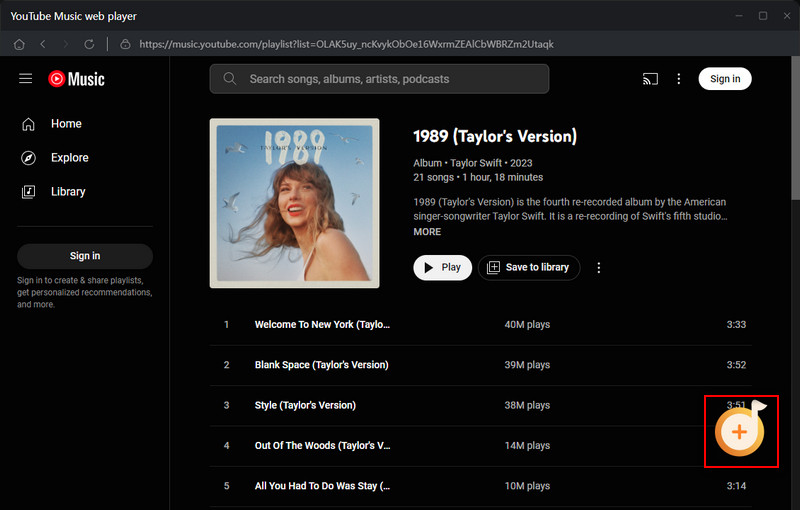
Step 4 The following is to tick off the music files you want to convert on the list. In the end, click on Convert to start the process.
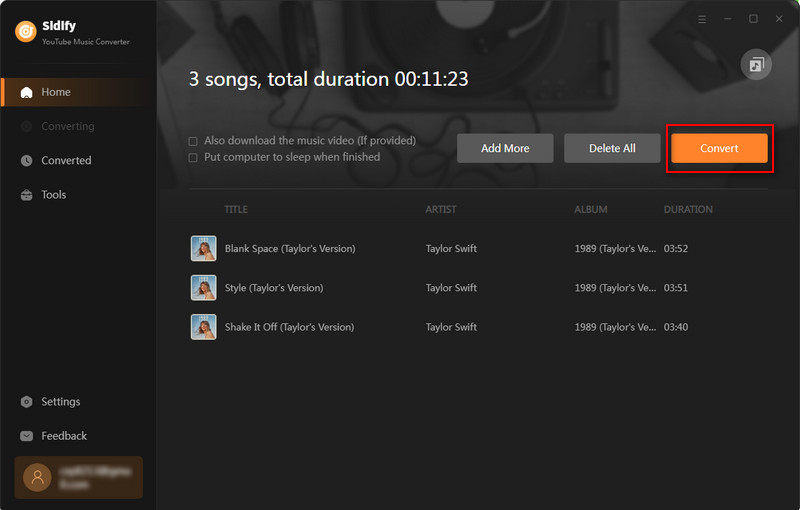
Step 5 As long as the conversion is finished, go to the Converted menu to find out all the completed files. Tap the folder icon after the completed songs, you can easily reach the files stored on your computer.
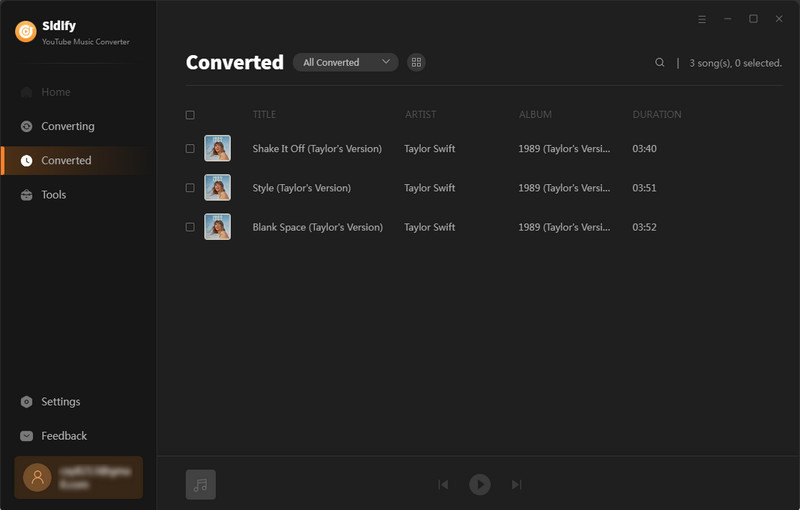
Option 2: YouTube Video Downloader Free
The program is a user-friendly YouTube Downloader with a sleek and easy-to-use interface. With only a few clicks, you can download YouTube Music to your PC straightforwardly.
Step 1 Download and install YouTube Video Downloader Free on your Windows PC and launch it.
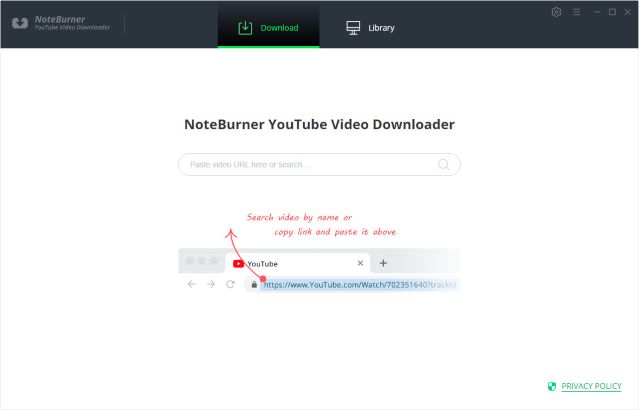
Step 2 Click the "Settings" button in the upper right corner to customize the video quality (High, Medium, Low) and output path.
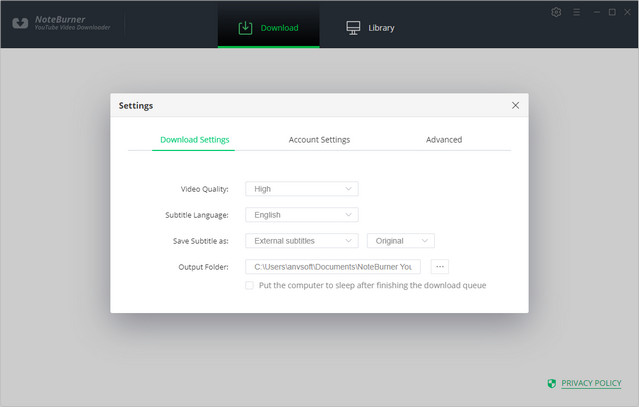
Step 3 Enter the name of the music or just directly copy and paste the link of the music to YouTube Video Downloader Free, and then press the "Enter" button on your keyboard.
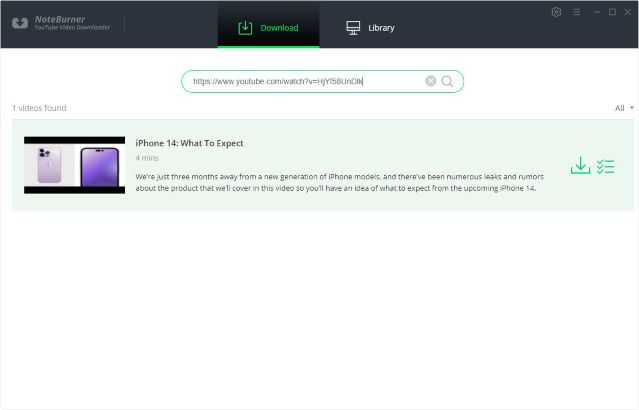
Step 4 Click the download icon to start downloading the YouTube music to the output folder you've chosen in the previous step.
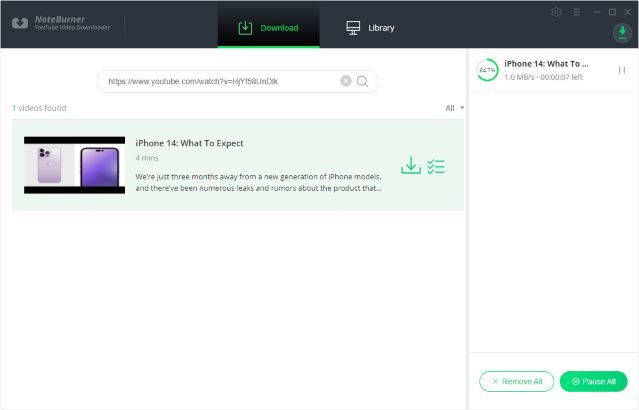
After downloading, you can click on the "Library" tab to find the well-downloaded YouTube videos or audios on your local drive.
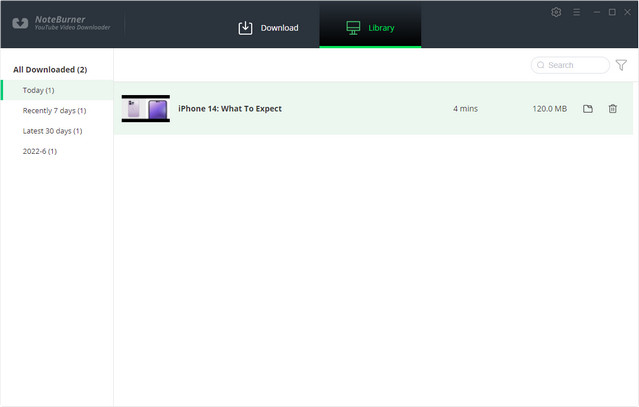
This part is going to be much easier than the steps above, all you need to do is upload the downloaded and converted mp3 file(s) to your Spotify account.
Step 1 Launch the Spotify app and log in to your account.
Step 2 Click on "Edit" and go to "Preferences".
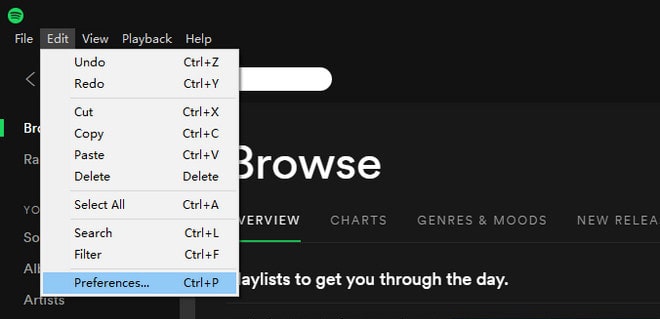
Locate the Local Files section (scroll down if you can't see it).
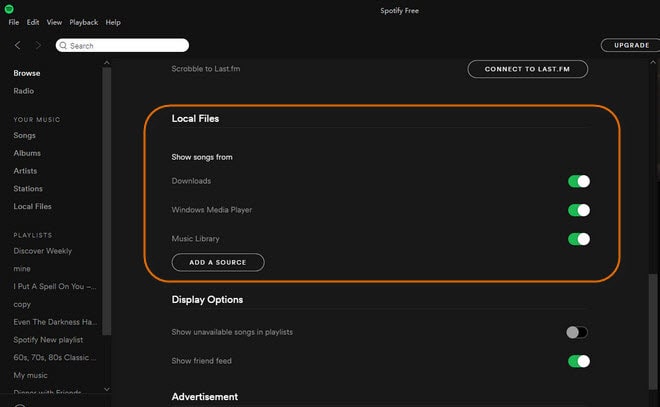
Step 3 Click “Add a Source” near the bottom to navigate to the desired folder/s which contain your music files. You’ll find music from that folder in Local Files in the menu on the left.
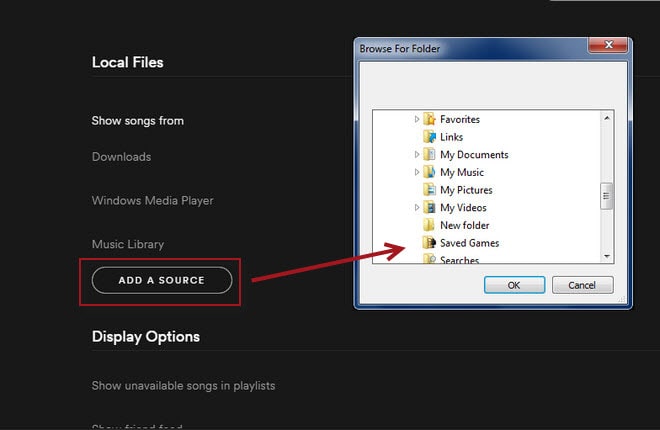
Now you have successfully added the song(s) from YouTube Music to Spotify, you can simply follow these steps to add as many songs as you want.
Extra Tips: Syncios Manager has managed to download songs from YouTube Music, and remember you can also convert the tracks from Spotify Music mp3 files like we just did. Sidify Music Converter will give you a hand with it. As a streaming music recorder and converter, Sidify Music Converter (Windows | Mac) is capable of recording and converting Spotify songs to normal audio formats including MP3, AAC, WAV, FLAC, AIFF, or ALAC with lossless audio quality and ID3 tags kept. Start learning from the article How to Convert Spotify Music to MP3 and explore more!
 900,000+ Downloads
900,000+ Downloads
 900,000+ Downloads
900,000+ Downloads

If you are looking for a tool to convert any streaming music (such as Spotify, Apple Music, Amazon Music, Tidal, Deezer, YouTube, YouTube Music, SoundCloud, DailyMotion …) to MP3, Sidify All-In-One is the go-to choice.