

YouTube Music Downloader
"Is it avaible to download YouTube Music and move playlists to the USB drive for offline listening or car playing?"
YouTube Music do not allow users directly export or copy downloaded songs to external storage like USB drives. Even if you’re a YouTube Music Premium subscriber, your downloads are stored as encrypted cache files that can only be played within the YouTube Music app. Once your subscription ends, those files become inaccessible.
So how can you enjoy your favorite YouTube playlists on devices like car stereos, smart TVs, or MP3 players with USB? The answer: use a trusted tool to download and convert YouTube Music to a universal format like MP3. In this guide, we’ll show you how to use Sidify YouTube Music Converter to save your songs as local audio files and transfer them to a USB drive for easy offline playback.
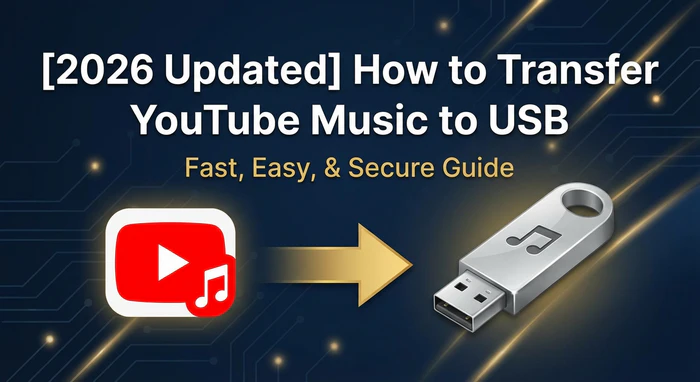
✅ A computer (Windows or Mac)
✅ A free or Premium YouTube Music account
✅ Sidify YouTube Music Converter
✅ A USB flash drive with enough storage
Sidify YouTube Music Converter is a professional music downloader and converter for YouTube Music, compatible with both Free and Premium accounts. It allows you to convert individual songs, playlists, or full albums from YouTube Music into audio formats including MP3, AAC, FLAC, WAV, AIFF, and ALAC. With up to 10× conversion speed and full preservation of ID3 tags such as title, artist, and album, Sidify makes it easy to save your music locally. Once downloaded, you can transfer the files to a USB flash drive and enjoy them offline on car stereos, smart TVs, computers, and more—without network connection.
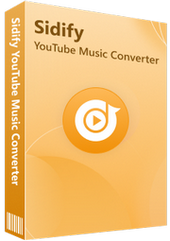
Sidify YouTube Music Converter
 700,000+ Downloads
700,000+ Downloads
 700,000+ Downloads
700,000+ Downloads

If you are looking for a tool to convert any streaming music (such as Spotify, Apple Music, Amazon Music, Tidal, Deezer, YouTube, YouTube Music, SoundCloud, DailyMotion …) to MP3, Sidify All-In-One is the go-to choice.
Step 1Install Sidify YouTube Music Converter
Download and install Sidify YouTube Music Converter from the official website. Launch the app, then log in with your YouTube Music account inside the built-in web player.
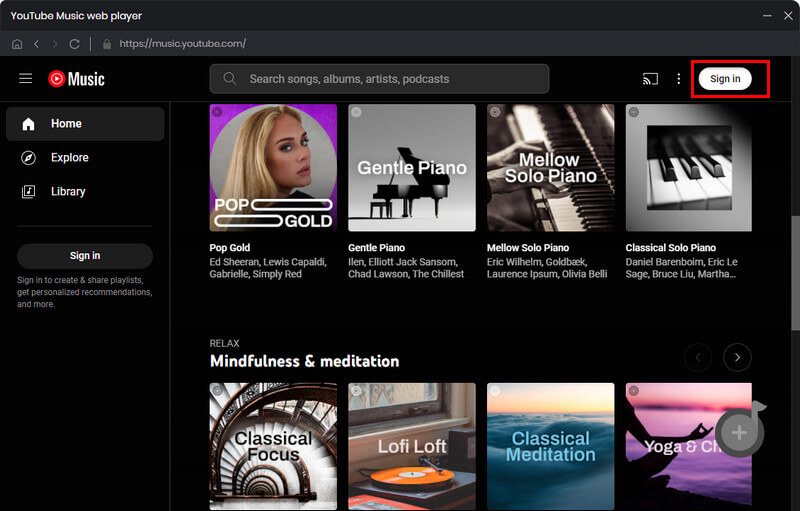
Step 2Choose Output Format and Quality
Click the gear icon in the bottom-left corner to open Settings. Set the output format to MP3 for the best compatibility across all devices. You can also adjust: Output quality (up to 320kbps); Output folder; Output file name.
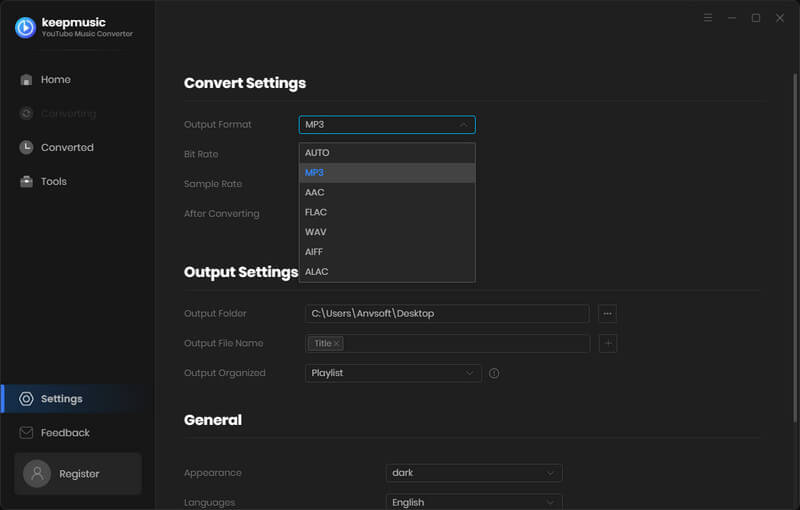
Step 3Add Songs, Playlists, or Album from YouTube Music
Browse YouTube Music inside Sidify and open the playlist or album you want to download. Click the Add button; Sidify will auto-detect all songs in the list. Select the tracks you want and click Add to confirm.
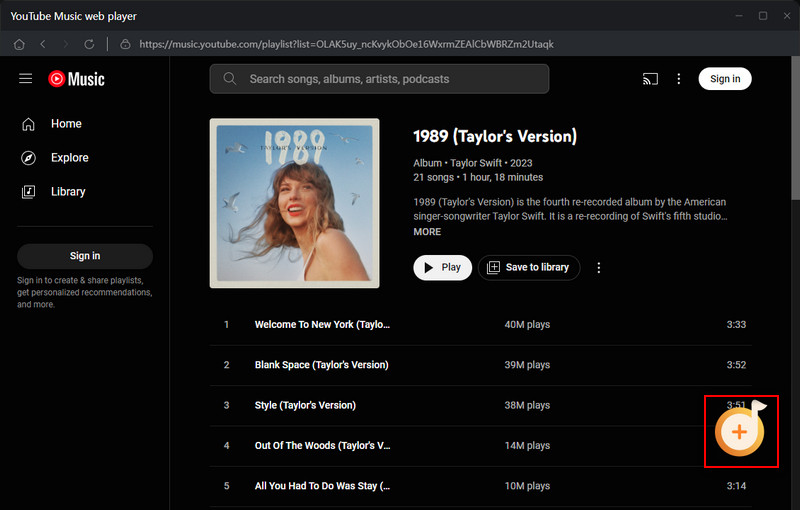
Step 4Start Downloading
Click the Convert button to begin downloading and converting the selected songs. Conversion is fast—up to 10× speed—and will automatically save files to your chosen folder.
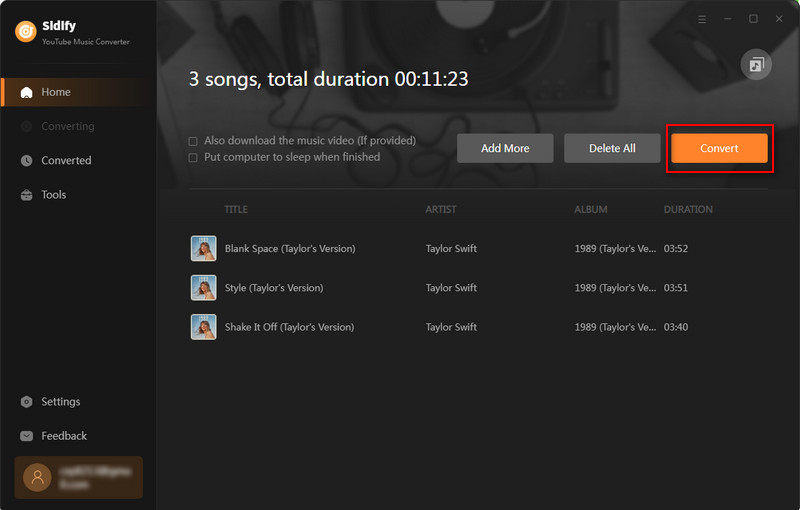
Step 5Finish Downloading
Once finished, click the History tab to view your downloads and open the folder containing your converted music files.
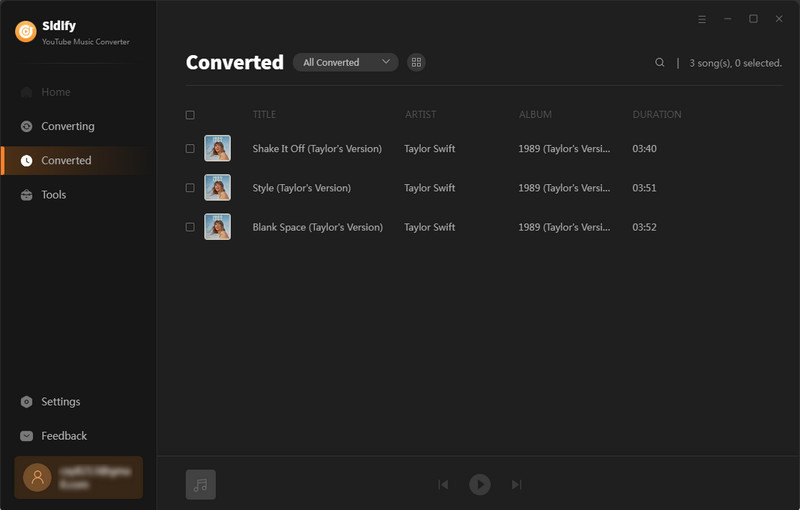
Step 6Copy Songs to the USB Flash Drive
1. Plug your USB flash drive into your computer.
2. Open the folder where Sidify saved your music.
3. Drag and drop the files to your USB drive.
4. Safely eject the drive once the transfer is complete.
Q1❓ Can I use a free YouTube Music account?
A1: Yes. Sidify YouTube Music Converter supports both Free and Premium YouTube Music accounts. You can download and convert songs without a paid subscription.
Q2❓ Will this work for entire YouTube Music playlists or albums?
A2: Yes. You can download and convert full YouTube Music playlists or albums to MP3 format in one go. Sidify supports batch download YouTube Music playlists in 10x faster speed, so there’s no need to download songs one by one.
Q3❓ Are the downloaded YouTube Music songs permanent?
A3: Yes. Once converted, YouTube Music are saved as high-quality MP3 files on your local drive. You can keep YouTube Music forever and use songs for personal use.
Q4❓ Is it legal to convert YouTube Music to MP3?
A3: Yes. Sidify is intended for personal use only. Downloading music for personal offline listening or backup is generally acceptable. However, do not share, distribute, or use the downloaded content commercially, as that may violate YouTube’s terms or copyright laws.
YouTube Music makes it easy to stream music. With Sidify YouTube Music Converter, you can download your favorite songs to MP3, and bring them anywhere using a USB flash drive. Whether you want to listen in your car, back up your playlists, or enjoy music offline, Sidify gives you full control over your music.
🎧 Try Sidify for free today. The trial version lets you convert the first 1 minute of each song. To unlock full functionality, upgrade to the full version and enjoy unlimited downloads.
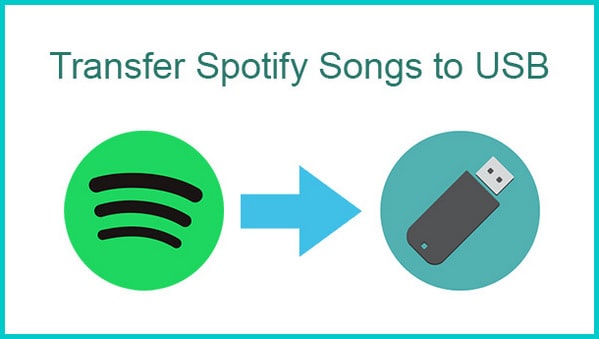
If you are a Spotify listener as well, you can go this way to download and sync Spotify Music, Playlists, and Podcasts to your USB drive for offline listening. All Spotify downloads keep permanently playable even though you are no Spotify Premium subscriber!
Learn More >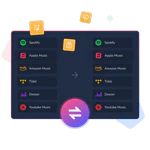
Want to transfer your music library across Spotify, Apple Music, YouTube Music, Amazon Music, Tidal or more? Playlist Transfer makes it quick and simple.
What You Will Need
Amazon Video Downloader
You May Be Interested In
Hot Tutorials
Topics
What We Guarantee

Money Back Guarantee
We offer money back guarantee on all products

Secure Shopping
Personal information protected by SSL Technology

100% Clean and Safe
100% clean programs - All softwares are virus & plugin free