

Best YouTube Music to MP3 Converter
Like Spotify, YouTube Music provides a Premium subscription or free trial allowing new subscribers to access premium features such as ad-free listening, offline playback, and background play for a limited period without being charged.
Whatever your reason may be, canceling your YouTube Music Premium subscription or free trial is a simple process that can be done in just a few steps. In this article, we will provide you with a step-by-step guide on how to cancel your YouTube Music Premium subscription or Free trial, so you can easily manage your subscriptions and avoid any unnecessary charges. So whether you're using an iPhone, Android device, or desktop computer, keep reading to learn how to cancel your YouTube Music subscription effortlessly.
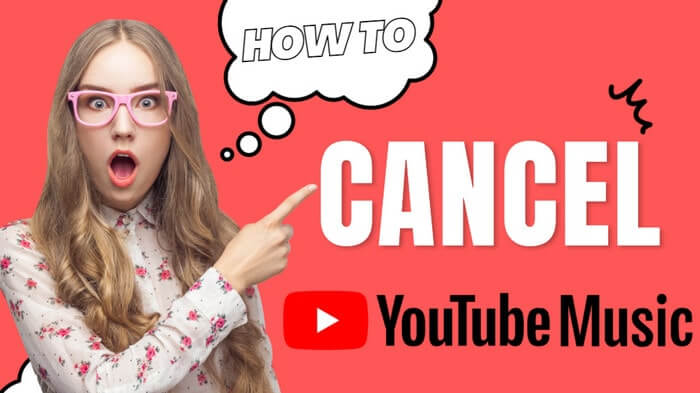
The majority of you stream and play YouTube Music on mobile phones. In this case, you can cancel your YouTube Music Premium subscription or free trial on your phone in the following circumstances:
Step 1Open YouTube Music on your iPhone or Android device.
Step 2 Click on your profile picture in the top right corner.
Step 3 Select "Paid memberships" from the dropdown menu.
Step 4 Tap on "Manage" next to your YouTube Music Premium subscription.
Step 5Tap on "Cancel membership."
If you subscribed to YouTube Music through Apple, you can cancel your Apple Music renewal subscription using your Apple ID. And this can be done through Apple App Store on your iPhone, iPad, or the Mac.
Step 1Open the Apple App Store app on your iPhone, iPad, or your Mac.
Step 2Tap on your profile picture in the top-right corner.
Step 3Click your name. If you can't find your name, click "Sign In" to arrive at the "Account Settings".
Step 4Tap on "Subscriptions." Find your YouTube Music Premium subscription and tap on it.
Step 5Tap on "Cancel Subscription."
If you now are right in front of a Windows or Mac computer, you can easily cancel your YouTube Music subscription in a few easy steps through a desktop browser like Google Chrome, Mozilla Firefox, Safari, and Microsoft Edge.
Step 1 Open the Google Chrome browser, and go to the YouTube Music website and sign in to your account.
Step 2Click the "Manage Membership" drop-down arrow on your Music membership tab. Next to where it tells you your next billing date, click "Deactivate."
Step 3Click the "Continue to cancel" and pick up a reason for canceling as provided to go next.
Step 4Click the "Yes, cancel" option and your autorenewal subscription will be confirmed canceled.
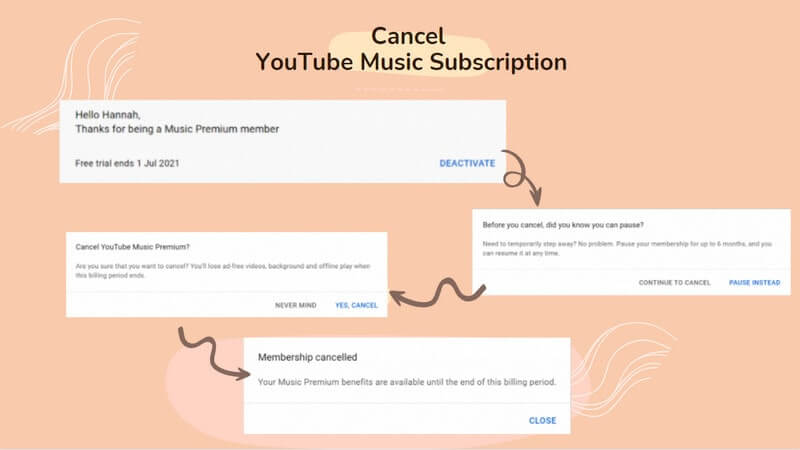
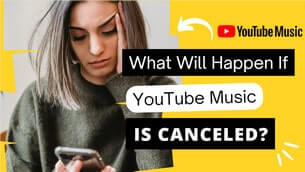
When your Premium subscription is canceled and the free trial is ended, you'll be downgraded to the free version of YouTube Music. All your favorite playlists, liked tracks, and other content will still be accessible, but ad-free listening and offline playback will no longer be at your fingertips. All your previously downloaded playlists and songs will no longer be available either.
Nevertheless, you can turn to a YouTube Music Converter which allows you to download your preferred YouTube Music to the computer's local storage, keeping YouTube Music downloads always playable without a paid subscription at all. This tool also enable you to conven conveniently convert YouTube music to different audio formats for multiple purposes. With it, you can download YouTube Music in MP3s for offline playing on a variety of devices, including smartphones, tablets, computers, and portable MP3 music players. To avoid losing your YouTube Music downloads after cancelation, getting the YouTube Music downloaded to your PC will be safe!
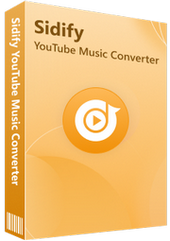
YouTube Music Converter
 Workable for YouTube Music Free and Premium.
Workable for YouTube Music Free and Premium. Download and save YouTube Music downloads to your computer.
Download and save YouTube Music downloads to your computer. Convert YouTube Music to MP3/AAC/WAV/FLAC/AIFF/ALAC.
Convert YouTube Music to MP3/AAC/WAV/FLAC/AIFF/ALAC. 10X faster conversion speed is supported.
10X faster conversion speed is supported. Preserve the original audio quality and keep the ID3 tags.
Preserve the original audio quality and keep the ID3 tags. No need to install the YouTube Music app.
No need to install the YouTube Music app. 700,000+ Downloads
700,000+ Downloads
 700,000+ Downloads
700,000+ Downloads
YouTube Music Converter perfectly solved the problem of downloaded songs not being playable after you cancel your YouTube Music subscription. By downloading YouTube Music songs directly to your computer, you can manage and organize your music library with ease. YouTube Music Converter also has no limitation on the types of subscriptions. So if you are with the free version of YouTube Music, you can still download any songs from YouTube Music without a Premium subscription required.
Step 1Open Sidify YouTube Music Converter
Run Sidify the YouTube Music Converter and you can see the main interface like this.
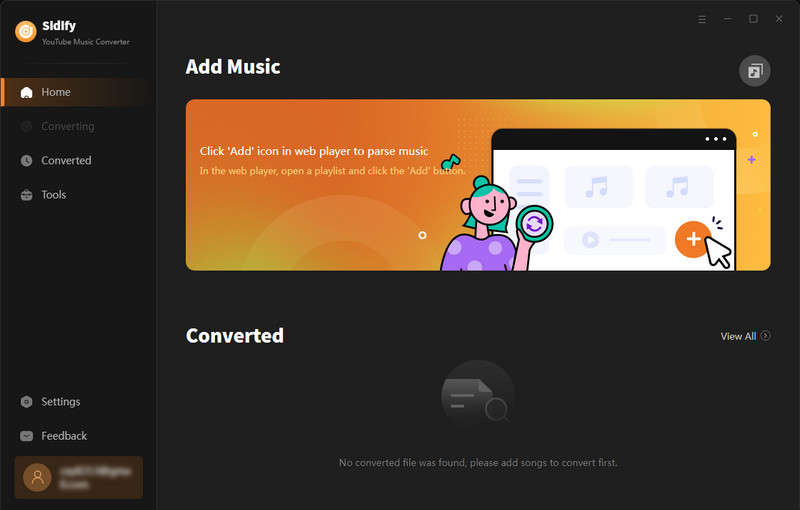
Step 2Navigate to the program "Settings" menu. Here you can set up the YouTube Music output format (MP3, AAC, ALAC, FLAC, WAV, and AIFF), the Output Quality (320kbps, 256kbps, 192kbps, 128kbps), along with the Output Path.
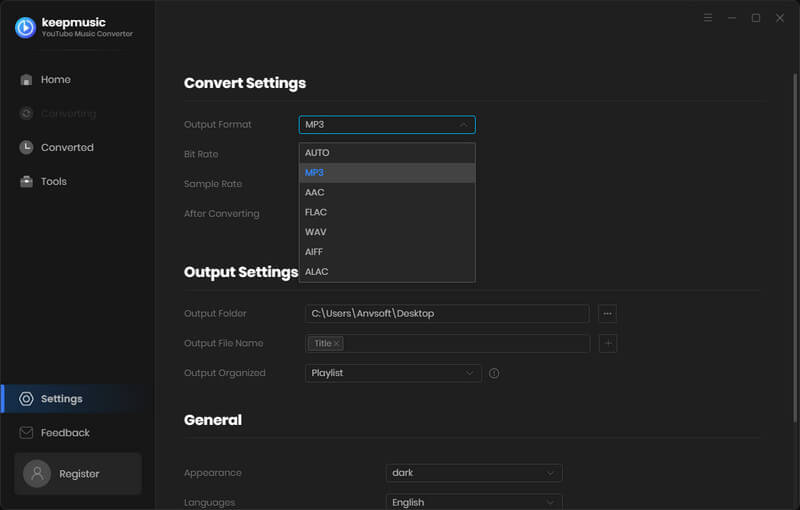
Step 3From the YouTube Music web player window, follow the on-screen instruction to sign in with your YouTube Music account. And click the "Click to Add" option, you may now open a playlist, album, or artist and choose the songs you want to download.
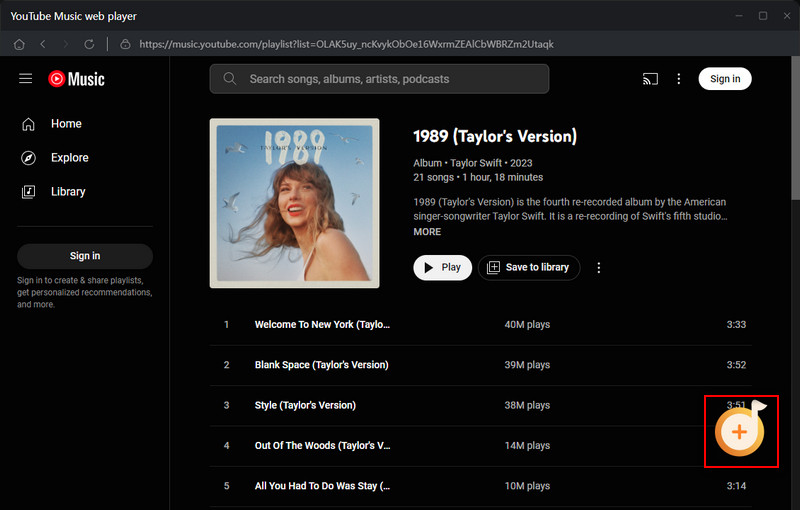
Step 4Start to Convert YouTube Music
As you put all the YouTube songs you like, click "Convert" to start downloading tracks after that.
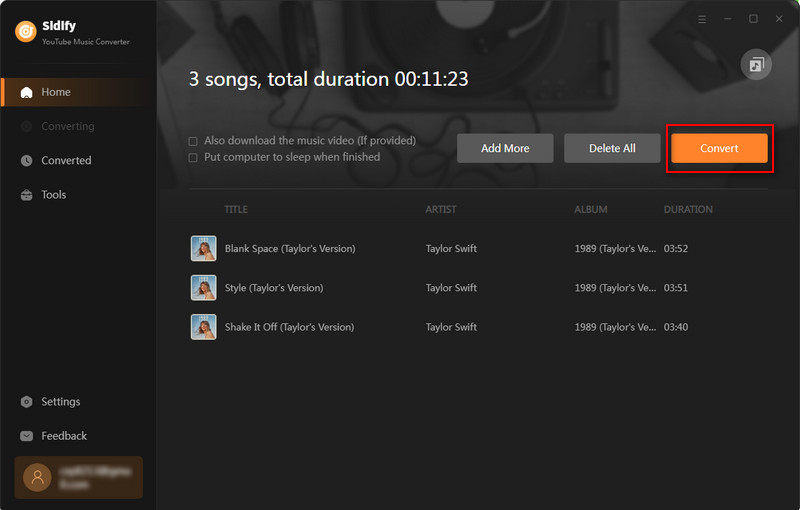
Step 5Check YouTube Music MP3 Downloads
Once you’ve completed the download of the music, you can locate the YouTube Music downloads on the computer's local path. There, all the songs are safely kept for playing at any time. You can play the songs in most of the players on your computer, including DJ software like Serato DJ. Surely, you can transfer the downloaded YouTube Music to Apple Watch and other 3-party players with ease.
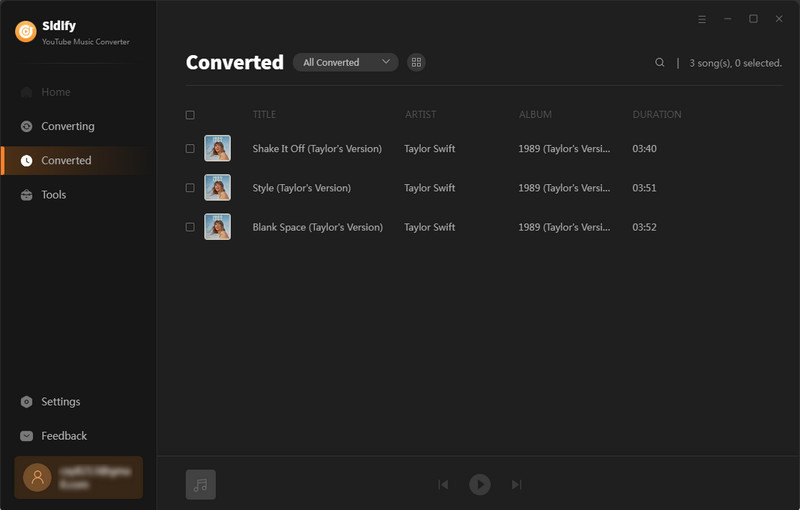
1. Is there a free trial for YouTube Music Premium?
Yes, YouTube Music offers a free trial of Premium for new subscribers. The trial period is usually 30 days. Some users can even get up to 6 months of YouTube Music Premium Free Trial.
2. How much does YouTube Music Premium cost after the free trial ended?
If you do not cancel your subscription before the free trial ends, you will be automatically charged at the regular subscription price, usually around $10.99/month on a recurring basis.
3. Can I cancel my YouTube Music Premium free trial before it ends?
Yes, you can cancel your YouTube Music Premium free trial before it ends to avoid being charged. Simply go to your account settings and select "Paid memberships" to manage your subscription.
Note: Sidify works for both YouTube Music premium and free users. The trial version of Sidify YouTube Music Converter enables you to convert the first minute of each audio file for sample testing. You can purchase the full version to unlock the time limitation.
Canceling YouTube Music Premium or a free trial is actually very simple, whether you are doing it through the mobile app, the Apple Store, or a browser, it only takes a few steps to complete. For users who no longer need the subscription service, canceling in time can avoid additional charges. At the same time, if you want to keep the downloaded songs after canceling your membership, you can consider using Sidify YouTube Music Converter to save the music as a local file for offline playback at any time.
What You Will Need
Amazon Video Downloader
You May Be Interested In
Hot Tutorials
Topics
What We Guarantee

Money Back Guarantee
We offer money back guarantee on all products

Secure Shopping
Personal information protected by SSL Technology

100% Clean and Safe
100% clean programs - All softwares are virus & plugin free