

Best YouTube Music Converter
For millions of YouTube Music users, offline listening is a key feature—perfect for travel, commutes, or any time you’re offline. But once you hit that "download" button, a few questions often pop up: Where exactly does YouTube music download to? And why can’t you access them outside the YouTube Music app?
In this guide, we’ll start by revealing where YouTube Music stores its offline downloads and explain why those files remain locked inside the app. Then, by the end, we’ll show you how to convert and save your tracks as local MP3 files on your computer, letting you enjoy offline listening on any device and easily transfer them wherever you want.
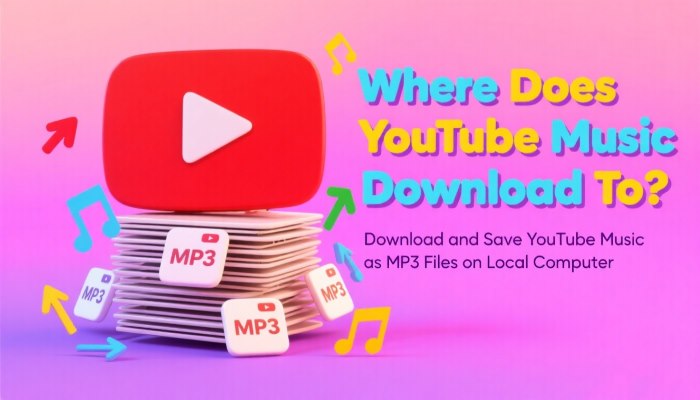
Before diving into storage locations, let’s recap how to download music officially. YouTube Music offers two primary ways to save songs for offline use, available to Premium subscribers.
For individual songs/albums/playlists: Open any track, album, or playlist, tap the three-dot menu, and select "Download." A checkmark will confirm the download.
For playlists/albums: Look for the "Download" button on the playlist/album page to save the entire collection.
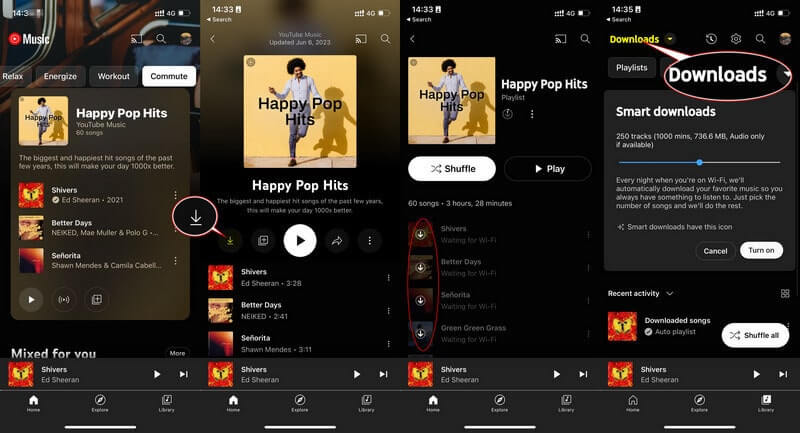
This AI-driven feature automatically downloads music based on your listening habits. To enable:
To protect copyright, YouTube Music intentionally hides the storage locations of downloaded content and encrypts the files, ensuring they can only be accessed and played within the YouTube Music app. Here’s where YouTube Music downloads are stored on major devices:
Generally, you can access your offline music within the YouTube Music app:
On Android, anything you download typically goes to the device’s internal storage, where you can browse it using the file manager. iOS works differently: YouTube Music stores its downloads in a private, app-specific cache.
Users cannot directly access these files through the system's file manager, and can only view and play them within the YouTube Music app. The files can’t be opened by another player (Spotify, Apple Music, etc.), and can’t be copied to an external drive. You can play them only inside YouTube Music itself.
If you’re using the YouTube Music desktop app or web player on Windows or Mac, you might notice there’s no native option to download music for offline listening. Unlike mobile devices, desktop platforms don’t support offline downloads.
While YouTube Music’s offline feature is convenient, it comes with critical restrictions:
| Limitation | Impact |
| Encrypted Files | Can’t play outside the YouTube Music app or transfer to MP3 players, cars, etc. |
| Subscription Ties | Downloads vanish if you cancel Premium. |
| Device Lock-In | Saved only to the device used for download; can’t sync across non-YouTube apps. |
| Unnecessary Storage | Encrypted files often take 2-3x more space than standard MP3s (e.g., a 4MB MP3 becomes 8-12MB). |
If you want to overcome these limitations and enjoy your music freely across devices forever, luckily, there’s a solution: using a tool like Sidify YouTube Music Converter to turn those locked tracks into universal audio files.
Designed specifically for YouTube Music, Sidify YouTube Music Converter works by converting YouTube Music streams into formats like MP3/ AAC/ WAV/ FLAC/ AIFF/ ALAC. Unlike cached downloads, these converted files are fully portable. You can store them on your computer, transfer them to any device, or play them in any media player.
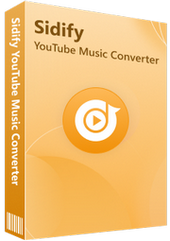
Sidify YouTube Music Converter
 Support both YouTube Music Free and Premium users
Support both YouTube Music Free and Premium users Download YouTube Music to your PC or Mac.
Download YouTube Music to your PC or Mac. Convert YouTube Music to MP3/AAC/WAV/FLAC/AIFF/ALAC.
Convert YouTube Music to MP3/AAC/WAV/FLAC/AIFF/ALAC. 10X faster conversion speed is supported.
10X faster conversion speed is supported. Preserve the original audio quality and keep the ID3 tags.
Preserve the original audio quality and keep the ID3 tags. No needs to install the YouTube Music app.
No needs to install the YouTube Music app.
If you want a tool to convert any streaming music (including Spotify, Apple Music, Amazon Music, Tidal, Deezer, YouTube, YouTube Music, SoundCloud, DailyMotion …) to MP3, Sidify All-In-One is the go-to choice.
Step 1Open Sidify YouTube Music Converter. The built-in web player will automatically load. Click "Log In" and enter your YouTube Music credentials.
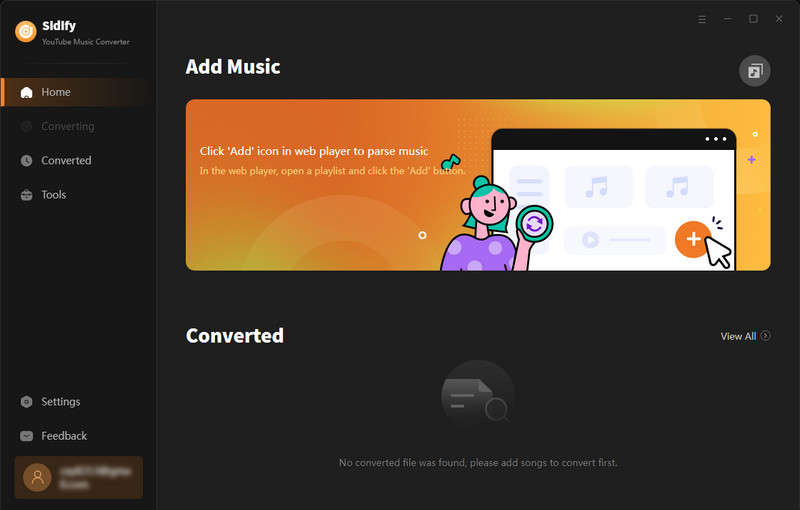
Step 2 Go to the Settings, then select MP3 as the output format; you can also adjust the output quality (ranging from 128kbps to 320kbps) according to your needs, specify the output folder to choose where the converted MP3 files will be saved on your computer.
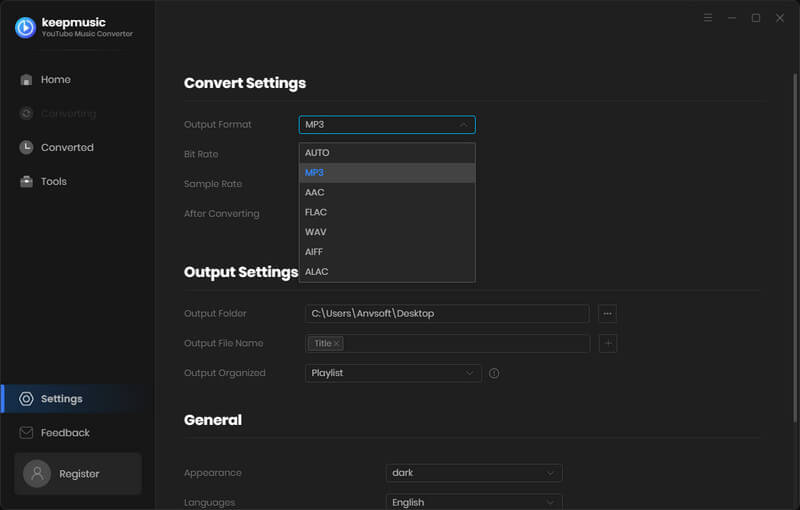
Step 3 Open a playlist or album, then click the "Add" button (plus symbol) in the lower-right corner. Select the specific tracks you want to convert (or check "Select All" for entire playlists).
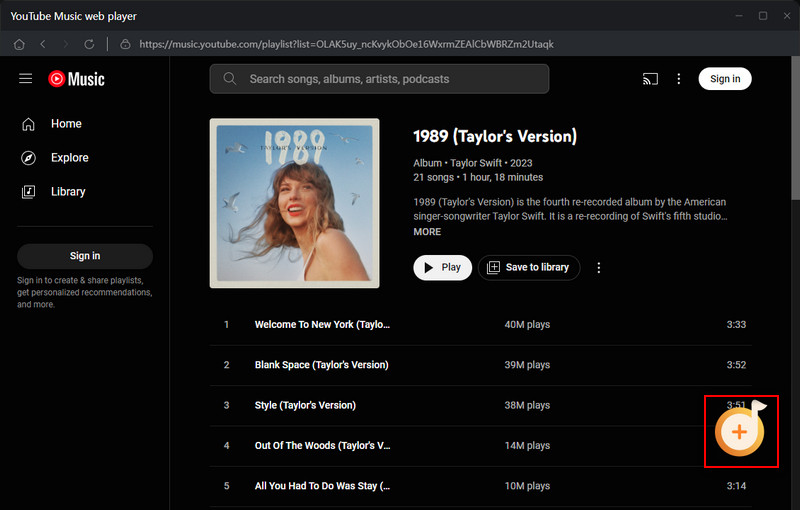
Step 4 Click "Convert" to begin. Sidify will process files at 10x speed.
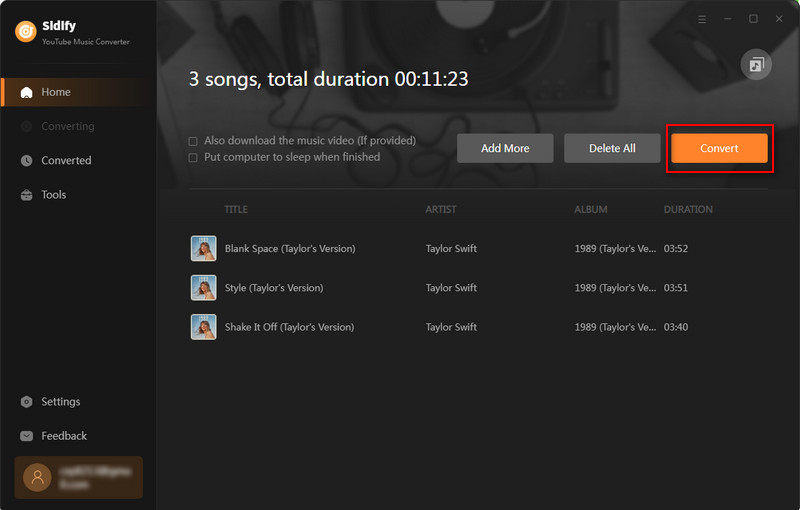
Step 5 Once complete, go to the "History" tab to view all processed tracks. Click the "Folder" icon next to a song to open its saved location on your computer.
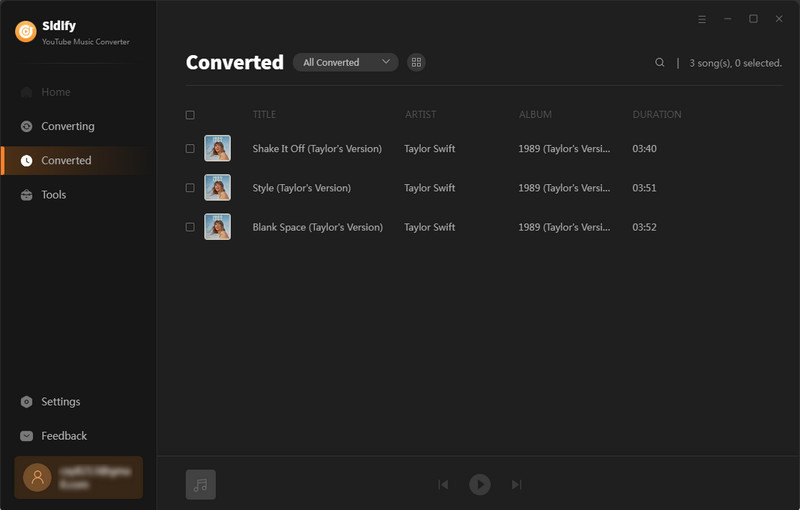
With Sidify YouTube Music Converter, your favorite YouTube tracks can be converted into local files. You can transfer them to a USB drive for your car, burn them onto a CD for a friend, or import the tracks into DJ software—all without worrying about subscription status or app lock-in.
| Benefit | What You Get |
| Keep Downloads Forever | Never lose access, even if you switch streaming services. |
| Free Up Storage | Convert to universal audio formats (e.g., MP3) and reduce file size by 50 %+. |
| Cross-Device Sync | Move music anywhere via cloud storage (Google Drive, Dropbox) or direct transfer. |
To sum up, YouTube Music keeps its downloads in a secret spot and locks them in, so you can only play them inside the app. Tools like Sidify YouTube Music Converter can set them free, turning songs into more flexible files. It allows you to export your tracks to USB, burn them to CD, or enjoy them offline on a non-YouTube Music supported device.