

Sidify Video Converter
Spotify not only offers access to millions of songs but also offers a wide variety of video content, including music videos and video podcasts. However, many users often report issues with Spotify video playback—either not playing at all, constantly buffering, or not displaying at all. If you're experiencing this issue, don't worry. This guide will introduce 10+ effective methods to help you fix Spotify video not working issues.
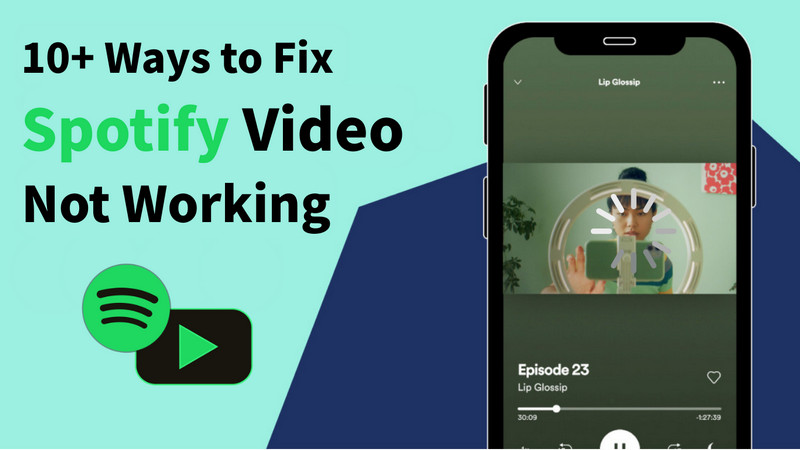
The most thorough solution is to download Spotify video podcasts for offline listening, so that you will not be restricted by devices and networks. With Sidify Music Converter, you can download batches of high-quality MP4 files to your local computer.
Sidify Music Converter can help you save Spotify video podcasts to MP4 or other common formats while maintaining the original picture and sound quality, making it ideal for users who need to watch them repeatedly.

Sidify Music Converter
Step 1 Download and launch the Sidify Music Converter, and choose a conversion mode to download Spotify podcasts.

Step 2 Find your favorite Spotify video podcast and click the "+" button to add it to Sidify
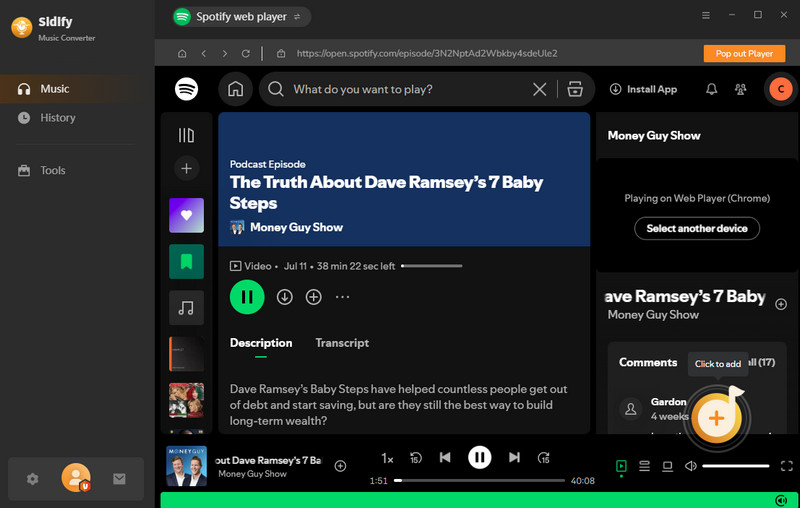
Step 3 Click the settings to choose the output folder
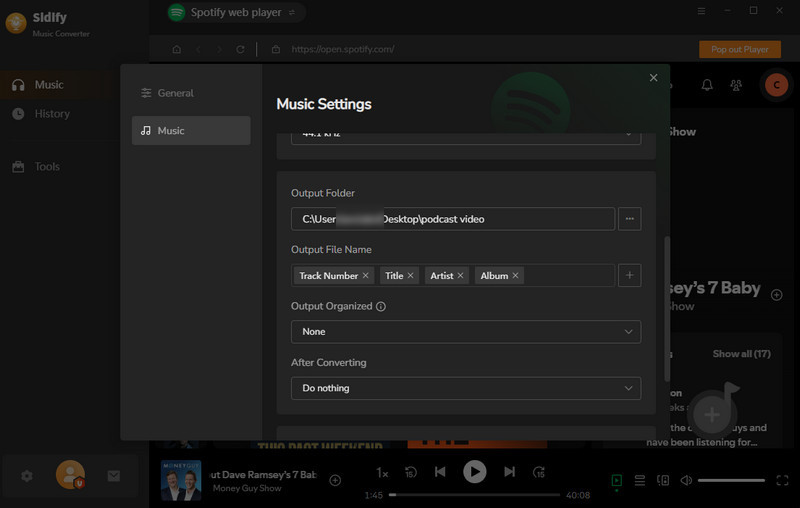
Step 4Click "Convert" to download Spotify video podcast from Spotify, Sidify will automatically convert and download in batches for you.
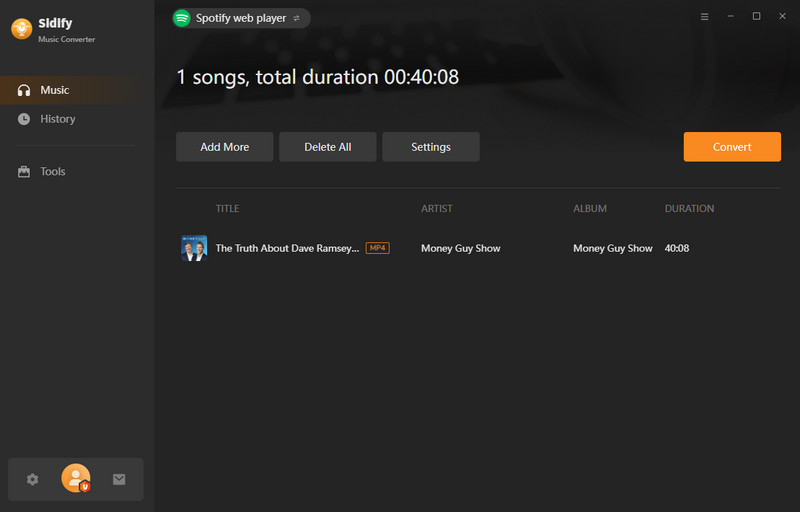
Step 5 Select the History section to lock the converted files on your computer
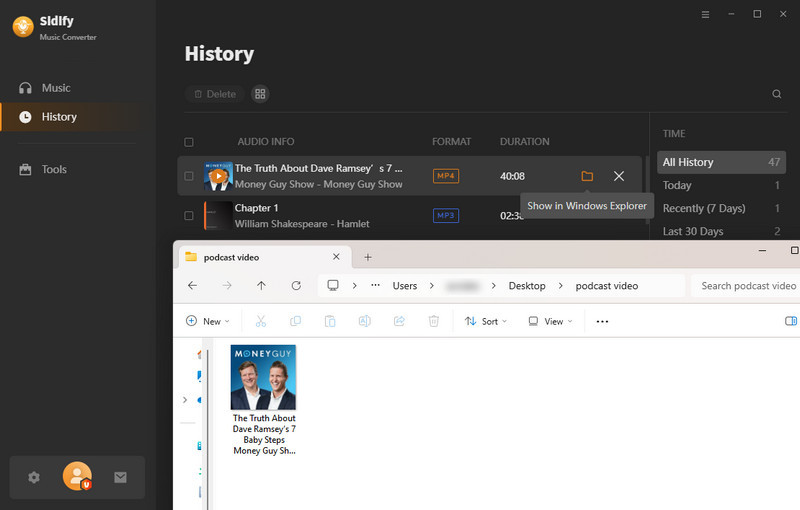
If you're watching a video podcast on Spotify and encounter issues like videos not loading, freezing, or audio and video being out of sync, the first thing you should try is restarting the Spotify app. This is one of the simplest and quickest solutions, as many video playback errors are caused by temporary cache conflicts or program freezes.
Step 1 Completely close the Spotify app (swipe away from the background task, not just press the back button).
Step 2 Wait 5-10 seconds for the system to free up memory resources.
Step 3 Open Spotify again and play the video podcast again.
Step 1 Click the Close button in the upper-right corner of the Spotify window to exit the program.
Step 2 Check Task Manager (Windows: Win+X shortcut key) or Activity Monitor (Mac) for any remaining processes and end them.

Step 3 Restart Spotify on the desktop or web app and play the video.
Spotify videos are streaming content and require higher network speeds than audio. If the network latency is high or the bandwidth is insufficient, the video may freeze, become blurry, or fail to load.
1.Switch to a more stable Wi-Fi network: the internet speed should be at least 5Mbps
2.If using mobile data, ensure a strong signal and sufficient data.
3.Try restarting your router or using a wired connection (for PC users).
Spotify frequently releases updates to fix various issues, including video playback. Older versions may contain unfixed bugs that prevent video playback.
1.iOS(iPhone / iPad):
Step 1 Open the App Store.
Step 2 Tap your profile picture in the top right corner.
Step 3 Scroll down to find Spotify. If it says "Update," tap it.
2.Android::
Step 1 Open the Google Play Store.
Step 2 Search for Spotify.
Step 3 If it says "Update," tap it to complete the update.
Step 1 Open the desktop version of Spotify.
Step 2 Click the "More" menu in the top-left corner (... on Windows, in the menu bar on Mac).
Step 3 Select Help → About Spotify.
Step 4 If an update is available, it will say "Click here to download the update." Click it and wait for it to install.
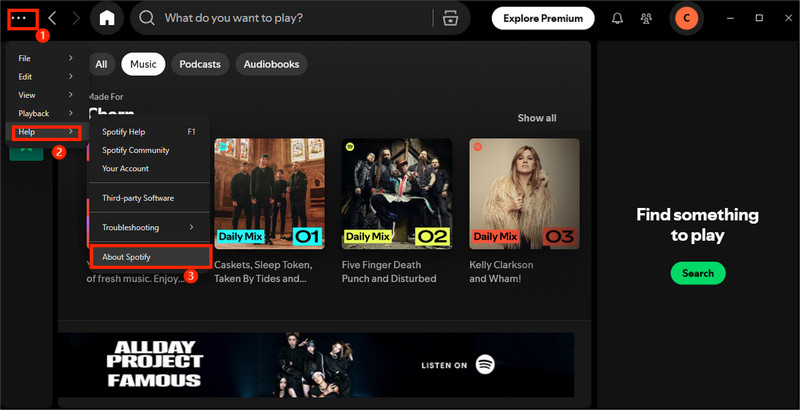
Excessive cached data can cause apps to behave erratically, especially when playing videos. Clearing the cache can free up storage space and reduce lag.
Step 1 Open Spotify settings.
Step 2 Find the "Storage" or "Cache" option.
Step 3 Tap "Clear Cache."
Step 1Open the Spotify desktop app.
Step 2 Click your account profile in the top-right corner and select Settings.
Step 3 Scroll down to find Storage Location and click Clear Cache.
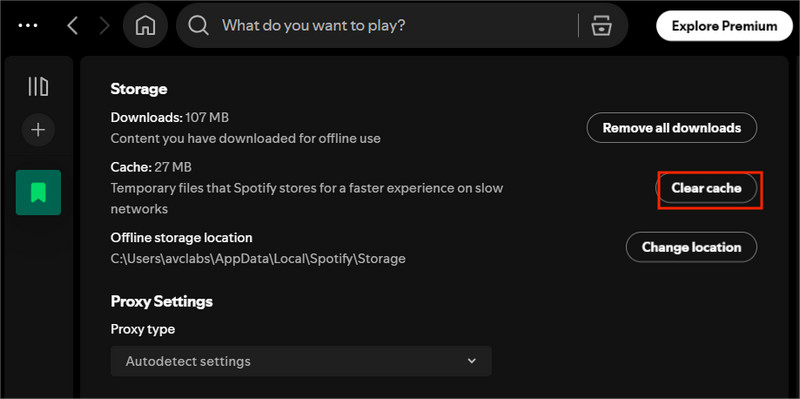
Hardware acceleration can sometimes cause graphics card compatibility issues, preventing the video from rendering properly. Disabling it can avoid black screen or flickering playback issues.
Step 1 Open the Spotify desktop app.
Step 2 Go to Settings and scroll down to Compatibility.
Step 3 Turn off Hardware Acceleration and restart the app.
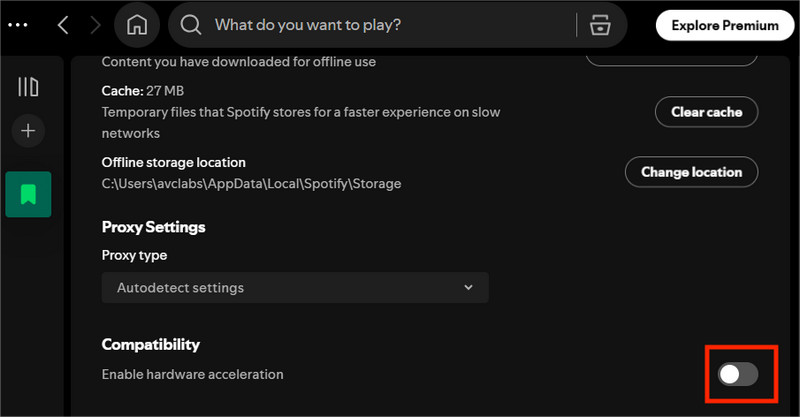
Some devices may not be able to play HD video podcasts smoothly due to insufficient hardware performance. Switching devices or using Spotify Web can help determine if this is a device compatibility issue.
Step 1 Log in to your Spotify account on another phone, tablet, or computer.
Step 2 Open the same video podcast and check if it plays properly.
Step 3 Test it by visiting the Spotify Web Player.
Account permission errors or server verification exceptions may cause the video to be unplayable. Re-login can refresh the account information.
Step 1 Select "Log Out" in Spotify settings.
Step 2 Enter your username and password to log back in.
Step 3 Try playing the video again.
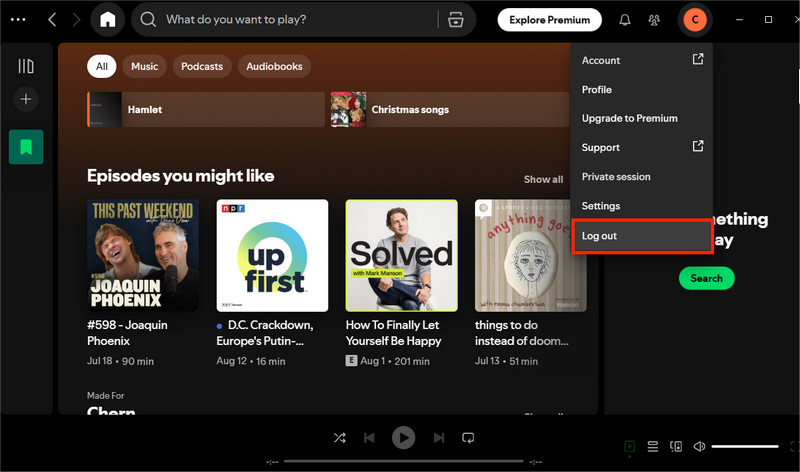
If the application files are damaged, restarting and updating cannot solve the problem and you must completely uninstall and then reinstall.
Step 1 Uninstall the Spotify app.
Step 2 Delete any remaining cache files.
Step 3 Redownload and install it from the official website.
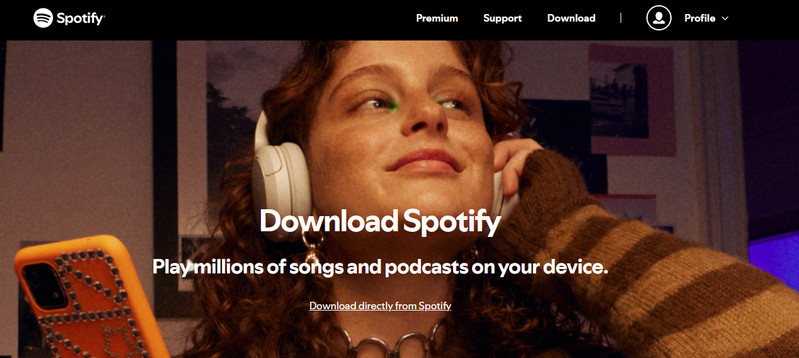
If your device's system version is too low, Spotify may not be able to load the video module.
Step 1 Check your phone or computer's operating system version.
Step 2 If it's outdated, upgrade to the latest version.
Step 3 Update your browser or graphics card driver (for PC users).
Spotify video podcasts may only be available in certain countries or regions. If your account or IP address is not eligible, you will not be able to play them.
Step 1 Check if the video podcast has any region restrictions.
Step 2 Make sure the region where your Spotify account is registered matches the region you use.
Step 3 If necessary, use legal means to switch regions (such as the officially supported region change feature).
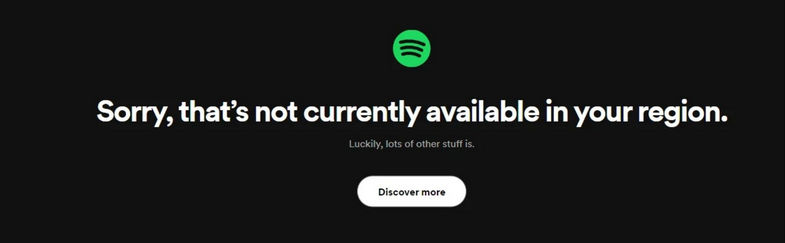
If you've tried all of the above and your Spotify videos still won't play, contacting Spotify Support is the most direct way to resolve the issue. Spotify's customer service team can provide personalized troubleshooting advice based on your account and device.
You can contact customer service in the following ways:
Step 1 Visit Spotify Support (https://support.spotify.com/de-en/).
Step 2 Log in to your account.
Step 3 Select the Technical Issues category.
Step 4 Click Start Chat to chat with a customer service representative in real time.
Step 1 Submit a ticket on the support page.
Step 2 Describe your issue and include your device model, operating system, Spotify version, network type, and screenshots/videos of the issue..
Search the Spotify community for similar issues.
There are many experienced users and moderators here who may already have a solution.
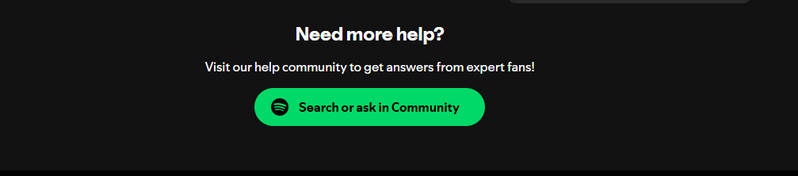
A1: Possible causes include unstable network, outdated app version, excessive cache, device incompatibility, or region/account restrictions. Updating the app, clearing the cache, or changing the device can solve the problem. However, the most recommended method is to use Sidify Video Converter to directly download the video podcast or MV to your local computer, which completely solves the problem.
A2: Yes. Spotify Web Player can play video podcasts, but this feature is not available in all regions or for all episodes. If your browser supports HTML5 video and your account has access, you can watch directly on open.spotify.com. For the best experience, use an updated browser like Chrome, Edge, or Firefox.
A3:For podcasts with video versions, click "Watch" or the video icon. If no option is available, the audio version may not be available, or the region does not support it.
When Spotify videos don't play, try basic solutions such as restarting the app, checking your network connection, updating to the latest version, and clearing your cache. For a permanent solution, download Spotify video podcasts using Sidify Video Converter to enjoy offline playback, eliminating network and system limitations for a smoother viewing experience.

If you enjoy movies, series and shows offline across Netflix, Amazon, Disney+, Hulu, and more, All-In-One Video Downloader is your perfect solution! Download your favoirte videos from over 1000 major streaming video sites in one place for a hassle-free viewing experience!