

Sidify Music Converter
If you google “convert Spotify to mp3”, you’ll find different ways to make it. The easiest solution is to turn to a reliable Spotify music converter. There are a number of such kinds of tools of various brands in the market. Some of them work great while others run slowly or even do not work properly. What are the similarities and differences among them? What’s the best app to convert Spotify to MP3? It may depend on your need. In this article, we are going to introduce the top 3 ways to export Spotify to MP3 for your reference. Without further ado, let’s get straight to the point.
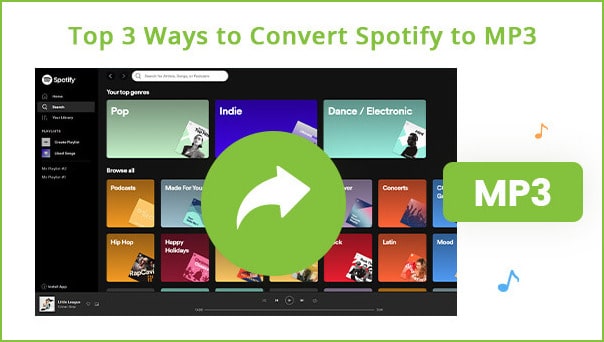
Sidify Music Converter is the most typical one, earning a good reputation by its stable performances and excellent after-sales service, throughout these years. It’s the most popular app specially developed for Spotify users. No matter you are a Spotify Premium subscriber or Spotify Free user, you can always use it to convert Spotify music to MP3/AAC/WAV/FLAC/AIFF in simple steps.
It’s fully compatible with Windows 8, 10, 11 & macOS 11 - 26 Tahoe. Its huge influence lies not only in the product itself, but also in its service. No program is error-free, and Sidify is no exception. Behind the large user base of Sidify is its highly acclaimed service. It offers 7/24 e-mail support, a 5-day money-back guarantee, and free updates & technical support.
Most of its users are DJs who have a high demand for music downloads. Sidify gives certain discounts to purchase other programs of the brand for returned customers and those who recommend Sidify. All in all, Sidify is an old yet robust brand, the undisputed King among the music converters.

Sidify Music Converter
 Download music from Spotify to the computer.
Download music from Spotify to the computer. Convert Spotify music to MP3/AAC/WAV/FLAC/AIFF/ALAC.
Convert Spotify music to MP3/AAC/WAV/FLAC/AIFF/ALAC. Keep original audio quality and retain ID3 tags after conversion.
Keep original audio quality and retain ID3 tags after conversion. Fully support Windows 8, 10, 11 & macOS 11 - 26 Tahoe.
Fully support Windows 8, 10, 11 & macOS 11 - 26 Tahoe. Free updates & technical support.
Free updates & technical support.
If you want a tool to convert any streaming music (including Spotify, Apple Music, Amazon Music, Tidal, Deezer, YouTube, YouTube Music, SoundCloud, DailyMotion …) to MP3, Sidify All-In-One is the go-to choice.
Since Sidify is the most used method, we are going to introduce its detailed usage here. You can be familiar with it within minutes even if you are an absolute beginner in using apps. Just make sure you install both Spotify and Sidify on your computer, and you can export Spotify music to MP3 within 5 simple steps.
Step 1Launch Sidify Music Converter
Run Sidify Music Converter, you will access the modern interface of the program.

Step 2 Add Music from Spotify to Sidify
Drag & drop music or a playlist from Spotify to Sidify. Sidify would read them automatically. Select the Spotify music that you’d like to download to your local computer and then click Add.

Step 3 Customize the Output Settings
Click the Settings icon in left-hand side section of the program. Here you can choose the output format (MP3/AAC/WAV/FLAC/AIFF/ALAC), specify the output folder, sort out the converted files based on artist and album, etc. Please select MP3 as the output format here.

Step 4 Convert Spotify to MP3
Click the Convert button and Sidify would start converting the Spotify music to MP3 format.

Step 5 Find the MP3 Downloads on the Local Drive
Once the conversion is done, you can click the History tab to check what have been converted successfully. Go to the output folder set in Step 3 and you can find all the Spotify downloads in MP3 format on the local drive.

TunePat Spotify Music Converter is also an app aiming at Spotify users, available on both Windows & macOS. Its advantage lies in the conversion speed. It’s the fastest converter in the market. One of its disadvantages is that the highest audio quality it could retain is 256kbps, while Sidify could get 320kpbs.
TunePat Spotify Music Converter is also user-friendly. You are even not required to install the Spotify app. Just download TunePat, log in to your Spotify account and then you can select a Spotify playlist for conversion.
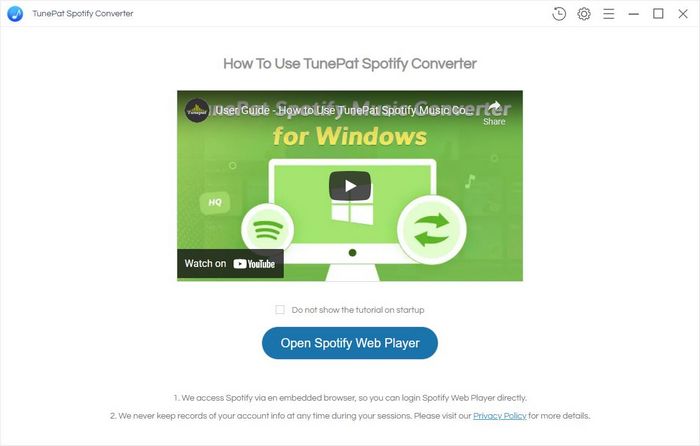
With All-In-One Music Converter, you can effortlessly convert Spotify tracks to high-quality MP3 files, with the option to download them at up to 320 kbps for an unparalleled listening experience. But it doesn't stop there! This all-inclusive desktop converter goes beyond Spotify, allowing you to download music from other popular streaming platforms as well, such as Spotify, Apple, Amazon, Tidal, YouTube, Deezer, Pandora, Line Music, and more.
At the same time, you can seamlessly download Spotify music directly to your Windows or Mac's local path. It also preserves ID3 tags after conversion, keeping your Spotify music organized and easily accessible. This comprehensive program also integrates CD burning, format conversion, and tag editing capabilities, all in one convenient package.
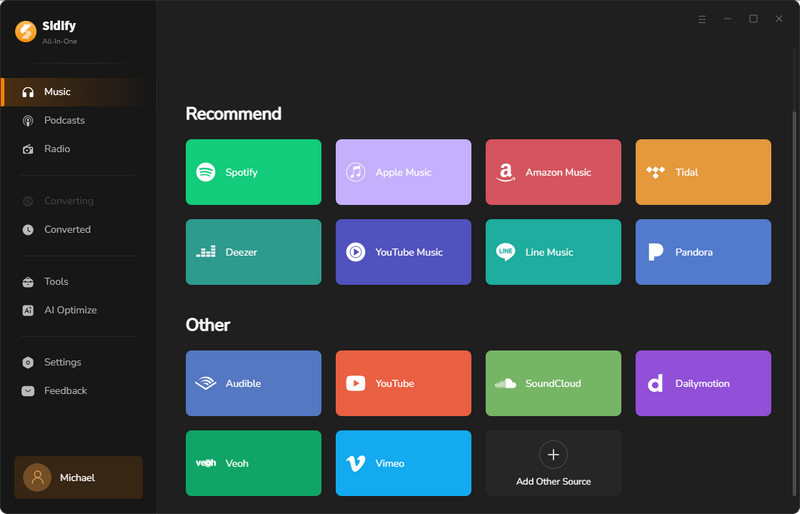
Sidify Music Converter, TunePat Spotify Music Converter and All-In-One Music Converter are the top 3 ways to convert Spotify to MP3. Sidify is the best overall consideration, while TunePat is the fastest tool and All-In-One supports the most music platforms.
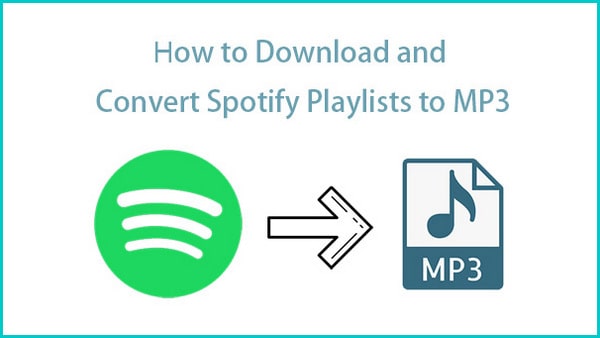
Spotify Premium lets you download playlists for offline listening, but not as .mp3 files. Need to convert for an MP3 player? We've got you covered!
Read More →