

Sidify Music Converter
Sidify and TunePat are the two leading brands among the music converters. Sidify is an old brand with a large number of users around the world, while TunePat is a rising star standing out among the late competitors. Both Sidify Music Converter and TunePat Spotify Music Converter are designed to convert Spotify music to MP3/AAC/WAV/FLAC/AIFF/ALAC, and both of them are easy to use and have a quite good reputation in the market. Should you choose Sidify Music Converter or TunePat Spotify Music Converter? What are the differences between them? You’ll find all the things that you need to know in this article.
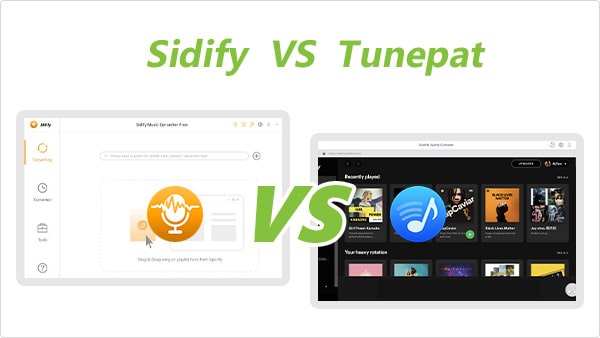
Both Sidify Music Converter and TunePat Spotify Music Converter are compatible with Windows 8, 10, 11 and macOS 11 - 26 Tahoe.
Sidify Music Converter must work with the Spotify app and it keeps updated to fully support the latest Spotify app, while TunePat Spotify Music Converter can work alone with no need to install the Spotify app.
For the main interface, Sidify Music Converter is more intuitive and organized.
When you open Sidify Music Converter, you’ll see the clear area where you can drag and drop songs from the Spotify app to Sidify in the center.
In the upper right corner, you’ll find the Settings icon, the Menu icon and the Minimize, Maximize and Close buttons. In the Menu, you can check the step-by-step tutorial, contact the support team, switch the language, etc.
On the left side, you’ll see four sections – Converting, Converted, Tools, and FAQ. There are multiple useful kits in the Tools section, including converting your local audio files to MP3/M4A/FLAC/WAV/OGG/AIFF, burning songs to CD, built-in tools for format conversion and ID3 tag editing, and editing ID3 tags.

TunePat is designed in a totally different way. Spotify Web Player is embedded in TunePat Spotify Music Converter. When you launch TunePat Spotify Music Converter, you’ll see the Spotify Web Player, a floating Add button, and several functional buttons in the top right corner.
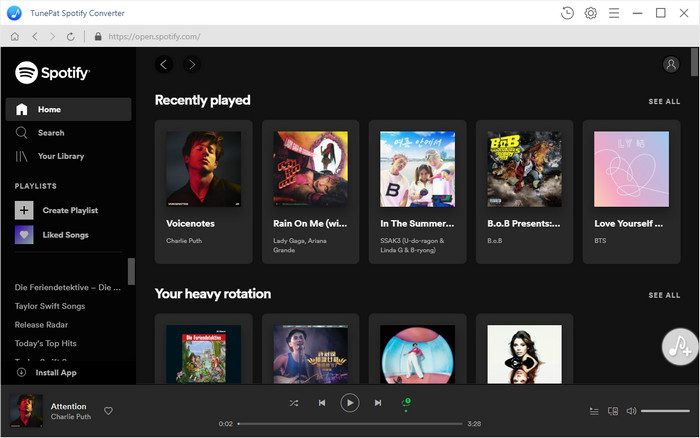
Tips: Both Sidify and TunePat support switching between light and dark modes. If you don’t like light skin, you can go to the Menu button, select Appearance, and switch to dark skin.
Sidify supports importing Spotify music in an easier way.
Once you open Sidify Music Converter, the Spotify app would be launched automatically. Just drag and drop songs, an album or a playlist from the Spotify app to Sidify, and Sidify would read the URL automatically and enable you to select the Spotify songs that you’d like to add to Sidify.

As for TunePat Spotify Music Converter, you are required to go to a playlist first to enable the Add button. Otherwise, the Add button will be displayed in grey indicating that it’s unusable.
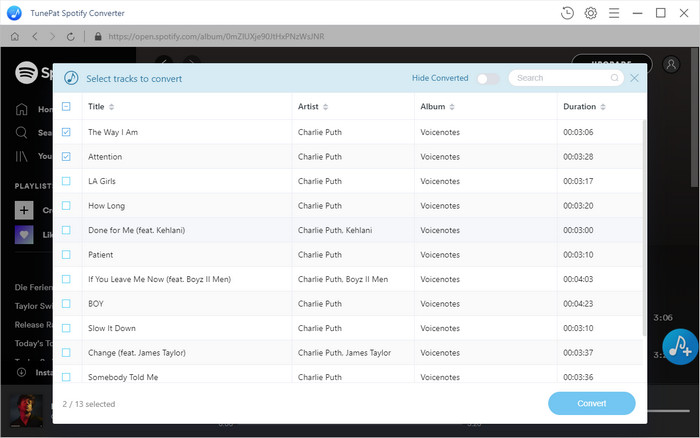
In the Settings of both programs, you are able to choose the output format (Auto/MP3/AAC/WAV/FLAC/AIFF/ALAC), the output audio quality, and customize the output folder, the output file names and the way you’d like to sort out the converted files. Yet there are a few differences between them as well.

In the Settings of Sidify, you can choose the conversion mode – Intelligent Mode, Spotify Record, WebPlayer Download and YouTube Download. If you'd like to convert music more fluently, Intelligent Mode is your best choice. If you'd like to get the highest output audio quality, Spotify Record mode is recommended. If you'd like to convert at a faster speed, please select WebPlayer Download or YouTube Download mode.
For the output audio quality, Sidify supports keeping up to 320kbps after conversion while TunePat is limited to 256kbps.
In addition, Sidify enables users to adjust the conversion speed. It’s recommended to increase up to 10X conversion speed, to ensure the output audio quality, if you are using the program under an unstable network.
Both of the programs support converting Spotify music in batch. Once you click Convert, you’ll see a progress bar indicating the converting progress. On the bottom, you can choose to open the output folder, put the system to sleep or do nothing after conversion.

Notes: For Windows users, both Sidify Music Converter and TunePat Spotify Music Converter can work at a fast speed. For Mac users, TunePat Spotify Music Converter works faster than Sidify Music Converter.
Both of the programs enable users to locate the converted files in an easy way.
Once the conversion is done, click the Converted tab in Sidify, and you’ll see all the songs that have been converted successfully. Hover your mouse over one of the converted songs, click the folder icon and you’ll then be directed to the output folder.

For TunePat users, click the History icon in the upper right corner, and you can find the converted Spotify songs in the same way.
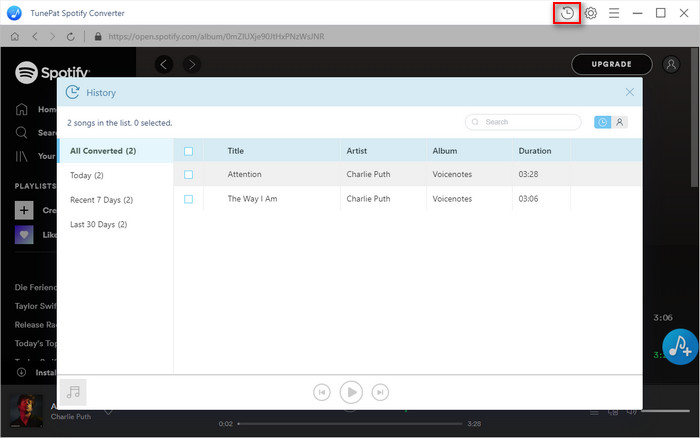
Sidify Music Converter keeps higher audio quality than TunePat Spotify Music Converter. Both Sidify Music Converter and TunePat Spotify Music Converter acclaim that they can preserve original audio quality after conversion. Nevertheless, Sidify is able to retain up to 320kbps while TunePat can only keep up to 256kbps, the highest audio quality that Spotify users can obtain from the Spotify Web Player.
Both Sidify Music Converter and TunePat Spotify Music Converter are free to try. Sidify enables users to convert the first minute of each audio file for free while TunePat allows users to convert the first minute of three audio files at one time for sample testing.
If you haven’t made your mind to get the exact program, you can download both of them to test which meets your need better.
Wanna try TunePat Spotify Music Converter? Click Here.
The pricing for both of the programs is the same. They offer three types of prices - $14.95/month, $59.95/year, and $129.90 for a lifetime.
Both Sidify and TunePat offer free updates and technical support. Neither of them provides telephone service. You are required to send an email for help if you encounter any problem running the program. Normally, you’ll get a response from them within 24 hours.
If you are not satisfied with the program or the service, you can ask them for a full refund. Both of them offer a 5-day money-back guarantee for subscription-based subscribers and a 30-day money-back guarantee for lifetime users.
Though there are a lot of commons between Sidify Music Converter and TunePat Spotify Music Converter, there are plenty of differences between them.
If you’ve already had the Spotify app on your computer, Sidify is definitely a better choice. If you don’t want to install the Spotify app and are satisfied with 256kbps audio quality, TunePat is the one that may meet your need.
Both of them offer a free trial. If you are still hesitant about which one to choose, it’s advised to download both of them for comparison and then make up your mind to get the one that suits you better.
Wanna get TunePat Spotify Music Converter? Click Here.