

Sidify Music Converter
Do you want to download Spotify songs as MP3 files? Spotify Premium allows offline playback, but doesn’t let you save music as MP3s. Luckily, some free Spotify MP3 converters online can help you download and convert Spotify tracks without installation or cost.
In this guide, we review more than 10 free online Spotify downloaders based on critical factors like ease of use, download speed & quality, safety, batch downloads, metadata support. And if you need to download Spotify playlist, several tools on this list do well in handling Spotify playlists simutaneously.
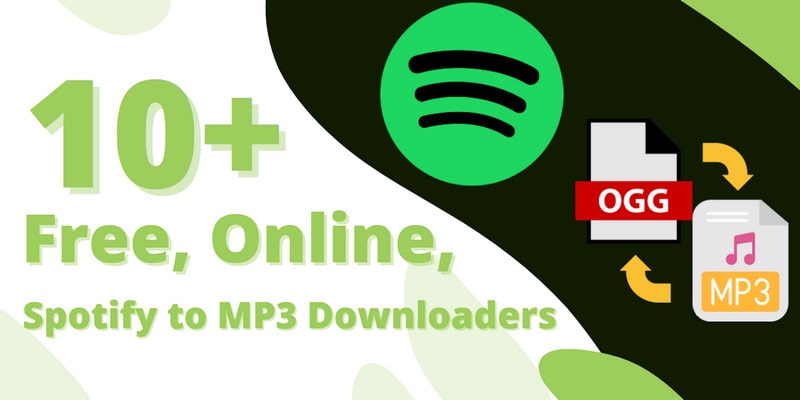
Websites that offer Spotify to MP3 downloading online are particularly welcome due to their broad compatibility across Windows, macOS, Linux, Android, and iOS. These websites provide basic Spotify to MP3 song conversion for free. The tasks can be performed directly on the browser without app installation.
SpotiDownloader is an unoffiical Spotify downloader. Non-premium users can download Spotify songs, playlists, and podcasts as MP3 files directly in the browser. It’s a three step process: copy & paste, download and save.
| Pricing | Ads | Download Type | Format | Quality | Metadata (Lyrics) | Batch Conversin | Playlist Download |
| Free | Yes | Music, Podcasts | MP3 | 128–192kbps | Title, Artist, and Album (❌) | ❌ | ❌ |
|
|||||||
Pros
|
Cons
|
||||||
Step 1 Launch the Spotify app, locate the desired song or album, click the "3 dots" button, select "Share," and choose "Copy Link."
Step 2 Open the SpotifyDown website, put the copied link above in the bar and press the "Paste" button.
Step 3 Wait for the processing to complete before clicking the "Download" button.
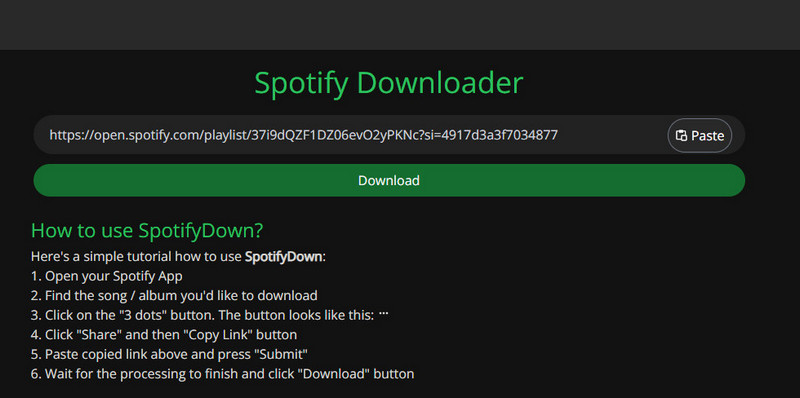
SpotifyMate is up for you to download the entire Spotify playlist as zip file. It grabs the songs in high-quality 320kbps MP3 format that matches Spotify's best streaming audio, and even lets you download just the cover art separately if that's all you need to complete your music collection.
| Pricing | Ads | Download Type | Format | Quality | Metadata (Lyrics) | Batch Conversin | Playlist Download |
| Free | Yes | Music, Podcasts | MP3 | 320kbps | Title, Artist, and Album (❌) | ❌ | ✅ |
|
|||||||
Pros
|
Cons
|
||||||
Step 1 Visit the website SpotifyMate.com Spotify Downloader.
Step 2 Paste the copied Spotify song link into the input field labeled "Paste URL from Spotify."
Step 3 Click the "Paste" button to initiate the MP3 download settings. Optionally, select the MP3 320 quality for downloading Spotify music.
Step 4 Tap the download option to start the process.
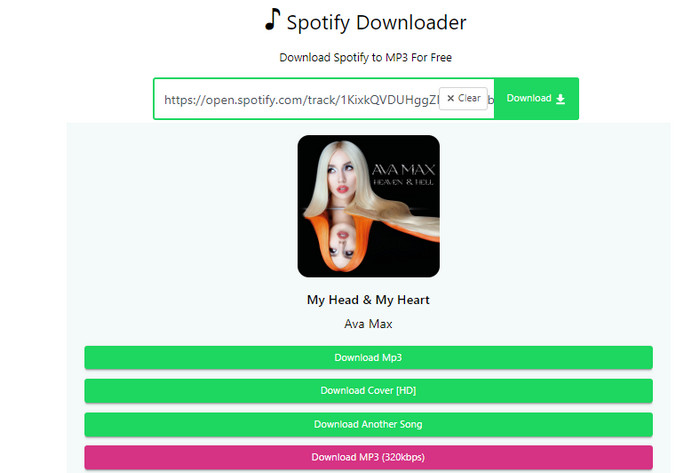
SpotifyDownloader is handy as a web tool to download music from Spotify for free. Good for its feature to download Spotify playlists as ZIP files. And better is it to keep all the important details intact, like cover art, artist names, and release dates. But podcast downloads is not supported in this site currently.
| Pricing | Ads | Download Type | Format | Quality | Metadata (Lyrics) | Batch Conversin | Playlist Download |
| Free | Yes | Music | MP3 | 128–192kbps | Title, Artist, and Album (❌) | ❌ | ✅ |
|
|||||||
Pros
|
Cons
|
||||||
Step 1 In Spotify, find the track, album, or playlist you want, tap the three dots, choose "Share," then "Copy link."
Step 2 Paste the copied Spotify link to the SpotifyDown website and click "Submit". And wait for processing.
Step 3 Choose the "Download" option for individual tracks or select the "Download ZIP" button to export the complete album or playlist.
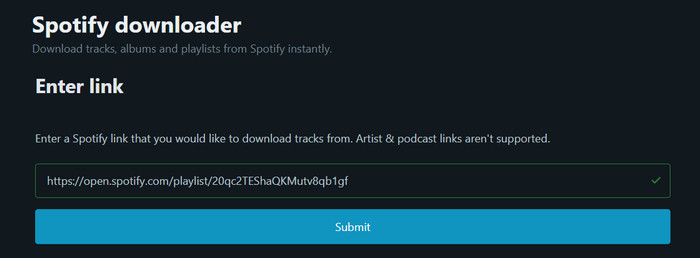
SpotiSongDL cuts the nonsense with a clean, ad-free interface that just works for a straightforward Spotify to MP3 downloading online. It downloads Spotify songs free in 320kbps MP3 and M4A format. The interface has one input box and one download button. Paste any Spotify song or playlist link to start.
| Pricing | Ads | Download Type | Format | Quality | Metadata (Lyrics) | Batch Conversin | Playlist Download |
| Free | Yes | Music, Podcasts | 256K, 320Kbps | M4A, MP3 | Title, Artist, and Album (❌) | ✅ | ✅ |
|
|||||||
Pros
|
Cons
|
||||||
How to Get Spotify to high-quality MP3 320kbps?
Step 1 Begin by launching the Spotify page or app containing the track or playlist you wish to preserve. Copy its link using the three-dot menu.
Step 2 Proceed to paste the URL into the input field positioned at the page's top and patiently wait for 2 seconds.
Step 3 On the subsequent page, initiate the link generation process and opt for your preferred audio quality, ranging from 320 Kbps to 128 Kbps.
Step 4 Wait for the download to start. If opting for ZIP, anticipate a .zip file containing all the songs.
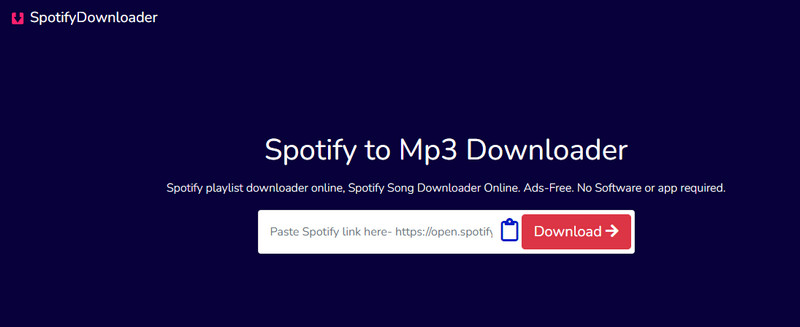
While online tools are easy to access and use, they might not work well if your internet is slow or the servers have problems. On the other hand, installed computer programs offer stability, offline use, and additional features, ideal for demanding tasks. Now, let's look at the free Spotify Music Converters for desktop. This program will integrate more deeply with your computer system, giving a smooth and uninterrupted experience.
Sidify Music Converter Free provides an efficient solution for downloading Spotify music without any loss in quality. Designed for both Spotify Free and Premium users, Sidify Music Converter Free offers a user-friendly interface for seamless navigation. With its batch conversion feature, users can efficiently download multiple Spotify playlists simultaneously. The free tool ensures the preservation of crucial metadata, including artist and album information.
| Pricing | Ads | Download Type | Format | Quality | Metadata (Lyrics) | Batch Conversin | Playlist Download |
| Free | NO | Music | 20Kbps | MP3, AAC, ALAC, AIFF, WAV, FLAC | Title, Artist, and Album, Lyrics (✅) | ✅ | ✅ |
|
|||||||
Pros
|
Cons
|
||||||

If you are looking for a tool to convert any streaming music (such as Spotify, Apple Music, Amazon Music, Tidal, Deezer, YouTube, YouTube Music, SoundCloud, DailyMotion …) to MP3, Sidify All-In-One is the go-to choice.
How to Download Spotify MP3 Music without Premium?
Step 1 Download and run Sidify Music Converter Free on your Windows computer.
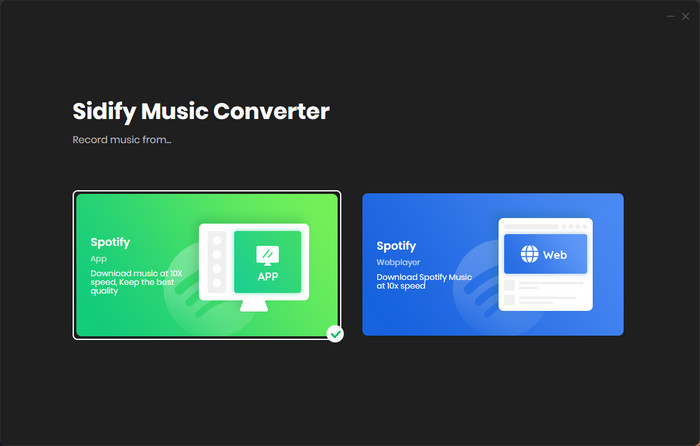
Step 2 Drag and drop the playlist or album from Spotify to Sidify, the program then adds the songs to the conversion panel.
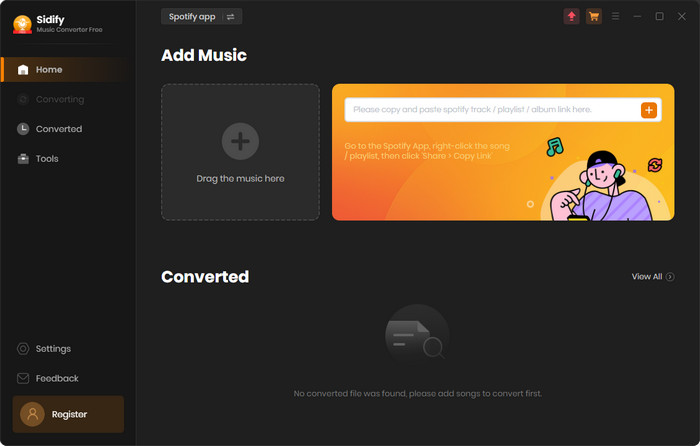
Step 3Go to the Settings section, and customize the Spotify music output format to MP3. Opt for the output sound quality and the output folder to save the Spotify downloads.
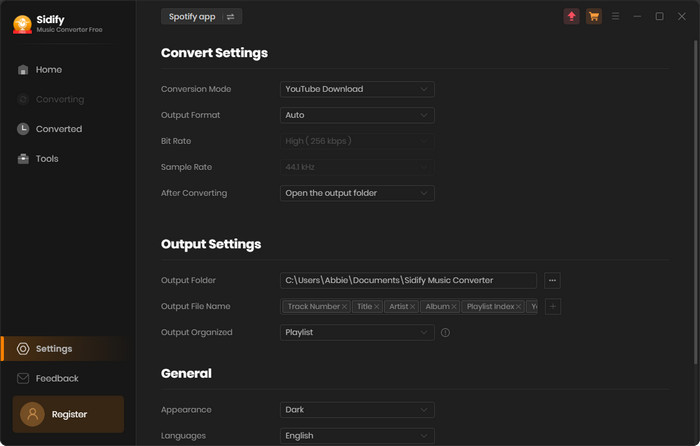
Step 4 Click the "Convert" instruction to start to download Spotify playlist songs in sequence. Finally, find all the downloaded Spotify MP3 songs under the "Converted" section.
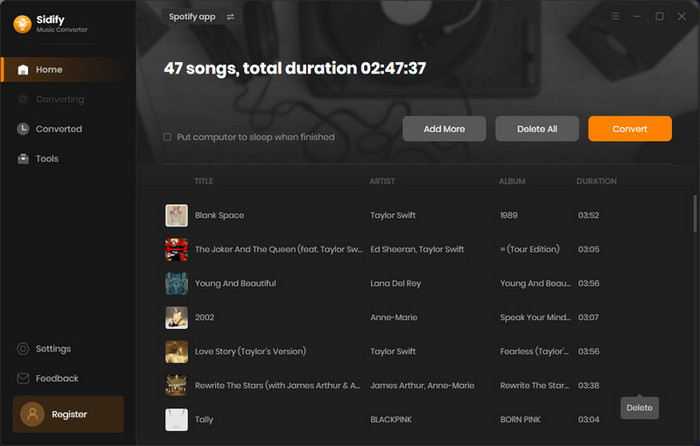
Audacity is a versatile, open-source audio editing software that serves as a Spotify music capturer. It provides a wide range of features for editing and exporting audio files, making it suitable for users with diverse needs. Audacity supports the conversion of Spotify music to MP3. Users can import Spotify tracks, edit them as needed, and export the edited file in MP3 format.
| Pricing | Ads | Download Type | Format | Quality | Metadata (Lyrics) | Batch Conversin | Playlist Download |
| Free | NO | Music, Podcasts, Audiobooks | MP3 | 256kbps | ❌ | ❌ | ❌ |
|
|||||||
Pros
|
Cons
|
||||||
How to Record and Save Spotify as MP3 Tracks with Audacity?
Step 1 Find the Preferences option from the dropdown menu by clicking the 'Edit' button. Within the Audio Settings section, unfold the Host menu and select Windows WASAPI.
Step 2 Open Spotify and find the song you want to record. Make sure the song is playing correctly through your computer's speakers or headphones.
Step 3 In Audacity, click on the red "Record" button to start recording. You should see the audio levels moving in the Audacity interface, indicating that it's picking up the sound. Once the song has finished playing, click on the "Stop" button to end the recording process.
Step 4 To save the recorded Spotify song, go to the "File" menu and select "Export" or "Export as." Choose the desired file format (such as MP3 or WAV), provide a name for the file, and select the destination folder to save it.
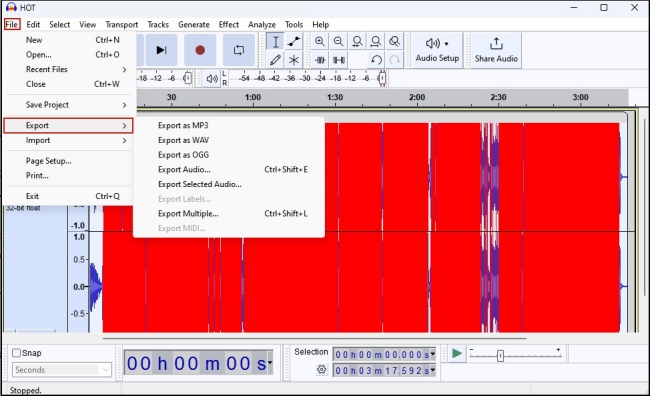
SpotiFlyer lets you download music as MP3s from Spotify and other platforms like YouTube, Gaana, Jio-Saavn, and SoundCloud. It works right on your phone as a mobile app. If you're using a computer (Windows, Mac, or Linux), you can download Spotify music through the web version. Just paste a link to save playlists, albums, or individual songs from Spotify to your device storage.
| Pricing | Ads | Download Type | Format | Quality | Metadata (Lyrics) | Batch Conversin | Playlist Download |
| Free | NO | Music, Podcasts, Audiobooks | MP3 | 256kbps | ❌ | ❌ | ❌ |
|
|||||||
Pros
|
Cons
|
||||||
How to Download Spotify Music in MP3 to Computer for Free?
Step 1 Download and install SpotiFlyer on your system or Android device.
Step 2 Log in to your Spotify account within the application.
Step 3 Select the playlists or tracks you want to convert.
Step 4 Choose the output format (MP3) and other settings.
Step 5 Initiate the conversion process.
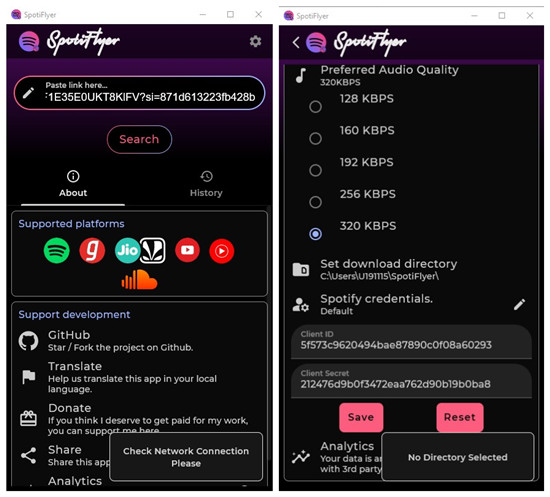
If you are used to storing your favorite playlists and songs on your mobile phone, there are some ways to download Spotify songs through 3-party apps for free.
The Telegram Bot for Spotify conversion offers a mobile solution for iOS users who want to convert Spotify to MP3. The application simplifies the Spotify to MP3 conversion process on iOS devices, providing a chat-based interface for users to input Spotify URLs and receive downloadable MP3 links. With the convenience of a messaging app, users can seamlessly convert and download their favorite tracks.
| Pricing | Ads | Download Type | Format | Quality | Metadata (Lyrics) | Batch Conversin | Playlist Download |
| Free | NO | Music, Podcasts | MP3, FLAC | 128kbps ~ 320kbps | ❌ | ❌ | ❌ |
|
|||||||
Pros
|
Cons
|
||||||
How to Save Spotify Music Downloads to iPhone?
Step 1 Access and search out the Telegram Bot on your iPhone Telegram application.
Step 2 Start a chat with the bot and input the track URL from Spotify.
Step 3 Follow the bot's prompts to customize output settings.
Step 4 Receive the MP3 download link.
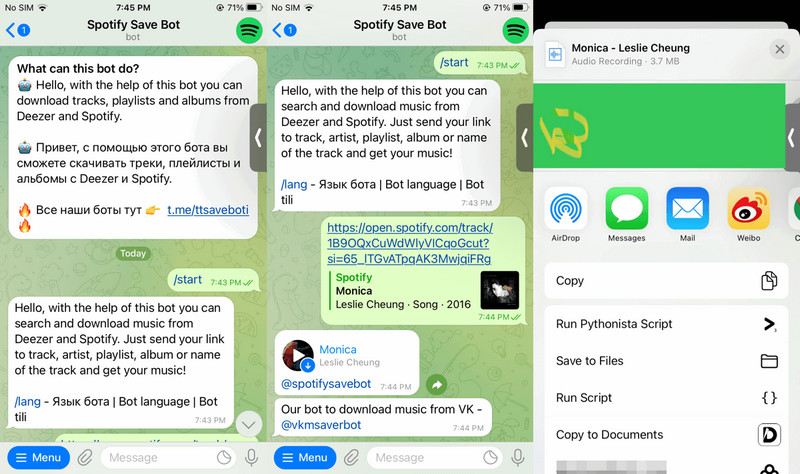
Fildo is a Spotify music converter as well as a music player for downloaded files on Android. It allows users to search tracks from Spotify and convert Spotify to MP3 directly on Android devices. It provides a mobile-centric solution for offline music enjoyment.
| Pricing | Ads | Download Type | Format | Quality | Metadata (Lyrics) | Batch Conversin | Playlist Download |
| Free | YES | Music, Podcasts | MP3 or FLAC (if applicable) | 320kbps | ❌ | ✅ | ✅ |
|
|||||||
Pros
|
Cons
|
||||||
How to Save Spotify MP3 music to Android?
Step 1 Download and install Fildo from the official website or a trusted source.
Step 2 Scroll down to the bottom to tap on the "More" button and then tap "Import Spotify".
Step 3 Log in to your Spotify account and your Spotify playlist will be imported into Fildo.
Step 4 After the playlist is imported successfully, you can begin to download Spotify music.
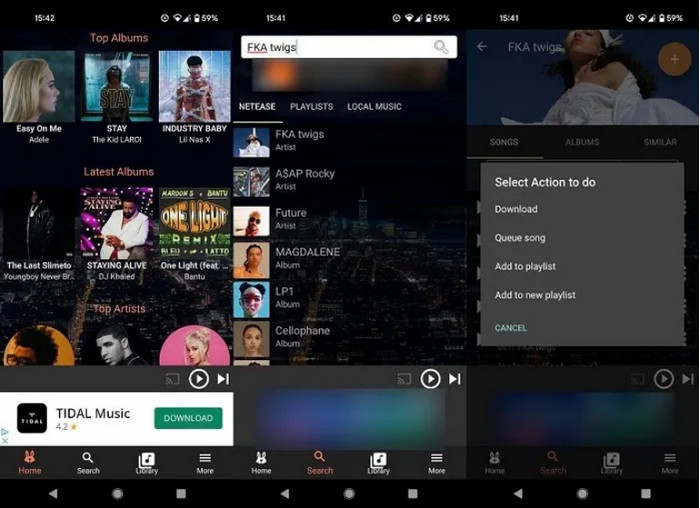
Spowlo is a free Spotify Downloader for Android users who can download Spotify Spotify songs, playlists and albums from YouTube or other sources in MP3, FLAC, OGG, M4A or OPUS formats. You can simply copy and paste the web address of the song, album, or playlist you want to download, or you can search for it using words that describe it. Once you do that, the app will find the song and download it for you while you can continue using your phone for other things. The app also retains song lyrics, metadata and album art.
| Pricing | Ads | Download Type | Format | Quality | Metadata (Lyrics) | Batch Conversin | Playlist Download |
| Free | NO | Music | MP3, FLAC, OGG, M4A and OPUS | 128K ~ 160kbps | ✅ | ✅ | ✅ |
|
|||||||
Pros
|
Cons
|
||||||
How to Save Spotify Music Downloads to Android?
Step 1 Download and install Spowlo from https://spowloapk.com/.
Step 2 Open the app and input the Spotify track URLs.
Step 3 Customize output settings of your downloads, such as audio format (MP3 or M4A) and quality (128kbps or 320kbps) and audio providers.
Step 4 Initiate the conversion process.
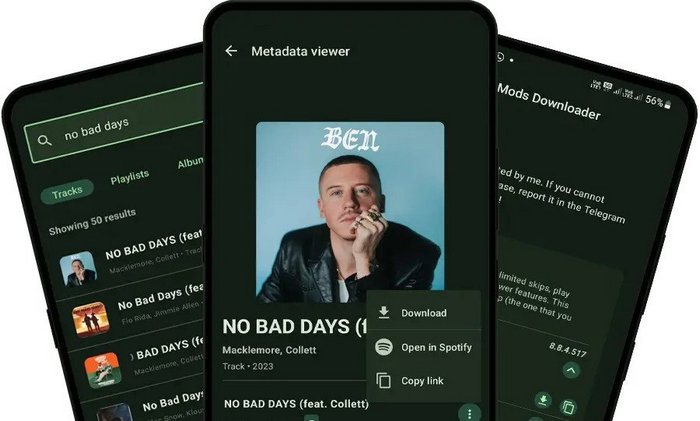
To sum up, if you want to download your Spotify songs in MP3, you can make good use of the tools we listed above. Furthermore, you can try the tools according to your specific needs. It is still worth noting that Sidify Music Converter Free will be your best option if you want to download Spotify MP3 music to your computer, Android, iPhone or other devices without limits.