

Spotify Music Converter
Are you trying to figure out how to download audiobooks from Audible so you can listen offline? Audible is Amazon’s top audiobook platform with millions of titles like novels and podcasts, and downloading lets you enjoy your audiobooks on planes or during commutes.
The catch? Audible’s default downloads (in AA/AAX formats) are limited to its approved apps/devices. For a more versatile solution, Sidify All-in-One Music Converter offers a way to convert AA/AAX files into MP3 or AAC, letting you use your audiobooks freely across any device you own.
In this guide, you’ll learn the official ways to download audiobooks from Audible, plus how to use Sidify All-in-One to listen to your audiobooks on any device. Let’s get started!
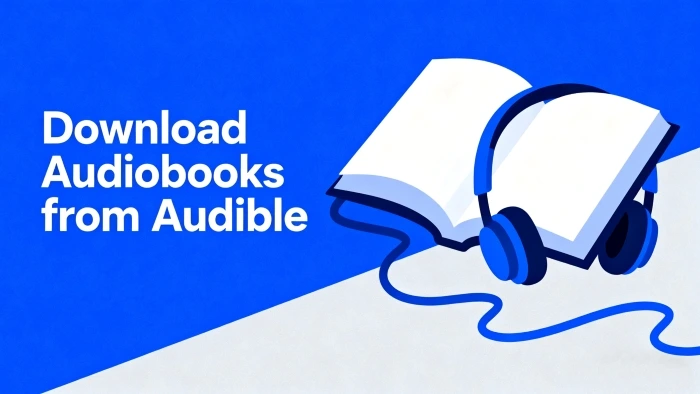
Audible offers built-in options to download your purchased or subscribed titles directly to your devices. These methods work for most users but come with one catch: they only work on Audible-approved apps or devices.
Below’s how to download on PC, Mac, iPhone, and Android:
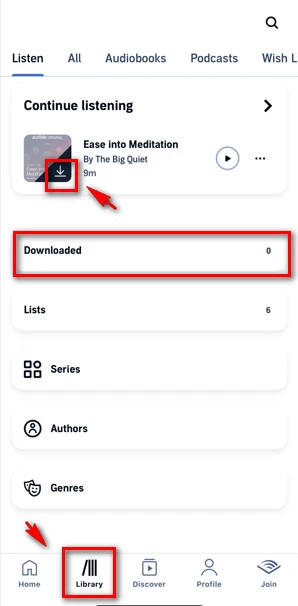
While official methods let you download audiobooks, you may still encounter certain limitations, as AA/AAX formats are encrypted and protected within the Audible app.
To fix this, we need a conversion tool—Sidify All-In-One—to turn those AA/AAX files into everyday MP3 or AAC tracks.
Sidify All-in-One Music Converter is more than just an Audible tool, it’s a versatile solution to download and convert audio from various platforms, including Audible, Spotify, Apple Music, YouTube, and more. For Audible users, it solves the restrictions by converting AA/AAX files to MP3 or AAC, so you can play your audiobooks on any device and back them up forever.
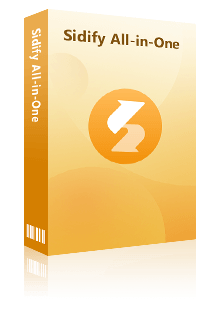
Sidify All-In-One Converter
 Download music from different streaming platforms including SoundCloud.
Download music from different streaming platforms including SoundCloud.  Convert SoundCloud songs in MP3/AAC/WAV/FLAC/AIFF/ALAC
Convert SoundCloud songs in MP3/AAC/WAV/FLAC/AIFF/ALAC Export SoundCloud music to the computer.
Export SoundCloud music to the computer. Preserve the original audio quality and keep the ID3 tags.
Preserve the original audio quality and keep the ID3 tags. Rip music from SoundCloud and burn music to CD.
Rip music from SoundCloud and burn music to CD. Built-in free podcast and radio to mp3 downloader and vocal remover.
Built-in free podcast and radio to mp3 downloader and vocal remover. Step 1Launch Sidify All-in-One Music Converter
Open Sidify All-In-One on your computer and select Audible from the list of supported platforms.
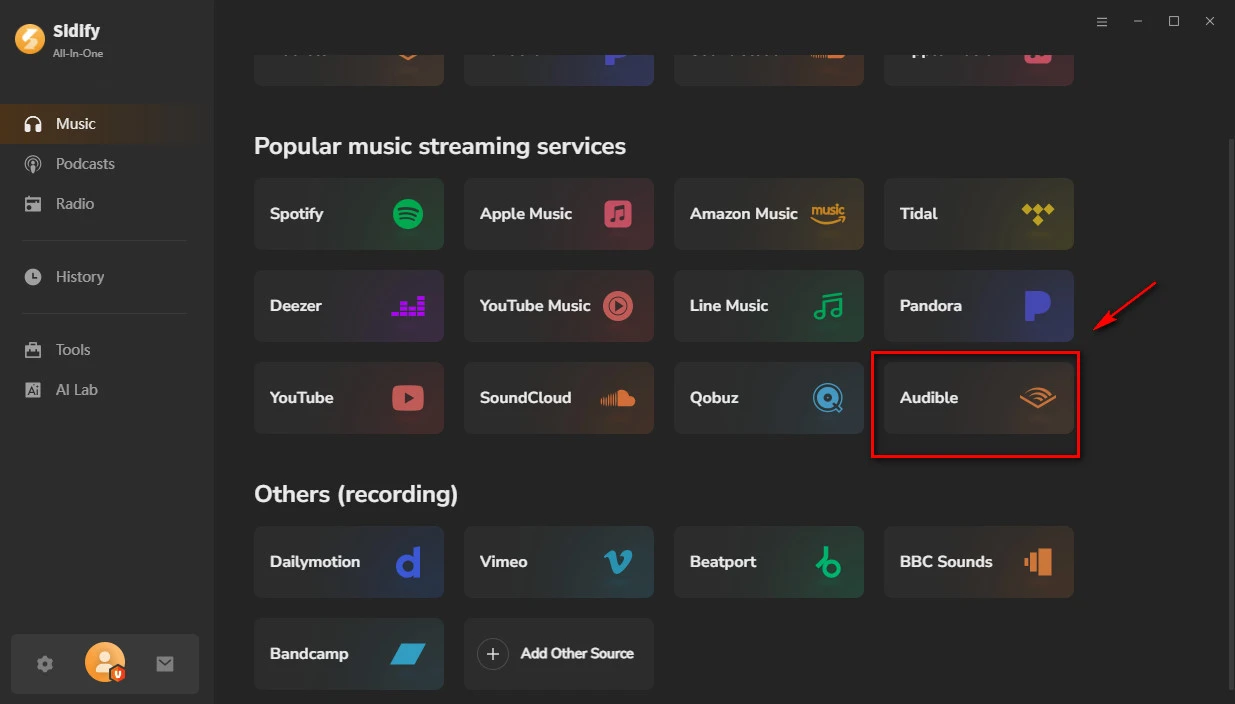
Step 2Access the Audible Platform
In the built-in Audible section, enter your Amazon account and log in.
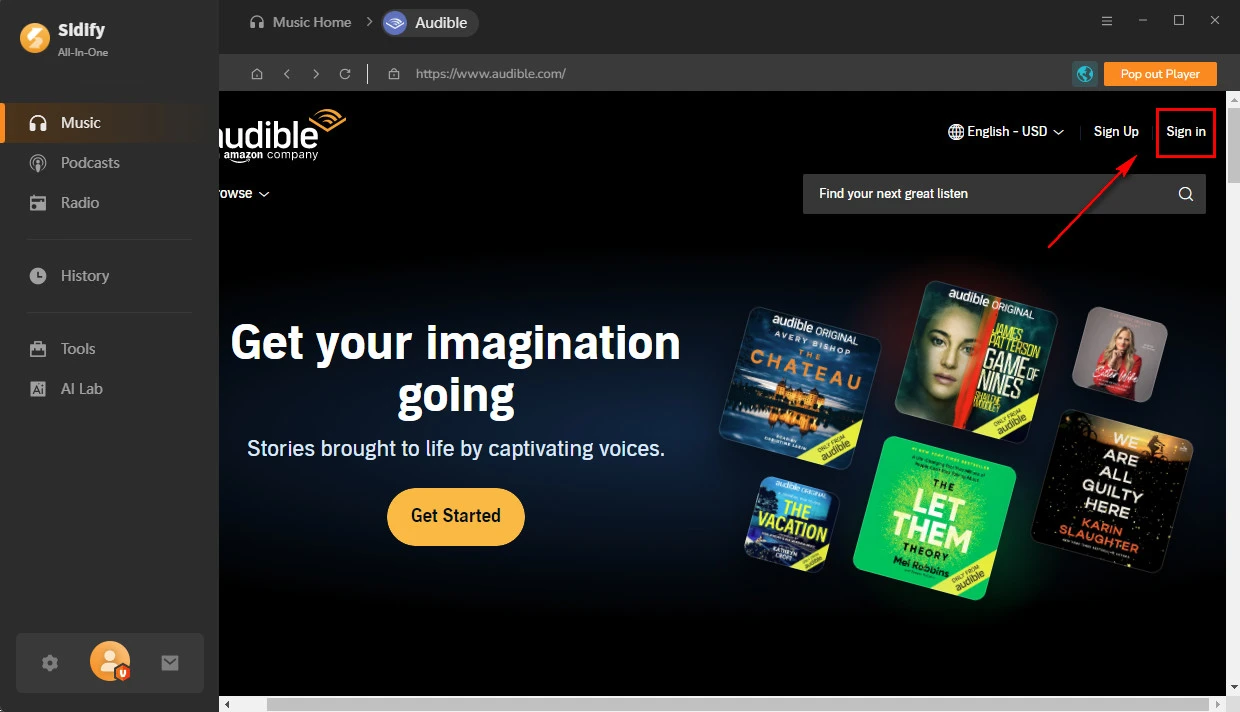
Step 3Locate and Import Your Desired Audiobooks
Go to your Audible “Library”. Here, you’ll see all the audiobooks associated with your account. Browse or search for the audiobook(s) you want to convert. Click the “+” (plus) button located at the bottom-right corner. This will automatically import the audiobook into Sidify’s conversion list.
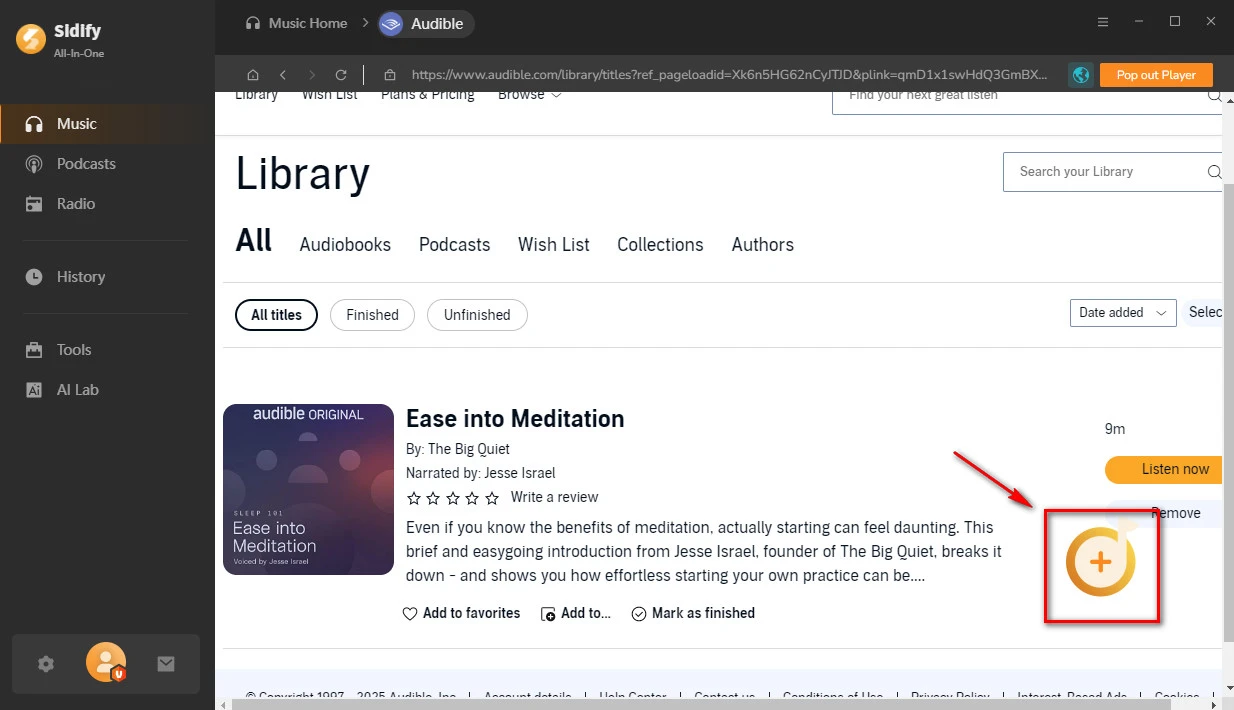
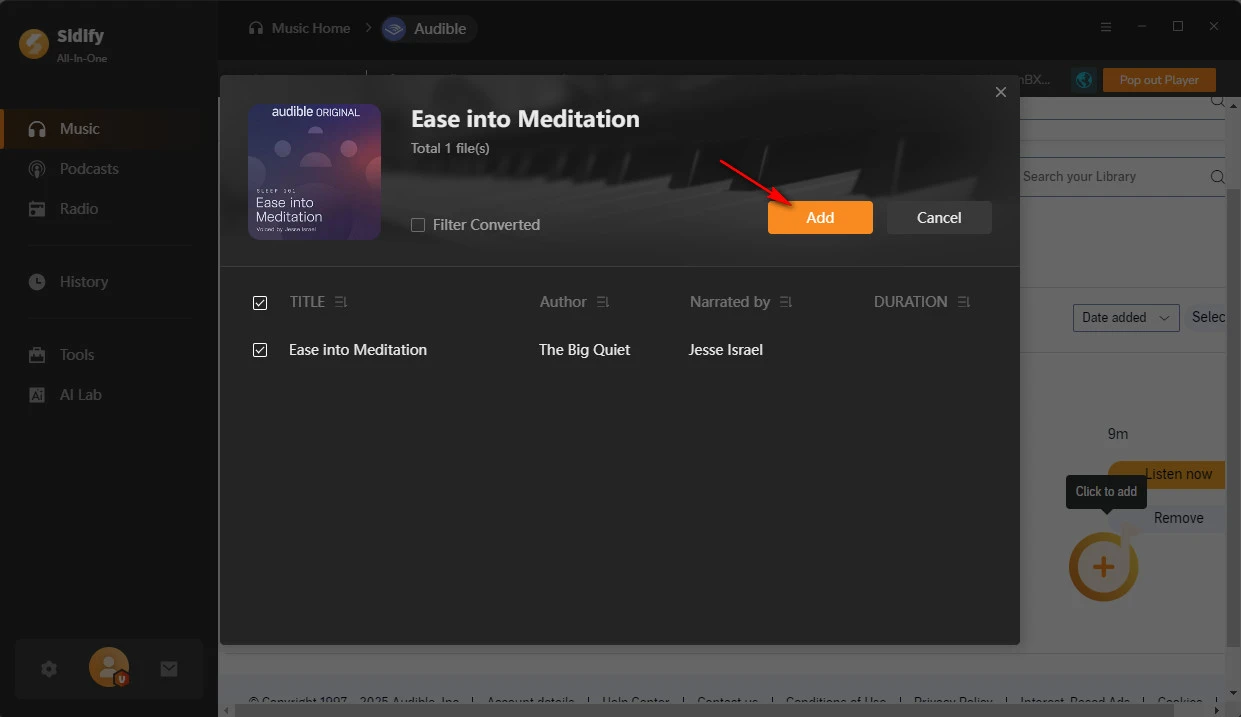
Step 4Customize Output Settings
In Sidify Settings, select MP3 as the output format; audio quality can be set to “High Quality” or “Small Size”. The output folder can be customized to any storage path you prefer.
You can also choose whether to split the exported audio into segments. For example, split by chapters, split into a chosen number of equal segments, or split every specified hours/minutes.
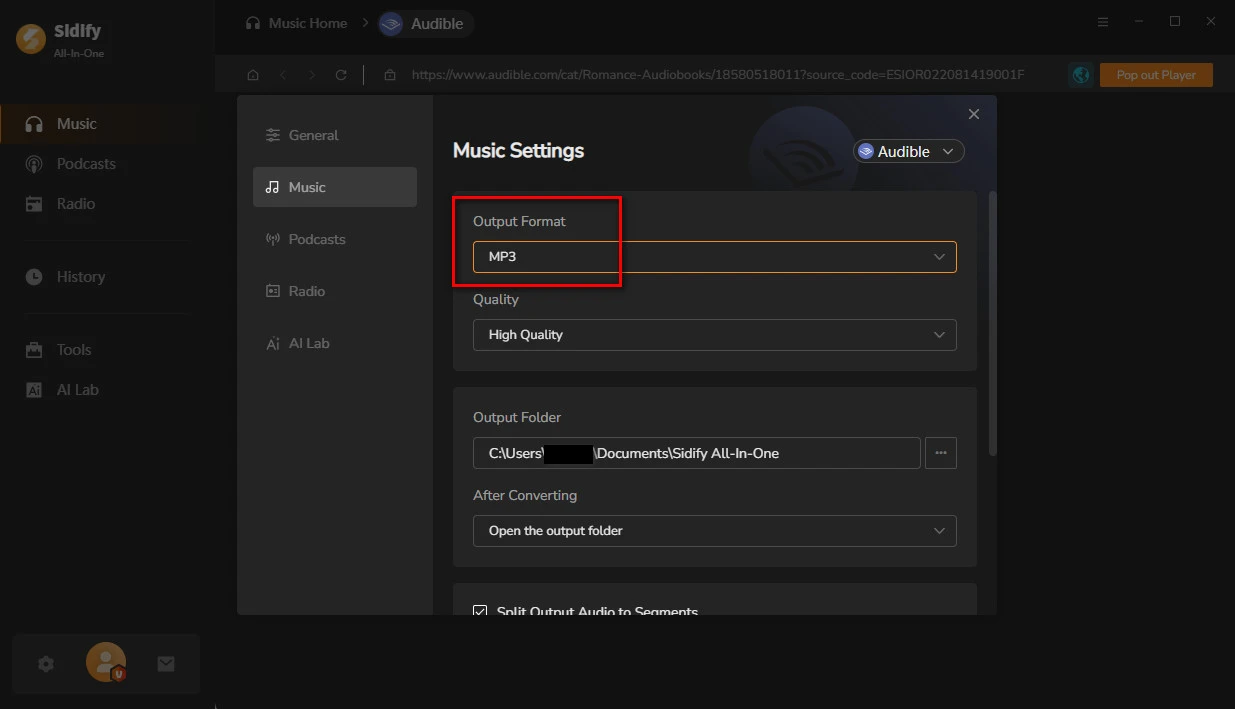
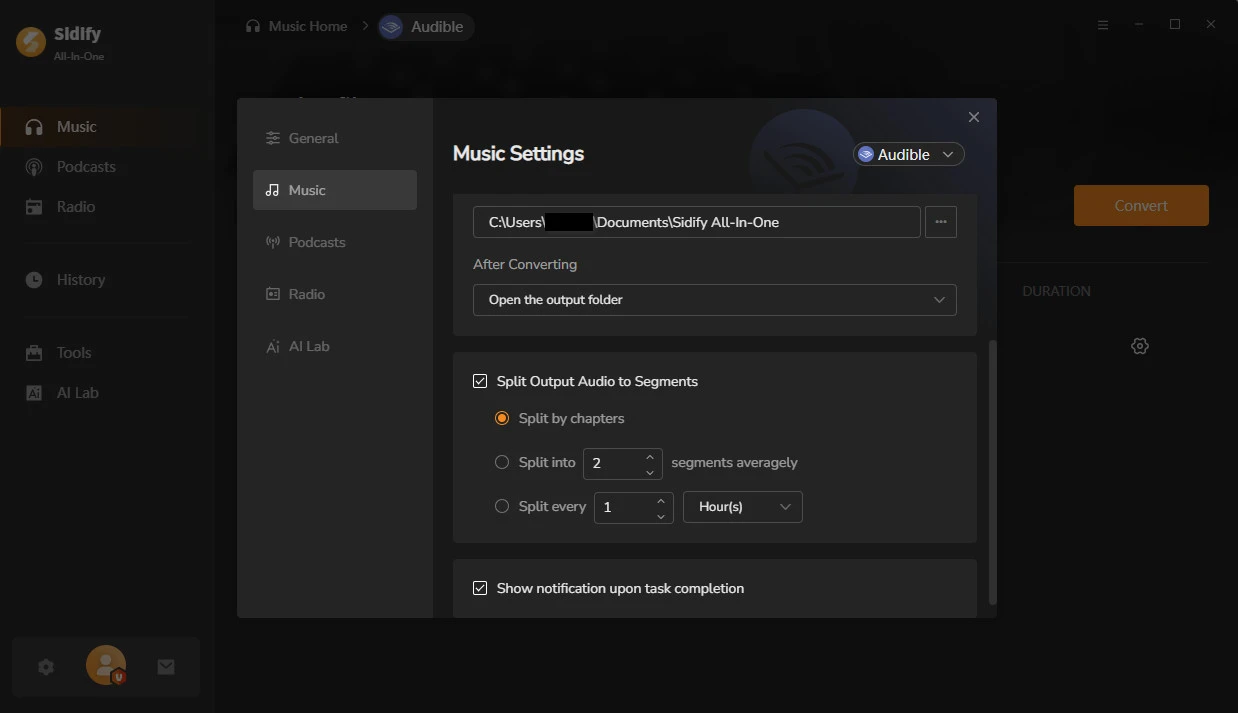
Step 5Start the Conversion
Click the “Convert” button. Sidify will begin converting the files.
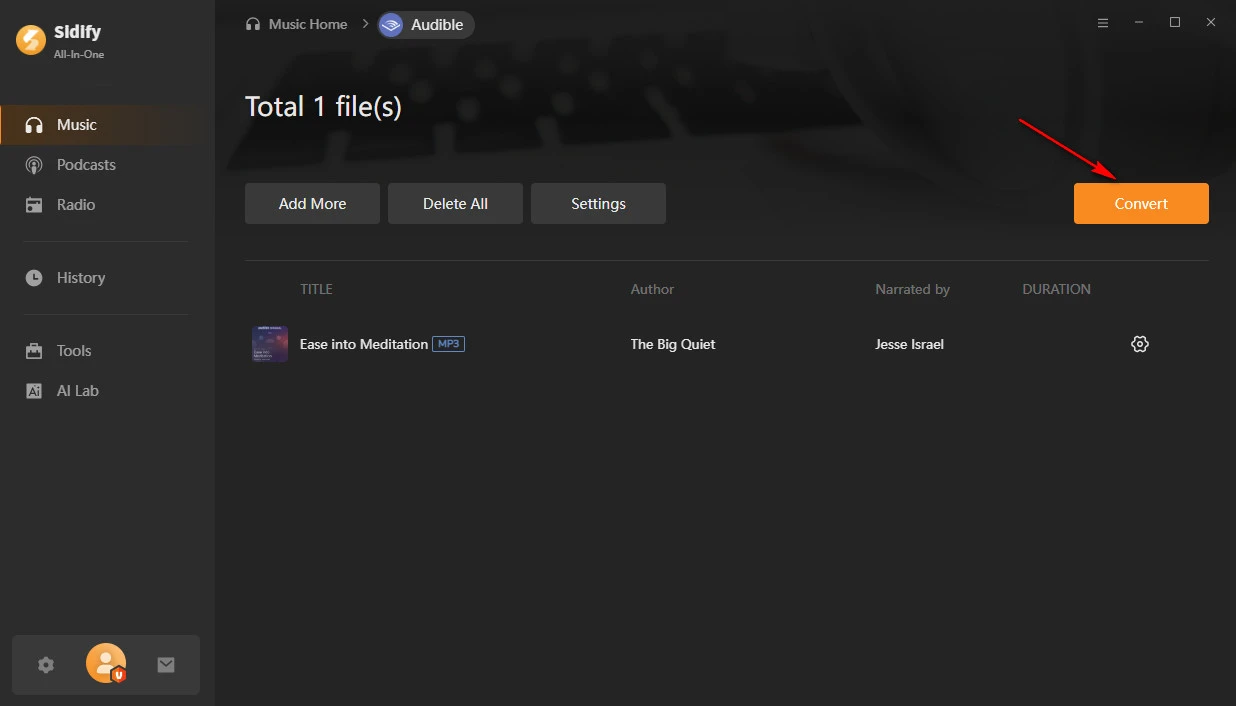
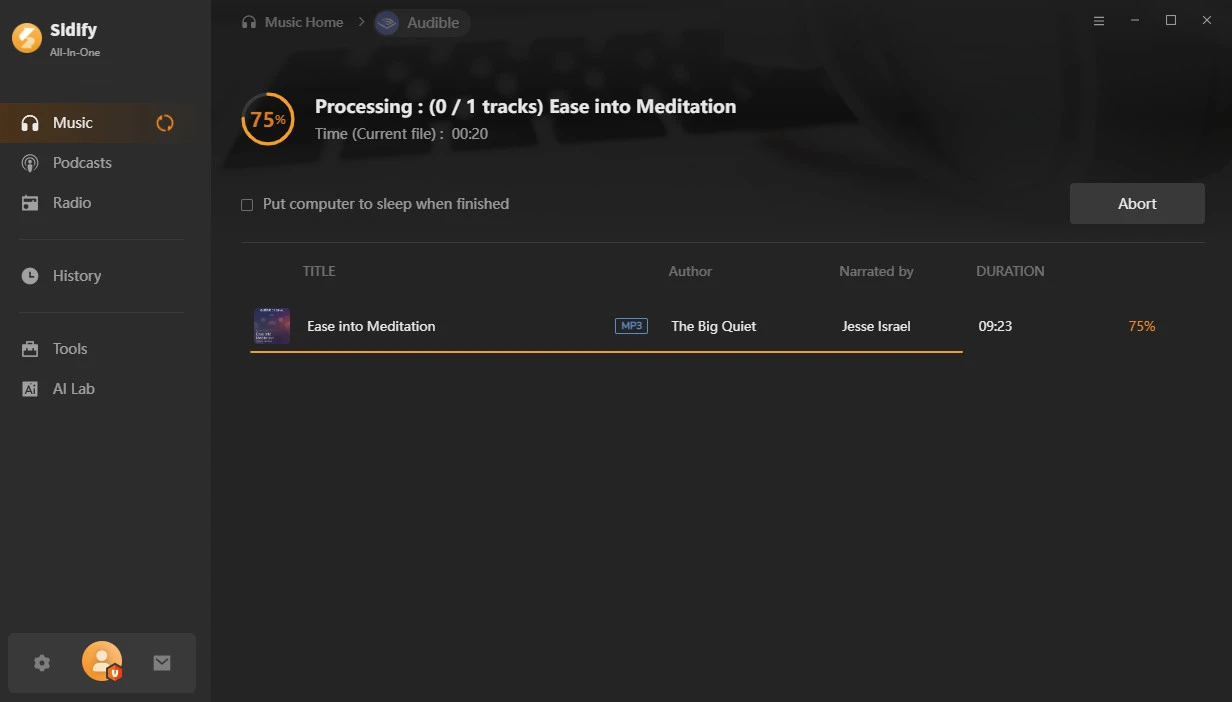
Step 6Access Your Converted Audiobooks
Once conversion is done, click the “History” tab to find your files. You can access your downloaded songs by clicking on the folder icon.
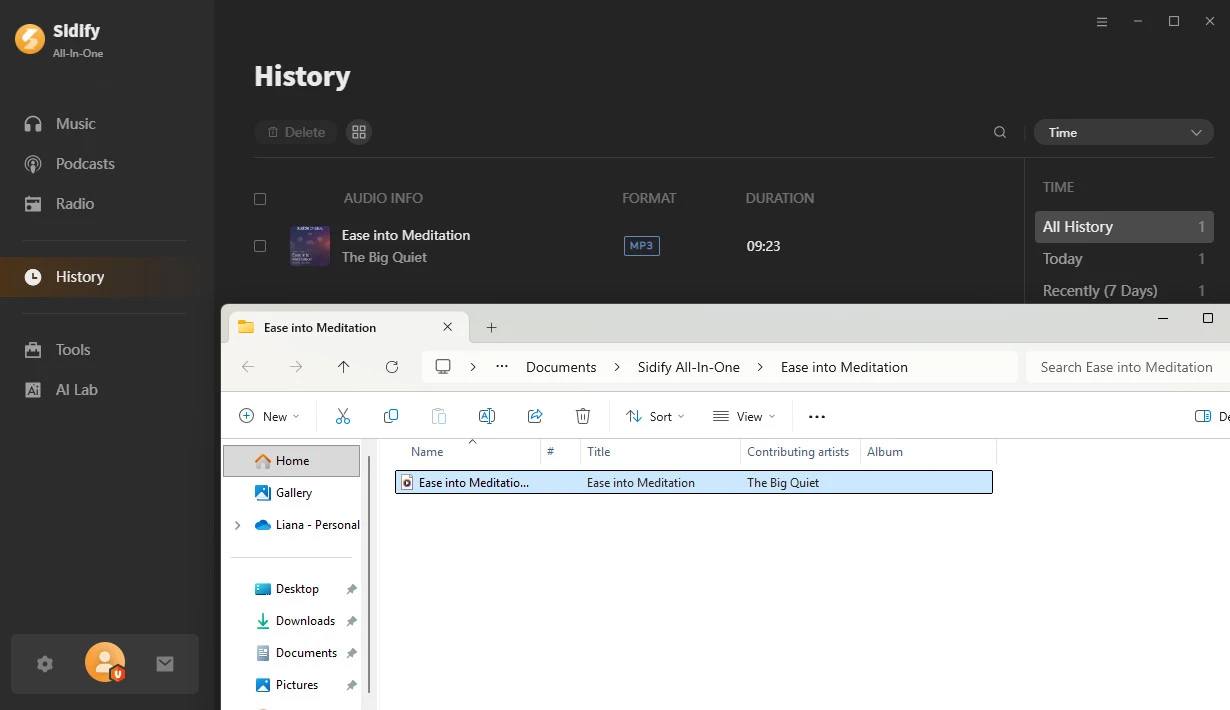
1. Is it legal to convert Audible AA/AAX files to MP3 using Sidify?
It is legal only if you use the converted MP3 files for personal, non-commercial purposes (e.g., offline listening on your own devices).
2. Can I download Audible audiobooks to an MP3 player directly via the official method?
Most standard MP3 players are not Audible-approved devices, so you cannot download Audible AA/AAX files directly to them via the official Audible app or website. To play Audible audiobooks on an MP3 player, you can use Sidify All-in-One to convert the AA/AAX file to MP3. The MP3 player will then recognize and play the file.
3. How to play converted MP3 audiobook files on iPhone or Android?
For iPhones, you can play MP3s via Apple Books or VLC Media Player. For Android devices, use apps like Smart Audiobook Player or Listen Audiobook Player. You can save the MP3s to the /Audiobooks folder first, and the app will auto-detect it with chapters.
4. Will I lose my converted MP3 audiobooks if I cancel my Audible subscription?
No. The converted MP3 files become locally stored on your device and are not tied to your Audible subscription. Even if you cancel your subscription, you can still access these MP3 files freely across any device.
5. Can I keep the original chapter markers when converting Audible AA/AAX to MP3 with Sidify?
Yes. Go to the “Settings” in Sidify and select “split by chapters”, then you can easily find the specific sections (e.g., Chapter 5).
Learning how to download audiobooks from Audible opens up a world of offline listening. Official methods work for basic use, but Sidify All-in-One takes it further. It allows you to preserve audiobooks forever and play them on any device. Whether you’re a casual listener with a few titles or a collector with hundreds, Sidify simplifies the process and ensures your Audible library works for you!