

Spotify Music Converter
Ever tried connecting your favorite Spotify playlists to Google Home, only to hit a wall? If you’re on Spotify Free, you’ve definitely been annoyed when your playlist suddenly shuffles, with those ads that pop up mid-song. And what if your Wi-Fi stops working? Then your Google Home goes quiet, and you lose your music.
In this guide, you’ll figure out how to connect Spotify to Google Home for both online and offline playback. You’ll find simple, clear steps to make this connection work here!
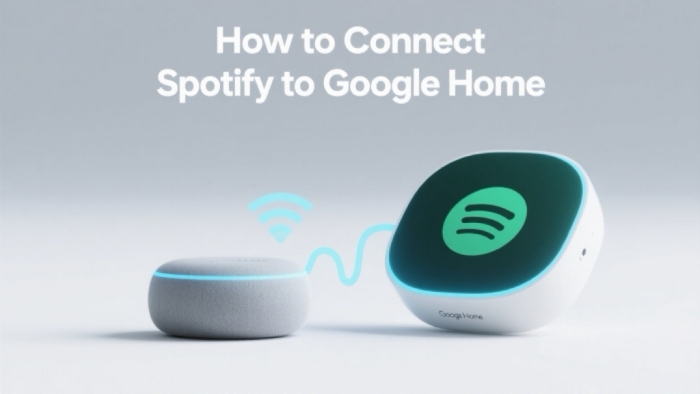
The most common way to connect Spotify to Google Home is for online streaming, and it only takes a few minutes if you have the right steps.
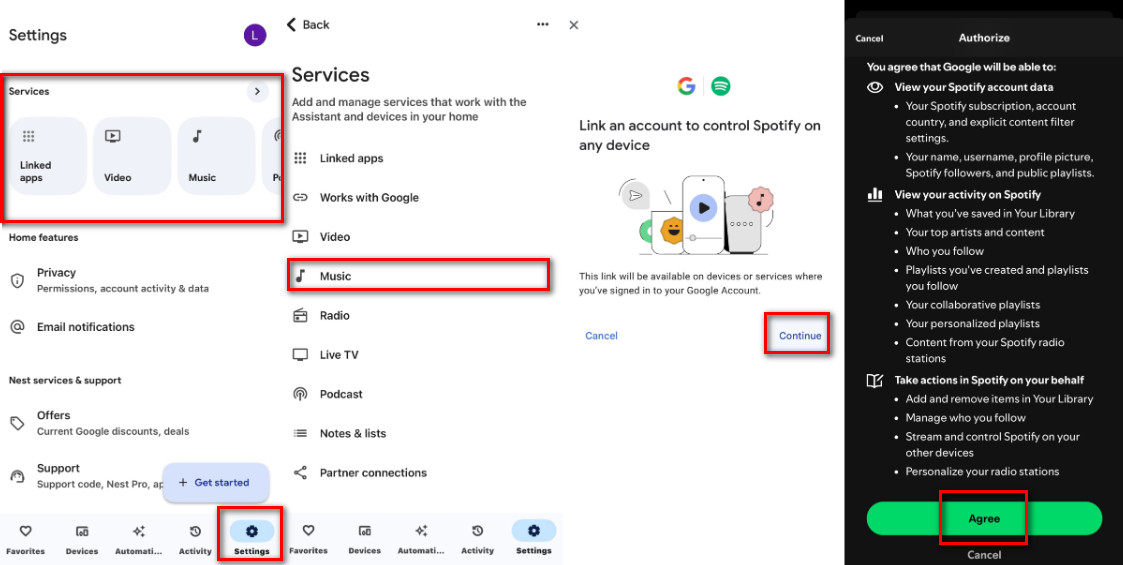
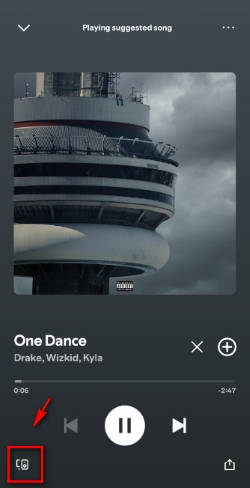
While this method answers the basic question of how to connect Spotify to Google Home, it’s not perfect, especially for Free users.
Shuffle-only for Free users
Spotify restricts Free accounts to shuffle play on Google Home. You can’t pick a specific song to start with or play playlists in order, no matter how you phrase your voice command.
Non-stop ads
Free users will hear ads every 2 - 3 tracks, ruining your listening experience.
Wi-Fi dependency
If your internet drops, so does your music. You can’t play Spotify on Google Home offline with this method, even if you’ve saved tracks for offline use in the Spotify app (that feature only works on phones/tablets, not Google Home).
Same network rule
If your phone switches to cellular data or a different Wi-Fi network, you’ll lose control of playback. Your phone and Google Home must stay on the same network to stream.
If the online method’s limitations frustrate you, there’s a better way to connect Spotify to Google Home: convert your Spotify music to MP3 files, then play them offline. The key tool here is Sidify Spotify Music Converter.
Sidify Spotify Music Converter is a conversion tool designed to turn Spotify tracks into universal audio formats—MP3, AAC, FLAC, WAV, AIFF, ALAC. These formats work with all kinds of devices, including Google Home, car stereos, USB drives. It keeps full ID3 tags (like artist names, album titles, and cover art) so you can organize your music easily, and it retains the original audio quality perfectly.

Sidify Music Converter
Step 1Launch Sidify Music Converter
Run Sidify Music Converter, you will access the modern interface of the program.

Step 2Import Music from Spotify to Sidify
There are three simple ways to import your Spotify music. Sidify will analyze the URL and display all the songs in the selected playlist or album. You can uncheck any songs you don’t want to convert.

Step 3Customize Output Settings
Click on the “Settings” and select output format. Choose where you want the converted files to be saved on your computer. You can either use the default folder or click “Browse” to select a different location.

Step 4Convert Spotify Tracks to Local MP3s
Click the “Convert” button to start the conversion process.

When the conversion is finished, click the “History” tab. They’ll be saved in the output folder you specified earlier.

Now that you have local MP3s, here are two ways to connect them to Google Home for offline playback:
Google Home works with Google’s music services, so uploading your MP3s to YouTube Music lets you download them to Google Home for offline use:
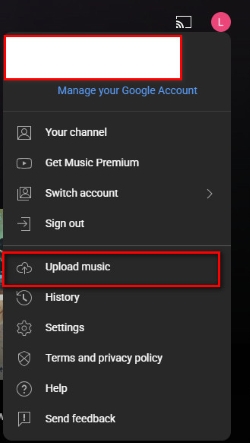
Now, say “Hey Google, play my uploaded playlist on YouTube Music”, it will play offline, no Wi-Fi needed.
1. No more ads or shuffle
You can play your Spotify tracks in any order you want, even with a free Spotify account, and you won’t have to sit through annoying ads while listening.
2. True offline playback
You can play Spotify music on Google Home anywhere, even if there’s no Wi-Fi. You don’t need a stable internet connection to enjoy your music anymore.
3. Keep your music forever
Sidify turns your Spotify playlists into files that stay yours forever. If you decide to cancel your Spotify Premium subscription later, you won’t lose the playlists you love.
4. Use across devices
The MP3s you make with Sidify work on more than just Google Home. Once you have these files, you can play them on almost any device you own: your phone, tablet, car stereo, portable speakers, or other smart devices.
1. I’m a Spotify Free user. Can I still connect to Google Home?
Yes, but it comes with limitations: you’ll only have access to shuffle-only playback, encounter ads every 2–3 songs, and won’t have an offline playback option. If you want to bypass these restrictions, you can convert your Spotify playlists to MP3 using Sidify Spotify Music Converter and then play the converted files on Google Home offline, with no ads or shuffle constraints.
2. Can I use the offline-saved tracks in my Spotify app directly for Google Home offline playback?
No. The offline-saved tracks feature in the Spotify app only works on phones or tablets, not on Google Home. You need to convert Spotify tracks to local formats (like MP3) with tools such as Sidify Spotify Music Converter first to enable offline playback on Google Home.
3. My internet cuts out. Can Google Home keep the music going?
Not with the standard method. Spotify’s offline mode only works on phones/tablets, not on Google Home. To fix this, you can use Sidify Spotify Music Converter to download your Spotify playlists to MP3, upload the MP3s to YouTube Music, then tell Google Home to download them.
4. Is the USB drive method compatible with all Google Home devices?
No. This method only works for Google Home devices that have a USB port, such as Google Home Max and Nest Hub. Devices without a USB port cannot use this offline playback method.
5. After uploading converted MP3s to YouTube Music, how do I save them to Google Home’s internal storage?
Open the Google Home app’s Device tab, go to your YouTube Music library, find the uploaded MP3s, and tap the download icon (⬇). This action will save the files to Google Home’s internal storage for offline play.
In short, the usual way of linking Spotify inside the Google Home app is fine if you always have Wi-Fi and don’t mind the ads and shuffle, but if you want the freedom to hit play without worrying about the internet, just use Sidify to convert your Spotify music to local MP3s. Once you have these files, you can play them on Google Home offline, either by uploading them to Google Play Music or using a USB drive. Best of all, you can play songs in any order, no more shuffle, skip ads completely, and keep the converted files forever, even if you cancel Spotify Premium!