

Spotify Music Converter
With the launch of iPhone 17, many music lovers are eager to download their favorite Spotify playlists to iPhone 17, whether for offline listening during commutes or enjoying unbroken playback without relying on Wi-Fi. However, Spotify’s platform restrictions make this process tricky, especially for users who want to keep music playable even after canceling Premium.
In this guide, we’ll break down how to download Spotify music to iPhone 17 step by step, covering both official methods for Premium subscribers and a flexible solution using Sidify Spotify Music Converter that works for everyone. Just keep reading to find out how!
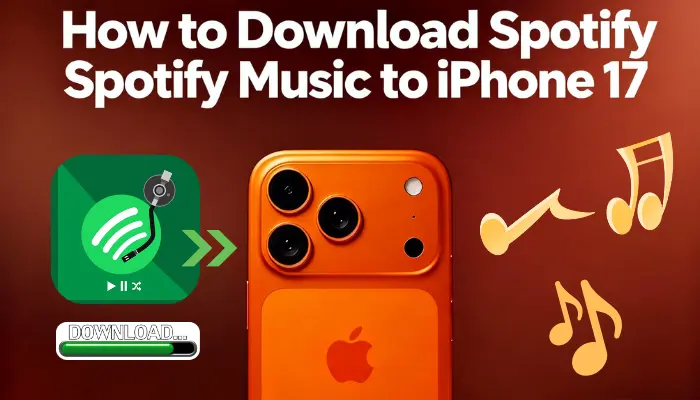
If you have Spotify Premium, you can sync music to iPhone 17 directly via the Spotify app for temporary offline use. Here’s how to do it:
1. Find Your Playlist/Album: Open Spotify, go to “Your Library”, and select the playlist, album, or podcast you want to transfer for offline use.
2. Enable Offline Download: Tap the “Download” toggle next to the playlist/album name. A green arrow will appear once the download is complete, indicating the music is cached on your iPhone 17.
3. Access Offline Music: To listen without Wi-Fi, go to Spotify’s “Settings” > “Playback” and toggle on “Offline Mode”. Your downloaded music will be in the “Downloaded” section of “Your Library”.
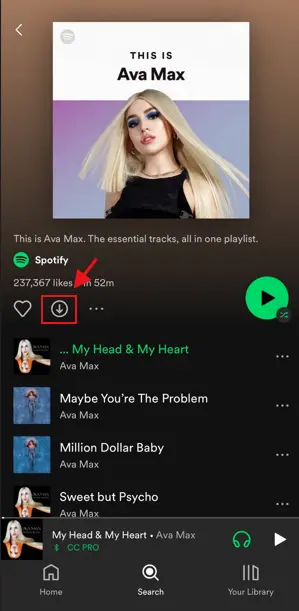
However, Spotify streams music in a protected format, this means even if you “download” songs for offline use via the Spotify app (a Premium-only feature), the files aren’t actual MP3 files you can access outside the app.
If you want to download Spotify music to iPhone 17 as permanent files, keep reading!
To keep Spotify music forever and play it in any app, you’ll need to convert Spotify’s music to standard audio formats (MP3, AAC, FLAC, etc.) first.
Sidify Spotify Music Converter is designed for this exact purpose: it converts Spotify songs/playlists/albums to universal formats while preserving original sound quality and ID3 tags (like artist, album, and track number). Best of all, it works for both free and Premium Spotify users!

Sidify Music Converter
Below is a detailed walkthrough of how to use Sidify to convert Spotify music and then download it to iPhone 17.
Step 1Launch Sidify Music Converter
Run Sidify Music Converter, you will access the modern interface of the program.
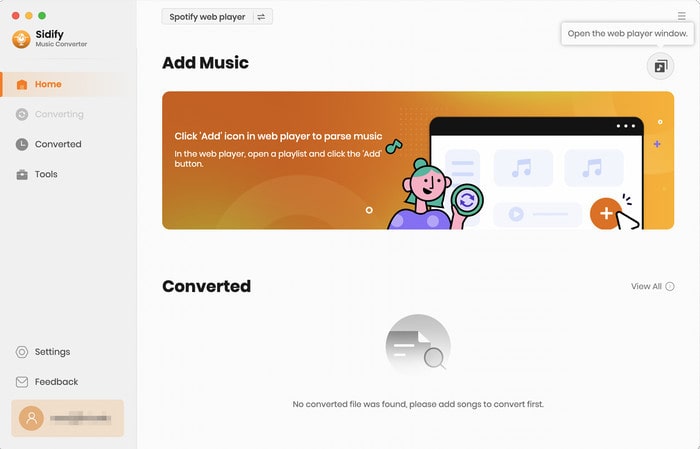
Step 2Import Music from Spotify to Sidify
There are three simple ways to import your Spotify music. Sidify will analyze the URL and display all the songs in the selected playlist or album. You can uncheck any songs you don’t want to convert.
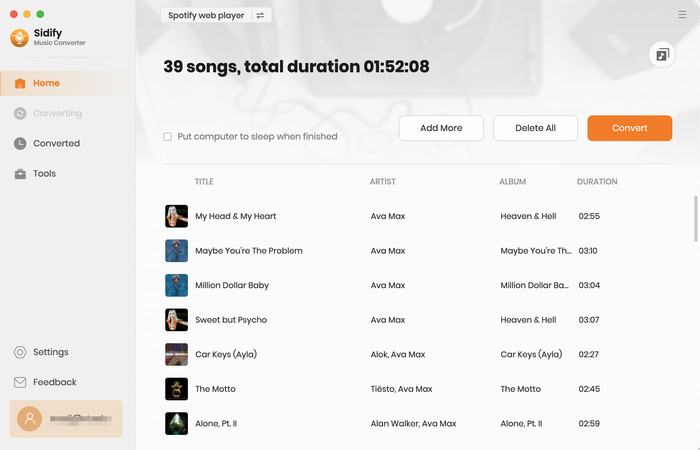
Step 3Customize Output Settings
Click on the “Settings” and select output format. Choose where you want the converted files to be saved on your computer. You can either use the default folder or click “Browse” to select a different location.
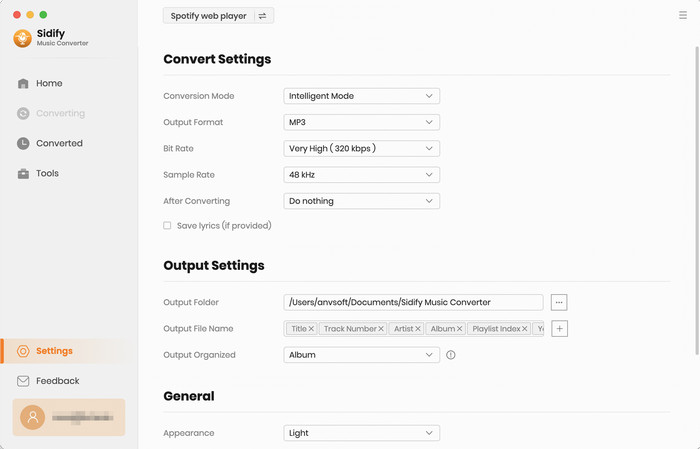
Step 4Convert Spotify Tracks to Local MP3s
Click the “Convert” button to start the conversion process.
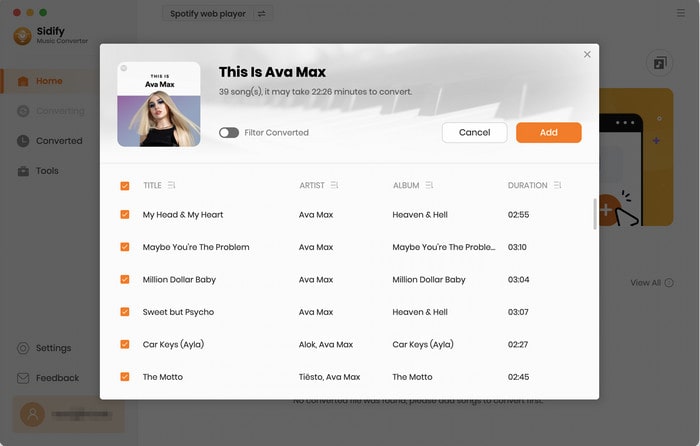
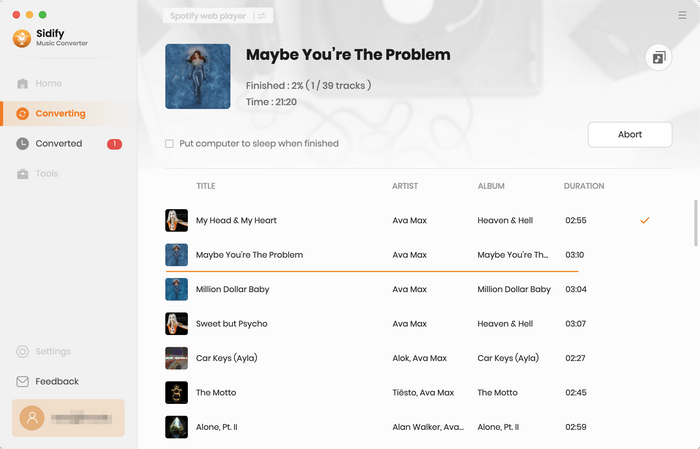
When the conversion is finished, click the “History” tab. They’ll be saved in the output folder you specified earlier.
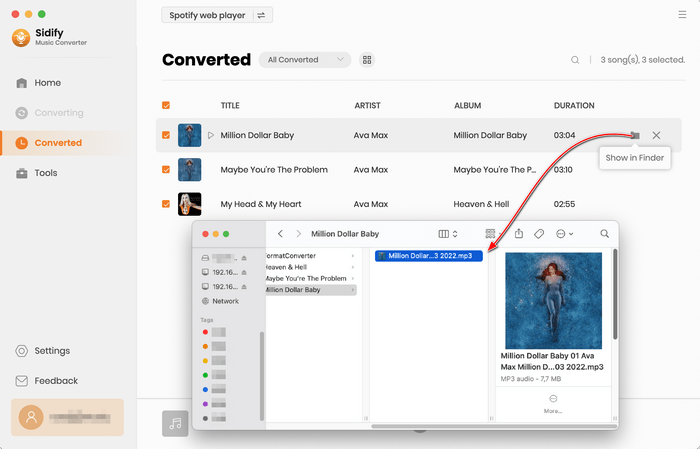
There are two easy ways to do this: use Syncios or iTunes/Finder. We’ll cover both so you can choose what’s easiest.
If you’re used to iTunes, you can use it to transfer the converted Spotify music:
1. Export Converted Spotify Music to iTunes Directly from Sidify
Open the Sidify program and click on the History tab. Select the songs you want to export, then click the small icon next to "Delete". After that, choose Export to iTunes (for Windows) or Export to Music (for Mac). Name the playlist you’re exporting, then click "Start Exporting". Once the export is successful, you’ll be able to see your Spotify playlist in iTunes.
For Window:
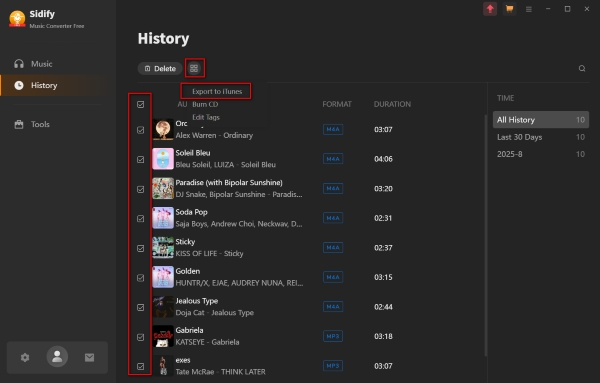
For Mac:
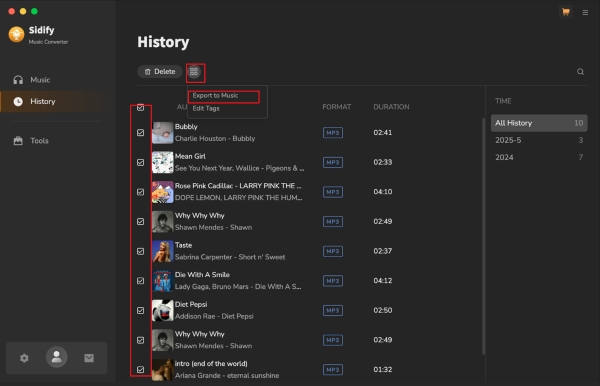
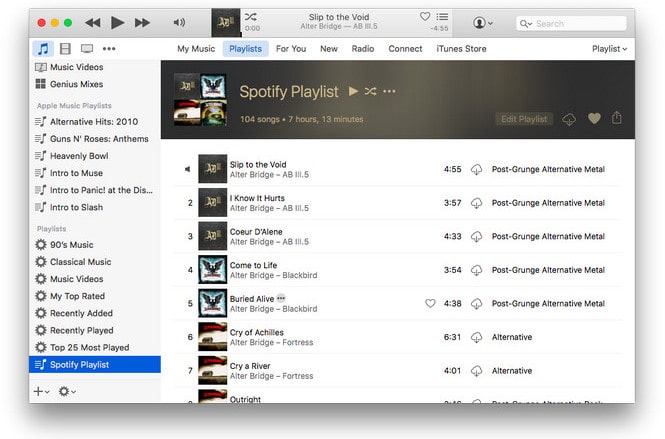
2. Sync Exported Spotify Music from iTunes to iPhone 17
Launch iTunes, click “File” > “Add File to Library”, and select your Sidify-converted files. Then connect your iPhone 17, click the device icon, go to “Music”, check “Sync Music”, and select the folder with your Spotify tracks. Click “Apply” to sync.

3. Transfer Converted Spotify Music to iPhone 17 Using Finder
Open a Finder window, connect your iPhone 17, and select it from the left sidebar. Go to the “Music” tab, check “Sync music onto [Your iPhone 17]”, and choose the converted files. Click “Apply” to start the transfer.
Syncios Mobile Manager lets you transfer music, photos, and files to iPhone 17 without syncing your entire library (iTunes sometimes overwrites data, which Syncios avoids).
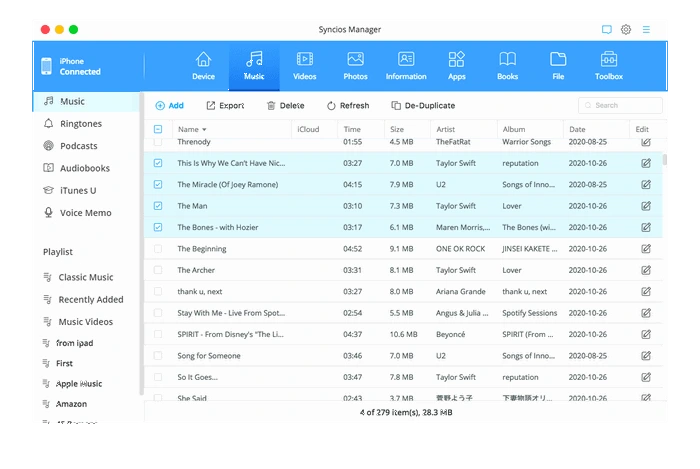
Transferring Spotify music to iPhone 17 doesn’t have to be limited by Spotify’s rules. Whether you’re a Premium subscriber wanting temporary offline access or a free user seeking permanent control, this guide has you covered. The official method works for quick needs, but Sidify Spotify Music Converter turns Spotify streams into files you can keep anywhere on iPhone 17. By following these steps, you’ll never have to choose between your favorite music and your new device again.