

Sidify Music Converter
Thousands of Android users install "Spotify downloader" from different app stores and try every day, many probably run into dead ends: apps that don’t work, app crashes, login issues, fake download buttons, or tools that require complicated steps just to save one Spotify song. Some apps even promise free downloads, only to ask for a paid upgrade later.
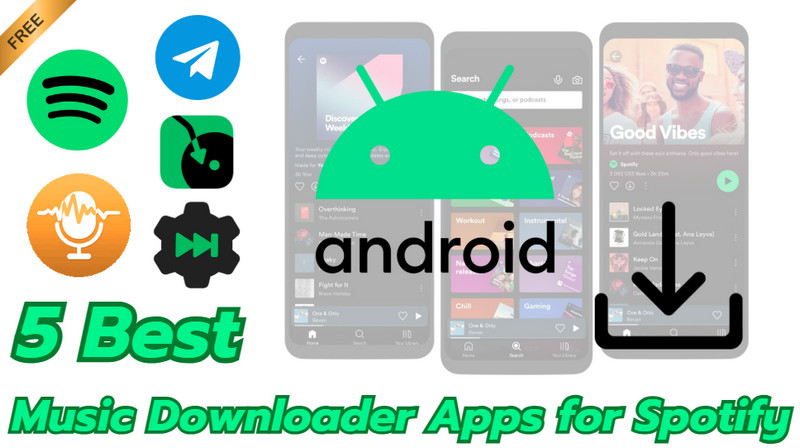
If you've ever felt frustrated scrolling through endless apps but couldn’t find a reliable one that just works, this guide is for you. Here we introduce the 5 best music downloader apps to download Spotify music and playlists on Android, save Spotify music as MP3 files, and even to enjoy your Spotify music offline on any player or device.
If you're solely pursuing offline playback during trips or commutes, the official Spotify app is the quickest and easiest way to do so. This method requires a Spotify Premium subscription, which allows you to download songs, albums, and playlists directly to your Android device for offline playback. You need to maintain an active Premium subscription to keep access to the downloaded music.
Highlights:
Deficits:
How to Get Spotify Premium for Free?
Steps to Download Spotify Music Offline on Android🌟🌟🌟
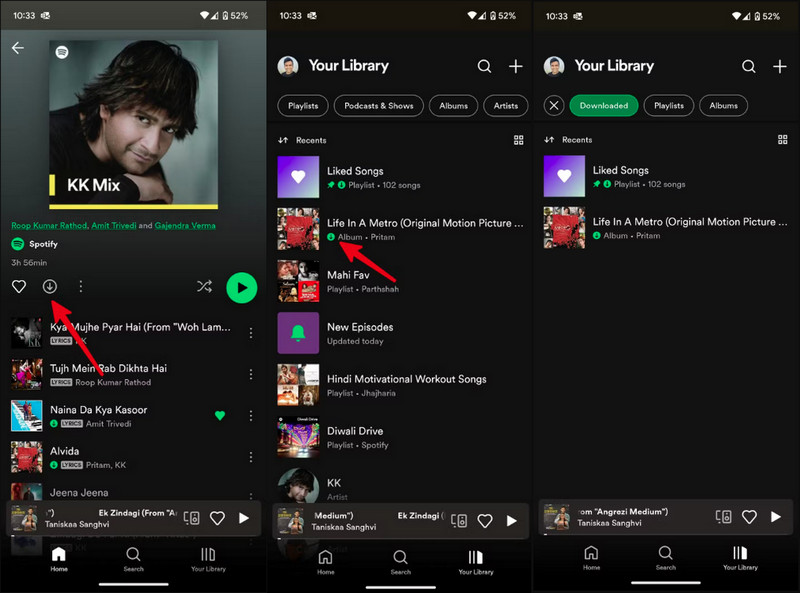
Non-premium users are likely to take advantage of free music downloaders. Among them, Sidify Music Converter for Android stands out as a reliable Spotify alternative, allowing both free and premium users to download playlists from Spotify. This Android app features a built-in Spotify web player and downloader. Users log in to Spotify account, search or browse for any song, album, or playlist, and add tracks to the download queue all in one place. You can set up Spotify format to MP3, AAC, FLAC, AIFF, ALAC, WAV, quality, and destination folder, with no switching between apps and no link copying.
Sidify Music Converter achieves original 320kbps high-quality downloads of Spotify. Downloaded tracks are stored locally in the Android folder, making it possible to play Spotify songs externally for other purposes.
Highlights:
Deficits:

Sidify Music Converter
Step 1Download and install Sidify Music Converter APK onto your Android phone and start it.
Step 2Sign in with your Spotify account and start browsing music on the platform. Open any playlist page and tap the "Add" button in the bottom-right corner. From there, you can select specific songs to download. Users can choose to download individual tracks or the entire playlist at once.
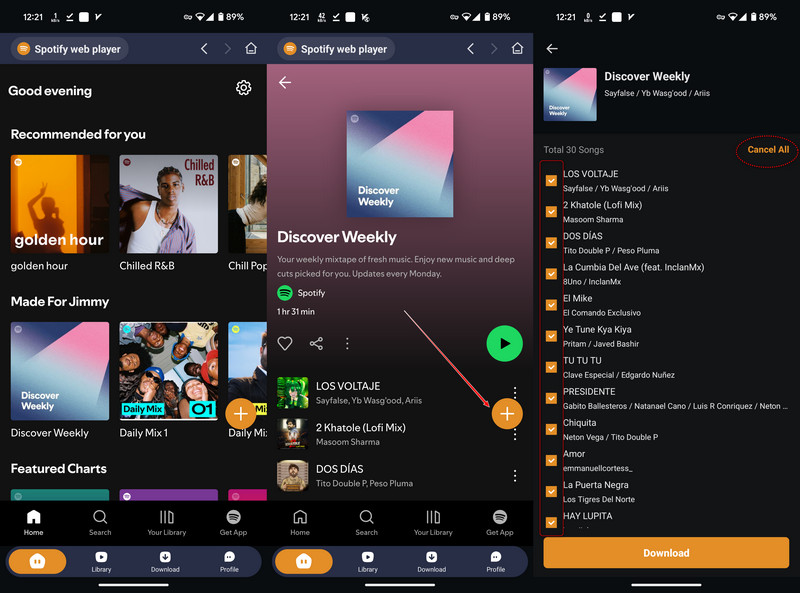
Step 3 Set the download folder under "Output Path" by selecting a location on your Android device. Then, choose your preferred Spotify download format and output quality. Tap "Confirm" to proceed.
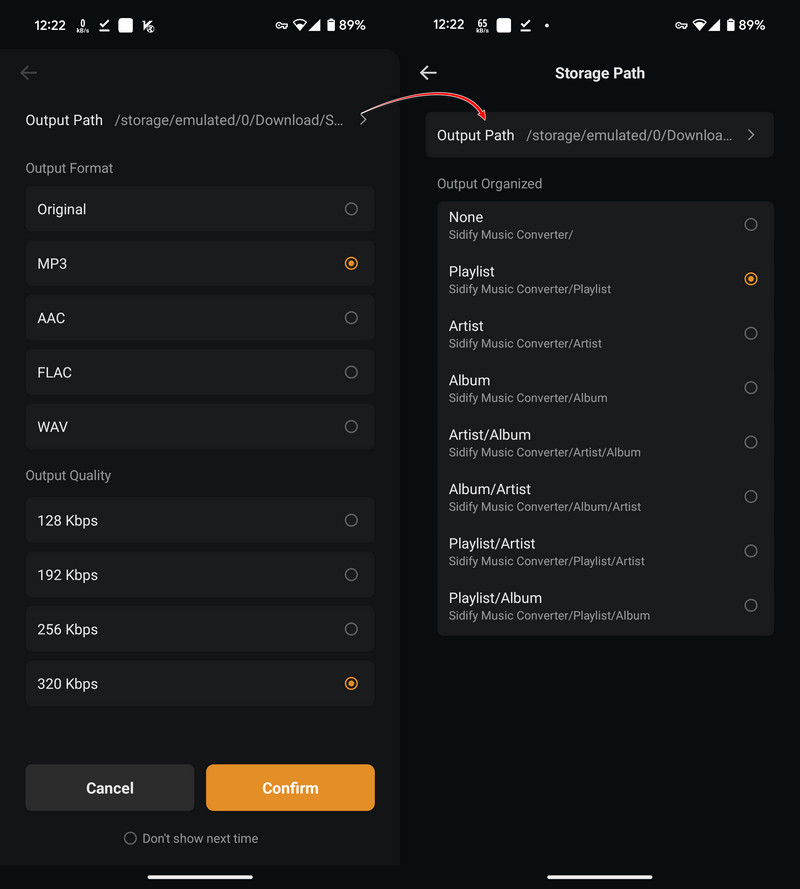
Step 4 Sidify will begin downloading your selected songs based on your chosen settings.
Step 5 Once the download is complete, go to the Library tab to view all your converted Spotify tracks.
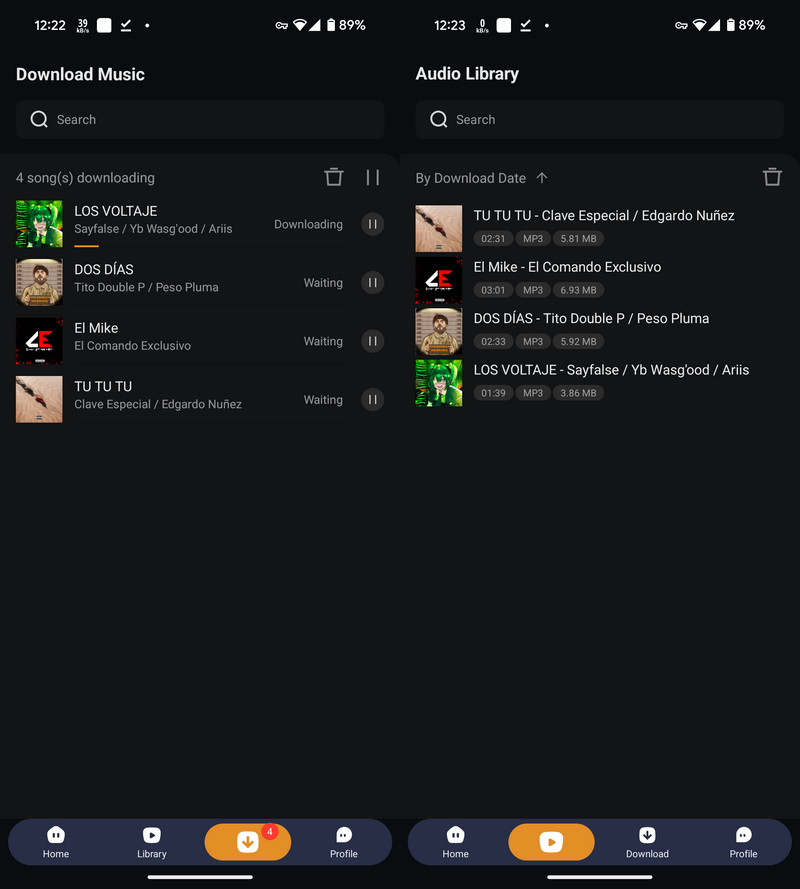
Spowlo is a free Spotify music downloading client offered on the Android platform. This application is open-source, ad-free, and doesn’t require any registration or login. It enables users to download Spotify songs, playlists, and albums to different audio formats. All you need is a valid spotify track URL. In the app, you can search for songs, set up parameters, and download music to your desired format. The download source is actually YouTube Music instead of Spotify. Spowlo also supports multiple music URLs from SoundCloud, Slider KZ, Bandcamp, and Piped.
The app sometimes doesn’t work well because it relies on finding songs from third-party sources using the spotDL library rather than Spotify. Occasional download failures can be tried by opening and closing the app then open again or a fresh install, it works.
Highlights:
Deficits:
Where to download and install Spowlo to Android
Step 1 Open the browser app on your Android phone, navigate to GitHub Release page, and find the latest version of the Spowlo mod apk under the Assets tab. Tap the file and install it on your phone.
Step 2Run Spowlo application on your phone. Before starting to download songs, it's recommended to configure the download settings, as they are quite diverse and may be confusing. Tap the Settings icon at the top left corner and access the Downloader section.
Besides, you can set up where you want to save the Spotify music by going to Settings and finding "Downloads directory". Be sure you have agreed the Spowlo to access to manage all files so then you can customize a personal directory.
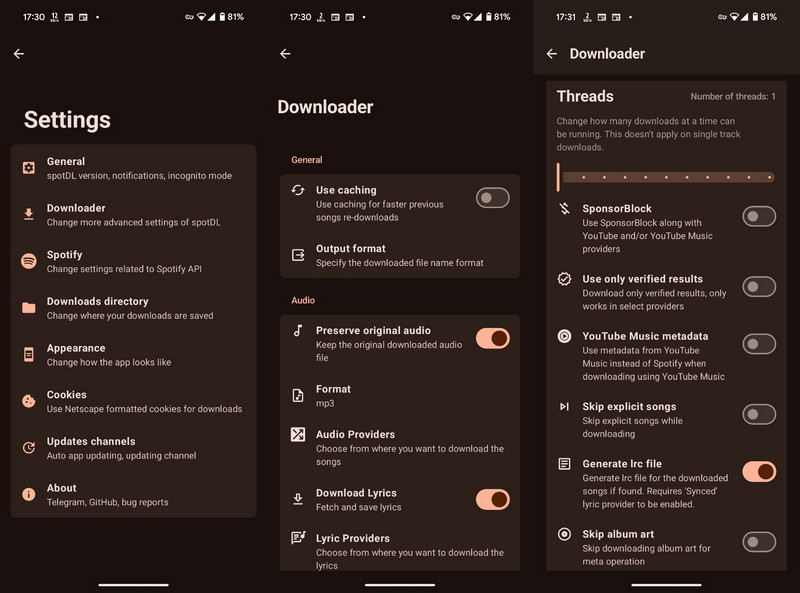
Step 3 After the settings, back to the application homepage. Input the Spotify url with the songs you want to download in the search bar area.
Step 4 Following, click the "Download" icon and "Start Download" or "See Playlist" when the app will loads the playlist you input with a download functionatify. You can opt to downloadeach song or the whole playlist.
Step 5 Spowlo will start to download Spotify music tracks to your Android device for free.
Step 6 When downloaded, please click on the 'music' icon at the upper-right corner in the app's home page to check your downloaded files.
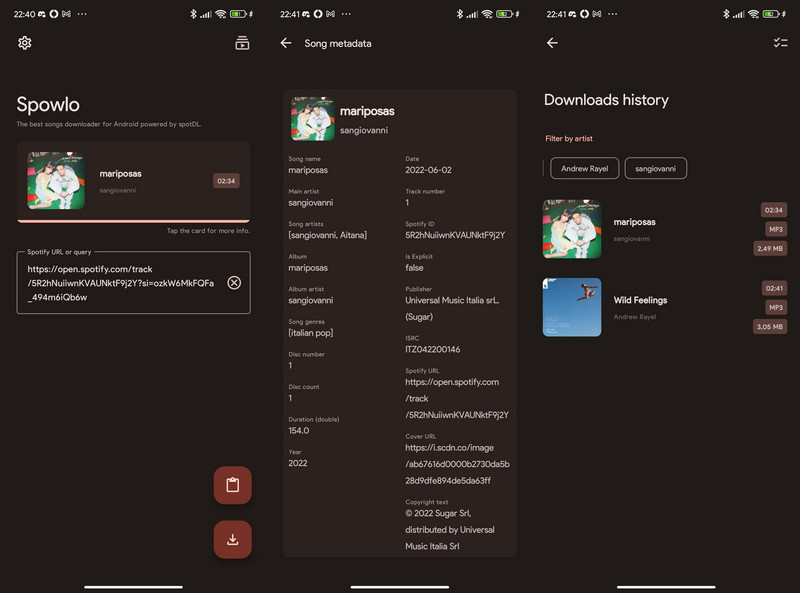
Odds are you have used to download Spotify++ on iOS before and come across XManager, a Spotify Premium modded APK that claims to give you free Spotify Premium on Android. XManager unlocks Premium features (no ads, unlimited skips) but doesn't allow true Spotify to MP3 downloads. This modified client application offers a Premium way to download songs on Spotify for offline listening. It does not extract real audio files directly. But those "downloaded"? They're just temporary placeholders locked and vanishing if you dare log out.
Highlights:
Deficits:
Where to download xManager Spotify onto Android
Step 1Go to the provided sources to download the Xmanager APK file onto your Android phone.
Step 2Open the downloaded apk, tap it to install. If pop for unknown apps, tap "Install anyway" and allow to complete the installations.
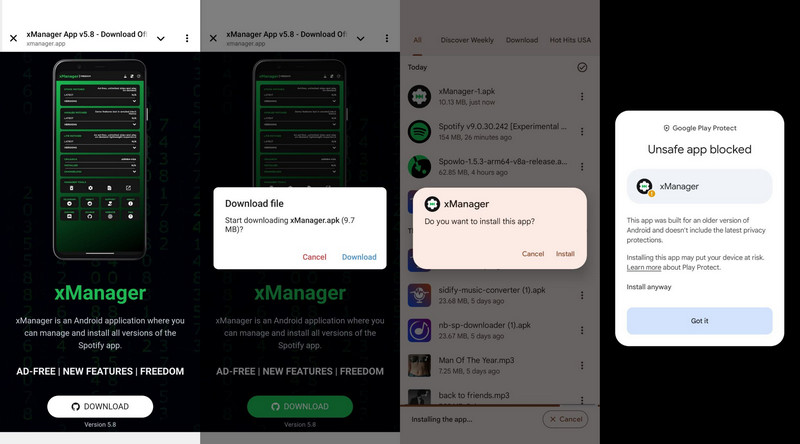
Step 3 After the app is installed, open it. Xmanager will ask you to grant the storage permission, tap SETUP. Likewise, tap SETUP and agree to installation permission if asked.
Step 4 Go on, open Xmanager, and go to the homepage. Tap the menu icon in the top right corner. Scroll down to enable the options "Disable Rewarded Ads" and "Disable Notifications." This will help you avoid ads and unnecessary notifications while using the app.

Step 5Now, browse the list of Spotify versions in xManager, select the latest one, and tap 'Download'. This will begin downloading the mod APK to your Android phone. It's straightforward, though slightly time-consuming. Just follow the prompts and allow the necessary permissions to ensure Spotify installs properly.
Step 6When Spotify is shown on the phone screen, open it and log in with your free account. If you don’t see Premium right away, try this: Go to your phone’s settings and find Apps > Spotify. Tap Storage & cache, then choose Clear Cache. After that, tap Force stop. Open Spotify again and check if Premium shows up. You might need to repeat this a few times. Once it works, you’ll be able to songs for offline listening.
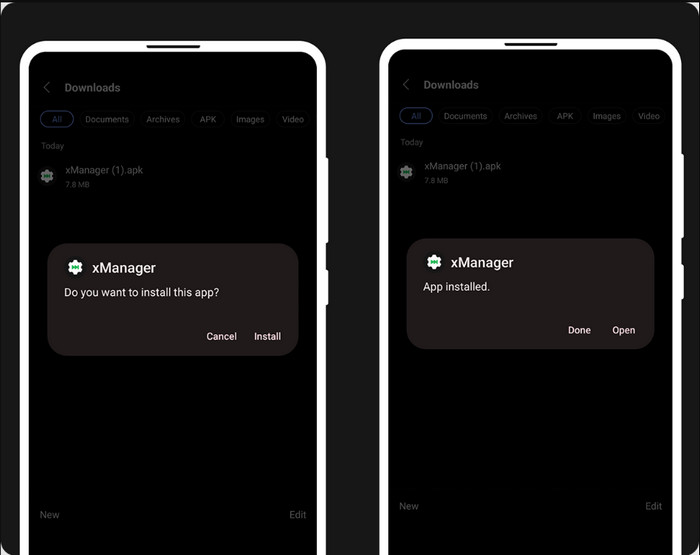
Don't doubt it that Telegram can work as a Spotify downloader on Android. Inside Telegram, there are automated helpers called bots — mini apps that perform specific tasks like downloading songs from Spotify. Telegram bots are automated accounts that can perform specific tasks inside the app. Telegram bots well balances public APIs or third-party sources like YouTube to fetch music tracks based on your requests (e.g., song name, artist, or Spotify link). When you send a command or share a Spotify track link, the bot searches for the track online and sends you the audio file directly in the chat.
Highlights:
Deficits:
Here are some highly recommended Spotify downloader bots for Android users.
Step 1 Open Telegram on your Android phone and log into Telegram with your phone number.
Step 2 Tap the search icon at the top and type in the name of the bot you want to use (like one from the list above).
Step 3 When you see the bot in the search results, tap it to open the chat window.
Step 4 Start the chat by typing or tapping /start. This lets the bot know you're ready to use it.
Step 5 Go to your Spotify app or the website and find the song you want to download. Tap "Share" and then choose "Copy Link."
Step 6 Go back to Telegram and paste the Spotify link into the bot’s chat. Send it as a message.
Step 7 Wait a moment — the bot will find the song and give you some options to choose from.
Step 8 Pick the version you want, then either tap the download link or use the three-dot menu (⋮) to save the song to your device.
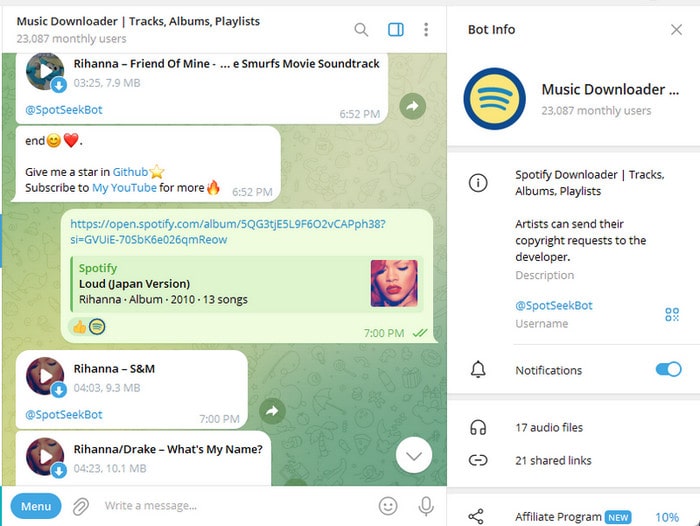
Above all, Android users can find detailed information about each Spotify music downloader and how to use them safely. This comparison table serves as a helpful guide to choosing the best option based on your needs.
| Dimension | Spotify (Official App) | Sidify Music Converter (Android) | Spowlo | XManager | Telegram (Bots) |
|---|---|---|---|---|---|
| Pricing | $11.99/month | Free | Free | Free | Free |
| Spotify Account | Premium | Free & Premium | Free & Premium | Free & Premium | Free & Premium |
| Download Content | Music, Podcast, and Audiobooks | Music, Podcast, and Audiobooks | Music | Music and Podcasts | Music |
| Download Quality | OGG format, up to 320kbps | Up to 320kbps | Low | Medium | Depends on source |
| Output Formats | Encrypted cache files (no real export) | MP3, AAC, ALAC, AIFF, WAV, FLAC | MP3, others (varies) | Encrypted cache files | MP3, AAC, FLAC |
| Download Speed | Fast (official app optimized) | 10X | Moderate | Moderate | Depends on bot/server |
| Batch Download | Yes (playlists, albums) | Yes (single or multiple tracks/playlists) | Limited | Limited | Limited |
| Single Song Download | NO | Yes (single or multiple tracks/playlists) | Yes | Yes | Yes |
| Download Limits | 10,000 | Unlimited | Unlimited | 10,000 | 5 downloads daily |
| Lyrics & Metadata | Full metadata, synced lyrics supported | Retains complete ID3 tags | Partial metadata support, embeds lyrics | Partial metadata support | Usually no metadata or lyrics |
| Download Method | Encrypted caching, no true file export | Actual audio file conversion & download | Audio extraction/downloading | Audio extraction/downloading | Downloads files from web sources |
| User Interface (UI) | User-friendly, polished | Simple, focused on download features | Varies (less polished) | Varies | Basic (chatbot style) |
| Additional Features | Playlist management, offline playback | Custom homepage, format & quality settings | Basic download functions | Free premium bonus like on-demand skips | Chat and download commands |
| Success Rate | 100% stable | 100% stable | 70%, occasional crashes | 80% | 85% |
| Recommendation | ⭐⭐⭐ | ⭐⭐⭐⭐⭐ | ⭐⭐ | ⭐⭐⭐ | ⭐⭐ |
1. Can I listen to downloaded Spotify songs without the app?
Not with the official Spotify app or Xmanager. Songs downloaded with Sidify, Spowlo, or Telegram bots can be played across apps.
2. How can I avoid errors when downloading Spotify songs?
Meet requirements (like having a Premium for the official way), keep app updated, use a stable internet connection, and avoid logging in to multiple devices.
3. How much space do downloaded songs take on my device?
Depending on your chosen quality, downloaded songs take about 3–5 MB each. Using an SD card can expand storage on Android devices.
4. What happens if I cancel my Spotify Premium subscription?
You can’t download songs with the official app anymore. But Sidify can still download songs even if you have a free Spotify account.
5. Will I lose music after Spotify Premium ends?
Yes, songs downloaded with the official Spotify app won’t play anymore. But songs downloaded with Sidify, Spowlo, XManager, or Telegram will still work.
6. My Android phone is too old for Spotify?
You can use Sidify to download Spotify songs as MP3 files and then move them to your Android phone. Or try XManager to install an older Spotify app version.
Bravo! This guide covers the five best Android apps for downloading Spotify music, helping you find the one that fits your needs. Which Spotify songs have you been waiting to download and save as local files? Try these Android tools now to get high-quality, portable Spotify downloads!