

Sidify Music Converter
Music is integral to the Tesla driving experience. Now that Spotify support lossless audio, many owners start to paying more attention to the sound quality in their Tesla. The common questions are alike: "Does anyone know if there’s a way to improve the audio quality from Spotify in Tesla?"
Whether you are a Spotify Premium subscriber or a Free user, this guide covers three methods to play music in your Tesla. We will specifically focus on how to get Spotify lossless working on Tesla with USB, which offers superior sound quality compared to standard streaming or Bluetooth.
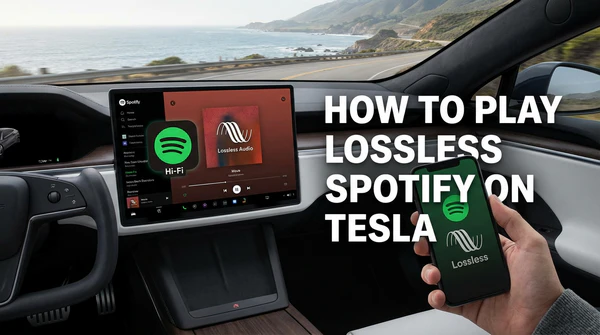
This guide is for Tesla drivers who are searching questions like:
The built-in Spotify app on Tesla is convenient, but its audio quality is limited. Many users report that streaming Spotify directly in Tesla sounds more compressed than expected, sometimes even worse than streaming from a phone over Bluetooth.
There are no settings to increase the bitrate in the Tesla native app, If you want true lossless audio quality in a Tesla, the reliable option is to play Spotify on Tesla with USB: jump to Method 3: Play Lossless Music via USB for step-by-step instructions.
Requirements: Spotify Premium ($11.99/mo) + Tesla Premium Connectivity ($9.99/mo).
Best For: Users who want to play Spotify on Tesla in a direct and convenient way.
How to Connect:
1) Tap the Music icon on car touchscreen.
2) Select Spotify and scan the QR code to log in.
3) Use voice commands or the steering wheel to control playback.
Spotify can be played in a Tesla via Bluetooth even without Spotify Premium, making it a practical option for free users. In terms of sound quality, Bluetooth playback can sound slightly better than Tesla’s built-in Spotify app, but it is still compressed and not truly lossless. Some issues include incorrect album artwork in the Tesla app, or Bluetooth connection glitches after software updates or Premium Connectivity trials end.
Requirements: Any Spotify account (Free or Premium)
Best For: Free users or quick listening Spotify music on Tesla
How to Connect:
1) Enable Bluetooth on your phone.
2) Tap the Bluetooth icon on the Tesla screen > Add New Device
3) Pair your phone and start streaming from the Spotify mobile app.
Method 3 is to download music from Spotify as .mp3 and then transfer the .mp3 to a USB flash drive. You can then plug the USB into your Tesla’s USB port. After that, the USB icon in the Music tab will pop up on the touchscreen.
The easiest way to save Spotify songs as .mp3 is to turn to Sidify Music Converter. It’s an easy-to-use tool that can convert Spotify music to MP3/AAC/WAV/FLAC/AIFF/ALAC, no matter if you are a Spotify Free user or a Premium subscriber. Meanwhile, it keeps original audio quality and ID3 tags after conversion, fully supporting Windows 8, 10, 11, and macOS 11 - 26 Tahoe. You can use it to get Spotify as MP3 files in 5 simple steps:
Sidify Music Converter is a simple yet quite efficient Spotify music downloader, which can download and convert Spotify songs to MP3/AAC/WAV/FLAC/AIFF/ALAC format. Sidify stands out for its reputation for useful programs & excellent after-sales service and has gained a great number of users in recent years.
The Key Features of Sidify Music Converter

Sidify Music Converter
 Available for Spotify Free and Premium
Available for Spotify Free and Premium Download music from Spotify to USB flash drive
Download music from Spotify to USB flash drive  Convert Spotify to USB format: MP3, AAC, WAV, FLAC, AIFF, or ALAC
Convert Spotify to USB format: MP3, AAC, WAV, FLAC, AIFF, or ALAC Preserve Spotify lyrics, original sound quality, and ID3 Tags metadata
Preserve Spotify lyrics, original sound quality, and ID3 Tags metadata  Download Spotify music at 10X faster speed
Download Spotify music at 10X faster speed 
If you are looking for a tool to convert any streaming music (such as Spotify, Apple Music, Amazon Music, Tidal, Deezer, YouTube, YouTube Music, SoundCloud, DailyMotion …) to MP3, Sidify All-In-One is the go-to choice.
Step 1Launch Sidify Music Converter
Run Sidify Music Converter, you will access the modern interface of the program.

Step 2 Add Spotify Music to Sidify
Drag & drop a song, album, or playlist from the Spotify app to Sidify Music Converter. It'll read the URL and display all the songs. You can then select the songs that you'd like to export as .mp3 and then click Add.

Step 3 Choose MP3 as Output Format
Find the Settings tab in the program's left-hand side panel. Here you can choose the output format (MP3/AAC/WAV/FLAC/AIFF/ALAC), select the output quality, specify the output folder, and so on.

Step 4 Export Spotify Songs as MP3 Files
Click the Convert button and Sidify Music Converter will immediately start exporting the Spotify songs as .mp3 to the output path.

Step 5 Find the MP3 Files
Once the conversion is done, you can click the History tab to check & locate the Spotify songs that have been downloaded successfully.

You can also go to the output folder to find the well-downloaded Spotify tracks.
Now simply transfer the downloaded Spotify music to your USB and connect the USB to your Tesla. You can then start listening to them with your car’s built-in media player.
Note: Sidify Music Converter can be downloaded for free. The free trial enables you to convert the first minute of each audio file for sample testing. You can purchase the full version to unlock the time limit.
| Playback Method | Spotify Plan Required | Audio Format | Typical Bitrate | Network Required | Stability & Usability | Sound Quality | Best For |
|---|---|---|---|---|---|---|---|
| Bluetooth (Phone) | Free / Premium | SBC / AAC | Up to ~256 kbps | ❌ (after buffering) | Medium; occasional connection/metadata issues | Compressed but relatively clear | Spotify Free users who want better control |
| Tesla Built-in Spotify | Premium only | Online streaming | 96–160 kbps | ✅ Always | High; seamless car controls | Low–medium; noticeable compression | Convenience-first drivers |
| USB Playback (via Sidify) | Free / Premium | MP3/AAC/WAV/FLAC/AIFF/ALAC | up to 320kbs | ❌ | Very high; offline & consistent | True lossless, high-fidelity | Best possible sound quality |
Among all the methods introduced above, we recommend you play Spotify on your Tesla with a USB flash drive. Streaming through the built-in Spotify app is not cost-effective and some users have reported that they often encounter problems with the built-in app. With the Bluetooth method, the power runs out fast. Besides, it'll consume your mobile data as it’s not allowed to stream Spotify songs offline with a free account.
By the USB method, there's no need to subscribe to Spotify Premium. What you get are regular MP3 files. You own the music and all the Spotify songs you got can be played offline. No buffering or other annoying issues. It’s an easy, fuzz-free, and affordable method.
A1: Can I play Spotify offline in my Tesla?
Q1: Yes. By converting Spotify tracks to MP3 or FLAC and storing them on a USB drive, you can play your entire music library offline in Tesla. This approach is especially useful for long road trips or driving in areas with limited or unstable internet connection.
A2: Does Tesla support Spotify Lossless?
Q2: Spotify Lossless is available for Premium on supported devices, but Tesla built-in Spotify currently does not provide lossless audio playback and does not offer user controls or settings to enable lossless streaming.
A3: Why does Spotify sound worse in Tesla than on my phone?
Q3: Spotify played directly in a Tesla usually streams at a lower quality level, while playback from the Spotify phone app can sound better when higher quality settings are enabled.
If your goal is better Spotify sound in Tesla, Bluetooth is often the simplest upgrade (especially for Spotify Free). If your goal is true lossless / 320kbs MP3 inside the car, the best proven approach is USB playback with MP3/FLAC/WAV for stable, offline, high-fidelity listening—no buffering, no bitrate caps, and consistent quality every drive.
What You Will Need
They're Also Downloading
You May Be Interested In
Hot Tutorials
Topics
Tips and Tricks
What We Guarantee

Money Back Guarantee
We offer money back guarantee on all products

Secure Shopping
Personal information protected by SSL Technology

100% Clean and Safe
100% clean programs - All softwares are virus & plugin free