

Sidify Music Converter
Airplane mode kills your Spotify stream — unless you know these tricks. Learn how to legally download playlists with Premium or permanently save Spotify as MP3s for offline listening, with expert answers to common issues.
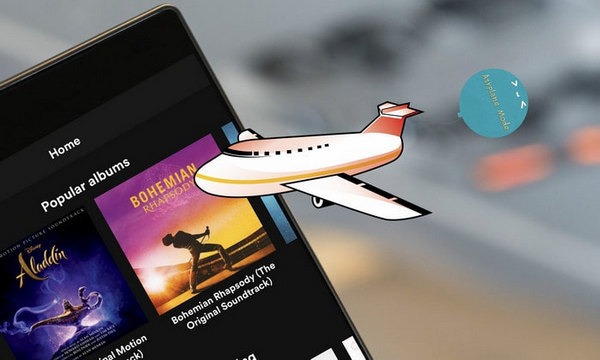
Yes, you can listen to Spotify on a plane. If you want to stream music directly from Spotify, you'll need an internet connection, which is typically available on flights that offer Wi-Fi. However, streaming might not be the best option due to potential connectivity issues or additional costs. A more reliable way is to download your favorite playlists, albums, or podcasts from Spotify for offline listening before your flight.
With Spotify Premium, you can create playlists, and save them for offline listening. The "Offline Mode" grants you to download Spotify songs, playlists, or podcasts to mobile phones in advance, then you can still play Spotify music even though you switch on airplane mode. Here is how to download Spotify music before entering a flighting mode.
Step 1Launch Spotify app on your mobile phone or tablet.
Step 2Hit on "Library" > "Setting" menu --> tap on "Playback" --> switch on "Offline".
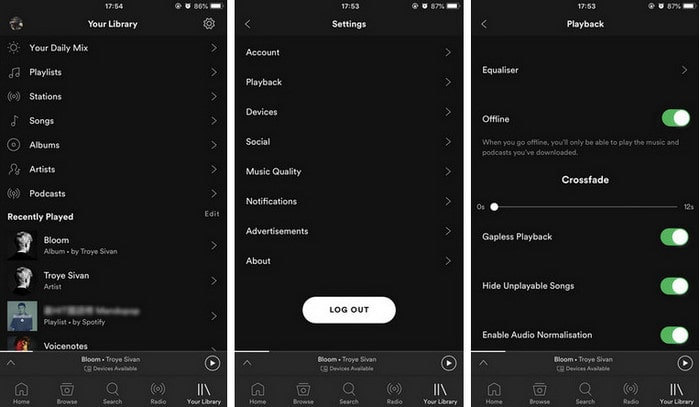
You are allowed to play music that you have downloaded in the Spotify app when you turn on the Airplane Mode.
With Spotify Free, you can get access to Spotify's catalog of over 100 million tracks on your computer or tablet at no cost. And you are allowed to play any song or playlist with ads, but only when the internet is connected. If you want to play Spotify music in airplane mode to kill time, especially during a long journey, or other conditions without Wi-Fi or cellular connection, you will need to buy Spotify Premium. Otherwise, you can use a third-party app – Sidify Music Converter (Windows | Mac) to download songs, playlists, or podcasts from Spotify to digital copy at first, then transfer the downloaded Spotify music to your mobile phones or MP3 players.

Sidify Music Converter
 Download Spotify music to MP3, AAC, FLAC, WAV, AIFF, and ALAC;
Download Spotify music to MP3, AAC, FLAC, WAV, AIFF, and ALAC; Built-in Spotify to CD Burner, Format Converter and ID3 Tags Editor tools.
Built-in Spotify to CD Burner, Format Converter and ID3 Tags Editor tools.
If you want a tool to convert any streaming music (including Spotify, Apple Music, Amazon Music, Tidal, Deezer, YouTube, YouTube Music, SoundCloud, DailyMotion …) to MP3, Sidify All-In-One is the go-to choice.
Here is the simple Windows tutorial on how to download Spotify music for listening on an airplane without Spotify Premium. For Mac users, please refer to How to Download Spotify Playlists on Mac.
Step 1Launch Sidify Music Converter
Run Sidify Music Converter, you will access the modern interface of the program.

Step 2Add Spotify Song, Playlist or Podcast
Click on "+" button and a small adding-window will pop up indicates you adding Spotify song, album, artist, playlist or podcast. You can copy Spotify song or playlist link in the clipboard, or drag & drop a song, album, artist, playlist or podcast from Spotify to the adding-window directly.

Step 3Choose the Output Format
On the left panel of the program, you can find the "Settings" option. Before downloading songs from Spotify, you are enabled to choose the digital output formats (MP3, AAC, WAV, FLAC, AIFF or ALAC), the output quality (320 kbps, 256 kbps, 128 kbps) and output directory.

Step 4Start Downloading Spotify Music
After finishing the customization, now you can feel ready to start downloading any song from Spotify by clicking on "Convert" button.
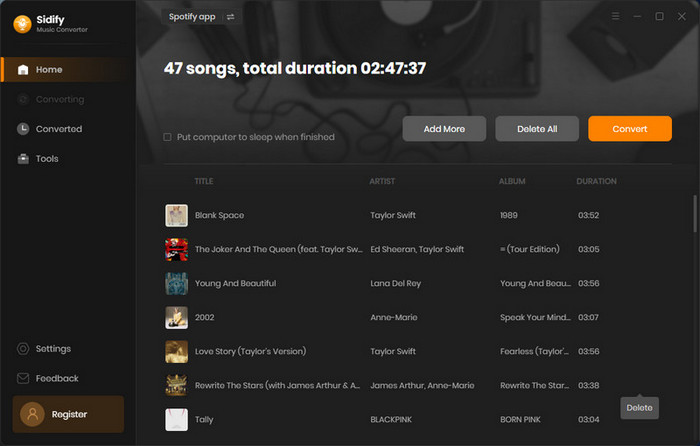

You are allowed to add more tracks to download Spotify music in batch. After the downloading is done, you can click on "History" button to check the downloaded Spotify songs. The ID3 tags (title, artwork, artist, album, track number) are also preserved to help you organize your music library.

Now, just migrate the downloaded Spotify songs to any device. In this way, you can achieve in enjoying Spotify music in airplane mode without premium at all!
Note: The trial version of Sidify Music Converter enables us to convert the first minute of each audio file for sample testing, you can purchase the full version to unlock the time limitation.
Yes, Spotify Premium allows you to listen to your downloaded music and podcasts in airplane mode. Before your flight, make sure to download your favorite playlists, albums, or podcasts while you have an internet connection. Once downloaded, you can access and play them offline, even when your device is in airplane mode. This feature is especially useful for enjoying your music without needing Wi-Fi or mobile data.
To use Spotify on a plane, especially when you don't have access to Wi-Fi, follow these steps:
1. Get Spotify Premium:
Ensure you have a Spotify Premium subscription, as this allows you to download music for offline listening.
2. Download Music:
Before your flight, while you still have internet access, download the playlists, albums, or podcasts you want to listen to. You can do this by toggling the "Download" switch on the playlist or album page in the Spotify app.
3. Enable Offline Mode:
Once your content is downloaded, you can enable offline mode in Spotify. Go to "Settings" in the app, then select "Playback," and toggle on "Offline mode." This ensures Spotify only shows your downloaded content.
4. Switch to Airplane Mode:
When you're on the plane, switch your device to airplane mode. This will disable all wireless connections, but you can still access your downloaded Spotify content.
5. Enjoy Your Music:
Open the Spotify app and navigate to your library to find your downloaded music and podcasts. You can now listen to your favorite tunes during your flight without needing an internet connection.
Listening to Spotify on a plane without a Premium subscription can be challenging since offline listening is a feature reserved for Premium users. However, here are a few alternative approaches you might consider:
1. Use Free Trials:
Spotify often offers free trials of their Premium service. You can sign up for a trial before your flight to download music for offline listening.
2. Explore Other Platforms:
Some music streaming services offer free offline listening options. You might find a service that suits your needs for the duration of your flight.
3. Record Music:
You can follow the steps in Part 3 to use Sidify to convert Spotify into MP3 files, allowing you to transfer and play your Spotify downloads on any device you prefer.
Now you can enjoy Spotify offline on your next flight! Whether you use Spotify Premium's offline mode or convert tracks to MP3s, uninterrupted music is just a few steps away. With these solutions and our troubleshooting tips, your playlists will stay with you — even at 30,000 feet.
What You Will Need
They're Also Downloading
You May Be Interested In
Hot Tutorials
Topics
Tips and Tricks
What We Guarantee

Money Back Guarantee
We offer money back guarantee on all products

Secure Shopping
Personal information protected by SSL Technology

100% Clean and Safe
100% clean programs - All softwares are virus & plugin free