

Sidify Music Converter
Switching from Spotify to Apple Music? You don’t need to leave your playlists behind. With the right tools, transferring your favorite songs is fast and easy. In this guide, we’ll walk you through five popular and reliable methods to transfer your Spotify playlists to Apple Music seamlessly—using tools like Soundiiz, TuneMyMusic, SongShift, FreeYourMusic, and Playlistor.io. Follow along to make your music transition smooth and stress-free.
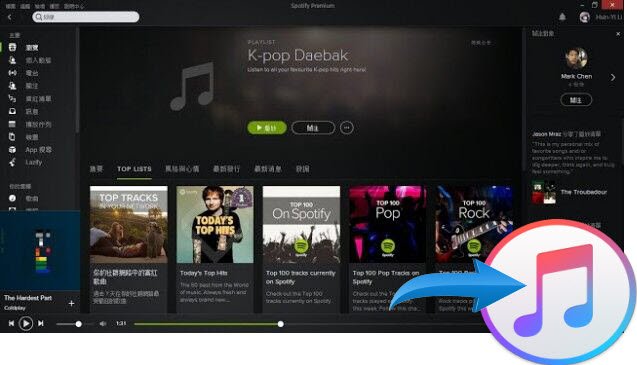
Before you begin to export Spotify playlists to Apple Music, it's a smart move to back up your Spotify playlists as MP3 files on your local computer for permanent access. This ensures you keep your songs even if they’re not available on Apple Music. One excellent tool for this is Sidify Music Converter.
Sidify Music Converter is a powerful music conversion tool that is specifically designed to convert Spotify songs, playlists, and albums to high-quality MP3, AAC, WAV, ALAC, or AIFF format. It not only supports fast batch conversion but also fully preserves the ID3 tags and sound quality of the songs, allowing you to easily back up and play music offline. With Sidify Music Converter, you can easily save Spotify music to your local computer, prepare for the subsequent transfer of playlists to Apple Music, and ensure that your music collection is safe and worry-free.

Sidify Music Converter

Fast and easy way to move playlists from Apple Music to Spotify. Music Playlist Transfer delivers one-click, service-to-service migration with 99% song-match accuracy. Works with Spotify, Apple Music, Amazon Music, Tidal, Deezer, YouTube Music, and more.
Soundiiz is a professional music transfer and management web tool that supports the transfer of playlists, albums, and collections between more than 41 platforms, including Spotify, Apple Music, YouTube Music, Tidal, etc. It is easy to use, supports batch transfer and auto-sync, and can import and export playlist files (such as CSV or M3U). The free version is suitable for occasional use and is limited to a single transfer; The premium version has richer functions and is ideal for music lovers who need frequent cross-platform synchronization. Suitable for individual users and content creators.
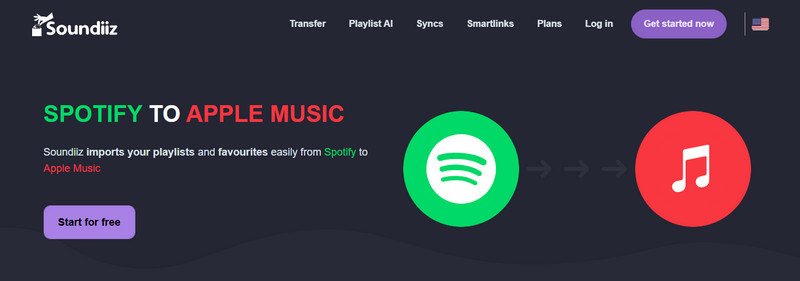
Step 1 Open your browser and go to: https://soundiiz.com, click “Get Start now” or “Log in” in the upper right corner to register/log in to your Soundiiz account.

Step 2 Connecting Spotify and Apple Music accounts
① After logging in, click “Transfer” in the left menu bar.
② Click the Spotify icon in the upper part, click "Connect", log in, and authorize Soundiiz to access your Spotify account information.
③ Then click the Apple Music icon in the lower part and click "Connect". If you are connecting for the first time, you need to log in to your Apple ID and grant access rights.
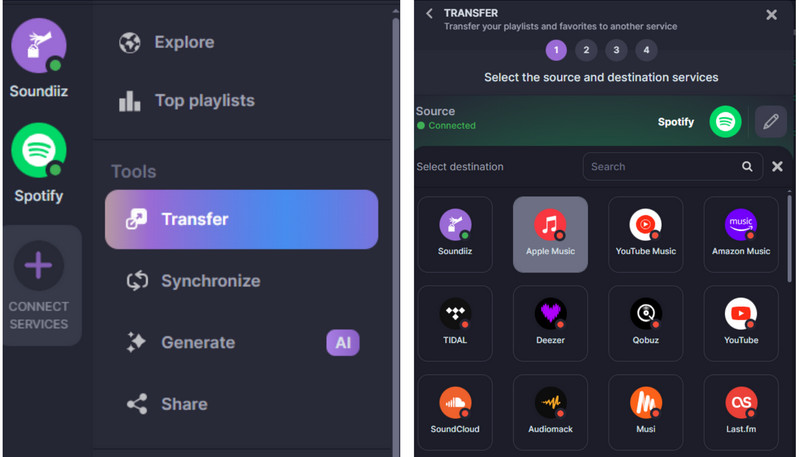
Step 3The system will load all your Spotify playlists. Select the playlists you want to transfer. You can select multiple playlists (the free version only supports one), then configure your playlists and select the tracts you want to transfer.
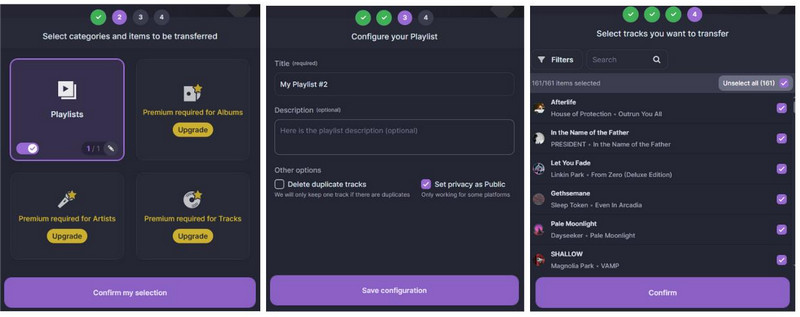
Step 4 Click "Begin the transfer" and Wait for the transfer to complete. When the transfer is complete, you will see a "Success" notification and can view the imported playlists in Apple Music.
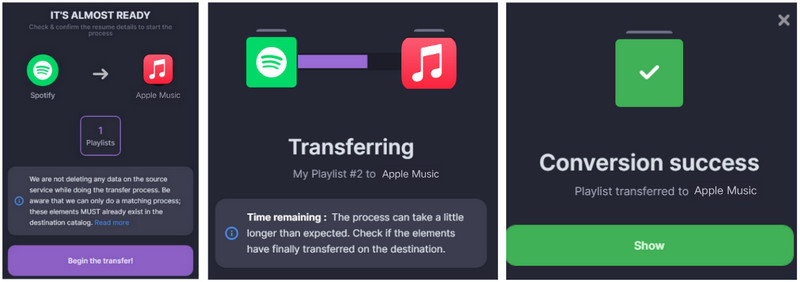
TuneMyMusic is an online music transfer tool that supports transferring playlists, favorite songs, and albums between multiple platforms such as Spotify, Apple Music, YouTube Music, TIDAL, etc. It is easy to operate and can complete the transfer in just a few steps. The free version supports up to 500 songs, and the premium version supports automatic synchronization and unlimited transfer. It supports exporting to CSV or text format for easy backup, making it a practical choice for organizing and syncing music libraries.
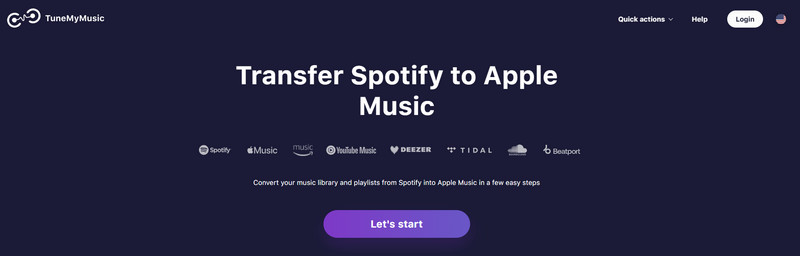
Step 1 Visit https://www.tunemymusic.com/, select Spotify as the source platform, and log in to authorize.
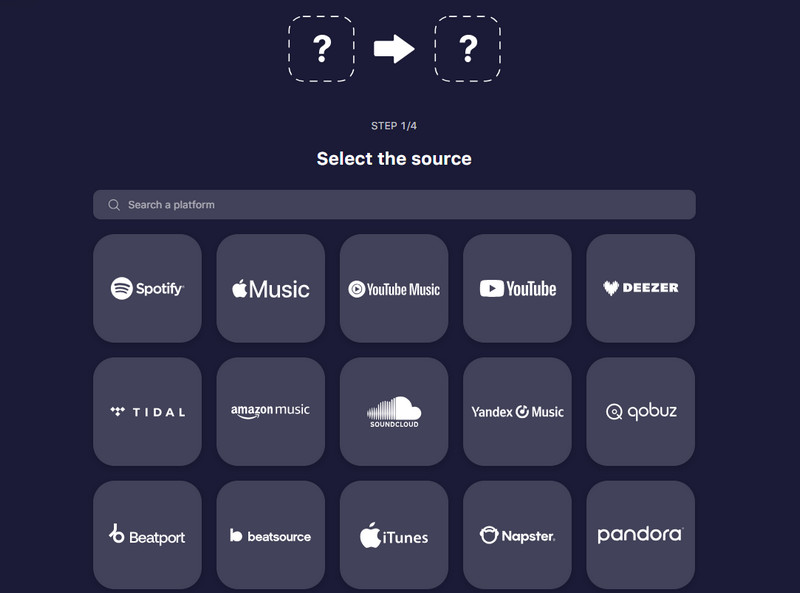
Step 2 Click "Load from Spotify accout" and choose what to transfer: playlists, favorite songs, albums, etc.
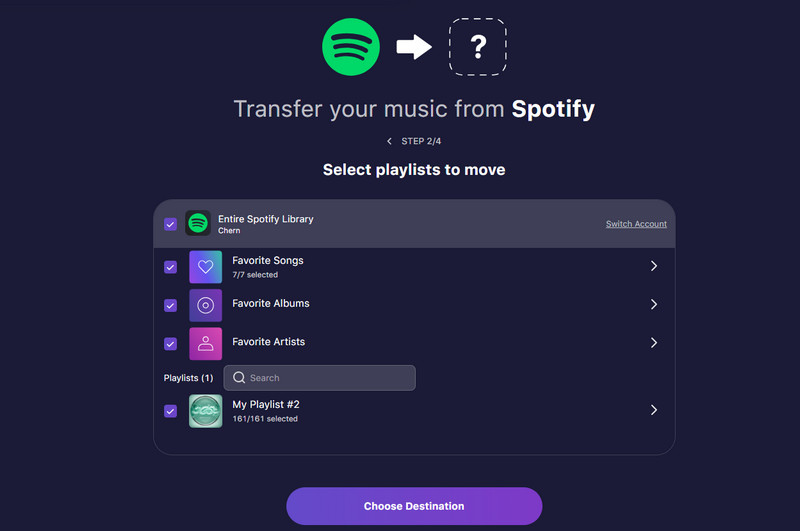
Step 3Select Apple Music as the target platform and connect the authorization. Click “Start Transfer” to start the transfer. The system will match each song and display the progress bar.
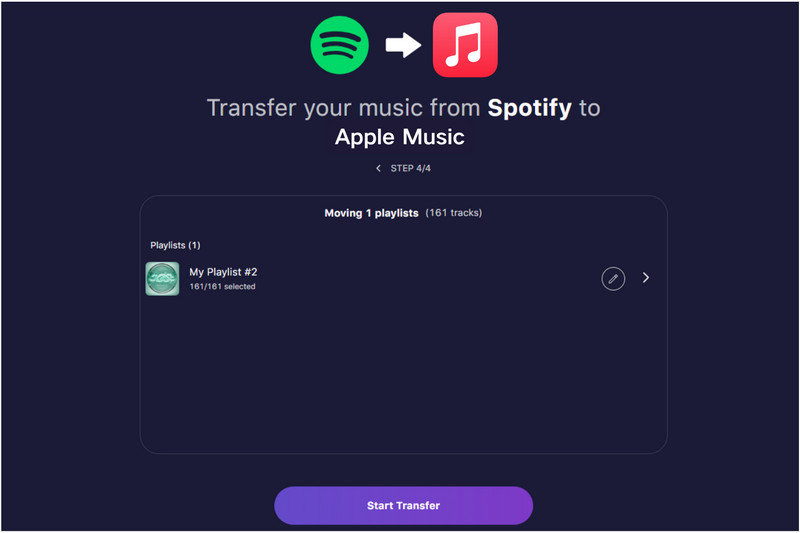
Step 4After the transfer is complete, you can view the successful and missing tracks..
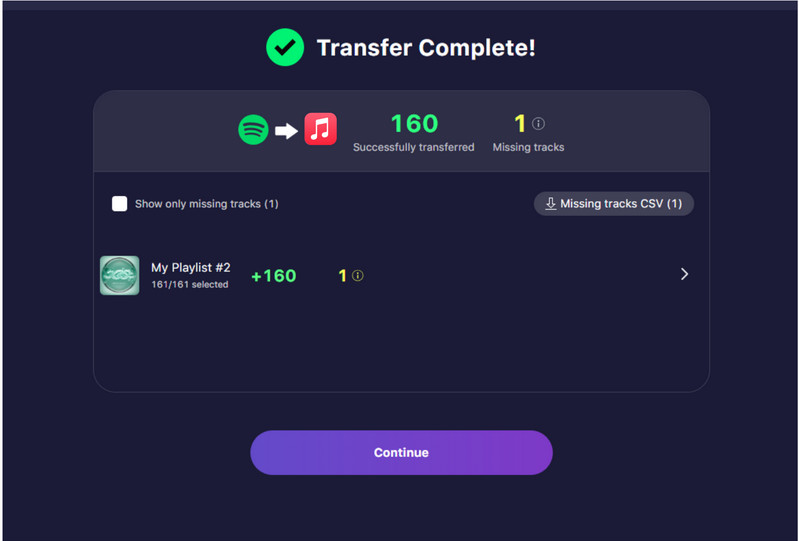
Playlistor.io is a free, no-installation online tool designed for converting playlists between Spotify and Apple Music. Users can quickly complete the transfer by simply copying and pasting the playlist link. It is extremely easy to use, has a high matching rate, and supports converting thousands of songs, suitable for users to transfer playlists at one time. It is an ideal choice for users who do not need automatic synchronization or batch transfer of multiple contents.
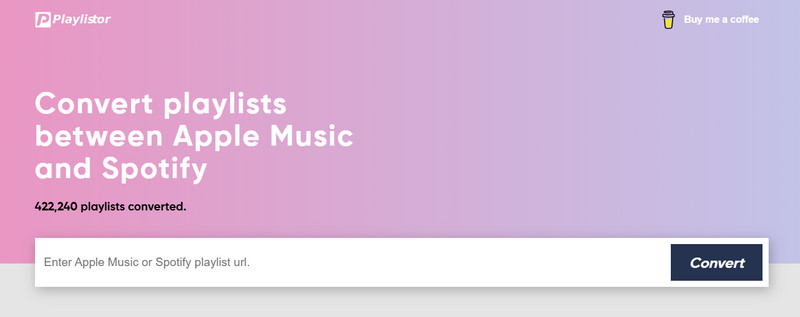
Step 1 Open the Playlistor website: https://playlistor.io, then open Spotify find the playlist you want to transfer, and copy the link.
Step 2 Paste the copied Spotify playlist link in the input box on the playlistor.io page and click the button "Convert".
Step 3Sign in to Apple Music and allow Playlistor to access your music library.
Step 4Playlistor will analyze your Spotify playlist. After confirming that the playlist is correct, click "Transfer" and wait for the conversion to complete and check whether the songs are successfully imported into the Apple Music playlist.
FreeYourMusic is a powerful music playlist migration app that supports the transfer of playlists, albums, and favorite tracks between more than 16 platforms, including Spotify, Apple Music, YouTube Music, TIDAL, etc. Users only need to select the source platform and the target platform to transfer with one click, which is simple and fast. It supports automatic synchronization, retaining the play order and metadata, and rematching songs. The free version supports the migration of up to 600 songs, which is suitable for ordinary users; The premium version provides more synchronization and backup options, which is suitable for music lovers who frequently operate across platforms.
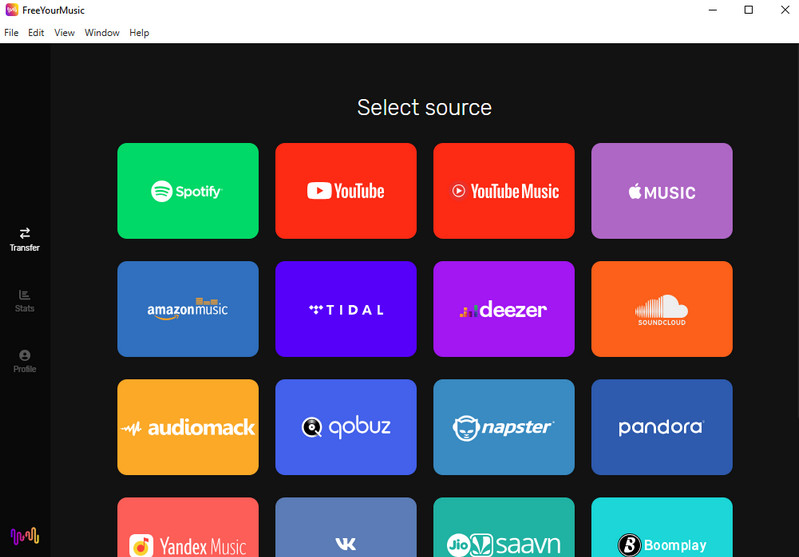
Step 1 Open the FreeYourMusic app you downloaded and installed.Select Spotify on the "Select source" screen for login authorization, and select Apple Music on the "Select destination" screen for login authorization.
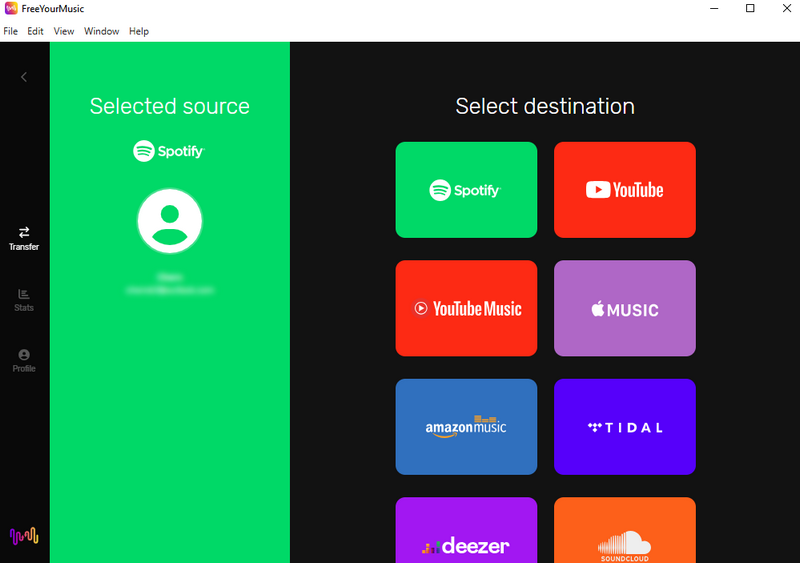
Step 2 Click the playlists page and check one or more playlists you want to transfer (the free version supports up to 1 playlist with up to 600 songs).
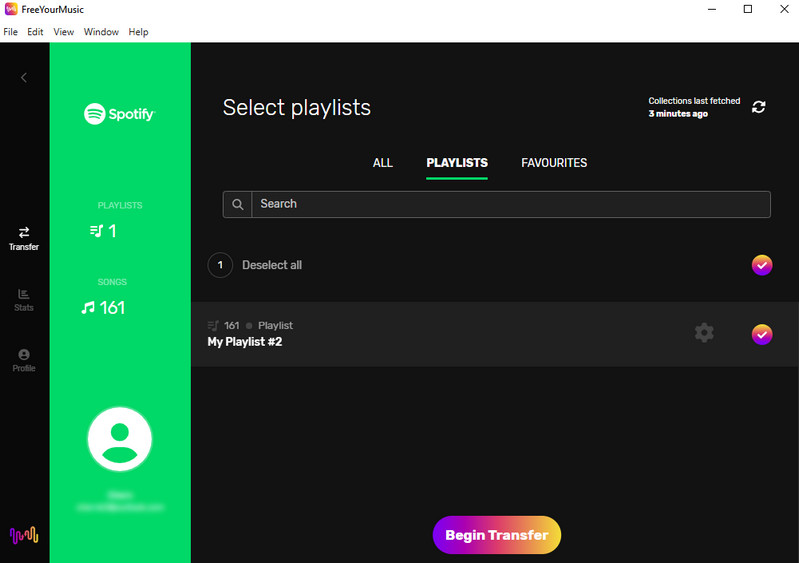
Step 3Click the "Begin Transfer" button and wait for the consfer progress to reach 100%. After the transfer is complete, you can open Apple Music to check whether the new playlist has been successfully imported.
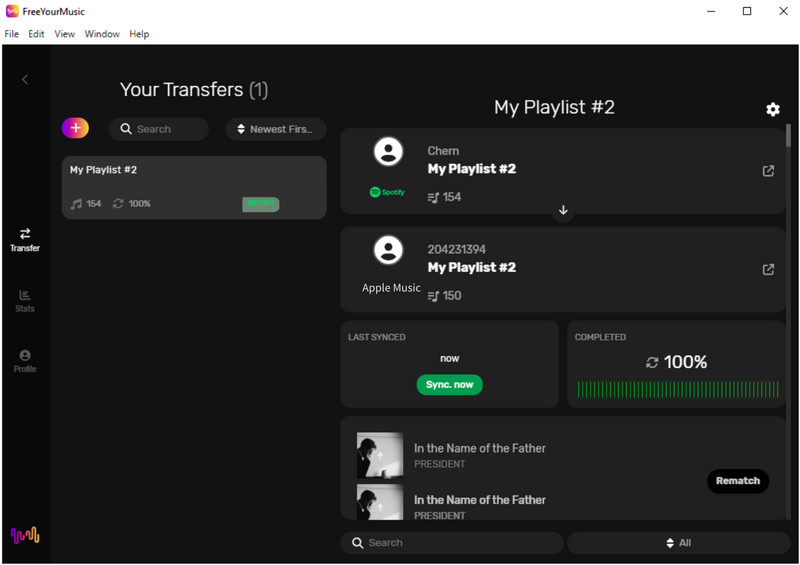
SongShift is a music migration tool for iOS/macOS that supports transferring playlists, albums, and singles between multiple services such as Spotify, Apple Music, TIDAL, YouTube, Amazon Music, etc. It is easy to operate, quickly completes content migration through the "Shift" function, and supports batch operations and automatic synchronization.
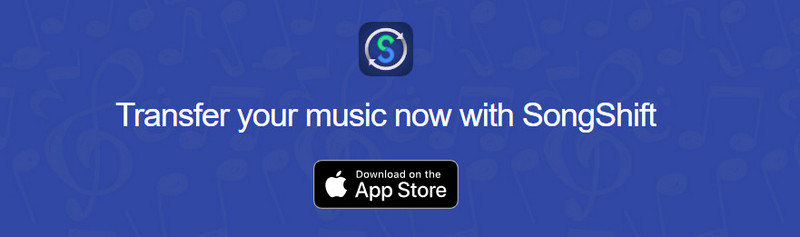
Step 1 Open the SongShift app on your iPhone; Click the "+" button to start creating Shift.
Step 2 Authorize your Spotify account and select Spotify as the source. SongShift will automatically read your Spotify playlists and check the playlists you want to transfer.
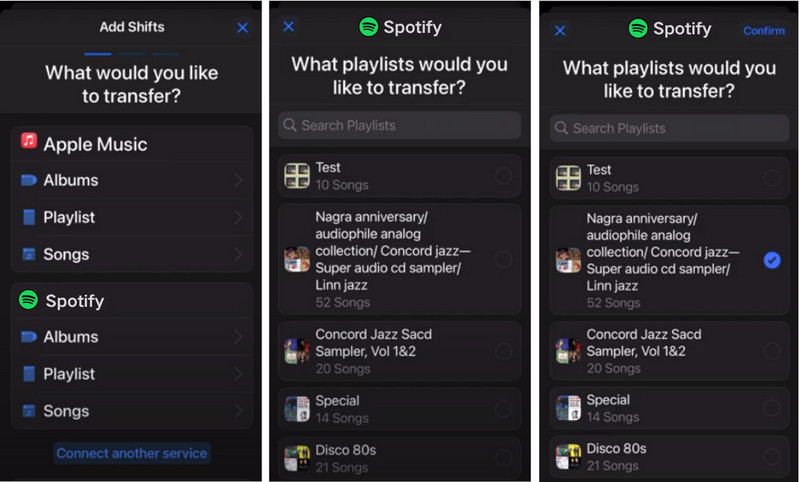
Step 3Select Apple Music as the destination and click "Start Shifts" to start transferring the playlist.
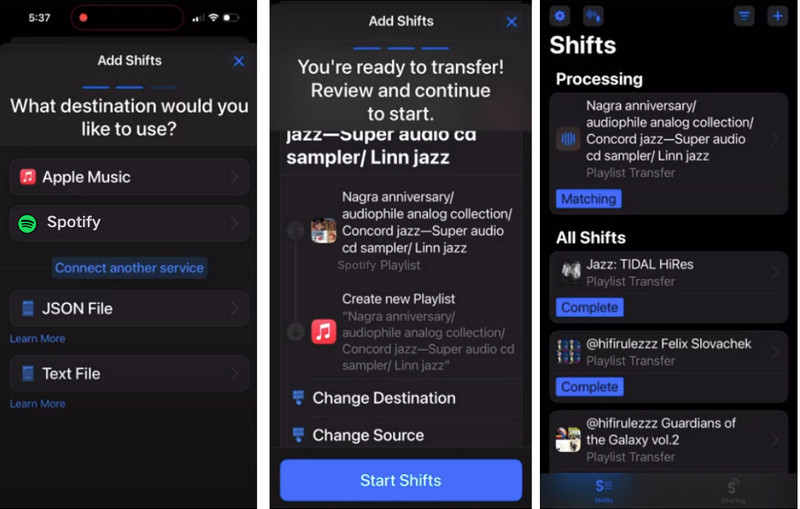
Step 4After starting the shift, you can view the progress of the shift process; After the shift is completed, click "Continute" to view the conversion results. For songs that failed to be converted, click "Re-match" to rematch them.
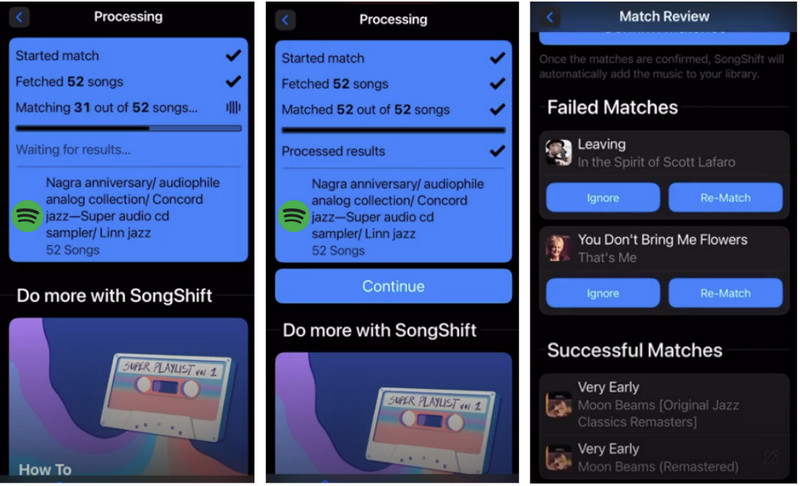
In order to help you quickly understand which tool is best for transferring Spotify playlists to Apple Music, we have compiled a comparison table of the above five tools. Whether you only need a one-time quick transfer or want to keep multiple music platforms synchronized for a long time, this comparison table can provide you with a clear reference.
| Tools | Platform Support | Auto-sync function | Transfer matching accuracy | Free version limit | Ease of use | Overall |
| Soundiiz | Web Browser | ✅ (Premium) | ⭐⭐⭐⭐ | ⭐⭐⭐ | ⭐⭐⭐⭐ Professional functions, suitable for users who need batch management and regular synchronization. |
|
| TuneMyMusic | Web Browser | ✅ (Premium) | ⭐⭐⭐⭐ | ⭐⭐⭐⭐ | ⭐⭐⭐⭐ The web page is easy to operate and suitable for occasional transfer or backup. |
|
| Playlistor.io | Web Browser | ❌ | ⭐⭐⭐⭐ | Completely free | ⭐⭐⭐⭐⭐ | ⭐⭐⭐⭐ A minimalist free tool that only transfers Spotify ↔ Apple Music, perfect for quickly transferring songs. |
| FreeYourMusic | Desktop version + Mobile version | ✅ (Premium) | ⭐⭐⭐⭐ | only supports free transfer of up to 600 songs and a single playlist | ⭐⭐⭐⭐ | ⭐⭐⭐⭐ It provides synchronization, backup and matching functions. The desktop version is stable and suitable for daily maintenance. |
| SongShift | iOS/macOS app | ✅ (Premium) | ⭐⭐⭐⭐⭐ | Cannot Auto-Sync | ⭐⭐⭐⭐ | ⭐⭐⭐⭐⭐ The best tool exclusively for iOS, with high accuracy, smooth operation and audit function. |

If you want a tool to convert any streaming music (including Spotify, Apple Music, Amazon Music, Tidal, Deezer, YouTube, YouTube Music, SoundCloud, DailyMotion …) to MP3, Sidify All-In-One is the go-to choice.
Q: Will the transfer process affect the original playlists?
A: No. Most tools will "copy" your playlists and will not delete or change your existing content on Spotify.
Q: Are these tools safe? Will they compromise my account?
A: Mainstream tools use official API authentication login (OAuth) and will not save your username and password. We recommend using official channels to download tools and avoid using third-party services that require you to enter your Apple ID password.
Q: Can songs that failed to transfer be retrieved?
A: If some songs cannot be found on Apple Music, the tool will usually say "Match failed". You can manually search and add these missing tracks. Some tools (such as SongShift) also allow you to manually modify the matches before transfer.
Transferring Spotify playlists to Apple Music is no longer complicated. Whether you are pursuing extremely fast operation, support for multiple platforms, value synchronization updates, or want a simple and intuitive operation, there is always a tool that suits your needs.
Before transferring, backing up your playlists as MP3 files on your local computer is essential to avoid data loss. For a reliable and high-quality backup, Sidify Music Converter is highly recommended. It converts Spotify playlists to MP3 and other formats while preserving original sound quality and ID3 tags. Using Sidify ensures your music is safely saved for offline listening and easy migration between platforms.
In short, whether it is platform transfer or local backup, choosing the right tool can greatly improve your music experience.