

Sidify Music Converter
If you often use Spotify to create playlists, you may encounter a small annoyance: the same song appears repeatedly. This not only affects the listening experience but also makes your playlists look messy. Fortunately, it is not difficult to remove duplicates, and there is a tool that can help you do it easily.
This article will teach you how remove duplicates from Spotify playlists manually or automatically to keep them fresh and organized.
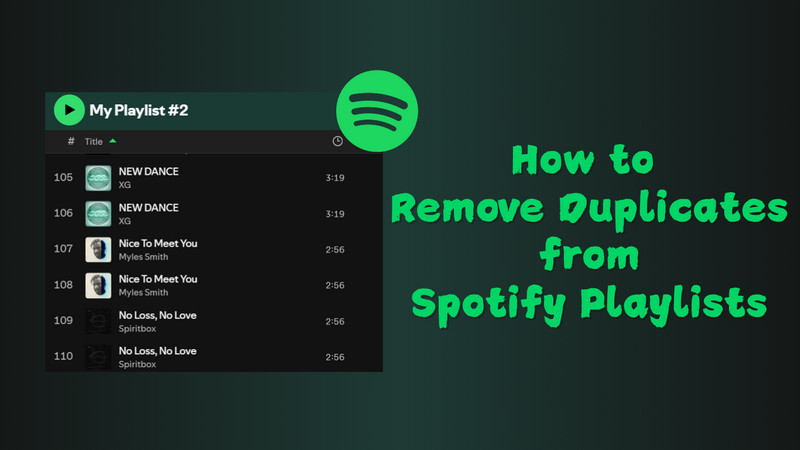
Duplicate songs can affect the overall playback experience, especially when you listen for a long time, and you may wonder, "Didn't I just listen to this song?" In addition, if you are an offline download user, duplicate songs will also take up valuable storage space on your phone or computer. So it is very necessary to remove duplicate songs from your Spotify playlists.
Spotify doesn't have a magical "Remove All Dups" button, but manual methods work:
Step 1Open Spotify and go to the playlist you want to clear.
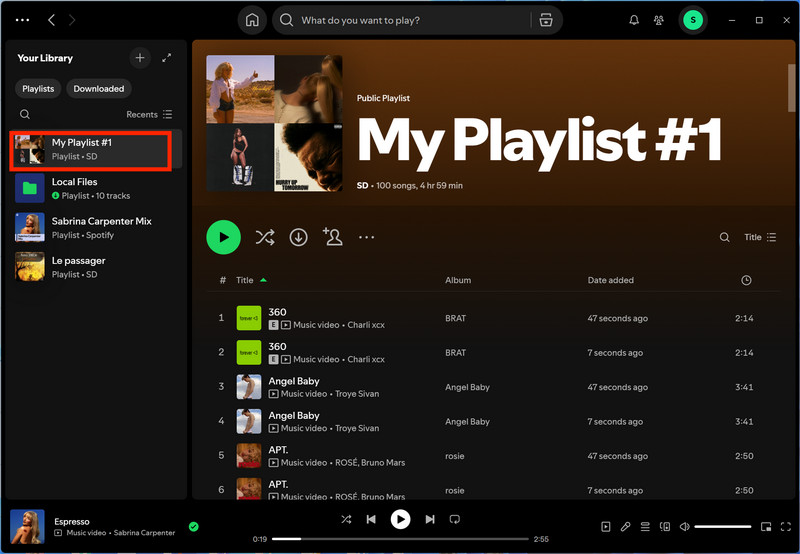
Step 2Click the list icon (three horizontal lines) in the upper-right corner of the playlist.
Step 3Tap "Title" to sort the songs alphabetically. This helps to identify duplicate songs more effectively.
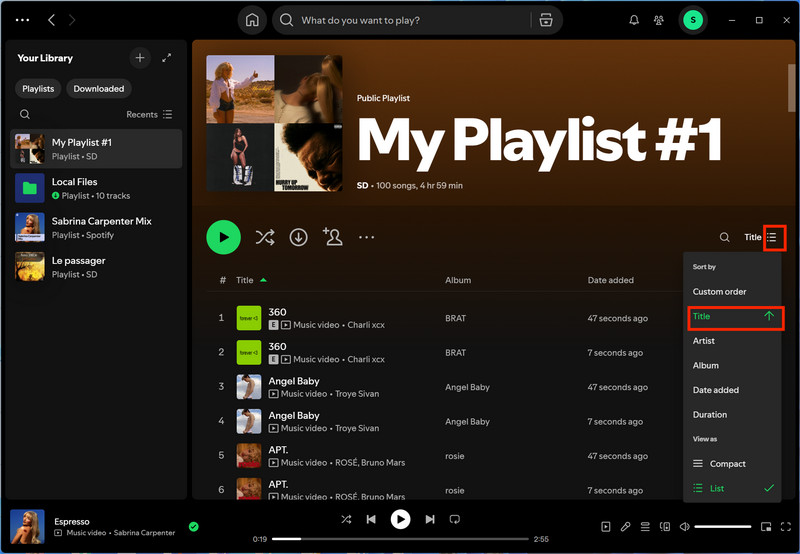
Step 4 Identify duplicates,and right-click on duplicate songs, select "Remove from this playlist".
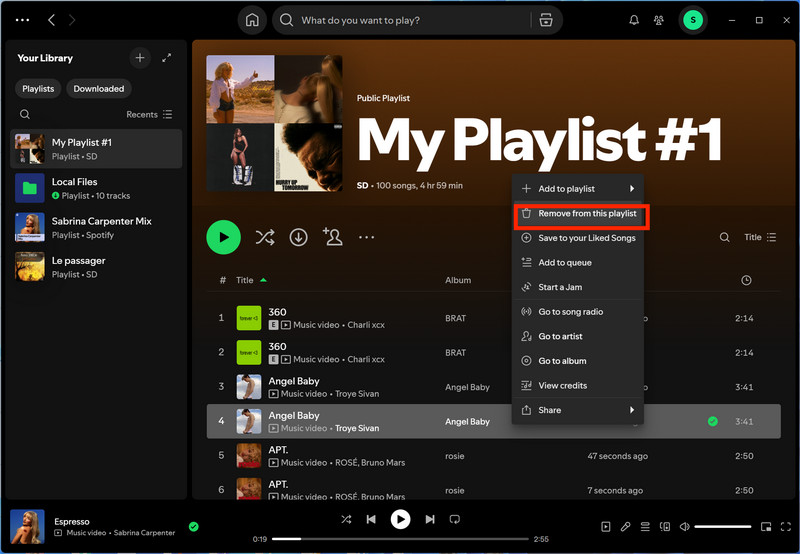
If you want to remove multiple duplicates, hold down the "Ctrl"(Windows) or "Command"(Mac), click all duplicate tracks, and right-click→"Remove from this playlist".
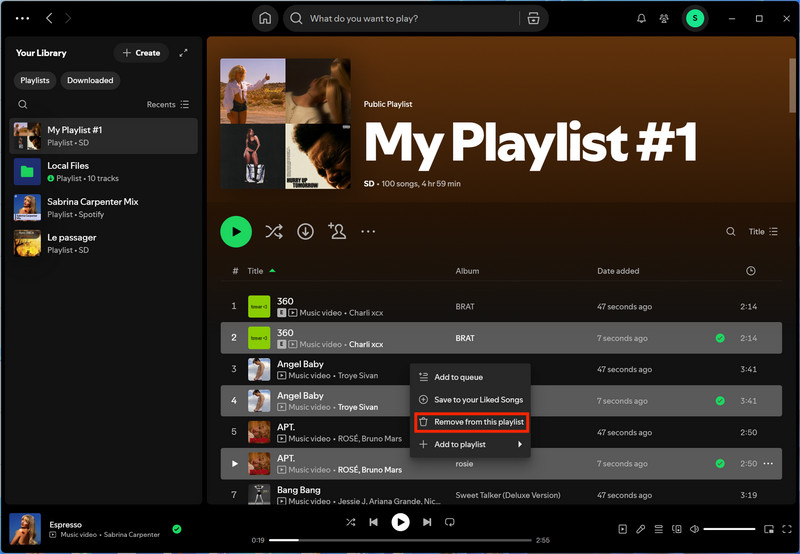
Step 1Open the Spotify app on your phone and tap "Your Library".
Step 2Navigate to the playlist where duplicates are in.
Step 3Set sort by "Title" to more quickly identify duplicate songs.
Step 4 Identify duplicates.Tap on the three-dot next to a duplicate track, and select "Remove from this playlist" from the options.
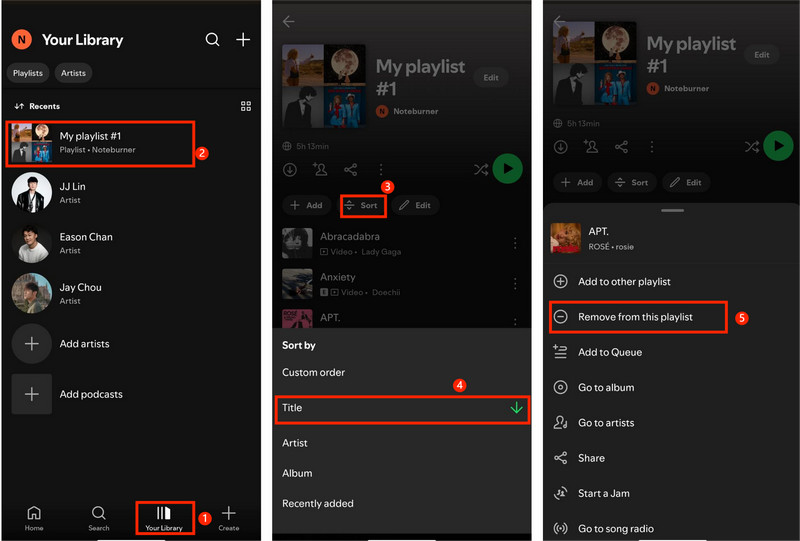
If your playlist is very long, manual operation may be troublesome. You can use the Spotify Dedup online tool to help you automatically remove duplicate songs.
Step 1Visit to the Spotify Dedup website: https://spotify-dedup.com/ on your web browser.
Step 2Click "Log in with Spotify" to log in to your Spotify account.
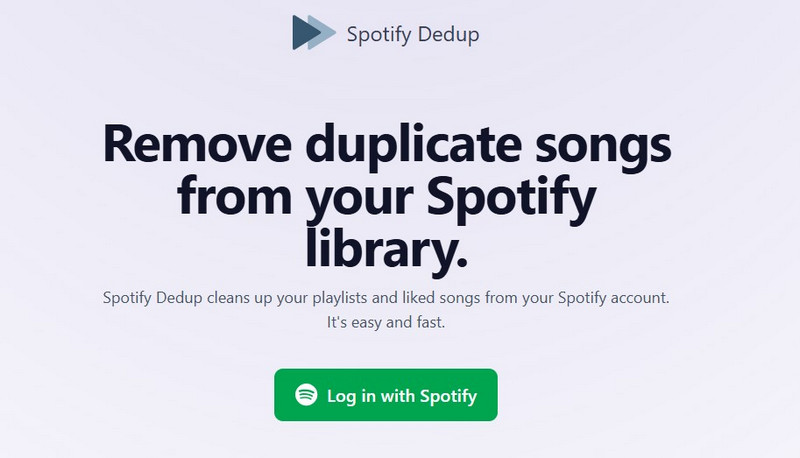
Step 3Once logged in, Spotify Dedup will automatically detect duplicate songs in your playlists and liked songs.
Step 4Tap the "Remove duplicates from this playlist" button, the Spotify Dedup will remove all duplicate songs from your Spotify playlist.
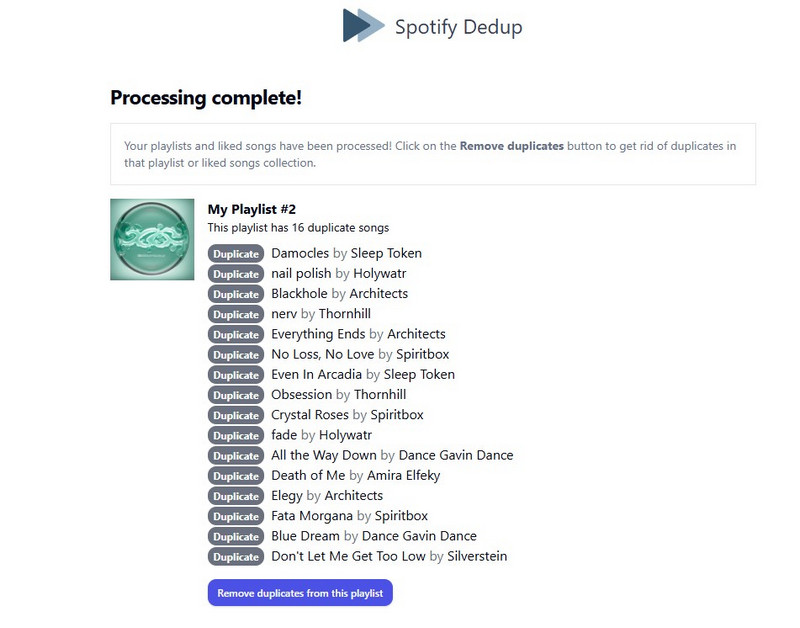
Spotify will alert you while adding a duplicate, You just need to click "Don't add".
Yes, Spotify Dedup is considered safe. Spotify Dedup uses Spotify’s secure OAuth login and doesn't store your data.
Only manually. There’s no built-in bulk remove option on mobile yet.
After removing duplicates from the playlist on Spotify, if you want to save the music as MP3 files and import it to offline playback devices such as mobile phones, cars, USB flash drives, etc., Sidify Music Converter is your best choice.
This magic tool supports lossless conversion of songs, albums, or playlists on Spotify to MP3, AAC, WAV, FLAC, or AIFF, and retains ID3 tags. With just a few simple operations, you can immediately have your music library.

Sidify Music Converter

If you want a tool to convert any streaming music (including Spotify, Apple Music, Amazon Music, Tidal, Deezer, YouTube, YouTube Music, SoundCloud, DailyMotion …) to MP3, Sidify All-In-One is the go-to choice.
Step 1Install Sidify Music Converter on your computer (Windows or Mac).

Step 2 Open Spotify and add your playlist or album to Sidify.
The operation is simple, and you can add the songs you want to convert in batches.

Step 3Choose your output format.
Tap setting icon→music→output format→MP3
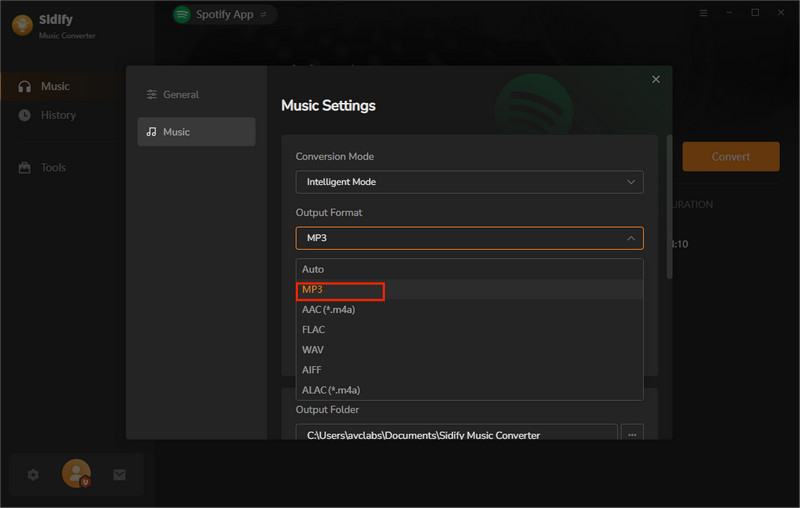
Step 4 Click Convert—the files will be saved locally.
You can go to the history section and find all Spotify downloaded songs.

Step 5Transfer your downloaded music files to your phone, MP3 player , or other music player and enjoy your music.
Note: Sidify works for both Spotify premium and free users. The trial version of Sidify Music Converter enables you to convert the first minute of each audio file for sample testing. You can purchase the full version to unlock the time limitation.
Removing duplicate songs from Spotify playlists is a small task that makes a big difference in your music experience, and helps you better organize your music content. Whether you clean it manually or with the help of Spotify Dedup, it is worth doing a "music cleanup" regularly. If you want to further preserve your music assets by converting them into MP3 files, Sidify Music Converter is a solution that is well worth trying!