

Sidify Music Converter
Spotify is one of the world's most popular music streaming platforms, beloved by users for its vast library and personalized recommendations. However, for Linux users, Spotify's functionality remains somewhat limited, such as the inability to download music offline or save songs to local file formats. So, if you want to listen to Spotify music on Linux, even offline without an internet connection, how can you do so? This tutorial will comprehensively introduce various practical methods for getting Spotify music on Linux, suitable for daily use, music collections, syncing between devices, and more.
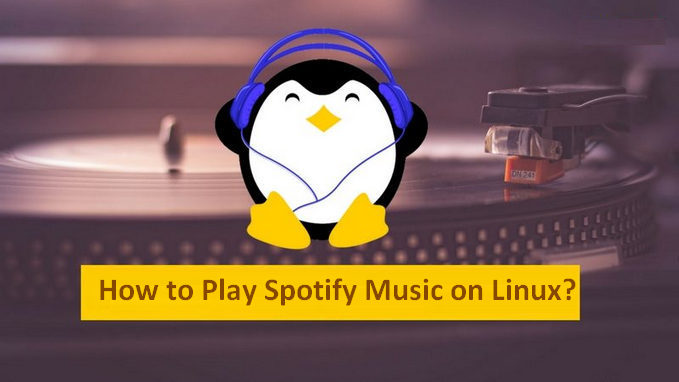
The answer is Yes. Spotify officially provides a native client for Linux, supporting multiple major distributions. Users can easily install it through Terminal commands or the Software Manager, and use the graphical interface to listen to music, which is basically the same experience as on Windows or macOS.
Step 1: To install desktop client of Spotify, open a default terminal via Ctrl+Alt+T short cut key and use the following commands:
sudo sh -c 'echo "deb http://repository.spotify. scomtable non-free" >> /etc/apt/sources.list.d/spotify.list'

Step 2: This will add the above repository in software sources list. Now add the signing key:
sudo apt-key adv --keyserver keyserver.ubuntu.com --recv-keys BBEBDCB318AD50EC6865090613B00F1FD2C19886
Step 3: Next, update and install Spotify client.
1. sudo apt-get update
2. sudo apt-get install spotify-client
Step 4: The current stable release was built against Ubuntu 14.04. It does not launch in Ubuntu 15.04, Ubuntu 15.10 and Ubuntu 16.04 without the library libgcrypt.so.11. To fix it, just select download the package from the link below and click to install via Software Center.
libgcrypt11 for 64-bit | libgcrypt11 for 32-bit
That’s all you need to do. Next you can start Spotify by searching for it Unity Dash (in Ubuntu). It integrates very well in Ubuntu environment. Here is what Spotify interface looks like in Ubuntu 16.04:
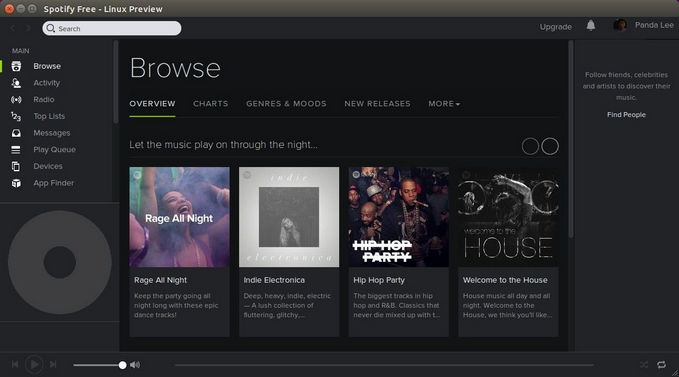
Note:
The Linux client does not support offline mode (even if you're a Premium user).
All music content is streamed online.
You cannot export MP3 files, store music locally, or back up music content.
Since most Spotify music converters don't support Linux, it's recommended to use the professional tool Sidify Music Converter on Windows or macOS to convert Spotify songs to MP3 first, and then transfer them to Linux devices for use. In the following guide, we'll show you how to easily download Spotify music for Linux.

Sidify Music Converter
 Available for Spotify Free and Premium
Available for Spotify Free and Premium Download music from Spotify to USB flash drive
Download music from Spotify to USB flash drive  Convert Spotify to USB format: MP3, AAC, WAV, FLAC, AIFF, or ALAC
Convert Spotify to USB format: MP3, AAC, WAV, FLAC, AIFF, or ALAC Preserve Spotify lyrics, original sound quality, and ID3 Tags metadata
Preserve Spotify lyrics, original sound quality, and ID3 Tags metadata  Download Spotify music at 10X faster speed
Download Spotify music at 10X faster speed 
If you are looking for a tool to convert any streaming music (such as Spotify, Apple Music, Amazon Music, Tidal, Deezer, YouTube, YouTube Music, SoundCloud, DailyMotion …) to MP3, Sidify All-In-One is the go-to choice.
For Mac users, please refer to How to Download Spotify Playlists on Mac.
Step 1Launch Sidify Music Converter
Run Sidify Music Converter, you will access the modern interface of the program.

Step 2 Import Music from Spotify to Sidify
To start with, just click "![]() " icon and then drag and drop any music file or playlist from Spotify to Sidify adding window.
" icon and then drag and drop any music file or playlist from Spotify to Sidify adding window.

Step 3 Choose Output Settings
Then click setting button to change the basic parameters (Including Output format, Output quality and Conversion mode, etc.). Here you can choose format as MP3, AAC, FLAC, WAV, AIFF or ALAC and adjust output quality up to 320 kbps.

Step 4 Tap the "Convert" button to start downloading Spotify music to plain format with ID3 tags kept after conversion.

Step 5 After conversion, you can click "History" button to easily find the well-downloaded MP3/AAC/FLAC/WAV/AIFF/ALAC file in the top right corner.

Here, you can also choose "CD Burn" button under "Tools" section to directly burn converted Spotify music to CD.
Note: The trial version of Sidify Music Converter enables us to convert the first minute of each audio file for sample testing, you can purchase the full version to unlock the time limitation.
While Spotify still has limitations on Linux, converting it with tools like Sidify Music Converter is currently the most stable, secure, and high-quality solution. With just one conversion, you can play your favorite Spotify songs freely on Linux!
What You Will Need
They're Also Downloading
You May Be Interested In
Hot Tutorials
Topics
Tips and Tricks
What We Guarantee

Money Back Guarantee
We offer money back guarantee on all products

Secure Shopping
Personal information protected by SSL Technology

100% Clean and Safe
100% clean programs - All softwares are virus & plugin free