

Sidify Music Converter
With the increasing popularity of smart home entertainment devices, more and more users are choosing to enjoy high-quality music on the big screen. As Apple's flagship streaming device, the Apple TV 4 not only supports a wide range of video content but also easily plays Spotify music. Whether using the official app or AirPlay technology, bringing Spotify music to your living room TV has never been easier. Below, we will introduce several practical methods to help you easily enjoy Spotify on your Apple TV 4.

This method is the most direct and simple, and is suitable for both Spotify Premium and free users.
Step 1 Turn on your Apple TV 4 and access the home screen.
Step 2 Go to the App Store and search for the Spotify app.
Step 3 Download and install the Spotify app.
Step 4Launch Spotify and log in with your Spotify account.
Step 5Browse and play your favorite songs, playlists, or albums.
This method doesn't require the Spotify app to be installed on your Apple TV and is also available for free users.
Step 1 Make sure your Apple TV 4 is connected to the same Wi-Fi network as your iPhone, iPad, or Mac.
Step 2 Open the Spotify app on your mobile device and play some music.
Step 3 Tap the Devices icon on the playback screen and select an AirPlay device.
Step 4Select your Apple TV 4 to wirelessly cast your music to your TV.
Spotify music files are streamed audio, and it is troublesome for people who would like to enjoy Spotify music on any device as they like. Sidify Music Converter (For Mac is a professional Spotify to MP3 Converter aiming to download Spotify music as MP3 format. What's more, this converter enables to keep lossless quality as original audio and ID3 tags information.
In the following guide, we would convert Spotify music to plain MP3 format with the Windows version of Sidify Music Converter as an example. It is available for free to try, but once the trial is over you’ll need to pick up the license.

Sidify Music Converter
 Available for both Free and Premium users.
Available for both Free and Premium users. Download Spotify music to MP3, AAC, FLAC, WAV, AIFF, ALAC;
Download Spotify music to MP3, AAC, FLAC, WAV, AIFF, ALAC; Stream Spotify Music for free without ads;
Stream Spotify Music for free without ads; Burn Spotify Music to CD or share to others via Cloud Drive;
Burn Spotify Music to CD or share to others via Cloud Drive; Use Spotify music as your iPhone or Android ringtone.
Use Spotify music as your iPhone or Android ringtone.
If you want a tool to convert any streaming music (including Spotify, Apple Music, Amazon Music, Tidal, Deezer, YouTube, YouTube Music, SoundCloud, DailyMotion …) to MP3, Sidify All-In-One is the go-to choice.
Step 1Launch Sidify Music Converter
Run Sidify Music Converter, you will access the modern interface of the program.

Step 2 Import Music from Spotify to Sidify
Drag & drop a song link or Playlist link from Spotify to Sidify Music converter

Step 4Once added the music successfully, you can click "Settings" button to change the basic parameters (Including Output format, Output quality and Conversion Mode, etc.). Here you can choose format as MP3, AAC, FLAC, WAV, AIFF or ALAC and adjust output quality up to 320 kbps.

Step 5 Click "Convert" button to download Spotify music to MP3 format without losing original audio quality.

Step 6 After conversion, you can click on the "History" button to easily find the downloaded MP3 file in the top right corner.

One of the nice features of the Apple TV is the functionality to access media content on your Windows or Mac including music, video and photographs. Both the device and Apple TV must be configured to use the same iTunes account, so you need to import your music from your computer into iTunes Client firstly.
Step 1 To use Home Sharing, make sure that your computer and Apple TV are on the same home network. In some cases, you might need an Internet connection.
Step 2 Configure your computer: In iTunes, go to File > Home Sharing and choose Turn on Home Sharing. Enter your Apple ID and password, then click Turn on Home Sharing.
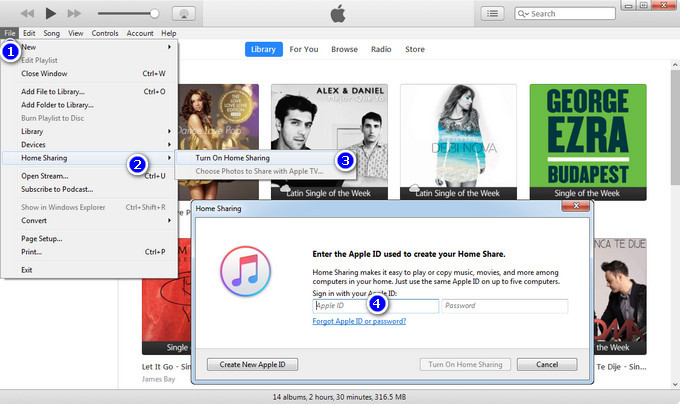
Step 3 Set up Home Sharing on Apple TV: On your Apple TV (4th generation), go to Settings Accounts > Home Sharing.
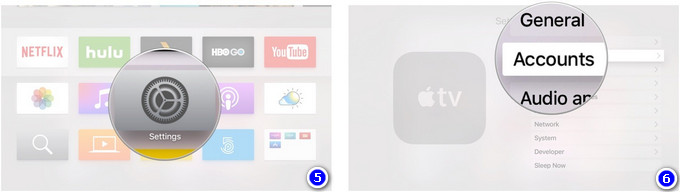
Choose "Turn on Home Sharing", then enter your Apple ID and password.
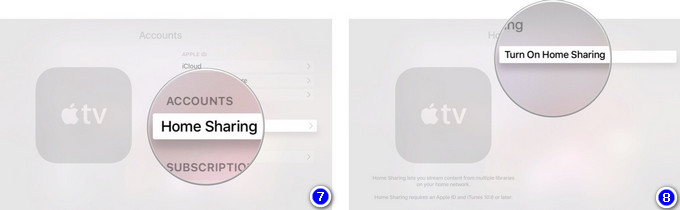
Step 4 Once you’ve configured all your devices using the same Apple ID, you can highlight the Computers app on your Apple TV. Libraries from your shared computer appear, and you can start playing music from your Windows or Mac computer on Apple TV.
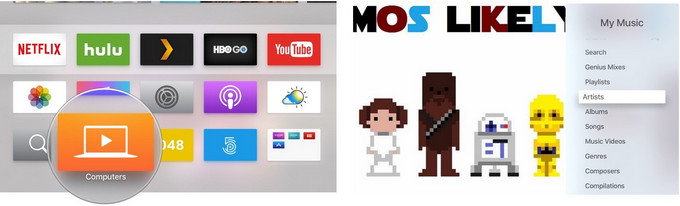
In this way, it becomes more convenient to stream Spotify songs on Apple TV 4 freely.
Note: The free trial version of Sidify Music Converter enables us to convert the first minute of each audio as sample to evaluate the final outcome for each audio file, you can unlock the time limitation by purchasing the full version.
What You Will Need
They're Also Downloading
You May Be Interested In
Hot Tutorials
Topics
Tips and Tricks
What We Guarantee

Money Back Guarantee
We offer money back guarantee on all products

Secure Shopping
Personal information protected by SSL Technology

100% Clean and Safe
100% clean programs - All softwares are virus & plugin free