

Sidify Music Converter
Spotify has a huge music library that covers almost all styles and types of music. If you hear a song you particularly like on Spotify and want to set it as an incoming call ringtone for your Android phone, you may find that Spotify itself does not provide the function of directly downloading or using it as a ringtone. This is because the music on Spotify is encrypted and cannot be saved or edited as a local file.
However, with the help of third-party tools, we can convert Spotify music to an audio format supported by Android (such as MP3), and then manually set it as a mobile phone ringtone. This tutorial will detail how to create Spotify Music as Android Phone ringtone, so that your phone can ring with a unique melody.
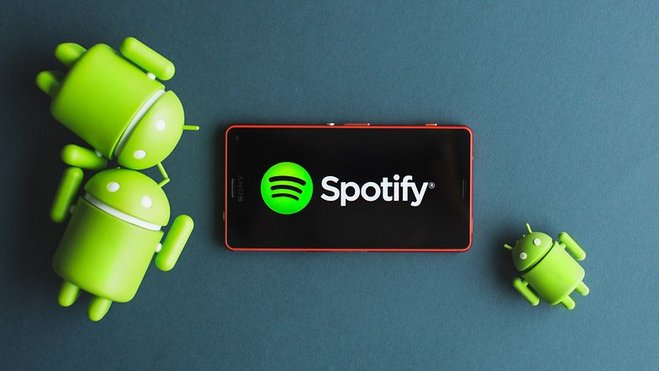
With Sidify Music Converter, you can easily record Spotify music to audio formats like MP3 supported by Android phones, obtaining 100% original audio quality. You can choose one audio format (MP3/AAC/WAV/FLAC/AIFF/ALAC) you prefer to download normal audio files from Spotify.

Sidify Music Converter
 Convert Spotify song or playlist to MP3/AAC/WAV/FLAC/AIFF/ALAC
Convert Spotify song or playlist to MP3/AAC/WAV/FLAC/AIFF/ALAC 100% of Spotify audio’s quality kept after conversion
100% of Spotify audio’s quality kept after conversion Keep ID3 tags and metadata
Keep ID3 tags and metadata Highly compatible with the latest Windows & macOS
Highly compatible with the latest Windows & macOS Support free updates and technical support.
Support free updates and technical support.
If you want a tool to convert any streaming music (including Spotify, Apple Music, Amazon Music, Tidal, Deezer, YouTube, YouTube Music, SoundCloud, DailyMotion …) to MP3, Sidify All-In-One is the go-to choice.
Here we'll take the Windows version for tutorial demonstration. For Mac users, please refer to How to Download Spotify Playlists on Mac.
Step 1 First, download and install the latest version of Sidify Spotify Music Converter on your Android phone.
Step 2 Open the app and log in to your Spotify account so you can browse your full music library.
Step 3 Go to the playlist you want to download. Tap the floating Add button on the right. A list of songs from that playlist will show up — just check the boxes next to the ones you want to save.
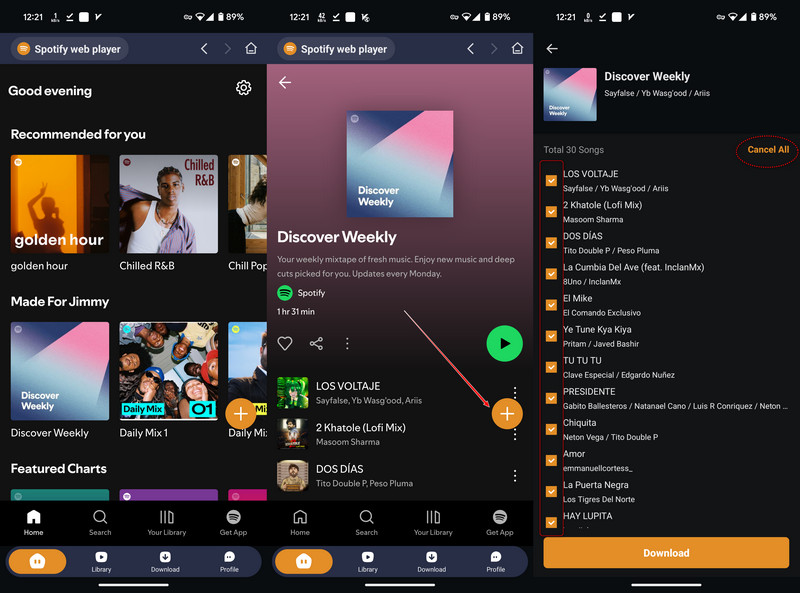
Step 4 Next, choose on Spotify format you want to download the songs in (like MP3), and pick a folder on your device where the files should be saved.
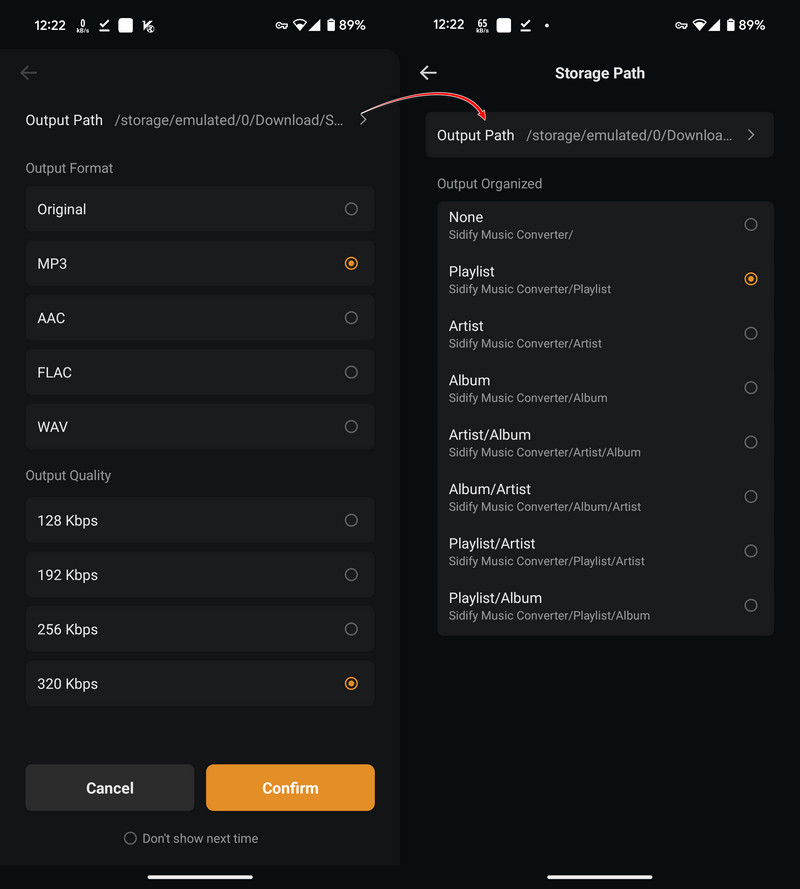
Step 5 Sidify will then start converting the music. You can tap the Download tab at the bottom to see the progress. The application works at 10x faster speed.
Step 6 Once it’s done, head over to the Library tab to find all your downloaded and converted Spotify songs.
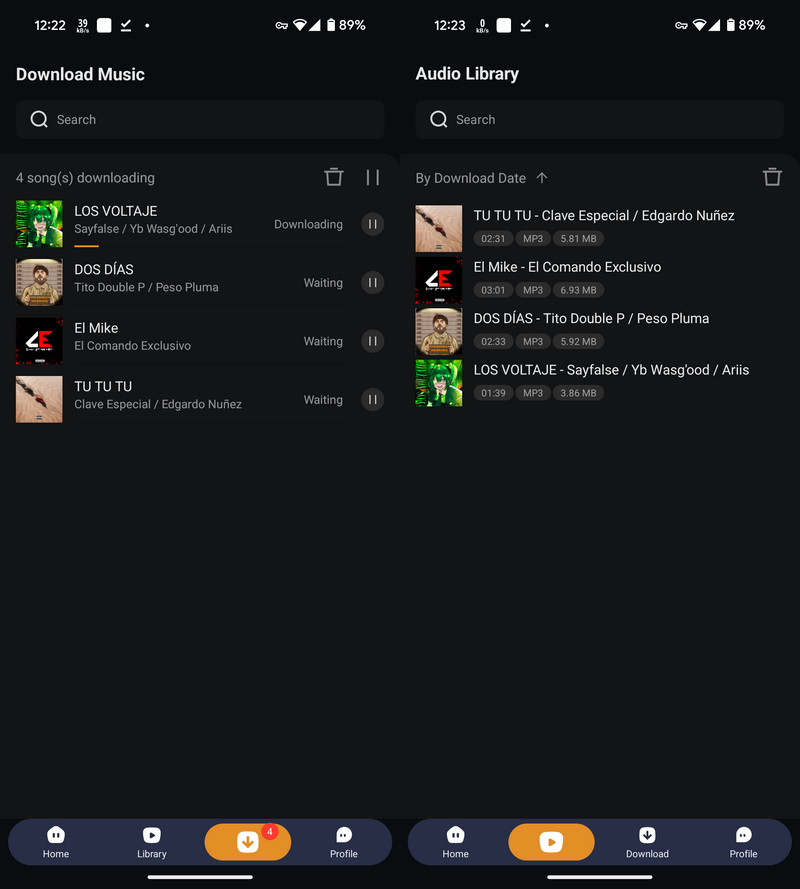
Note: The trial version of Sidify Music Converter enables us to convert the first minute of each audio file, you can unlock the time limitation by purchasing the full version.
Once the Spotify songs are surely downloaded as music files on the phone, you can follow these general steps to set Spotify music as the ringtone.
Step 1 Go to your device's Settings and tap on "Sounds and vibration."
Step 2 Tap on "Ringtone" within the Sounds and vibration menu.
Step 3 Select "SIM 1" or "SIM 2" (if applicable; single SIM users will see only "SIM 1").
Step 4 Tap the + icon to add your own music file.
Step 5 Choose the music file you want to set as your ringtone. If it doesn't show up under "Tracks," switch to "Folders" to locate it. You can also search for it using the search option.
Step 6 Tap "Done" to set the selected music file as your ringtone.
Or if you want more options to adjust ringtone, you can use another free ringtone maker Syncios Android Manager to set Spotify track as the Android phone ringtone.
Step 1Download and Install Syncios Android Manager
Download and install Syncios Android Manager on PC, connect your Android phone to PC via USB cable. After Syncios finishing the analysis, you can click on "Toolkit" and select "Ringtone Maker" from the pop-up page.
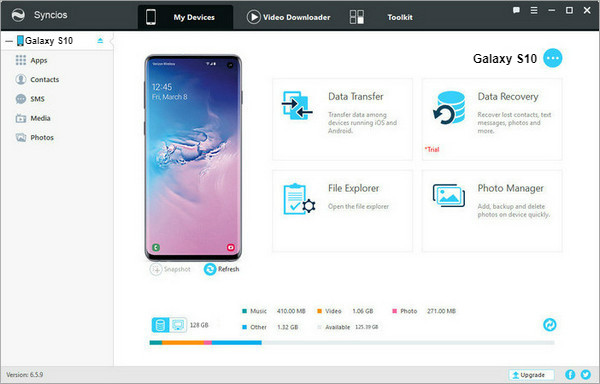
Step 2Import the Converted Files to Syncios
Import the converted MP3 track from PC to the pop-up window. Edit the segment you want for ringtone. Finally, press Save & Import button to save the ringtone you make to Android phone.
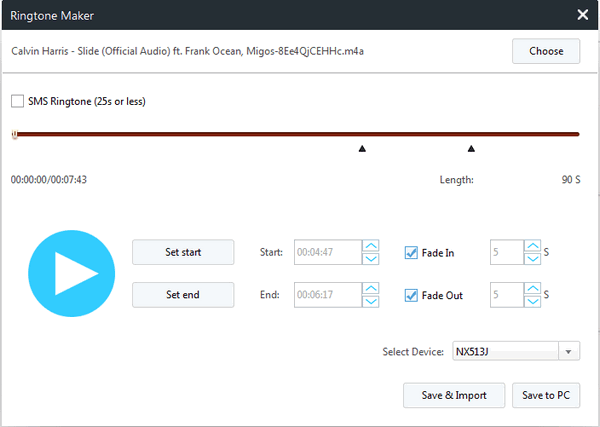
It is very simple to set your favorite Spotify music as your Android phone ringtone. You just need to convert the song to an audio format supported by Android (such as MP3) and then use the system settings or ringtone management tool to easily complete it. This will not only make your phone calls more personalized, but also allow you to always feel the good mood brought by the familiar melody.
What You Will Need
They're Also Downloading
You May Be Interested In
Hot Tutorials
Topics
Tips and Tricks
What We Guarantee

Money Back Guarantee
We offer money back guarantee on all products

Secure Shopping
Personal information protected by SSL Technology

100% Clean and Safe
100% clean programs - All softwares are virus & plugin free