

Sidify Music Converter
Spotify is one of the world's largest music streaming platforms, offering a vast library of music and personalized playlists. While Spotify supports offline playback, downloaded music comes with DRM protection, limiting its freedom of use. With Sidify Spotify Music Converter, you can easily record and convert music from Spotify, saving it to common formats like MP3, AAC, and WAV for true offline playback. This article will detail the steps for using Sidify to record Spotify music, making it easy to add your favorite songs to your collection.
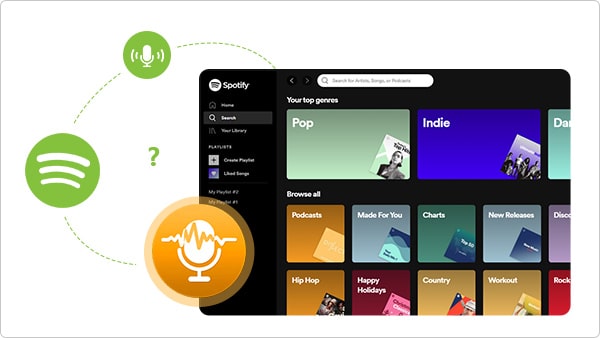
Sidify Music Converter is a professional music conversion tool that supports lossless conversion of music from Spotify to various formats, including MP3, AAC, WAV, and FLAC. It preserves the original sound quality, allowing for offline playback and seamless use. With its user-friendly interface and batch conversion support, Sidify is ideal for a wide range of user needs, making it an ideal choice for music lovers looking to collect and manage their digital music.

Sidify Music Converter

If you want a tool to convert any streaming music (including Spotify, Apple Music, Amazon Music, Tidal, Deezer, YouTube, YouTube Music, SoundCloud, DailyMotion …) to MP3, Sidify All-In-One is the go-to choice.
No worries if you are not a tech savvy. Sidify is pretty easy to use. You can be familiar with it even if you are an absolute beginner. Just make sure you’ve had both Spotify and Sidify well installed on your computer before we move on.
Step 1Launch Sidify Music Converter
Run Sidify Music Converter, you will access the modern interface of the program.

Step 2 Add Spotify Songs to Sidify
Drag and drop a playlist from Spotify to Sidify Music Converter. Sidify would read the link automatically and list out all the songs in the playlist. Check the Spotify songs that we’d like to record to your PC/Mac and then click Add.

Step 3 Choose MP3 as the Output Format
Click the Settings icon on the left-hand side. Here we can choose the output format (MP3/AAC/WAV/FLAC/AIFF/ALAC), specify the output folder, customize the way we'd like to sort out the recorded files, etc.
Tips: We can select the output format according to our needs. Generally, MP3 is recommended, as it’s fully supported by most multimedia players and devices, keeping excellent audio quality and complete ID3 tags.

Step 4Record Music from Spotify to PC/Mac
Click the Convert button, and Sidify would immediately start recording and exporting the Spotify songs as MP3 files to the local drive. Just wait for some time till the conversion is done.

Step 5Find the Recorded MP3 Files
Once the conversion is done, we can go to the History tab to check what have been downloaded successfully. Go to the output folder set in Step 3 and we can find all the recorded Spotify songs in MP3 format.

1. Is Sidify safe? Do I need to install any extra app to get it work?
Sidify is safe to use. It’s a clean program. Except for the Spotify app, we are not required to install any extra app.
2. Why can I only record the first minute of each Spotify song?
Sidify is shareware. The trial version restricts users to convert the first minute of each Spotify song. We need to pay a license to unlock the full version.
3. Can I record Spotify songs with Sidify for free?
Yes. If the Spotify song we’d like to record is less than 1 minute, the Pro version of Sidify is completely free for us, as it enables all users to record the first minute of each song. If our targeted songs are longer than 1 minute, we can download its free version – Sidify Music Converter Free.
Sidify Spotify Music Converter is a powerful yet easy-to-use Spotify music converter that helps you break free from DRM restrictions and convert your favorite songs to universal formats for true offline playback freedom. In just a few steps, you can permanently save Spotify music to your computer, allowing you to enjoy high-quality music anytime, anywhere.