

Sidify Music Converter
The free trial offered by Spotify gives many users the opportunity to experience advanced features such as offline playback and high-quality sound in advance. However, once the trial period ends, all downloaded songs will automatically become invalid and can no longer be played offline. So, is there a way to keep these Spotify downloaded music after canceling the subscription? The answer is yes. This article will explain how to keep Spotify downloads after the free trial, helping you achieve a truly free listening experience.
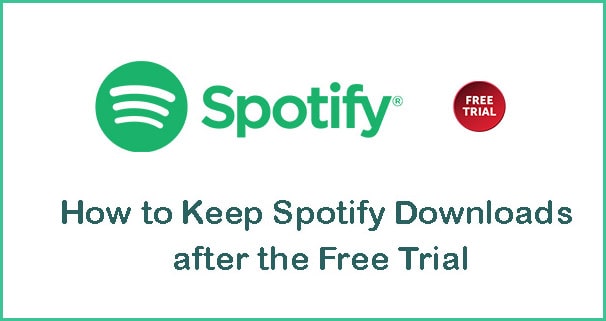
After the free trial period, you will automatically be charged the monthly price of the Spotify Premium plan you chose and the payment method you provided will automatically be charged that amount unless you cancel the subscription beforehand.
If you continue the service, you can enjoy all the features as usual; but if you cancel the subscription, you’ll be back to the free plan as soon as the subscription expires. In other words, you’ll lose access to all the features restricted to premium users, including the songs you downloaded during your free trial.
Even though you are a Spotify Premium subscriber, you don’t own any songs. What Spotify Premium offers is much like a rental service. The Spotify songs you downloaded for offline listening are not saved as local files on your computer. You should continuously pay the service to make the downloaded Spotify songs available for offline listening all the time. In a nutshell, you can’t keep playing the downloaded Spotify songs offline after cancelling the subscription, unless you find a way to download music from Spotify to your local computer within the free trial.
Sidify is a popular music downloader to save Spotify songs, albums and playlists as MP3, AAC, WAV, FLAC, AIFF or ALAC files on your local drive. It works for both Spotify free and premium accounts. The major difference between Spotify free and premium users using Sidify is that Spotify Premium subscribers can get output audios in higher quality.
Key Features of Sidify Music Converter

Sidify Music Converter
 Download Music from Spotify to MP3, AAC, FLAC, WAV or AIFF
Download Music from Spotify to MP3, AAC, FLAC, WAV or AIFF Keep original audio quality and ID3 tags
Keep original audio quality and ID3 tags Highly compatible with the latest Windows & macOS and Spotify
Highly compatible with the latest Windows & macOS and Spotify Support free updates and technical support.
Support free updates and technical support.
If you want a tool to convert any streaming music (including Spotify, Apple Music, Amazon Music, Tidal, Deezer, YouTube, YouTube Music, SoundCloud, DailyMotion …) to MP3, Sidify All-In-One is the go-to choice.
If you need to get audios in high quality, it’s advised to use Sidify within your free trial period. If your free trial comes to an end, we suggest you subscribe to Spotify Premium for one more month, as you can only get Spotify songs downloaded to your computer in normal audio quality with a Spotify Free account.
Next we are going to show you how to use Sidify to keep Spotify songs forever step by step.
Step 1Launch Sidify Music Converter
Run Sidify Music Converter, you will access the modern interface of the program.

Step 2Add Spotify Music to Sidify.
Drag and drop songs, an album or a playlist from Spotify to Sidify. Or you can click the "Add" button on the interface and copy & paste the URL of your Spotify music to the program. Then click the "Add" button to import them to Sidify.

Step 3Choose Output Format and Customize Output Path.
Click the "Settings" icon on the left panel. Here you can choose the output format (MP3, AAC, WAV, FLAC, AIFF, and ALAC), output quality, output folder, how you'd like the output files to be organized, etc.

Step 4Download Spotify Music to Computer.
Click the "Convert" button to start exporting Spotify songs to your local computer.
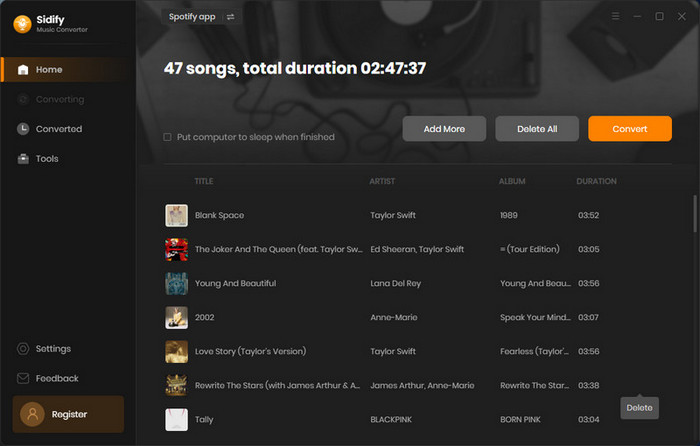
Tip: The conversion process can operate at a speed of up to 10 times faster than usual. However, if the playlist contains a large number of songs, the duration of the process will increase accordingly.

Step 5Find the Downloaded Spotify Songs on Local Drive
When the conversion is done, click the "History" tab on the left column and you can see all the songs that have been successfully downloaded to your computer. Since you've got Spotify songs on your local drive, you can keep playing them even if your free trial comes to an end or you cancel the subscription afterward.

Spotify is one of the best music streaming services in the world. You can sign up as a free member or upgrade to become a premium subscriber. By paying the service, you can get extra features.
It offers a one-month free trial for new members who haven’t tried premium before. During the trial, you can enjoy all the features that are limited to paid users. For example, you can listen to Spotify songs offline within your trial period.
Once your free trial comes to an end, you won’t be able to access Spotify songs offline again, including the ones that you’ve downloaded previously.
To keep playing the Spotify downloads after the free trial, you should use Sidify to download them to your local computer. It’s advised to use Sidify within your free trial period, as you can get output audios in higher quality.
Note: The trial version of Sidify Music Converter enables you to convert the first minute of each audio for sample testing, you can unlock the time limitation by purchasing the full version.
What You Will Need
They're Also Downloading
You May Be Interested In
Hot Tutorials
Topics
Tips and Tricks
What We Guarantee

Money Back Guarantee
We offer money back guarantee on all products

Secure Shopping
Personal information protected by SSL Technology

100% Clean and Safe
100% clean programs - All softwares are virus & plugin free