

Sidify All Music Downloader
Listening to music on an iPhone often means making trade-offs. Streaming platforms like Apple Music or Spotify puts millions of songs within reach, but everything disappears when the paid service stops. Free offline music app such as VLC or Foobar2000 keep songs available without an internet connection or subscription, but only for tracks downloaded in the local folder or from connected sources. In between is another approach that uses a music downloader to turn streaming tracks into standard audio files such as MP3 or AAC.
Here, we highlight offline music players available for iPhone and share methods to download music playlists from Spotify, Apple Music, and Amazon Music, etc. into local files that can be played in offline download music player on iPhone. Let’s get started.
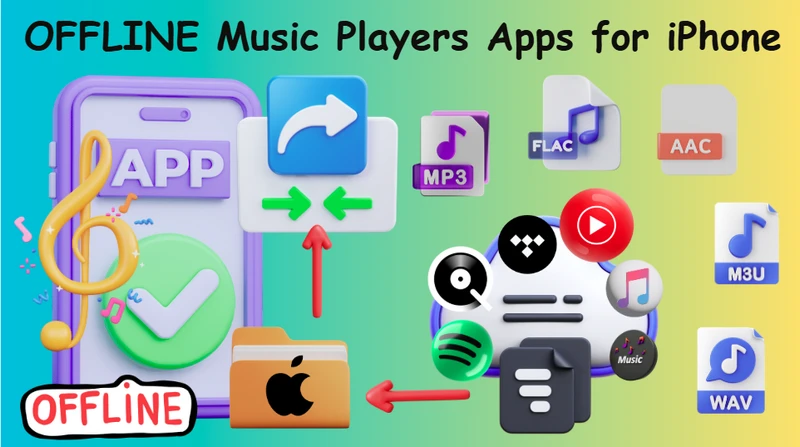
Offline music apps keep it simple: play local files in compatible formats (MP3, FLAC, WAV, AAC, ALAC, etc.), create playlists, and enjoy smooth music without streaming or extra services. This keeps the listening experience clean, direct, and minimalist. However, favorite songs, curated playlists, and the latest hits often live on streaming platforms. Converting these tracks into portable audio files brings the best of both worlds: tap into vast music catalogs without losing offline convenience.
All it takes is a streaming music downloader, and an all-in-one tool works best. As its name suggests, Sidify All-in-One users to download songs, playlists, podcasts, and audiobooks from multiple platforms within a single program. With Sidify All-in-One, streaming music can be directly saved as audio files in MP3, AAC, ALAC, AIFF, WAV, and FLAC formats, making songs widely compatible with most offline audio apps on iPhone. Additional features include keeping full tags, preserving original audio quality, saving lyrics, 10x faster conversion speed, and batch playlist downloads.
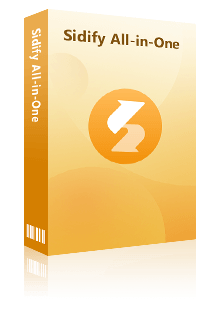
 Download music playlists from a broad leading streaming sources.
Download music playlists from a broad leading streaming sources.  Convert YouTube playlists in MP3/AAC/WAV/FLAC/AIFF/ALAC
Convert YouTube playlists in MP3/AAC/WAV/FLAC/AIFF/ALAC Download multiple YouTube playlists in one go.
Download multiple YouTube playlists in one go. Preserve the original audio quality and keep the ID3 tags.
Preserve the original audio quality and keep the ID3 tags. Transfer YouTube playlists to USB drives and other offline devices.
Transfer YouTube playlists to USB drives and other offline devices. Built-in free podcast and radio to mp3 downloader and vocal remover.
Built-in free podcast and radio to mp3 downloader and vocal remover. 
Sidify All-In-One downloads music and playlists from all major platforms in one interface, such as Spotify, Apple Music, Amazon Music, YouTube, YouTube Music, Tidal, Deezer, Qobuz, SoundCloud, DailyMotion and more. If you desire to download songs, albums, and playlists from cross-platform services and keep them in one organized local library, this multi-platform streaming music downloader can be a priority.
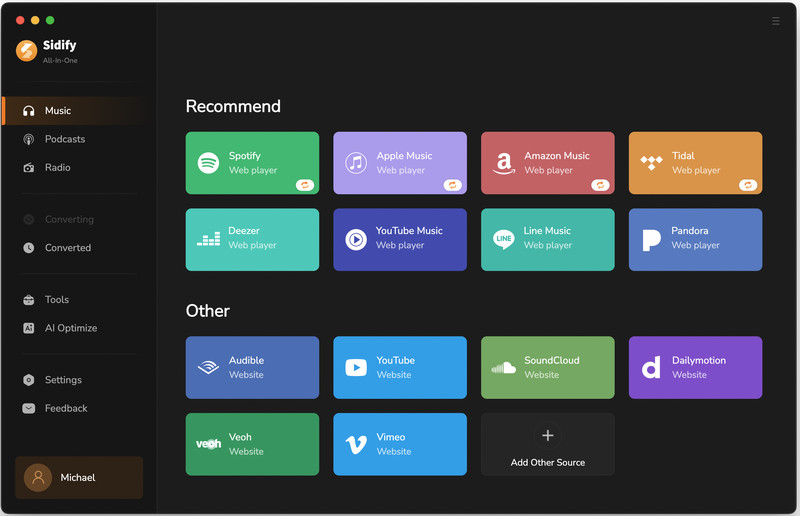
Here, we take Spotify as an example. To play Spotify songs in local music player on iPhone, the first step is converting Spotify tracks to standard audio files. This is exactly what Sidify Downloader does when downloading Spotify music as MP3. Steps are similar when downloading music from other streaming services.
Step 1 Open Sidify All-In-One on the desktop and select the Spotify card.
Step 2 Drag and drop Spotify playlists or tracks from the Spotify app into Sidify.
Step 3 Open Settings menu, choose the desired audio format and quality, and select a local folder for saving downloads.
Step 4 Click the Convert button to start downloading. All completed downloads can be viewed in the History panel.
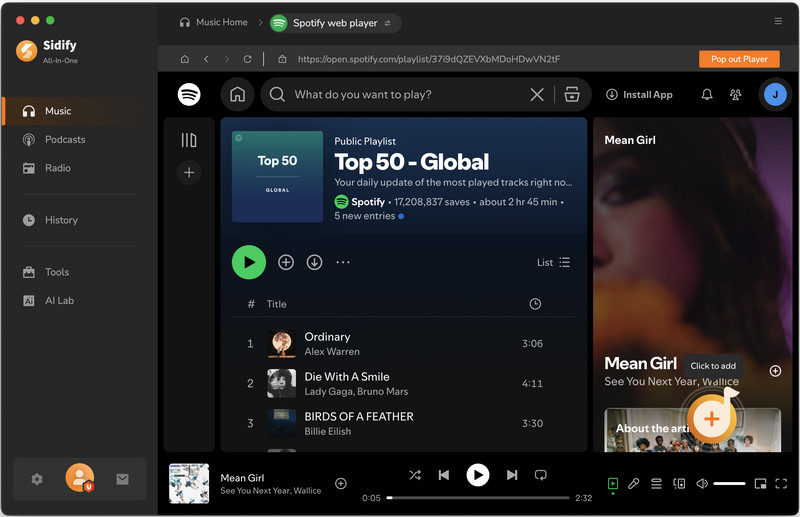
Step 1 Install Syncios Mobile Manager on your computer and connect your iPhone via USB. Trust the computer if prompted. Launch Syncios and wait for your device to be recognized.
Step 2 In Syncios, go to "Music" on the left panel. Click "Add" → "Add File" (or "Add Folder") and select the downloaded Spotify music files on the original output folder.
Step 3 Click "Open" → "OK" to start transferring. Synced songs are locally playable offline and importable to non-native music library on iPhone.
Step 4 After the transfer finishes, open the Music app and Files app on your iPhone. The transferred songs should appear in both, ready to play out of network or be imported into any iPhone music player that works offline.
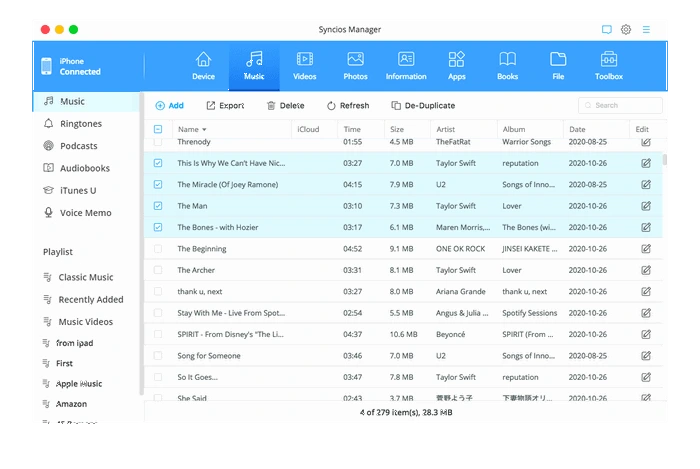
Doppler is a handy iOS offline jukebox app for purchased tracks from other sources or downloaded files from local collections. It supports importing music through common iPhone transfer methods such as iTunes, Finder, AirDrop, or Wi-Fi. Once the songs are imported, the app enables flexible offline playback with options to edit and reorder the playback queue.
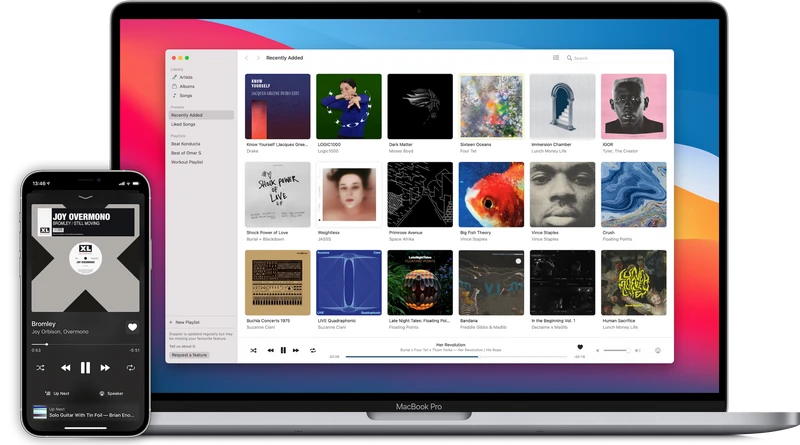
| Website | 🌐https://brushedtype.co/doppler/features/ |
| Pricing |
|
| Compatibility | iOS 15.5+, macOS 11 Big Sur or newer |
| Supported Formats | MP3, FLAC, AAC, WAV |
| Music Import |
|
| App Integration |
|
| Playback Options |
|
| Unique Feature | 📑Creates Listening reports (similar to Spotify Wrapped) | Utilities |
|
| FAQ | 🔍https://brushedtype.co/docs/doppler/ |
| Pros |
|
| Cons |
|
| Quick Tips |
VLC Media Player is no doubt a free offline music player for iPhone. It allows playback of locally stored music and video files on iPhone. VLC player accepts various downloaded music files. Music can be transferred directly from a computer using iTunes or Finder through File Sharing. It also connects to cloud services, letting music play directly from the cloud without using iPhone storage. Conveniently, AirDrop or the “Open In…” option from other apps can be used to send audio files directly to VLC. if imported, all music is accessible offline and can be organized through playlists, folder views, or sorting by name, artist, album, or genres.
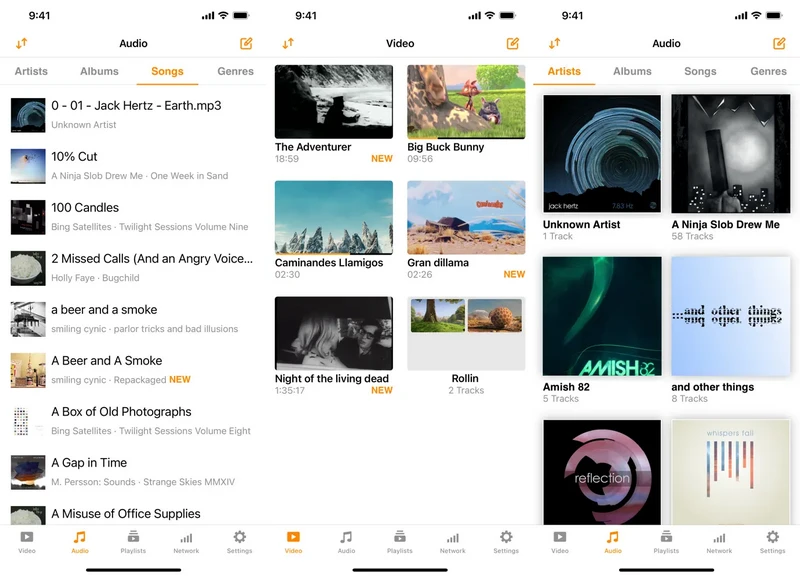
| Website | 🌐https://www.videolan.org/vlc/ |
| Pricing |
|
| Compatibility | Mac OS X, iOS, Apple TV, Windows 64bit, Unix, Android, extension, etc. |
| Supported Music Formats | AAC, MP3, AC3, FLAC, Vorbis, Opus, WMA, ALAC, and more |
| Music Import |
|
| Playback Options |
|
| FAQ | 🔍https://www.videolan.org/support/faq.html |
| Pros |
|
| Cons |
|
Offline Music Player (OMP) acts as a straightforward streamer for music stored directly on iPhone or iPad. Audio files can be loaded from a computer or shared from cloud storage, and once imported, they are immediately playable offline.The interface is simple, with music organized by Tracks, (smart) Playlists, Albums (artist or genre), and an Import tab that lists all supported ways to add music. Vice versa, the app can back up music to the iPhone for extra protection, but it takes up more iPhone internal storage.
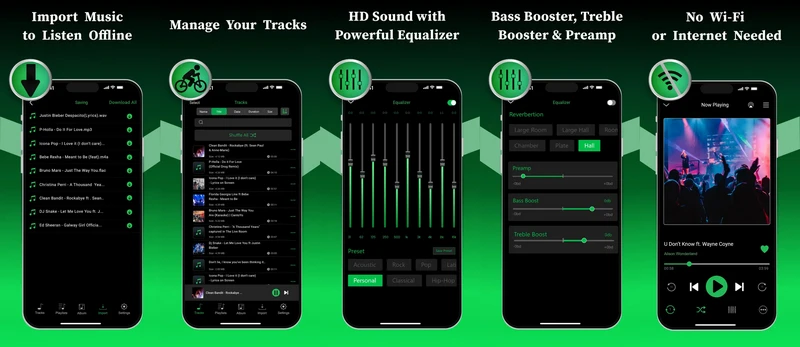
| Download | 🌐https://apps.apple.com/us/app/offline-music-player/id1259949354 |
| Pricing |
|
| Compatibility | iPhone, Apple Carplay |
| Supported Music Formats | MP3, FLAC, WAV, CAF, AAC, M4A |
| Music Import |
|
| Playback Options |
|
| Unique Feature | Sleep Timer |
| FAQ | In the app under Settings, then FAQ |
| Pros |
|
| Cons |
|
Vox Music Player is an advanced offline and high-resolution audio player for iOS. It is designed for users with an existing music library, mainly supporting lossless FLAC, ALAC, WAV, DSD, and AIFF formats. The app focuses on hi-res playback, better for listeners who prioritize audio quality beyond standard streaming apps. In contrast to most digital music players, Vox doesn’t stream from third-party clouds. Instead, it uses its own LOOP cloud storage, which is part of the premium service. Fortunately, music from SoundCloud and Qobuz is accessible directly in Vox Player.

| Download | 🌐https://vox.rocks/iphone-music-player |
| Pricing |
|
| Compatibility | iPhone, Apple Carplay |
| Supported Music Formats | FLAC, ALAC, DSD, PCM |
| Music Import |
|
| Playback Options |
|
| Unique Features |
|
| FAQ | https://vox.rocks/forum/c/kb |
| Pros |
|
| Cons |
|
Similarly, Flacbox is built for lossless and high-resolution audio playback on iPhone. Different from Vox Music Player, which includes its own cloud service, Flacbox connects directly to Google Drive, Dropbox, OneDrive, iCloud, MEGA, and other storage platforms. Music can also be played from SD cards or USB drives via adapters, quite a lot of access options. An ID3 tag editor is built in for organizing tracks. Overall, Flacbox is a feature-rich app with flexible playback options. But it does depend on having your own library of high-quality music files (320kbps, lossless 24-bit, or hi-res 192kHz).
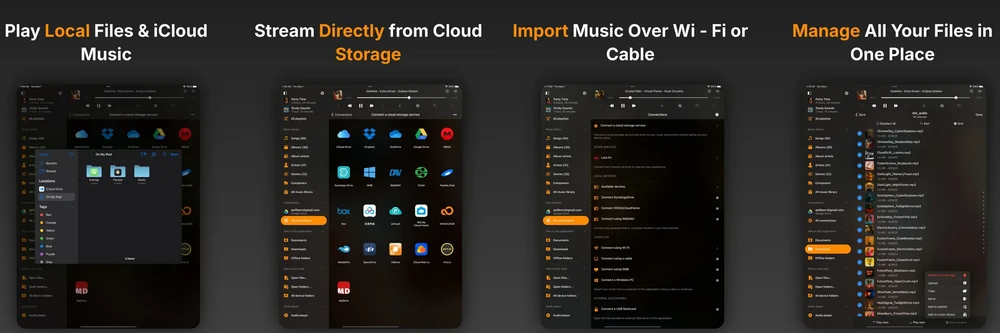
| Download | 🌐https://everappz.com/products/flacbox/ |
| Pricing |
|
| Compatibility | iPhone, Mac |
| Supported Music Formats | FLAC, ALAC, WAV, APE, DFF, WV, AIFF, MP3, AAC, OGG, APE, MOD, MKA, etc. |
| Music Import |
|
| Playback Options |
|
| Unique Features |
|
| FAQ | https://everappz.com/docs/faq/ |
| Pros |
|
| Cons |
|
| Quick Tips |
Foobar2000 is a free music player for iPhone, iPad, macOS, Android, and Windows, ideal for building a downloaded music center on iPhone. Rather than being a feature-heavy app, its value lies in staying a pure offline player, provided the music is already stored in the iPhone Music library. The app is highly compatible with a wide range of file formats, and once tracks are imported, playback is flexible and reliable. Foobar2000 also includes useful features such as crossfade, echo, equalizer, reverb, and silence skipping.
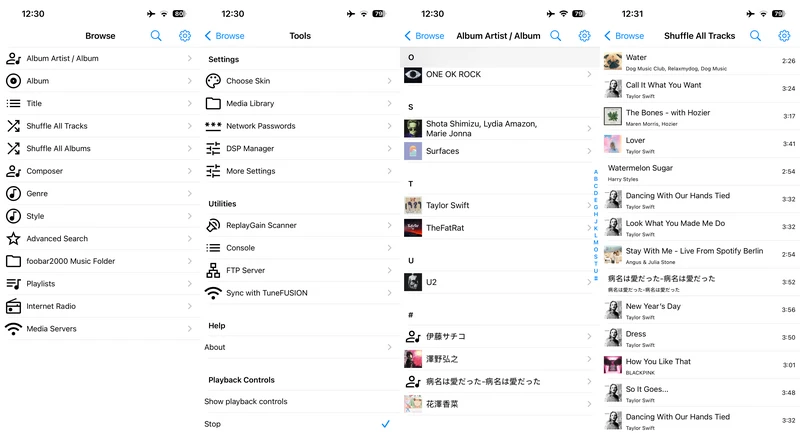
| Download | 🌐https://www.foobar2000.org/ |
| Pricing |
|
| Compatibility | iOS / iPadOS 14.0 or newer |
| Supported Music Formats | MP3, FLAC, AAC, OGG, WAV, AIFF, Musepack, WavPack |
| Music Import |
|
| Playback Options |
|
| Unique Features |
|
| FAQ | https://www.foobar2000.org/FAQ |
| Pros |
|
| Cons |
|
Evermusic is built exclusively for iOS and macOS. Flacbox may appeal to audiophile enthusiasts, but Evermusic aims to be an iPhone offline MP3 player for everyday use. The music player works with common file types, supporting MP3, AAC, M4A, WAV, FLAC, and several others. On the listening side, Evermusic gives a decent amount of control: playback speed can be shifted from quarter speed up to three times faster, audio output follows the system’s sample rate, and stereo playback comes standard. Features like spatial audio, crossfade, and gapless playback add an extra layer of polish to the overall experience.
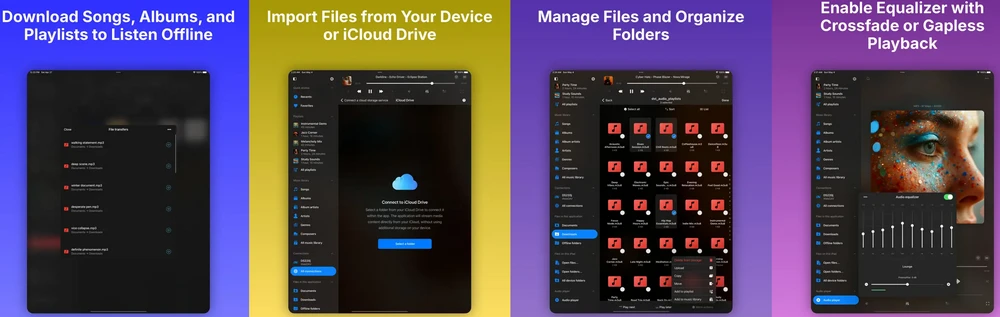
| Download | 🌐https://everappz.com/products/evermusic/ |
| Pricing |
|
| Compatibility | iOS, macOS |
| Supported Music Formats | MP3, M4A, FLAC, WAV, AAC, MP4, M3U, M3U8, M4B, M4P, AIFF, OGG, MP2, AC3, WMA |
| Music Import |
|
| Playback Options |
|
| Unique Features |
|
| FAQ | https://everappz.com/docs/faq/evermusic/ |
| Pros |
|
| Cons |
|
In essence, there isn't a single "best" offline player for everyone. Each option has its strengths, but the same limitation remains: playback is limited to tracks already owned. That's why Sidify All-In-One matters. Streaming songs from Spotify, Tidal, Qobuz, SoundCloud, Apple Music, or YouTube, and more NOW can be downloaded and converted into files you can actually keep permanently. Once converted, your music goes where you want it, VLC, Doppler, Flacbox, Vox, or any other music app on iPhone. In the end, the path is clear: choose the offline player that fits the listening style, with Sidify ensuring a library that remains complete, online or off.