

Sidify Music Converter
Have you ever wanted to save your high-quality music collection on Spotify to your local computer permanently? Or use Spotify songs for editing or creation in professional audio software? Unfortunately, whether you are a Spotify Premium user or not, Spotify does not allow you to export music as local files, let alone lossless audio formats such as AIFF.
AIFF is a high-fidelity, uncompressed audio format widely used in audio production and Apple devices. In order to let you freely save and play Spotify music locally, the most effective way is to convert it to AIFF. This tutorial will show you how to use Sidify to help you easily convert Spotify music to AIFF.
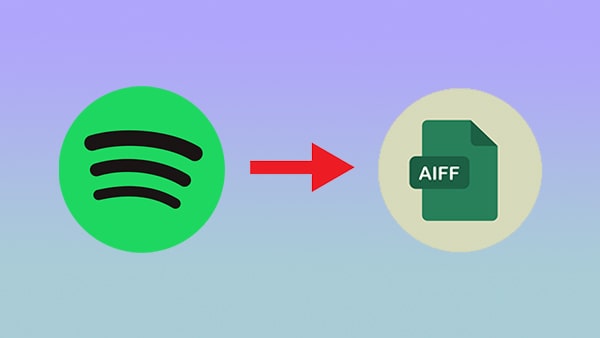
Sidify is a must-have item for a music lover. It’s powerful in functions yet simple and easy-to-use.
Sidify Music Converter is a third-party tool specially designed to convert Spotify songs, playlists and podcasts to MP3/AAC/WAV/FLAC/AIFF/ALAC. It keeps original audio quality and ID3 tags after conversion and works for all Spotify users, no matter you are a Spotify free user or premium subscriber.
Plus, you can use Sidify to convert your local audio files to MP3/M4A/FLAC/WAV/OGG/AIFF, burn Spotify songs to CD, and edit ID3 tags.
Key Features of Sidify Music Converter

Sidify Music Converter
 Download music from Spotify to computer
Download music from Spotify to computer Convert Spotify Songs to MP3/AAC/WAV/FLAC/AIFF/ALAC
Convert Spotify Songs to MP3/AAC/WAV/FLAC/AIFF/ALAC Keep original audio quality and ID3 tags
Keep original audio quality and ID3 tags Highly compatible with the latest operation system and Spotify
Highly compatible with the latest operation system and Spotify Built-in "CD Burner", "Format Converter", "ID3 Editor", and "Audio Player".
Built-in "CD Burner", "Format Converter", "ID3 Editor", and "Audio Player".
If you want a tool to convert any streaming music (including Spotify, Apple Music, Amazon Music, Tidal, Deezer, YouTube, YouTube Music, SoundCloud, DailyMotion …) to AIFF formats, Sidify All-In-One is the go-to choice.
Sidify is a user-friendly tool. It works with the Spotify app. Once you launch Sidify, Spotify would be opened automatically. All you need to do then is to add Spotify songs to Sidify and export them to the local drive as AIFF files. Here’s the step-by-step tutorial:
Step 1Launch Sidify Music Converter
Run Sidify Music Converter, you will access the modern interface of the program.
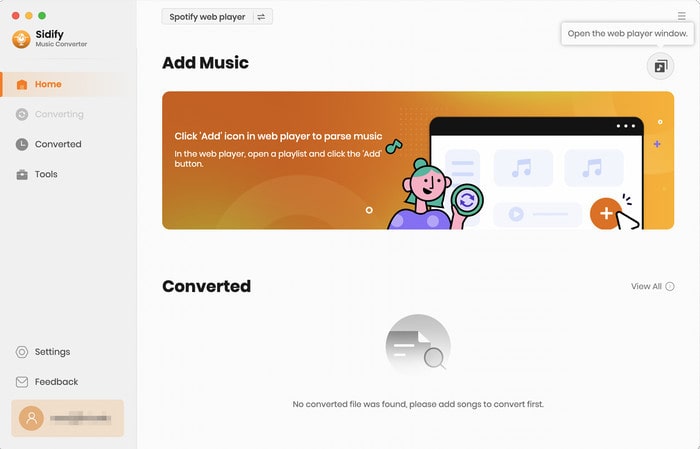
Step 2 Choose AIFF as the Output Format
Click the "Settings" icon at the left panel to select the output format (MP3/AAC/WAV/FLAC/AIFF/ALAC), customize the output path and the way you'd like to sort out the converted files, etc. As the task is to export the Spotify songs as AIFF files, please choose AIFF as the output format here.
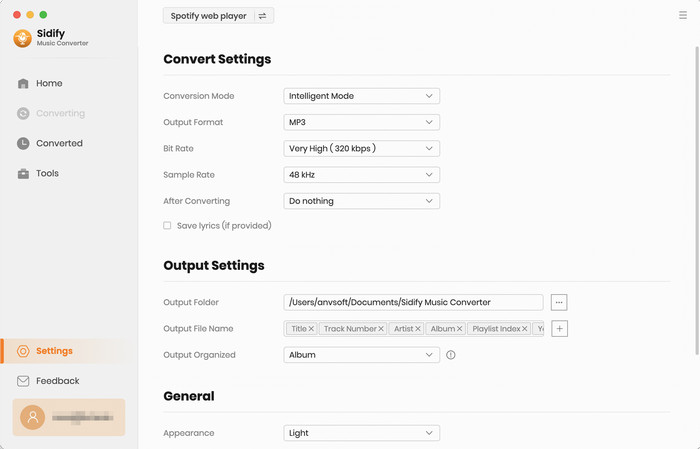
Step 3Add Spotify Music to Sidify
From the Spotify web player window, navigate to any playlist you want to download and click the "Click to add" button. All the songs would be selected automatically by default.
To de-select all of them, please untick the first box on the top. Then you can tick the songs that you'd like to convert to AIFF format one by one.
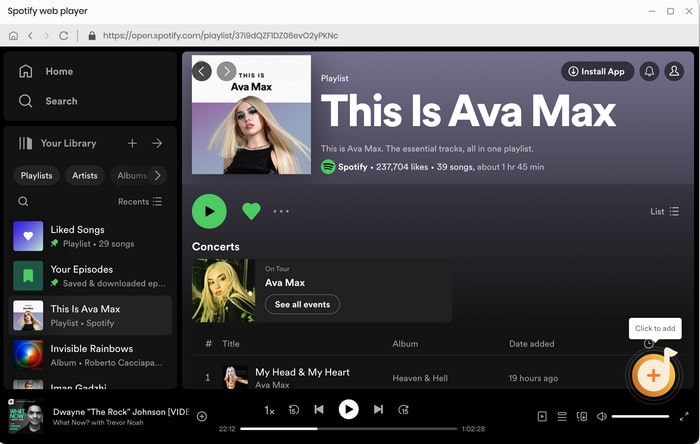
Step 4Start Downloading and Converting Spotify Music to AIFF
Click the "Convert" button to start downloading and converting the selected Spotify songs to AIFF format.
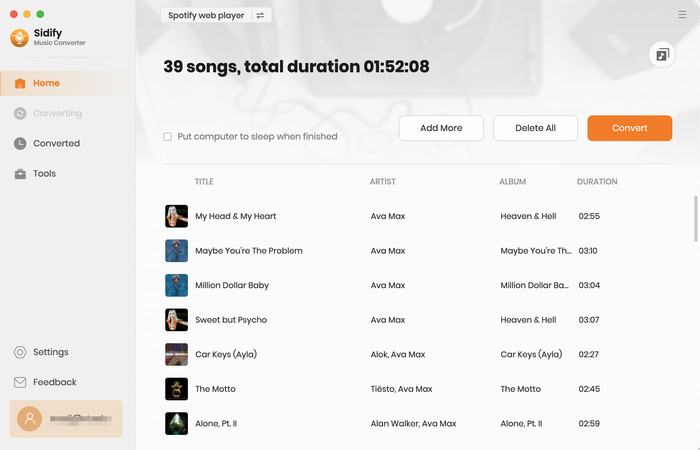
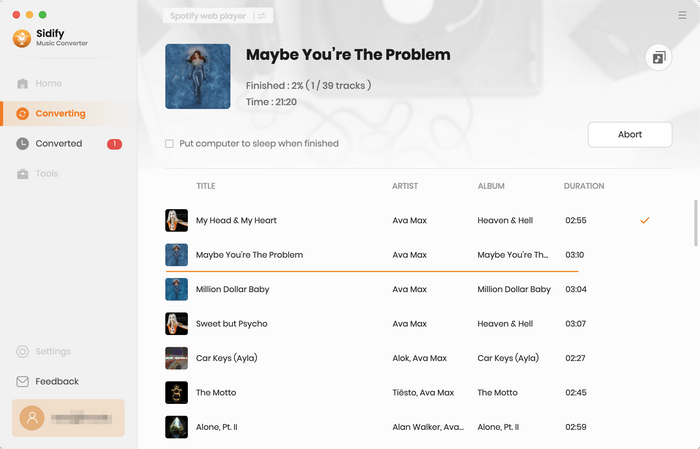
Step 5Find the Downloaded AIFF Files
Once the conversion is done, you can easily find the well-downloaded AIFF files by clicking the "History" tab on the left column of the interface.
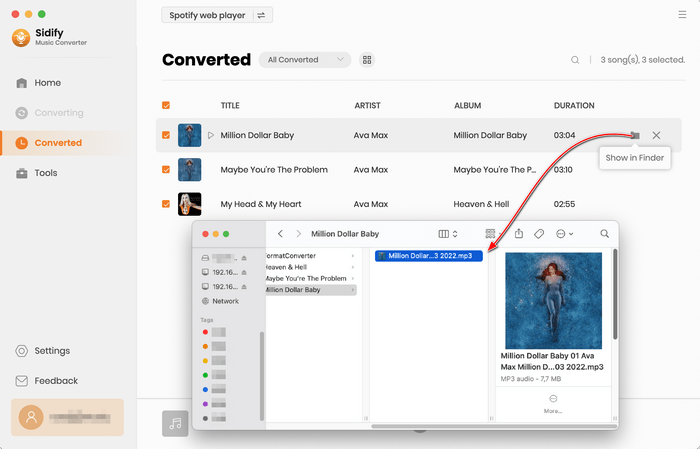
To sum up, it’s a simple process to convert Spotify music to AIFF format. Just open Sidify, drag and drop songs from Spotify to Sidify, choose AIFF as the output format and then click the “Convert” button to export the Spotify music to the local computer as AIFF files.
Sidify is a shareware. It enables users to convert the first minute of each audio for sample testing. You can download the program to check whether it meets your need and then decide whether you’d like to get it or not.
What You Will Need
They're Also Downloading
You May Be Interested In
Hot Tutorials
Topics
Tips and Tricks
What We Guarantee

Money Back Guarantee
We offer money back guarantee on all products

Secure Shopping
Personal information protected by SSL Technology

100% Clean and Safe
100% clean programs - All softwares are virus & plugin free