

Spotify Music Converter
You’ve got that one song you need at the top of your Spotify playlist, but no matter how hard you drag, it just won’t stay? Or maybe you’re on free Spotify, and the “rearrange tracks” option is totally greyed out?
This guide fixes all those headaches: we’ll walk you through exactly how to edit playlist order on Spotify (for desktop, iPhone, Android—both free and Premium users), plus show you how to lock your perfect sequence forever by turning playlists into MP3s with Sidify Spotify Music Converter.
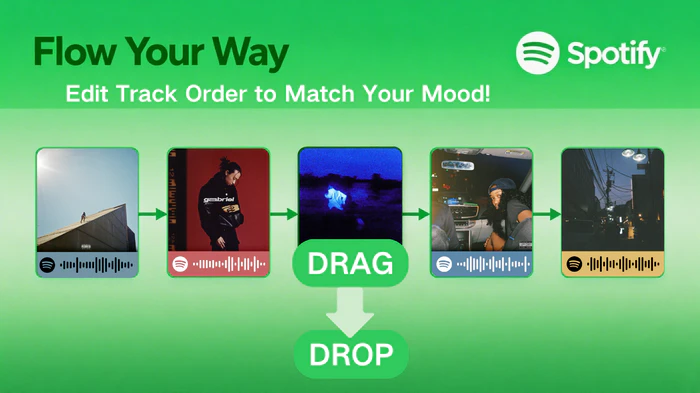
You can only edit playlist order on Spotify for playlists you created yourself. Spotify-curated playlists (like Discover Weekly, Release Radar, or Hot Hits) and playlists you follow (made by other users) don’t let you rearrange songs, even with Spotify Premium.
If you want to customize a followed or curated playlist, here’s a quick workaround:
1. Open the playlist you want to tweak.
2. Tap the three-dot menu (top-right on mobile, right-click on desktop).
3. Select “Add to other playlist” > “Create new playlist”.
4. Now you own the new playlist and can edit its order freely.
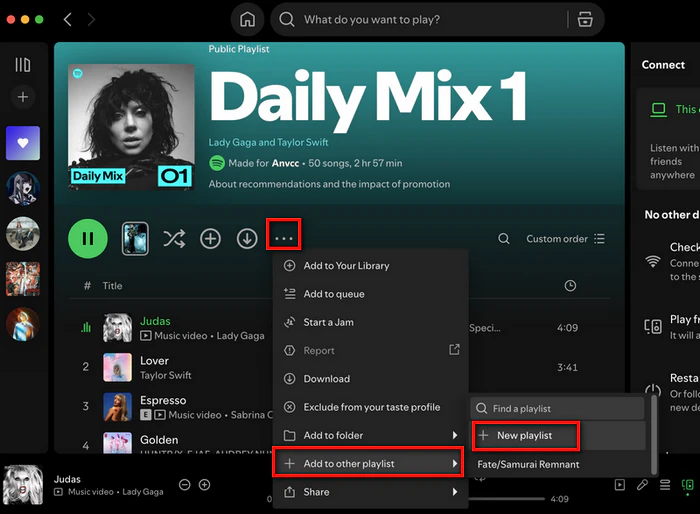
📍 Free vs. Premium note: Free users can only shuffle playlists. Manual edits (like drag-and-drop) and custom order are exclusive to Spotify Premium. If you’re on the free tier, skip to the final section to learn how to save playlists as MP3 and edit their order anywhere.
Desktop is the most intuitive place to edit playlist order on Spotify. Here’s how to do it:
1. Launch the Spotify desktop app and log in.
2. Go to “Your Library” (left sidebar) and select the playlist you want to edit.
3. At the top of the playlist, find the “Sort by” dropdown. Click it and choose Custom Order.
4. Now, click and hold any track. A green line will appear to show where the track will land, drag it to your desired position and release.
5. For multiple tracks: Hold `Ctrl` (Windows) or `Cmd` (Mac) while clicking tracks to select them, then drag the group together.
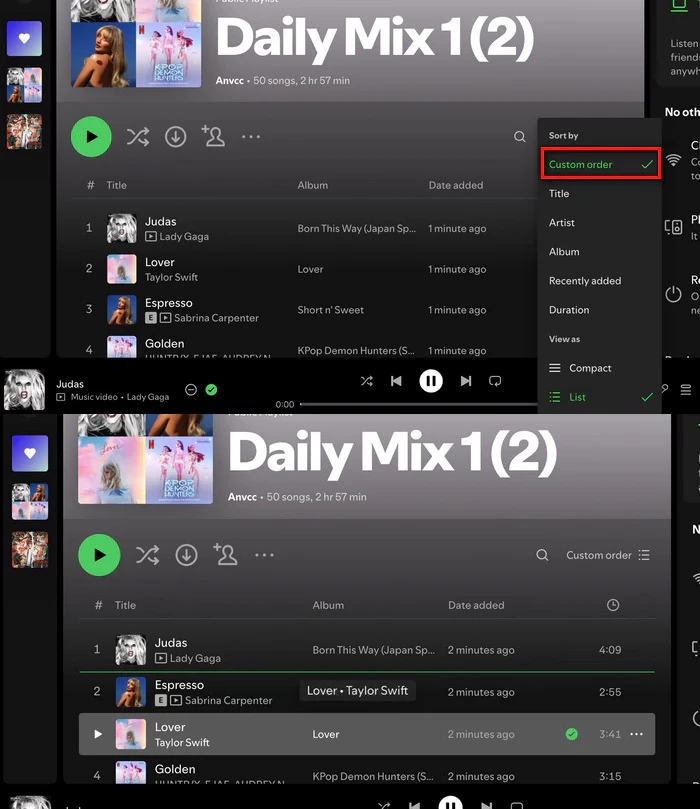
1. Open your playlist in the desktop app.
2. Look at the column headers above your tracks (e.g., “Title”, “Artist”, “Album”, “Date Added”).
3. Click any header to sort:
- Click once for ascending order (A-Z, oldest to newest).
- Click twice for descending order (Z-A, newest to oldest).
4. To see all sorting options, click the “Sort by” dropdown (top-right) and pick from “Title”, “Artist”, “Album”, or “Duration”.
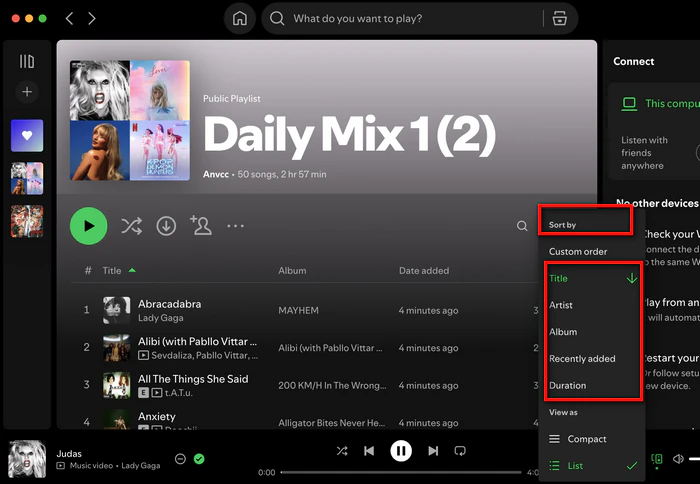
1. Open the Spotify app and go to “Your Library” (bottom tab).
2. Select your playlist.
3. To reveal the edit tools:
- On iOS: Tap the three dots (top-right) > select Edit Playlist.
- On Android: Look for the “Edit” button next to the green “Play” button (if you don’t see it, tap the three dots > “Edit Playlist”).
4. Next to each track, you’ll see a “three-line” icon (☰). Hold this icon, then drag the track up/down to reorder.
5. When done, tap Save (top-right) to lock in your changes.
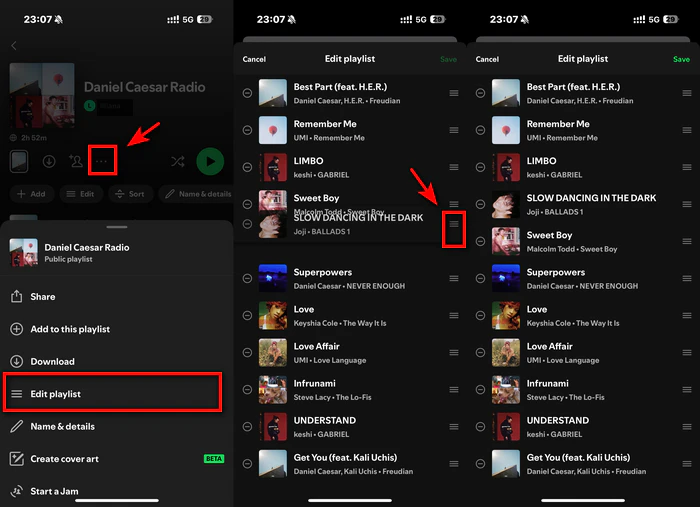
1. Open your playlist in the mobile app.
2. Swipe down slightly on the playlist screen to reveal the “Sort” button.
3. Tap “Sort” and choose an option: “Title”, “Artist”, “Album”, “Recently Added”, or (Premium only) “Custom Order”.
4. The playlist will update instantly.
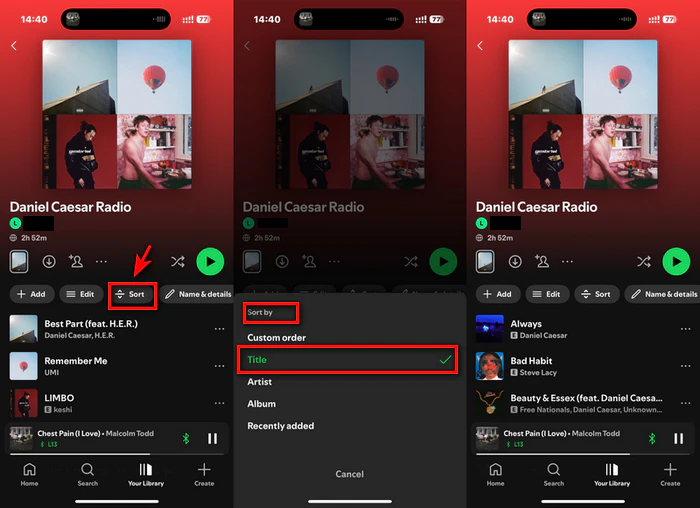
Even after you edit playlist order on Spotify perfectly, there are a few issues:
• Licensing removals
Songs can disappear from Spotify overnight if licensing deals end, leaving gaps in your curated sequence.
• Sync or update glitches
App updates or device sync issues can reset your custom order to default.
• Free user restrictions
On mobile, free Spotify forces shuffle play, so even if you set a custom order on desktop, it won’t stick when you listen on your phone.
The result? You could spend hours getting your playlist just right, and then it all disappears in a second.
Don’t worry, there’s a simple fix: download your playlist as MP3 files. This way, you can keep your playlist in its exact order, keep music forever (no more licensing losses), and play it on any device (even without Spotify). The best tool for this is Sidify Spotify Music Converter.
Sidify Music Converter is designed to help you download Spotify as high-quality MP3 files. It preserves the original playlist order, ID3 tags (artist, album, title), and audio quality, so your music sounds just like it does on Spotify.

Sidify Music Converter
Step 1Launch Sidify Music Converter
Run Sidify Music Converter, you will access the modern interface of the program.
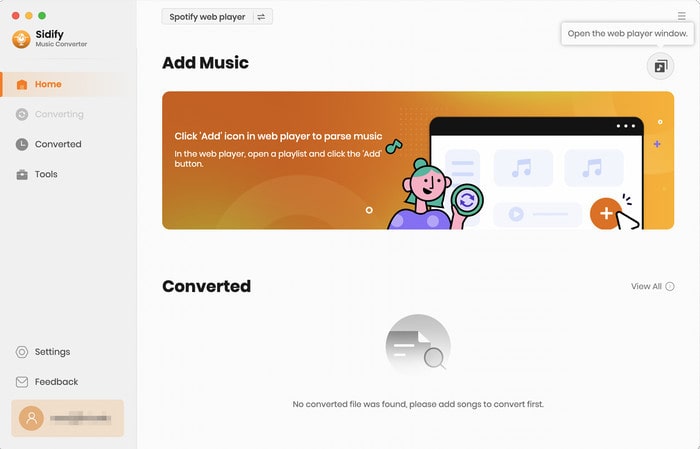
Step 2Import Music from Spotify to Sidify
There are three simple ways to import your Spotify music. Sidify will analyze the URL and display all the songs in the selected playlist or album. You can uncheck any songs you don’t want to convert.
1. Drag and Drop: Open the Spotify app, find the track, playlist, or album you want to convert, and simply drag it into the Sidify interface.
2. Copy and Paste the URL: Right-click on the track, playlist, or album in Spotify, select “Share”, then “Copy Link”.
3. Click the “Add” button (usually a “+” icon)
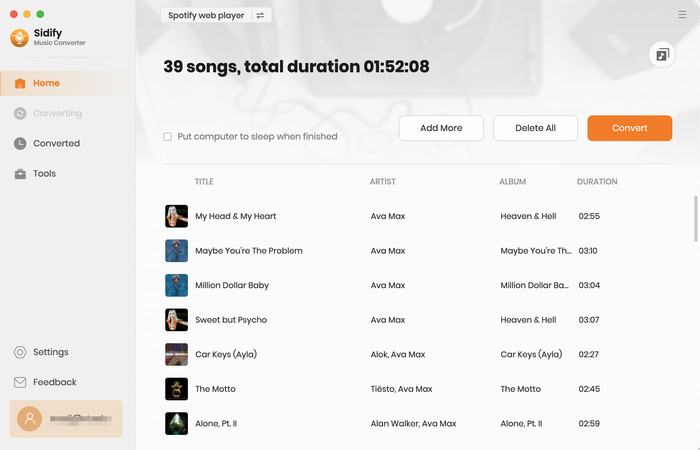
Step 3Customize Output Settings
Click on the “Settings” and select output format. Choose where you want the converted files to be saved on your computer. You can either use the default folder or click “Browse” to select a different location.
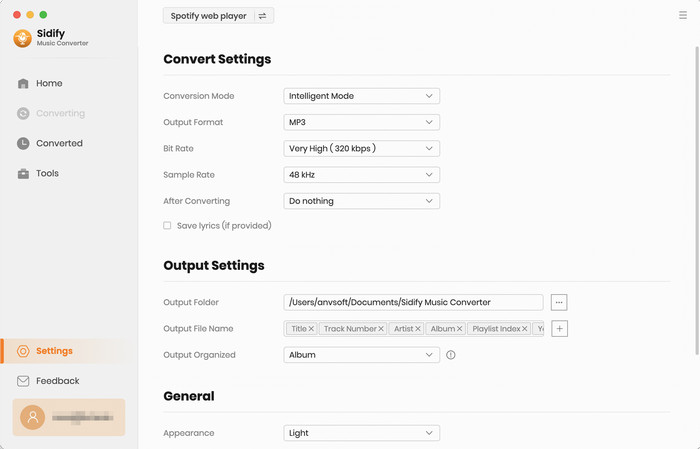
Step 4Convert Spotify Tracks to Local MP3s
Click the “Convert” button to start the conversion process.
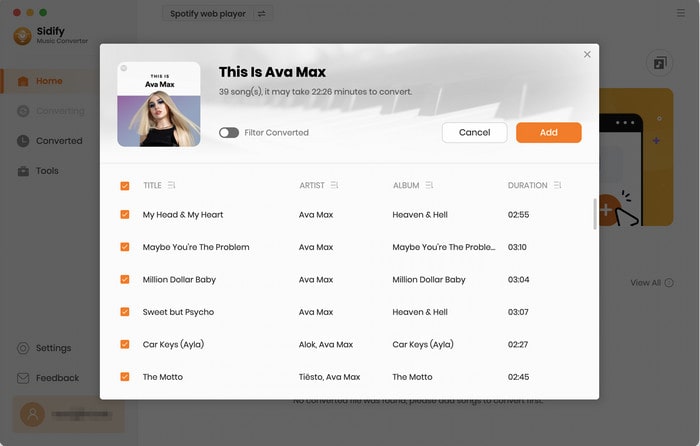
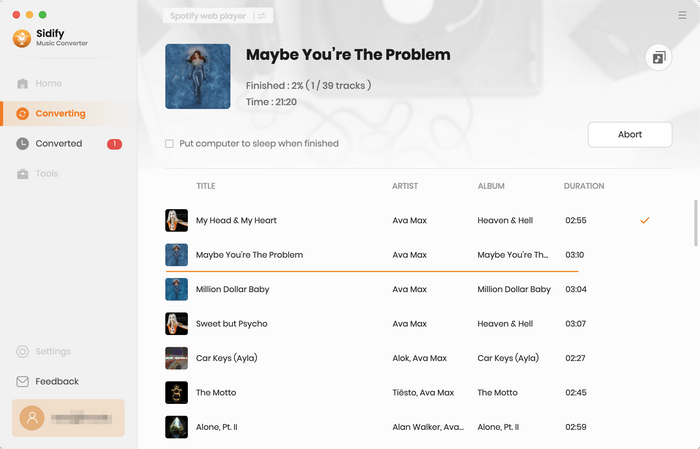
When the conversion is finished, click the “History” tab. They’ll be saved in the output folder you specified earlier.
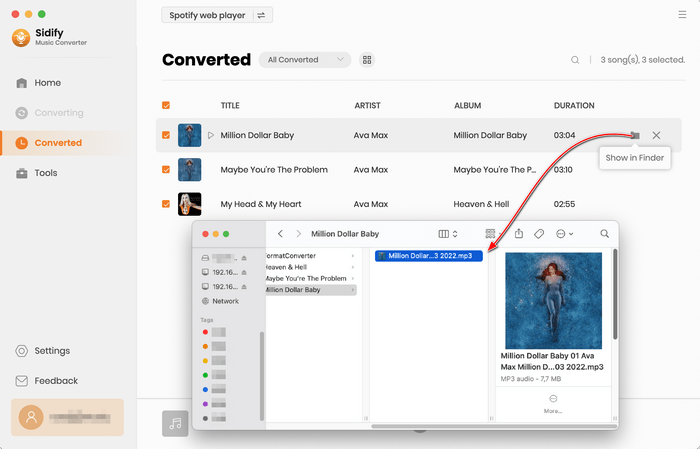
• Check for UI updates
Spotify often tests new layouts (e.g., moving the “Edit” button from the three-dot menu to the playlist header). If steps don’t match, look for labels like “Custom order” or “Edit” near the playlist title.
• Avoid “Smart Shuffle” mode
If your playlist keeps adding random songs, turn off “Smart Shuffle” (toggle at the top of the playlist). This feature inserts suggested tracks, which can disrupt your custom order.
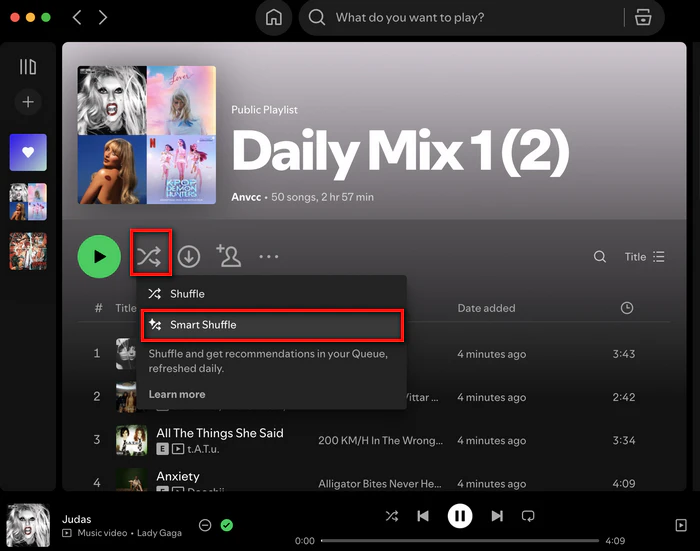
• Backup with Sidify
Even if you love editing playlist order on Spotify, saving playlists as MP3 ensures you never lose your perfect flow. Sidify makes this quick, so you can focus on curating, not worrying about missing songs.
Editing playlist order on Spotify doesn’t have to be a headache, whether you’re on desktop or mobile, the steps above let you enjoy the perfect listening experience. And with Sidify, you can take that control further by turning your playlists into permanent MP3 files.