

Sidify Music Converter
Spotify is one of the world's most popular music streaming platforms, boasting a vast library. Many DJs want to import their favorite songs from Spotify into Serato DJ software for live mixing and creation. However, Serato DJ currently doesn't support importing music directly from Spotify, which has been a source of frustration for many users. This article will detail how to convert Spotify music to a format supported by Serato DJ and teach you how to import the converted music into Serato DJ, helping you easily build your own DJ library and enhance your mixing experience.

Serato DJ is professional DJ mixing software that supports a variety of audio formats, including MP3, WAV, AIFF, FLAC, ALAC, and more. Users can import local music files or play directly from officially supported streaming services such as TIDAL and SoundCloud.
However, Serato DJ currently does not support Spotify as a music source, so it is not possible to play or import music directly from Spotify.
The easiest way is using a third-party utility – Sidify Music Converter, it is to convert Spotify songs or playlists to digital to digital audio formats including MP3, AAC, WAV, FLAC, or AIFF. Then you can import the converted Spotify song or playlist to Serato DJ software without any limitations.
Key Features of Sidify Music Converter

Sidify Music Converter

If you want a tool to convert any streaming music (including Spotify, Apple Music, Amazon Music, Tidal, Deezer, YouTube, YouTube Music, SoundCloud, DailyMotion …) to MP3, Sidify All-In-One is the go-to choice.
Step 1Launch Sidify Music Converter
Run Sidify Music Converter, you will access the modern interface of the program.

Step 2 Add Spotify Music
Click on the "+" button at Sidify UI, then a prompt will be shown to let you add a Spotify song or playlist. You can copy the link of a song, album, or playlist from Spotify to the clipboard, or drag & drop a song or playlist from Spotify to this adding window directly.
Then you can click "Add" to check the songs you added.

Step 3 Customize the Output Settings
Click on the "Settings" button on the left-hand panel, you can choose the output format as MP3, AAC, WAV, FLAC, AIFF, or ALAC, and the output quality (320kbps, 256kbps, 192kbps, 128kbps), conversion mode (Intelligent Mode, Spotify Record, WebPlayer Download or YouTube Download). And you can change the output path as required.
Sidify Music Converter also supports saving the output audio into organized folders including Artist, Album, Artist/Album, or Album/Artist.

Step 4 Start Conversion
Click on the Convert button to start converting Spotify music as a digital copy.
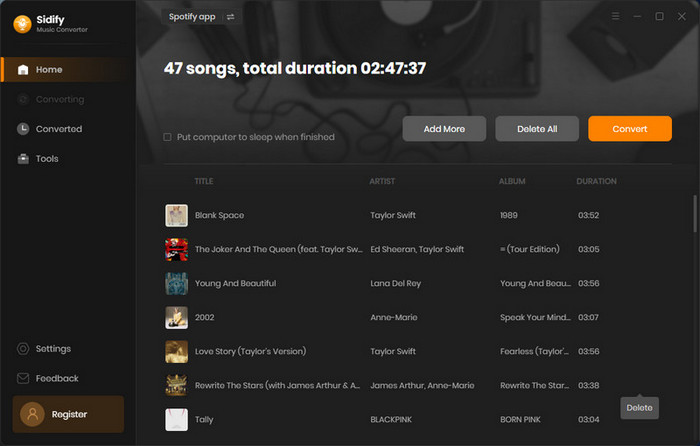
Tip: The conversion process can operate at a speed of up to 10 times faster than usual. However, if the playlist contains a large number of songs, the duration of the process will increase accordingly.

After the conversion is completed, you can click on the "History" button to find the well-converted music.

Note: The trial version of Sidify Music Converter enables us to convert the first minute of each audio file, you can unlock the time limitation by purchasing the full version.
It is easy to load the converted Spotify music from your computer to the Serato DJ library, and you can use Serato DJ to manage your music collection by the way.
Step 1 Launch Serato DJ software on your computer, then click the FILES button to open the file panel. You will see the all locations of your computer hard drive or external drive on the left panel, then you can click one location to navigate to the folder you save the converted music.

Step 2 Drag & drop the folder or files you want to import to the purple All... icon. Now, all converted Spotify music or playlist are loaded to Serato DJ software from your local drive, and you can use Serato DJ to manage your music library or mix your new masterpiece.
Although Serato DJ doesn't support direct playback of Spotify music, with Sidify Music Converter, you can easily convert Spotify songs to supported formats and import them into Serato DJ for a seamless mixing experience.
What You Will Need
They're Also Downloading
You May Be Interested In
Hot Tutorials
Topics
Tips and Tricks
What We Guarantee

Money Back Guarantee
We offer money back guarantee on all products

Secure Shopping
Personal information protected by SSL Technology

100% Clean and Safe
100% clean programs - All softwares are virus & plugin free