

Sidify Music Converter
Want to save your favorite Spotify songs to your computer for offline playback? While Spotify doesn't allow direct downloads due to licensing reasons, transferring tracks to your computer allows you to enjoy music without ads, network restrictions, or subscription limitations. Whether you want to back up your Spotify playlists, free up storage space on your phone, or play songs on any device, transferring music from Spotify to your computer gives you complete control. All you need is a reliable, professional converter. Let's find out.
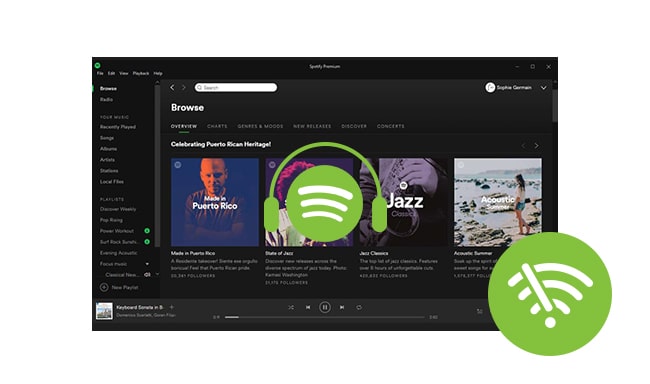
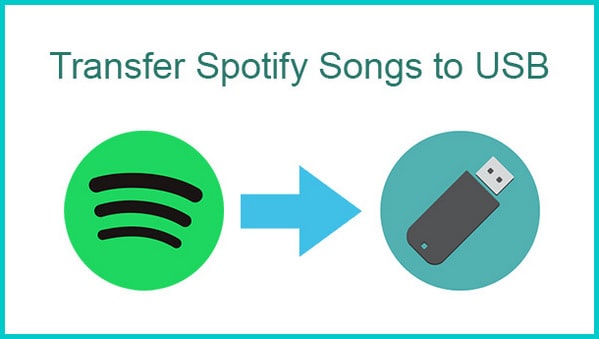
Curious if it's possible to download Spotify music to a USB flash drive for easy transfer and playback on another device? Absolutely! We've discovered a simple and effective solution for you!
Read More →Sidify Music Converter is an excellent Spotify Music Downloader and Speedy Converter that will assist you to download and convert Spotify music as MP3 or other format with original quality. For Spotify free users, Sidify can also remove Spotify ads for you. It’s available for both Windows and Mac versions. Here we are going to use the Windows version as demo.
Key Features of Sidify Music Converter

Sidify Music Converter
 Highly compatible with the latest operation system and Spotify
Highly compatible with the latest operation system and Spotify
If you are looking for a tool to convert any streaming music (such as Spotify, Apple Music, Amazon Music, Tidal, Deezer, YouTube, YouTube Music, SoundCloud, DailyMotion …) to MP3, Sidify All-In-One is the go-to choice.
Step 1Launch Sidify Music Converter
Run Sidify Music Converter, you will access the modern interface of the program.

Step 2Add the Songs or Playlists from Spotify to Sidify
Drag and drop your music from Spotify to Sidify and it will parse the URL automatically. Or you can click the "Add" button on the interface and copy & paste the URL from Spotify to the program. Then click "Add" to upload all of them to Sidify.

Step 3Customize Output Setting and Path Folder
Click the "Settings" on the left-hand panel, where you can customize the output format, quality, and path folder. For instance, if you'd like to save the music as MP3 files, simply choose "MP3" as the output format here.

Step 4Start Transferring the Spotify Music to Your Local Drive
Click "Convert" to start converting the Spotify music to local mp3 files. When the conversion is done, click "Converted" on the left column and you can check the songs in the list that have been successfully converted.

It is quite convenient in using Spotify app to download Spotify songs itself and listen Spotify music offline on desktop or mobile devices with Spotify installed. But as we all know that only premium subscribers are able to do that, and if you cancel the Premium subscription or at the time it’s expired, the downloaded Spotify cache files will be deleted from your Spotify app automatically. Thus, transfer the music to your local disk is always the first step, using Sidify Music converter is a perfect solution for you if you enjoy unlimited music at anywhere, on any device.
Note: The trial version of Sidify Music Converter limits user to convert audio for the first minute only, such limit can be unlocked by purchasing the full version.

Need a solution to recover data from formatted disks or damaged devices? Syncios D-Savior can recover over 1000 different file formats!
What You Will Need
They're Also Downloading
You May Be Interested In
Hot Tutorials
Topics
Tips and Tricks
What We Guarantee

Money Back Guarantee
We offer money back guarantee on all products

Secure Shopping
Personal information protected by SSL Technology

100% Clean and Safe
100% clean programs - All softwares are virus & plugin free