

Sidify Music Converter
Spotify has a rich music resource, and many users want to download their favorite songs to their computers in MP3 format, especially the high-quality 320kbps version, which is convenient for offline playback on various devices or permanent collection. However, Spotify itself does not provide MP3 download service, and the 320kbps sound quality is only available to Premium users. This article will teach you how to use professional tools to download high-quality mp3 songs from Spotify to your computer and build your own music library.

Spotify is a popular music streaming service offering more than 100 million songs for all members. It offers free and premium versions
The highest sound quality provided by Spotify is 320kbps, using the Ogg Vorbis encoding format, which is only available to Spotify Premium users. Spotify Free users are limited to access low-quality Spotify songs. You need to upgrade to the premium service ($11.99/month, 1-month free for new members) to obtain high-quality music.
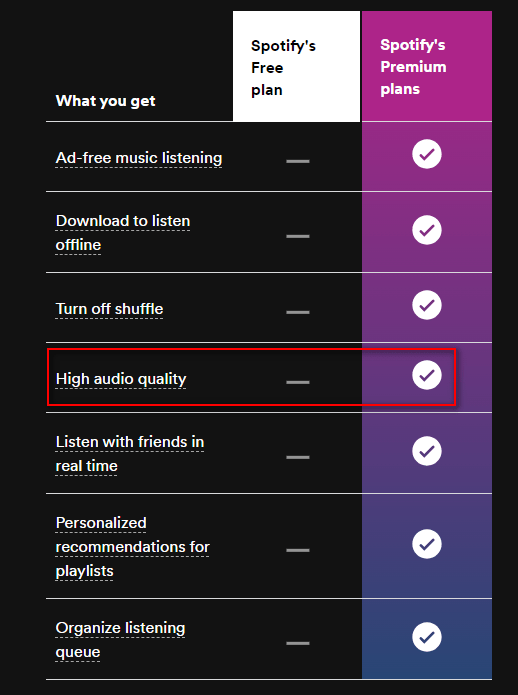
Although Premium users can cache songs offline, these cache files are in an encrypted format and cannot be directly exported or copied as common MP3 files, so they cannot be freely played on other players or devices.
Although Spotify does not officially allow direct export to MP3 format, if you want to truly have a 320kbps MP3 file, you can use third-party tools.
Sidify is a popular and professional music tool to download and Convert Spotify songs, albums and playlists to MP3/AAC/WAV/FLAC/AIFF/ALAC format.
It provides users with free and pro versions. Similarly, Sidify Music Converter Free users are denied access to get high-quality output files. You need a pro version ($44.95/year, 1-minute free trial for new users) to obtain high-quality output files.

Sidify Music Converter
 Download Music from Spotify to Windows or Mac Computer
Download Music from Spotify to Windows or Mac Computer Convert Spotify songs, albums and playlists to MP3/AAC/WAV/FLAC/AIFF/ALAC
Convert Spotify songs, albums and playlists to MP3/AAC/WAV/FLAC/AIFF/ALAC Preserve original sound quality and ID3 Tags metadata
Preserve original sound quality and ID3 Tags metadata  Download Spotify music at 10X faster speed
Download Spotify music at 10X faster speed  Free updates and technical support
Free updates and technical support
If you want a tool to convert any streaming music (including Spotify, Apple Music, Amazon Music, Tidal, Deezer, YouTube, YouTube Music, SoundCloud, DailyMotion …) to MP3, Sidify All-In-One is the go-to choice.
Step 1Launch Sidify Music Converter
Run Sidify Music Converter, you will access the modern interface of the program.

Step 2Add Spotify Music to Sidify.
Drag and drop songs, an album or a playlist from Spotify to Sidify. Or you can click the "Add" button on the interface and copy & paste the URL of your Spotify music to the program. Then click the "Add" button to import them to Sidify.

Step 3Choose MP3 as the Output Format and Select High Output Quality.
Click the "Settings" button, where you can choose the output format (MP3/AAC/WAV/FLAC/AIFF/ALAC), output quality, output folder, how you'd like the output files to be organized, and so on. Please choose "MP3" as the output format and select "High" in the output quality section.

Step 4Save MP3 Songs to Computer
Click the "Convert" button on the bottom right to start exporting MP3 songs to your local computer.

When the conversion is done, click the "History" tab on the left column and you can see all the songs that have been successfully downloaded in MP3 format.

By Spotify and Sidify, you can easily get 320kbps high-quality MP3 files on your local computer, no matter you are a Windows or Mac user.
What You Will Need
They're Also Downloading
You May Be Interested In
Hot Tutorials
Topics
Tips and Tricks
What We Guarantee

Money Back Guarantee
We offer money back guarantee on all products

Secure Shopping
Personal information protected by SSL Technology

100% Clean and Safe
100% clean programs - All softwares are virus & plugin free