

Sidify Music Converter
"Where are my downloaded Spotify songs on my PC? I downloaded a bunch of songs from Spotify when I had premium, but now I can't find any of them on my PC. I'm not sure what folder to look for. They're not in my PC music files, so where the heck are they?"

It’s not difficult to locate where the downloaded Spotify songs are stored on the local drive, but they may be useless for you even if you find them at last. To check the location, you can simply open Spotify, go to Settings > Show Advanced Settings > Offline Songs Storage. The default storage location should be set to C:\Users\Username\AppData\Local\Spotify\Storage. You can change it to another location if you’d like to.
Now you’ve found the files, but you cannot open any of them – or even identify the songs that the files hold. They are all listed as “FILE files”. And if you cancel your premium subscription, you may find nothing in the end. Why is that? Move on to learn more about the service and tips.
Spotify uses an encrypted file extension (Ogg Vorbis) as its streaming format- not an MP3 file. Thus, you are limited to downloading and playing the songs offline within Spotify and you cannot play them on other platforms. And if you discontinue the premium service, your account will be reverted to a Free ad-based service, and the songs you’ve downloaded from Spotify would be removed and you won’t be able to listen to them offline either.
At this point, you may be wondering whether there is a way to download songs from Spotify so that you can keep them on your local computer and listen to them whenever you are in the mood for music. Totally yes! But you must turn to a third-party tool – Sidify Music Converter.
Sidify Music Converter is the most popular one among the countless emerging music downloaders. It can save Spotify songs as MP3, AAC, WAV, FLAC, AIFF, and ALAC files on the local computer, keeping original audio quality and ID3 tags. Besides, you can burn your Spotify songs to CD, and edit ID3 tags with the powerful tool.
Key Features of Sidify Music Converter

Sidify Music Converter
 Download songs from Spotify to the computer
Download songs from Spotify to the computer Convert Spotify Music to MP3/AAC/WAV/FLAC/AIFF/ALAC
Convert Spotify Music to MP3/AAC/WAV/FLAC/AIFF/ALAC Keep ID3 tags and metadata after conversion
Keep ID3 tags and metadata after conversion Support 10X faster conversion speed.
Support 10X faster conversion speed. Highly compatible with the latest operation system and Spotify
Highly compatible with the latest operation system and Spotify
If you want a tool to convert any streaming music (including Spotify, Apple Music, Amazon Music, Tidal, Deezer, YouTube, YouTube Music, SoundCloud, DailyMotion …) to MP3, Sidify All-In-One is the go-to choice.
Next, we are going to show you how to use Sidify Music Converter to download songs from Spotify as local files step by step.
Before we get started, please make sure you've had both Spotify and Sidify Music Converter installed successfully on your computer. Please do not open Spotify manually. Once you launch Sidify, Spotify would be opened automatically.
Step 1Launch Sidify Music Converter
Run Sidify Music Converter, you will access the modern interface of the program.

Step 2Add Spotify Songs to Sidify
Drag and drop your target songs from Spotify to Sidify, or you can click the "Add" button on the interface and copy & paste the URL from Spotify to the program. Then click "Add" to upload all the songs in the playlist to Sidify.

Step 3Choose Output Settings and Customize Output Path
Click "Settings" at the left side of the screen, where you can choose the output format, output quality, output folder, how you'd like the output files to be organized, and so on. If you'd like to save your Spotify songs to your computer as MP3 files, simply choose "MP3" as the output format here.

Step 4Download Spotify Songs
Click the "Convert" button to start exporting your target Spotify songs as local files.
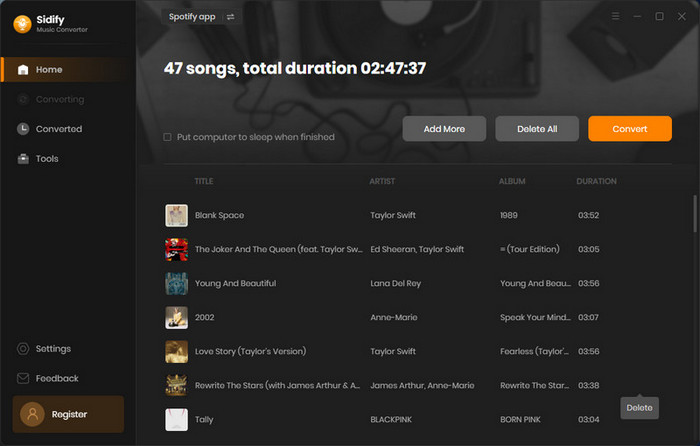
Tip: The conversion process can operate at a speed of up to 10 times faster than usual. However, if the playlist contains a large number of songs, the duration of the process will increase accordingly.

Step 5Export Spotify Songs to Local Computer
When the conversion is done, click the "History" tab on the left column and you can check the songs that have been successfully downloaded.

Sidify Music Converter is a powerful music tool. It can not only download songs from Spotify to your local PC or Mac, but also convert your common audio files to MP3/M4A/FLAC/WAV/OGG/AIFF, burn Spotify songs to CD, and edit tags. All these functions can be found by clicking "Tools" on the left column of the interface.
You can listen to Spotify songs offline with a premium subscription and find the downloaded Spotify files by going to C:\Users\Username\AppData\Local\Spotify\Storage. However, you can’t open any of the Spotify songs, as they are stored in a proprietary format instead of a common format like MP3.
To download songs from Spotify to your local computer as common files, you can turn to Sidify Music Converter, the most popular tool designed for converting Spotify songs to MP3/AAC/WAV/FLAC/AIFF/ALAC format. The program enables you to customize output format as well as output path, for which you can easily save Spotify songs as local files and locate them on your computer.
Note: The trial version of Sidify Music Converter enables you to convert the first minute of each audio for sample testing. You can unlock the time limitation by purchasing the full version.
What You Will Need
They're Also Downloading
You May Be Interested In
Hot Tutorials
Topics
Tips and Tricks
What We Guarantee

Money Back Guarantee
We offer money back guarantee on all products

Secure Shopping
Personal information protected by SSL Technology

100% Clean and Safe
100% clean programs - All softwares are virus & plugin free