

Sidify Tidal Music Converter
Tidal is renowned for its high-quality music, offering both HiFi and Master-level sound quality. However, direct downloading of music files to a computer is not officially supported. Users are limited to offline caching, and exporting to common formats is not possible. To conveniently play your favorite Tidal songs on a PC or Mac, a third-party tool is the best option. Sidify Tidal Music Converter can convert Tidal music to formats like MP3, FLAC, and WAV, while maintaining high sound quality and intact tags. This article will introduce detailed steps to download songs from Tidal to PC/Mac computer, help you easily access, play, and manage your Tidal music.
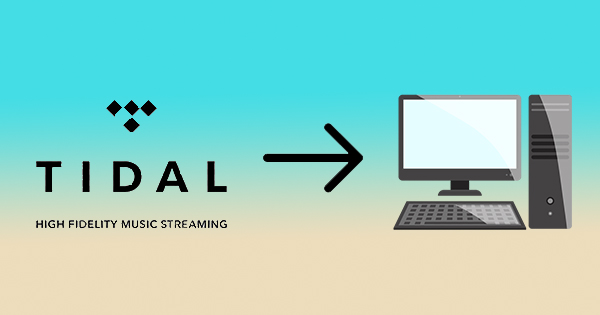
Sidify Tidal Music Converter is a 100% clean program, with no need to install any extra app. It’s the only tool you need to download music from Tidal to your local computer.
Key Features of Sidify Tidal Music Converter
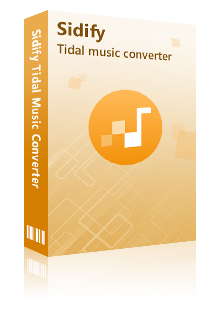
Sidify Tidal Music Converter
 Download Tidal music to the computer.
Download Tidal music to the computer. Convert Tidal music to MP3/AAC/WAV/FLAC/AIFF/ALAC.
Convert Tidal music to MP3/AAC/WAV/FLAC/AIFF/ALAC. Keep HiFi/Master audio quality and ID3 tags after conversion.
Keep HiFi/Master audio quality and ID3 tags after conversion. Support 10X faster conversion speed.
Support 10X faster conversion speed.  Fully support the latest Windows 11 & macOS Tahoe 26.
Fully support the latest Windows 11 & macOS Tahoe 26. 650,000+ Downloads
650,000+ Downloads
 650,000+ Downloads
650,000+ Downloads

If you want a tool to convert any streaming music (including Spotify, Apple Music, Amazon Music, Tidal, Deezer, YouTube, YouTube Music, SoundCloud, DailyMotion …) to MP3, Sidify All-In-One is the go-to choice.
Sidify Tidal Music Converter is easy to use. It takes four simple steps to download songs, albums, or playlists from Tidal to your local computer:
Step 1Launch Tidal Music Converter
Launch Tidal Music Converter, and Tidal App will pop up. Also you can switch to Tidal Webplayer.
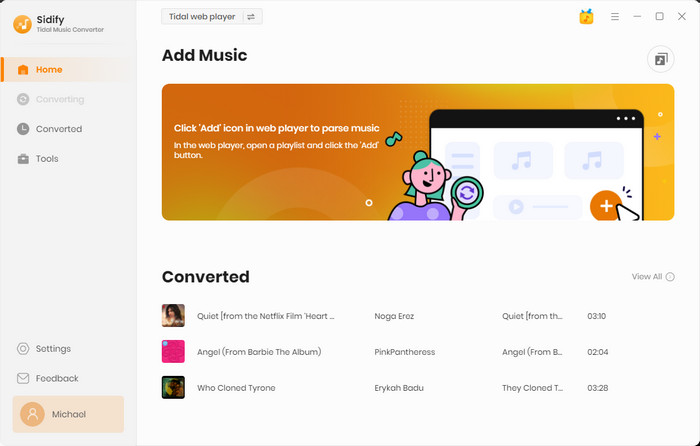
Step 2Customize Output Settings
Click the "Settings" button in the lower left corner. Here you can choose the output format (MP3, AAC, WAV, FLAC, AIFF or ALAC) & customize the output path. In addition, you can organize the output files by Artist, Album, Artist/Album, Album/Artist, Playlist/Artist or Playlist/Album.
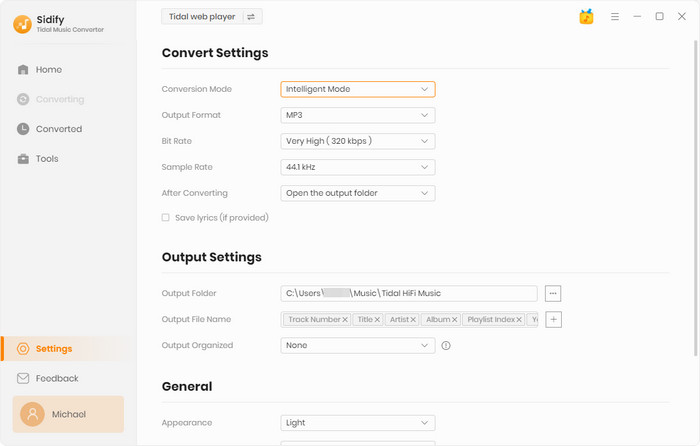
Step 3Add Tidal Music to Sidify
Open a playlist, artist or album, then click on the "Add" button and select & confirm the songs that you'd like to export to your local computer.

Step 4Save Tidal Music to Computer
Click the "Convert" button to start saving the selected songs to your local computer. Once the conversion is done, you can click the "History" tab to find the well-downloaded Tidal songs.
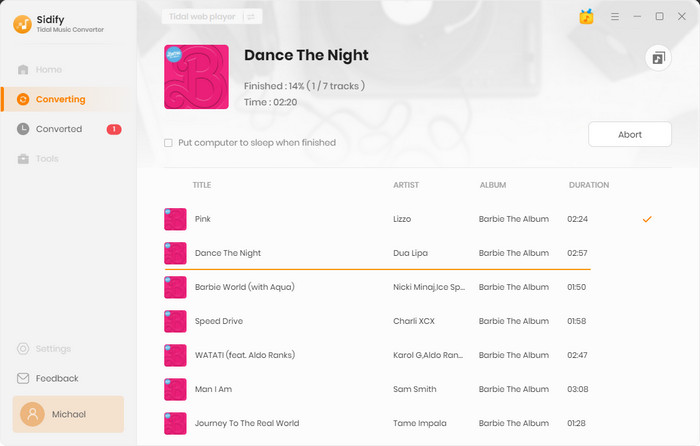
To conclude, with Sidify Tidal Music Converter, you can effortlessly download your favorite songs and playlists from Tidal to your PC or Mac. The step-by-step tutorial provided in this article offers a comprehensive guide on how to use this tool effectively for downloading music from Tidal. By following these instructions, both paid subscribers and free members can enjoy Tidal music offline on a desktop computer with ease.
What You Will Need
You May Be Interested In
Hot Tutorials
What We Guarantee

Money Back Guarantee
We offer money back guarantee on all products

Secure Shopping
Personal information protected by SSL Technology

100% Clean and Safe
100% clean programs - All softwares are virus & plugin free