

Sidify Tidal Music Converter
Tidal is known for its high-quality sound and support for artists, but many users are increasingly turning to Apple Music for its better ecosystem integration and multi-device experience. So, the question is: how can you transfer your carefully curated playlists from Tidal to Apple Music? Don't worry! This article will provide you with three efficient and reliable methods to easily move Tidal playlists to Apple Music, eliminating the need to manually search and add them one by one.
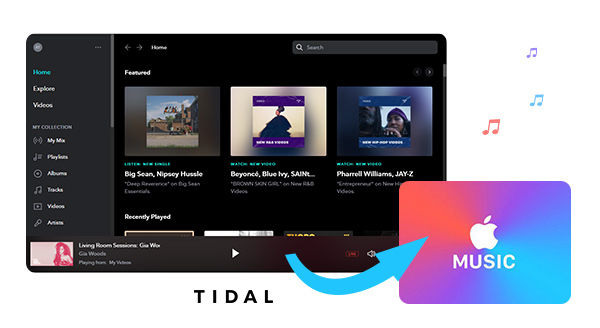
Soundiiz is a professional tool that supports migrating playlists between multiple music platforms, including seamless transfer from Tidal to Apple Music.

The easiest method to transfer playlists from Tidal to Apple Music. Music Playlist Transfer delivers one-click, service-to-service migration with 99% song-match accuracy. Works with Spotify, Apple Music, Amazon Music, Tidal, Deezer, YouTube Music, and more.
Step 1 Open the Soundiiz website and register an account.
Step 2 Connect your Tidal and Apple Music accounts separately.
Step 3 Select the playlists you want to transfer.
Step 4 Set the target platform to Apple Music and click Start Migration.
Step 5 Wait for the migration to complete; you can then view your new playlists in Apple Music.
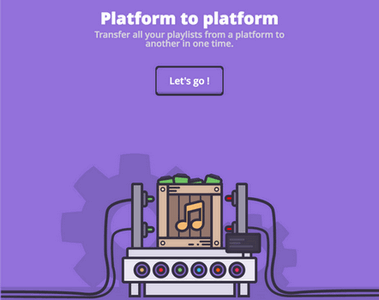
TuneMyMusic provides a simple and intuitive web-based conversion experience, supporting direct import from Tidal to Apple Music.
Step 1 Open the official website and select Tidal as the source platform.
Step 2 Log in to Tidal and select the playlists to be migrated.
Step 3 Select Apple Music as the target platform and log in.
Step 4 Click "Start Migration" to automatically complete the migration.
It’s known that Tidal and Apple Music are rivals competing in the music streaming world. Thus, it’s no surprise that you are not allowed to directly move your Tidal playlists to Apple Music. Nevertheless, you can turn to a third-party tool to do the transfer. In this article, you are going to learn how to use the most popular multimedia tool – Sidify Tidal Music Converter to transfer your Tidal playlists to Apple Music.
Sidify Tidal Music Converter is a simple and 100% clean tool to save Tidal music to the local drive. With no need to install any extra apps (including the Tidal app), it can export your Tidal playlists as MP3/AAC/WAV/FLAC/AIFF/ALAC files, keeping ID3 tags and up to Hi-Fi audio quality.
Key Features of Sidify Tidal Music Converter
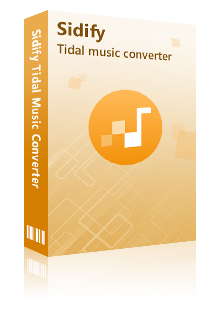
Sidify Tidal Music Converter
 Support both Tidal Free and Tidal HiFi Users.
Support both Tidal Free and Tidal HiFi Users. Download Tidal music to the computer.
Download Tidal music to the computer. Export Tidal songs as MP3/AAC/WAV/FLAC/AIFF/ALAC files.
Export Tidal songs as MP3/AAC/WAV/FLAC/AIFF/ALAC files. Keep source HiFi audio quality and ID3 tags after conversion.
Keep source HiFi audio quality and ID3 tags after conversion. Convert Tidal Music at 10X faster speed.
Convert Tidal Music at 10X faster speed.  650,000+ Downloads
650,000+ Downloads
 650,000+ Downloads
650,000+ Downloads

If you want a tool to convert any streaming music (including Spotify, Apple Music, Amazon Music, Tidal, Deezer, YouTube, YouTube Music, SoundCloud, DailyMotion …) to MP3, Sidify All-In-One is the go-to choice.
Step 1Launch Tidal Music Converter
Launch Tidal Music Converter, and Tidal App will pop up. Also you can switch to Tidal Webplayer.
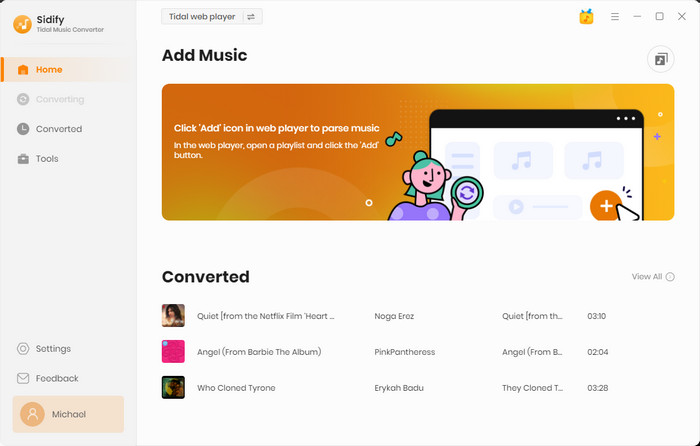
Step 2Customize the Output Settings
Click the "Settings" icon in the left side. Here you can choose the output format (MP3/AAC/WAV/FLAC/AIFF/ALAC) and designate the output folder. Also, you can organize the output files by Artist, Album, Artist/Album, Album/Artist, Playlist/Artist or Playlist/Album.
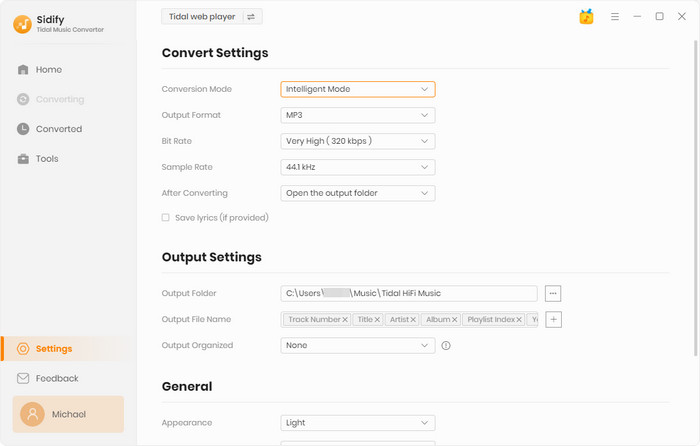
Step 3Add a Tidal Playlist to Tidal Music Converter
Open a playlist, artist or album, then click on the "Add" button and select & confirm the songs that you'd like to move to Apple Music.

Step 4Export Tidal Music to the Local Drive
Click the "Convert" button to start downloading your Tidal playlist. Once the conversion is done, you can click the "Converted" icon to find the well-downloaded Tidal music.
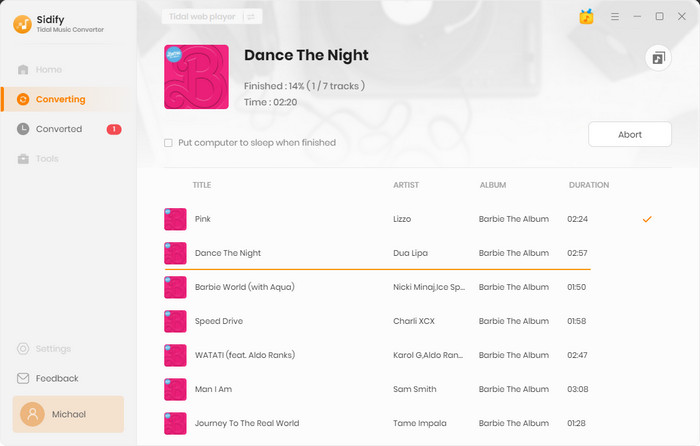
Now that you've got your Tidal playlist as local files, you can easily import them to Apple Music by iTunes.
Step 1Launch iTunes and login to your Apple Music account.
Step 2 Go to File > Add File to Library, and select the Tidal music converted in part 1.
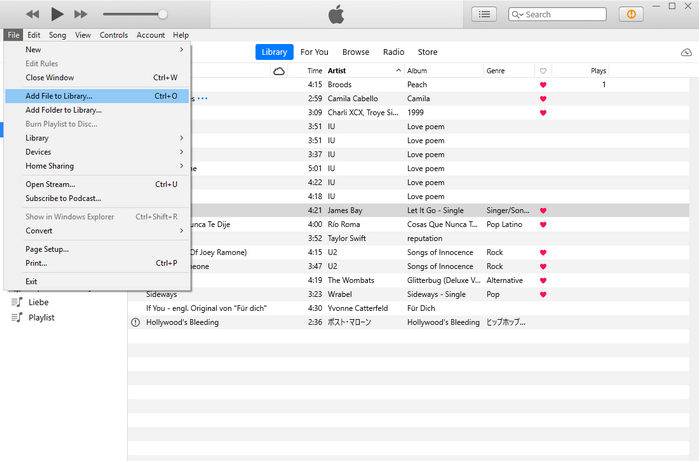
Step 3 Now you have successfully added your Tidal playlist to iTunes Library, you can find the music in the "Songs" section.
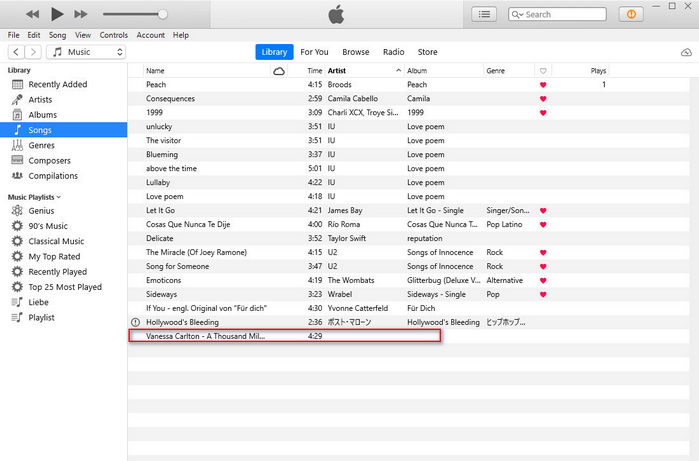
With tools like Soundiiz, TuneMyMusic, or Sidify, you can easily migrate your Tidal playlists to Apple Music without having to manually add them. Whether you convert online or download locally, we've got you covered, letting you quickly start a whole new music experience.
What You Will Need
You May Be Interested In
Hot Tutorials
What We Guarantee

Money Back Guarantee
We offer money back guarantee on all products

Secure Shopping
Personal information protected by SSL Technology

100% Clean and Safe
100% clean programs - All softwares are virus & plugin free