

Sidify Tidal Music Converter
"I'm wondering if I could set a Tidal song as my alarm. I don't like the built-in alarms by default."
Are you tired of the same old alarm sounds on your smartphone? Why not wake up to your favorite Tidal tracks instead? Setting a custom alarm with Tidal music can make your mornings more enjoyable and motivating. While Tidal offers an extensive library of high-quality music, downloaded songs aren’t saved as local files, which can complicate their use as alarms. However, with the right tools, you can easily download any Tidal song and set it as your alarm. In this guide, we’ll show you how to effortlessly download and set Tidal music as your alarm, step by step.
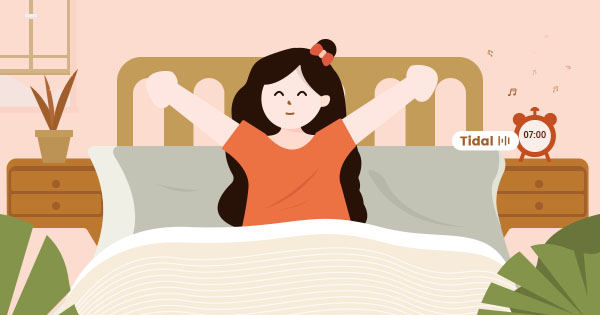
Sidify Tidal Music Converter is a professional tool specially designed for Tidal subscribers to download Tidal songs to the local computer. It helps convert Tidal music to MP3/AAC/WAV/FLAC/AIFF/ALAC and keep good audio quality and ID3 tags after conversion. If you are a Tidal HiFi subscriber, you can get audio files in up to HiFi quality. Currently, Sidify Tidal Music Converter is compatible with Windows 8, 10, 11 and macOS 11, 12, 13, 14 Sonoma, 15 Sequoia, Tahoe 26.
Key Features of Sidify Tidal Music Converter
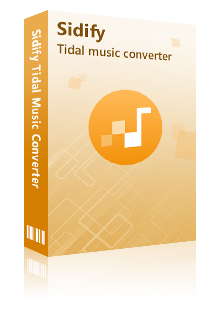
Sidify Tidal Music Converter
 Support both Tidal Free and Tidal HiFi Users.
Support both Tidal Free and Tidal HiFi Users. Download Tidal music to the computer.
Download Tidal music to the computer. Export Tidal songs as MP3/AAC/WAV/FLAC/AIFF/ALAC files.
Export Tidal songs as MP3/AAC/WAV/FLAC/AIFF/ALAC files. Keep source HiFi audio quality and ID3 tags after conversion.
Keep source HiFi audio quality and ID3 tags after conversion. Convert Tidal Music at 10X faster speed.
Convert Tidal Music at 10X faster speed.  650,000+ Downloads
650,000+ Downloads
 650,000+ Downloads
650,000+ Downloads

If you want a tool to convert any streaming music (including Spotify, Apple Music, Amazon Music, Tidal, Deezer, YouTube, YouTube Music, SoundCloud, DailyMotion …) to MP3, Sidify All-In-One is the go-to choice.
Sidify Tidal Music Converter is easy to use. It’s a 100% clean tool. With no need to install any extra apps, you can download music from Tidal to your local drive by four simple steps. After then, you can transfer the Tidal music to your smartphone and set it as the alarm.
Step 1Launch Tidal Music Converter
Launch Tidal Music Converter, and Tidal App will pop up. Also you can switch to Tidal Webplayer.
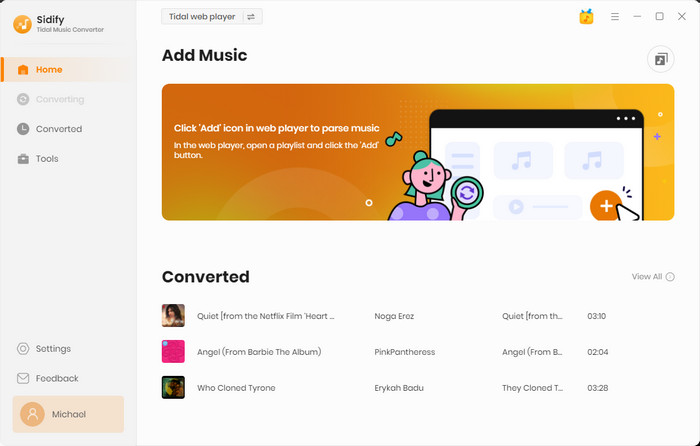
Step 2Customize the Output Settings.
Click the "Settings" icon in the left side. Here you can choose the output format (MP3, AAC, WAV, FLAC, AIFF or ALAC) & customize the output path. In addition, you can organize the output files by Artist, Album, Artist/Album, Album/Artist, Playlist/Artist or Playlist/Album.
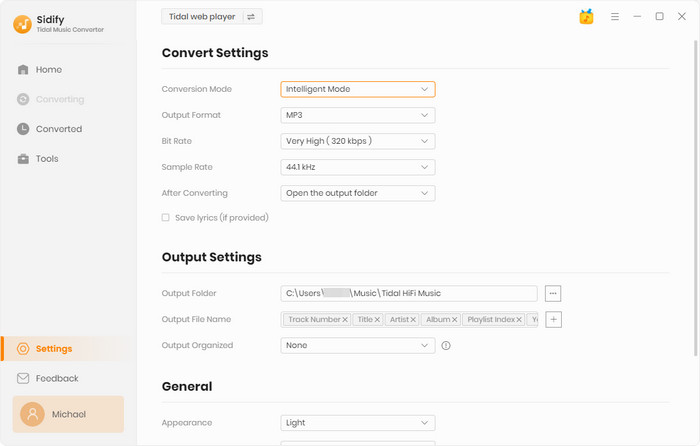
Step 3Add Tidal Music to Tidal Music Converter
Open a playlist, artist or album, then click on the "Add" button and select & confirm the songs that you'd like to export to your local computer.

Step 4Save Tidal Music to the Local Computer
Click the "Convert" button to start exporting the selected songs to the local drive. Once the conversion is done, you can click the "Converted" icon to find the well-downloaded Tidal music. You can also go to the output folder you set in Step 2 to find them.
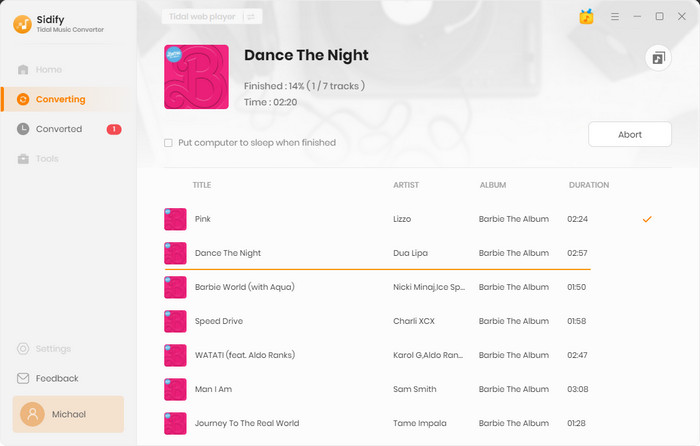
Step 5Transfer and Set the Tidal Music as Alarm
Now that the Tidal music are saved as local files on your computer, you can easily transfer them to your mobile phone and select one of them to set it as the alarm.
In conclusion, using Sidify Tidal Music Converter allows you to easily download Tidal tracks and set them as your alarm. Transform your mornings by waking up to your favorite songs, ensuring a positive start to your day. Don’t settle for generic alarm sounds—customize your experience with the music you love! Start personalizing your alarms today!
What You Will Need
You May Be Interested In
Hot Tutorials
What We Guarantee

Money Back Guarantee
We offer money back guarantee on all products

Secure Shopping
Personal information protected by SSL Technology

100% Clean and Safe
100% clean programs - All softwares are virus & plugin free