

Sidify Tidal Music Converter
Tidal is a favorite among music lovers for its high-quality music and rich music library. For users who often use computers to listen to music, how to listen to Tidal music offline on PC can not only save data but also ensure that you can listen to it at any time, which is a very practical need. This article will detail how to listen to Tidal music offline on PC.
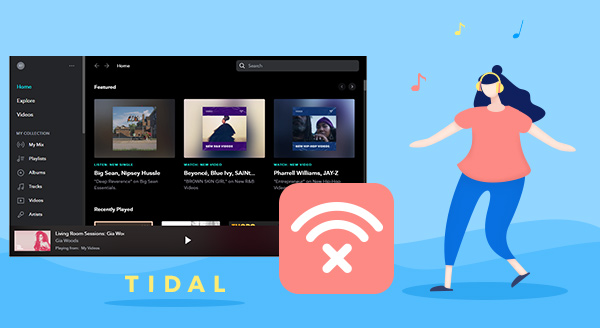
Tidal Premium subscribers (HiFi or HiFi Plus) can download music for offline playback through the official Tidal app. This feature is only available on mobile devices (phones and tablets). The official PC app currently doesn't support direct offline downloads.
This means that mobile devices can download directly and listen to music without network, while PC devices can only listen to music online, and there is no official offline download function. Therefore, if you want to listen to Tidal offline on your computer, you must use additional tools.
Sidify Tidal Music Converter is a professional and popular tool designed for downloading music from Tidal as MP3, AAC, WAV, FLAC, AIFF or ALAC files for offline listening. The program is a 100% clean program, with no need to install any extra apps, including the Tidal app. In addition, it supports 10X faster conversion speed, keeping the original audio quality and ID3 tags after conversion.
Key Features of Sidify Tidal Music Converter
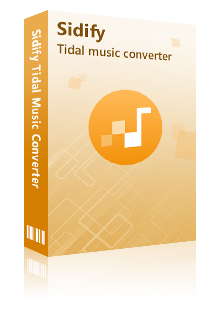
Sidify Tidal Music Converter
 Support both Tidal Free and Tidal HiFi Users.
Support both Tidal Free and Tidal HiFi Users. Download Tidal music to the computer.
Download Tidal music to the computer. Export Tidal songs as MP3/AAC/WAV/FLAC/AIFF/ALAC files.
Export Tidal songs as MP3/AAC/WAV/FLAC/AIFF/ALAC files. Keep source HiFi audio quality and ID3 tags after conversion.
Keep source HiFi audio quality and ID3 tags after conversion. Convert Tidal Music at 10X faster speed.
Convert Tidal Music at 10X faster speed.  650,000+ Downloads
650,000+ Downloads
 650,000+ Downloads
650,000+ Downloads

If you want a tool to convert any streaming music (including Spotify, Apple Music, Amazon Music, Tidal, Deezer, YouTube, YouTube Music, SoundCloud, DailyMotion …) to MP3, Sidify All-In-One is the go-to choice.
By Sidify Tidal Music Converter, you can get Tidal music offline with four simple steps: Open Tidal Music Converter and login to your Tidal account, customize output settings, add Tidal music to the tool and export them to your local drive. Here’s the step-by-step tutorial:
Step 1Launch Tidal Music Converter
Launch Tidal Music Converter, and Tidal App will pop up. Also you can switch to Tidal Webplayer.
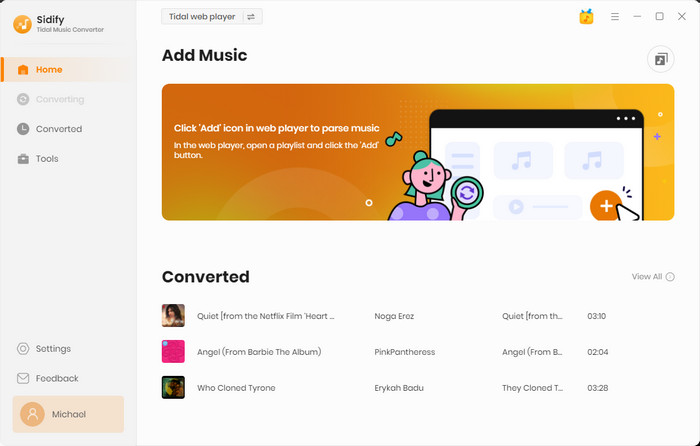
Step 2Choose the Output Format and Customize the Output Path
Click the "Settings" button in the lower left corner to choose an output format and customize the output path. In addition, you can organize the output files by Artist, Album, Artist/Album, Album/Artist, Playlist/Artist or Playlist/Album.
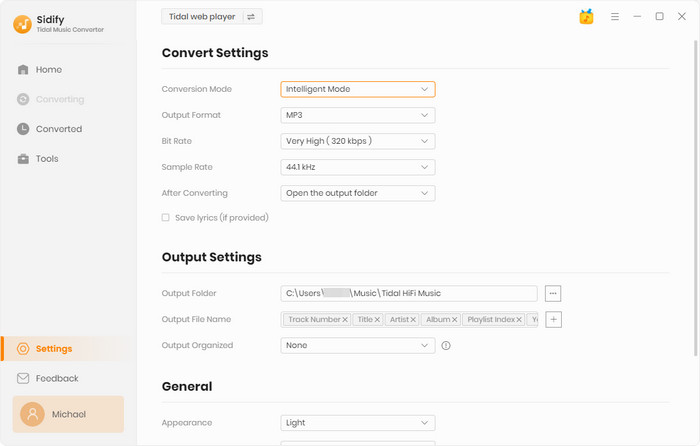
Step 3Add Tidal Music to Tidal Music Converter
Open a playlist, artist or album, then click on the "Add" button and select & confirm the songs that you'd like to listen to offline.

Step 4Export Tidal Music to your Computer
Click the "Convert" button to start downloading the selected songs to your local computer. Once the conversion is done, you can click the "Converted" icon to find the well-downloaded Tidal music.
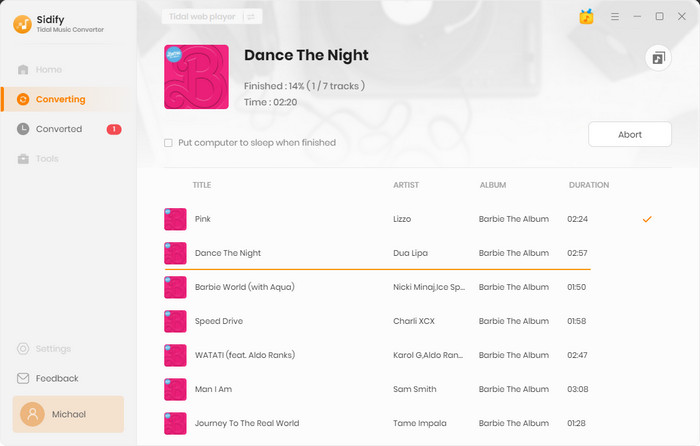
With a Tidal subscription, you can download albums and playlists from Tidal to your mobile devices for offline listening. Should you need to download Tidal tracks to your computer or save Tidal music as MP3, AAC, WAV, FLAC, AIFF or ALAC files, Tidal Music Converter is a perfect solution.
What You Will Need
You May Be Interested In
Hot Tutorials
What We Guarantee

Money Back Guarantee
We offer money back guarantee on all products

Secure Shopping
Personal information protected by SSL Technology

100% Clean and Safe
100% clean programs - All softwares are virus & plugin free