

Sidify Tidal Music Converter
Tired of having access only to the streaming Tidal service and not being able to download your favorite songs? Real MP3 audio files give you more control over playback than real streaming. Real MP3 files are also easily transferable across smartphones, tablets, iPads, and iPhones etc. While Tidal is a great platform for listening to high-quality music, it has one major downside – you can’t download the songs to MP3 files for offline playback outside of the Tidal app. Fortunately, there are many ways to download Tidal songs as MP3 files. In this article, we will introduce 6 effective ways to extract MP3 files from Tidal. Different Tidal to MP3 converters will be introduced appropriately for various scenarios.
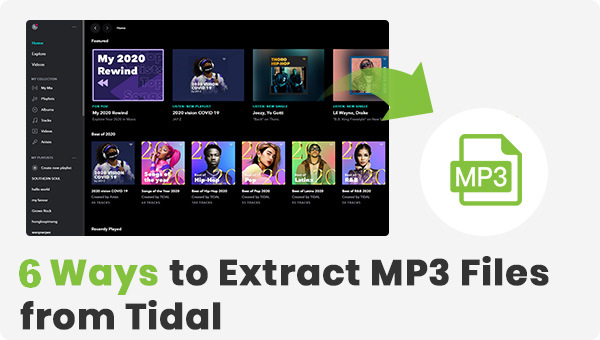
Sidify Tidal Music Converter is featured with a built-in Tidal Web Player in the program. So you don't have to download the Tidal app but still get MP3 original files from the Tidal music library. This tool boasts features to convert Tidal Music into MP3 audio files with up to 320kbps, the highest quality MP3 bitrate. Besides, you can export Tidal Music to other audio formats like MP3 ALAC, ALFF, WAV, FLAC, or AAC. All ID3 tags including the original Tidal music will be extracted along with the MP3 files. 10X Conversion speed and output sound are well balanced without quality loss at all. To extract MP3 files from Tidal with Sidify Tidal Music Converter, here is how you do it:
 650,000+ Downloads
650,000+ Downloads
 650,000+ Downloads
650,000+ Downloads
Step 1Open Sidify Tidal Music Converter and directly visit Tidal music in Sidify.
Step 2Head to Settings and customize the Tidal Music output format to MP3, setting up the output folder, file name and the output organized way.
Step 3Search out the Tidal songs you like to convert to MP3, you then add a Tidal single track, album, or playlist to the conversion panel.
Step 4Start to convert at 10x speed until it is completed. Simply view all downloaded Tidal MP3 files in the History section.

NoteBurner Tidal Music Converter is compatible with Windows 8, 10, 11, and macOS 11 - 26 Tahoe. It also does a good job to convert Tidal songs and playlists to MP3, AAC, WAV, FLAC, ALAC, and AIFF formats. Besides, you can choose the output quality (Bit Rate and Sample Rate) on Settings. NoteBurner Tidal Music Converter can keep the original audio quality and ID3 tags after conversion. Nevertheless, the conversion speed is 5X limits while Sidify provides a 10 times faster speed in this aspect. Surely, you can choose how you’d like to name and sort out the converted files.
 300,000+ Downloads
300,000+ Downloads
 300,000+ Downloads
300,000+ Downloads
Step 1Install NoteBurner Tidal Music Converter and Tidal Music app, run NoteBurner when the Tidal Music app will be launched as well.
Step 2Navigate to Settings and choose MP3 as the output format.
Step 3On the Tidal Music app, drag Tidal songs and drop them to NoteBurner.
Step 4Start converting Tidal songs to MP3 and find the Tidal MP3 files in the Converted tab.
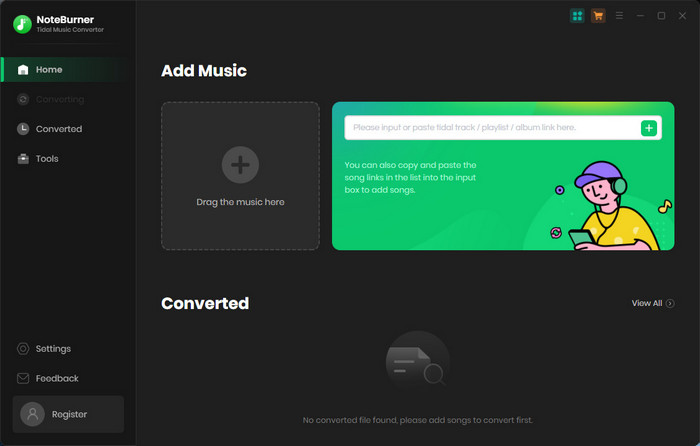
AudiCable Audio Recorder is easier to master for a new user. Because no extra installations of music apps are needed when downloading music via this product. This all-in-one product is perfect for downloading music from Tidal, as well as Spotify, Amazon Music, YouTube Music, Apple Music, Line Music, Deezer, Pandora, SoundCloud, etc. Unlike other audio recorders, AudiCable records music automatically and allows catching while listening to music online.
 300,000+ Downloads
300,000+ Downloads
 300,000+ Downloads
300,000+ Downloads
Step 1Start AudiCable on your computer, among all music sources, find Tidal Music and start it from AudiCable directly.
Step 2Go to the upper right, click the Settings to adjust the output format to MP3, quality, and path.
Step 3Then log in with your Tidal account and navigate to any playlist or artist.
Step 4Click Convert and AudiCable records songs automatically and simultaneously. After getting all downloaded, stop recording and open the output folder on the computer to listen to them offline or even move songs to any device.
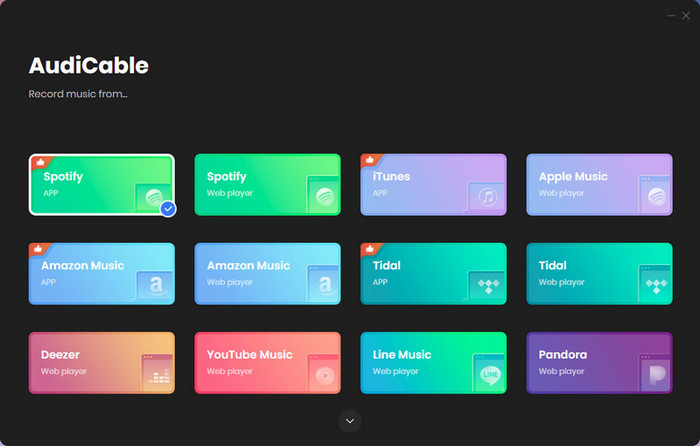
Free Online Audio Recorder completely processes online that you don't need to install anything but convert audio with internet available. You can directly upload audio files from your computer, Google Drive, or URL from the Tidal music library and convert the uploaded music to almost all of the widely used audio formats, including MP3, OGG, WAV, and WMA. while the drawback is that all advanced settings like ID3 tags will need to manually type in before you put them into the process. Picture on the right can help you figure out how it works with ease.
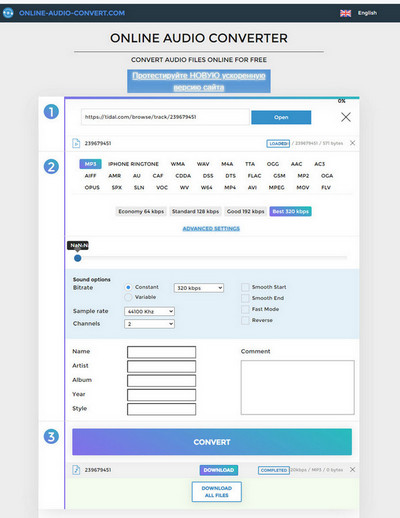
123APPS Online Voice Recorder is a free browse-based online application that records sound from computer system microphone and save it as an MP3 file. Apart from the basic audio recording function, 123APPS could automatically detect and delete any silent pauses at the start and conclusion of the recording for your convenience, which is very appealing for beginners. After the recording is complete, you can crop it to the section you need. 123APPS Voice Recorder can satisfy you at a basic level, but if you require additional features, you might want to turn to other audio recording software.
Step 1Open the 123APPS website on any browser and complete the basic settings.
Step 2Open Tidal Music app on your desktop and get ready to play the songs that you want to record.
Step 3Click the microphone button on the 123APPS website and start to play the songs as well.
Step 4If the recording is done, click Save when the recorded audio will automatically save as MP3 files onto your computer.
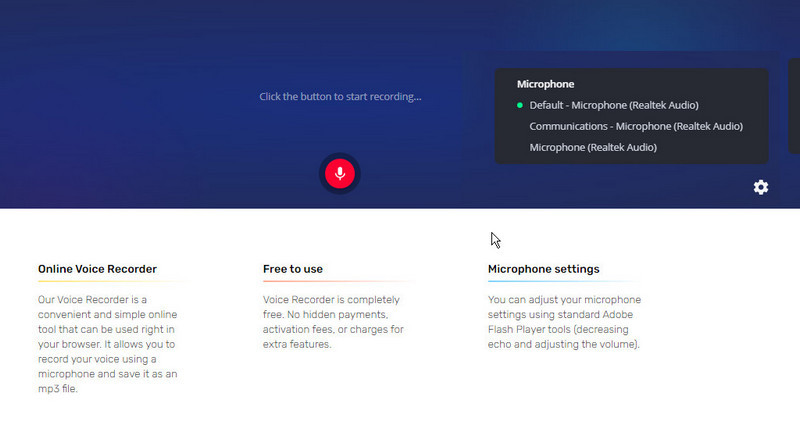
Streamrip is a scriptable tool, which means it is run from the command line, not a program. It allows you to download music from Qobuz, Tidal, Deezer, SoundCloud, and YouTube. It is an open-source program that rips music from the source. You'll only need to know a few Git commands to learn how to push code to GitHub. Here we will take a guide on how to extract MP3 files from Tidal with Streamrip on Windows.
Step 1On Windows, previously install and download the latest version of Python.
Step 2Press Windows + R to bring up the Run window. Type "cmd" and press "Enter" to open a command prompt.
Step 3Run the command "pip install streamrip --upgrade". When the process is complete, you have successfully installed Streamrip on Windows.
Step 4Type "rip config --tidal". And to extract an MP3 file from a specific song, you can rip it by using rip url URL. For example, you can type "rip url https://tidal.com/browse/track/56480625 --max-quality 1". Here the "1" represents 320 kbps MP3 or AAC.
Step 5 You can just replace the URL to download any track, playlist, or album. When you first run this command, it will prompt you to log in to Tidal from your web browser. Once you've signed into Tidal service, time to rip!
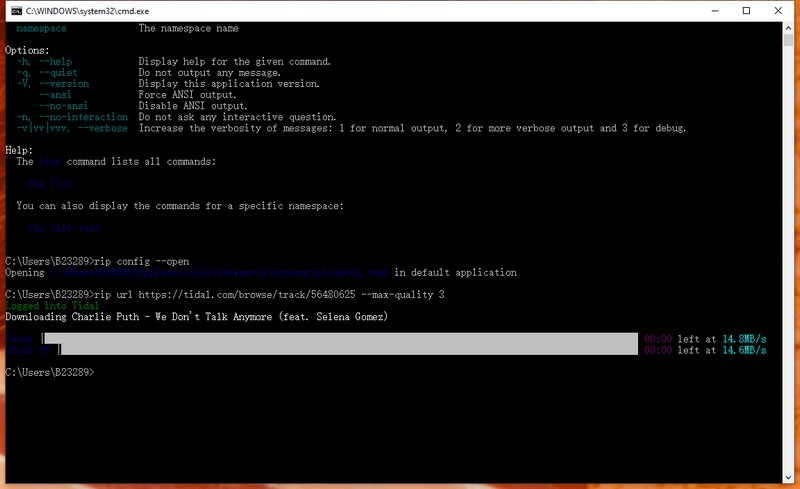
The six methods we’ve introduced should be enough to help you get the MP3 files you need from Tidal. Good and professional converters can smartly extract MP3 files from Tidal without reducing their original quality. Sidify Tidal Music Converter is top of the list for its ease of use and ability to convert at high speeds. However, the online audio converter and 123 APPS voice recorders are free along with shortcomings. When you upload your file onto their servers, it exposes you to the possibility of downloading viruses and trojans onto your computer or business server. Streamrip may not be friendly-use for the beginner, especially you are not good at codes. We hope this article has helped you understand the different ways to extract MP3 files from Tidal. Just pick the one that fits you best!

If you want a tool to convert any streaming music (including Spotify, Apple Music, Amazon Music, Tidal, Deezer, YouTube, YouTube Music, SoundCloud, DailyMotion …) to MP3, Sidify All-In-One is the go-to choice.