

Sidify Tidal Music Converter
Tidal is a streaming music service platform known for its high sound quality. It provides HiFi (lossless) and Master (MQA) music quality, which is deeply loved by music lovers. However, Tidal does not allow users to directly download music as .flac format files. It only supports downloading and encrypting and saving in its application, and cannot be truly exported as local files. So, is there a way to download Tidal music as lossless FLAC files? This article will provide you with a complete solution.
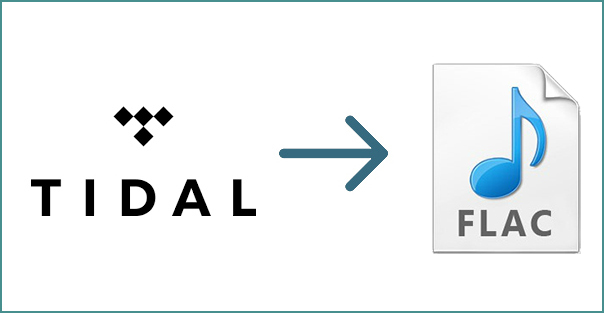
Tidal offers different sound quality options depending on the user's subscription tier:
All audio quality must be played online or cached in the Tidal app and cannot be directly extracted as FLAC files; even HiFi Plus members can only download music in the Tidal app, and the downloaded files are encrypted. Therefore, if you really want to save Tidal songs as local lossless FLAC files, you need to use third-party tools.
In this article, we are going to show you how to use Sidify Tidal Music Converter to decode Tidal music to regular FLAC files step by step so that you can keep them on your local computer.
Sidify Tidal Music Converter is a popular tool to download and convert Tidal music to FLAC, MP3, AAC, WAV, AIFF, ALAC format on your local computer. It keeps original HiFi audio quality, ID3 tags and lyrics after conversion.
Key Features of Sidify Tidal Music Converter
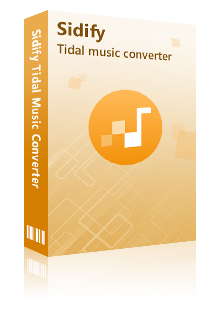
Sidify Tidal Music Converter
 Download Tidal music to the computer.
Download Tidal music to the computer. Convert Tidal songs, albums or playlists to MP3/AAC/WAV/FLAC/AIFF/ALAC.
Convert Tidal songs, albums or playlists to MP3/AAC/WAV/FLAC/AIFF/ALAC. Keep source audio quality, ID3 tags & lyrics after conversion.
Keep source audio quality, ID3 tags & lyrics after conversion. Fully support the latest Windows 11 & macOS Tahoe 26.
Fully support the latest Windows 11 & macOS Tahoe 26. Free updates & technical support.
Free updates & technical support. 650,000+ Downloads
650,000+ Downloads
 650,000+ Downloads
650,000+ Downloads

If you want a tool to convert any streaming music (including Spotify, Apple Music, Amazon Music, Tidal, Deezer, YouTube, YouTube Music, SoundCloud, DailyMotion …) to MP3, Sidify All-In-One is the go-to choice.
Sidify Tidal Music Converter is an easy-to-use tool. Just launch the program, choose a conversion mode, login to your Tidal account, choose FLAC as the output format, add Tidal music to the program and finally convert them to FLAC format. Here’s the step-by-step tutorial:
Step 1Launch Tidal Music Converter
Launch Tidal Music Converter, and Tidal App will pop up. Also you can switch to Tidal Webplayer.
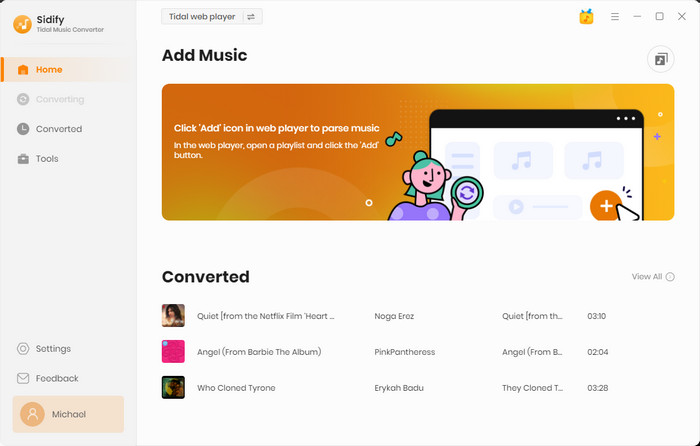
Step 2Choose FLAC as the Output Format
Click the "Settings" button in the lower left corner to customize the output settings. Select FLAC as the output format and designate the output folder. In addition, you can organize the output files by Artist, Album, Artist/Album, Album/Artist, Playlist/Artist or Playlist/Album.
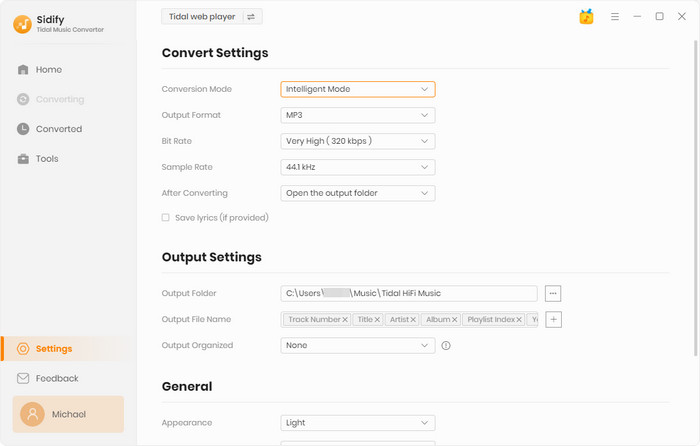
Step 3Add Tidal Music to Sidify Tidal Music Converter
Open a playlist, artist or album, then click on the "Add" button and select & confirm the songs that you'd like to convert to FLAC format.

Step 4Export Tidal Music to your Computer as FLAC Files
Click the "Convert" button to start downloading the selected songs to your local computer. Once the conversion is done, you can click the "History" icon to find the well-downloaded Tidal music.
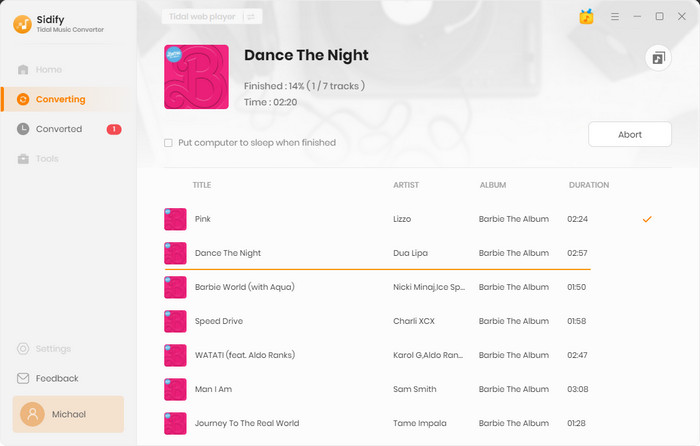
With a Tidal HiFi subscription, you can stream lossless music on Tidal and download Tidal music for offline listening, but you are not allowed to save them as local files on your computer, as Tidal is a streaming service.
Sidify Tidal Music Converter is a popular and useful tool to download music from Tidal to your local drive. It’s specially designed to convert Tidal music to FLAC, MP3, AAC, WAV, AIFF or ALAC format, keeping the original audio quality and ID3 tags after conversion.
The Tidal tool is a shareware. It enables users to convert the first minute of each audio for sample testing. You can download the program for free, test whether it meets your need and then decide whether to get it or not.
What You Will Need
You May Be Interested In
Hot Tutorials
What We Guarantee

Money Back Guarantee
We offer money back guarantee on all products

Secure Shopping
Personal information protected by SSL Technology

100% Clean and Safe
100% clean programs - All softwares are virus & plugin free