

Sidify Tidal Music Converter
Tidal is a streaming music platform renowned for its high-quality sound, offering a wide range of audio experiences in standard, high-fidelity (HiFi), and master-quality (Master) formats. Many users would like to download their favorite Tidal songs as MP3s for playback on other devices or long-term storage. However, Tidal's official offline functionality is limited, preventing the ability to export truly local files. This article will detail how to download Tidal music to MP3 format using professional tools such as Sidify.
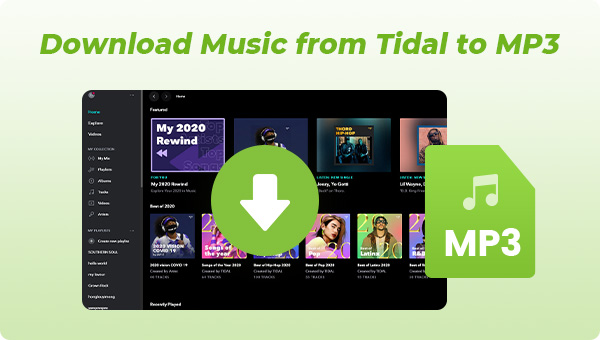
For Tidal users, if you prefer to download your favorite tracks and albums for offline listening, there is an official way to go about it. Tidal allows paid users (Tidal HiFi / HiFi Plus) to download music to their phone or computer for offline playback. To do this:
Step 1Open the Tidal app and log in to your account.
Step 2Find a song or playlist you like.
Step 3Tap the "Download" icon to automatically cache the song.
Tidal currently doesn't offer MP3 downloads, and all offline files are encrypted. However, you can use third-party conversion tools like Sidify Tidal Music Converter to convert your favorite Tidal songs to high-quality MP3, FLAC, and other formats.
Sidify Tidal Music Converter allows you to download Tidal songs and playlists and convert them to MP3, AAC, ALAC, FLAC, AIFF, or WAV format. The Sidify program is easy to use and export Tidal high-quality MP3s with just a few clicks. Plus, the Sidify Tidal Music Converter is available for both Tidal Free and Tidal HiFi listeners. It is compatible with both Windows and Mac computers. Below, we list some of the main features that Sidify Tidal Music Converter boasts.
Sidify Tidal Music Converter is a 100% clean program. You don't need to install the Tidal app during the process. Instead, you can directly export your Tidal Music to the computer from the Tidal Web Player.
Key Features of Sidify Tidal Music Converter
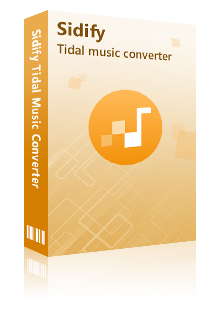
Sidify Tidal Music Converter
 Support both Tidal Free and Tidal HiFi users.
Support both Tidal Free and Tidal HiFi users. Download Tidal music to the computer.
Download Tidal music to the computer. Export Tidal songs as MP3/AAC/WAV/FLAC/AIFF/ALAC files.
Export Tidal songs as MP3/AAC/WAV/FLAC/AIFF/ALAC files. Keep source HiFi audio quality and ID3 tags after conversion.
Keep source HiFi audio quality and ID3 tags after conversion. Convert Tidal Music at 10X faster speed.
Convert Tidal Music at 10X faster speed.  Free updates & technical support.
Free updates & technical support. 650,000+ Downloads
650,000+ Downloads
 650,000+ Downloads
650,000+ Downloads

If you want a tool to convert any streaming music (including Spotify, Apple Music, Amazon Music, Tidal, Deezer, YouTube, YouTube Music, SoundCloud, DailyMotion …) to MP3, Sidify All-In-One is the go-to choice.
And now, let's look into the detailed steps on how to download Tidal Music to MP3 with Sidify Tidal Music Converter.
Launch Tidal Music Converter, and Tidal App will pop up. Also you can switch to Tidal Webplayer.
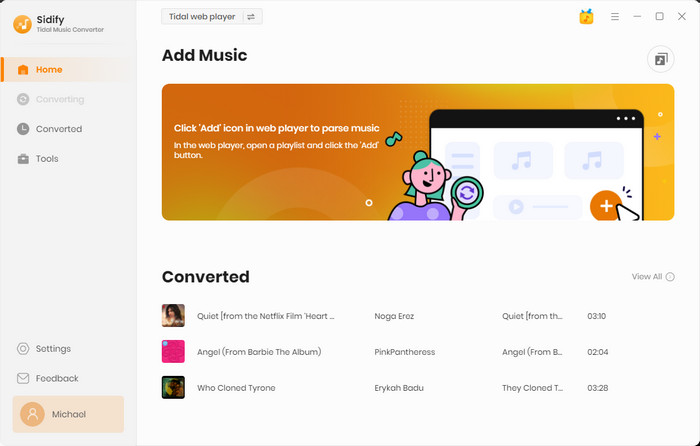
Step 2Customize Tidal Music Output Settings
Click the Settings. Here you can customize the Tidal output format, output quality, output folder, output file name, and the way you prefer to organize the Tidal Music after conversion.
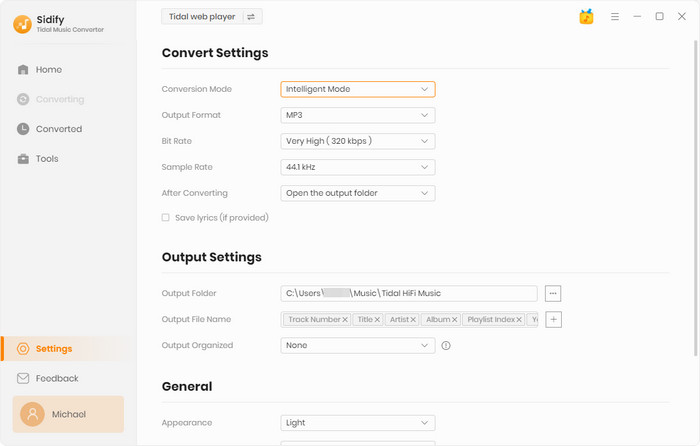
Step 3Add Tidal Single Track, Album, or Playlist to Convert
To continue, find out the playlist that you want to record, and tap the Add button in the right corner. Sidify will put the whole playlist of songs on the conversion panel. You can choose Tidal songs to download individually or in batches. After the selection, press the Convert to proceed.

When you make all selected, click the Convert function to proceed.
Sidify Tidal Music Converter will proceed at a 10X speed, significantly saving your time.
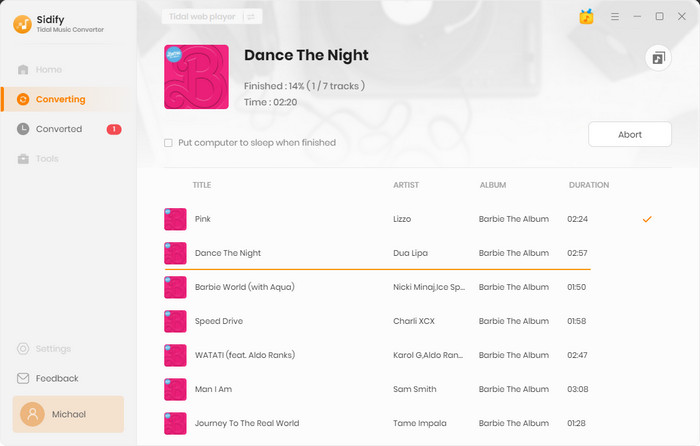
Step 4Check out Downloaded Tidal Music on the Computer
As expected, selected Tidal Music will be flawlessly recorded and converted to a specific format, and stored on the computer. To locate the Tidal downloads, you can click the History in the left side. You will see all the Tidal Music downloading history. Tap the folder icon after the song, you can reach out to Tidal Music in your computer's local path.
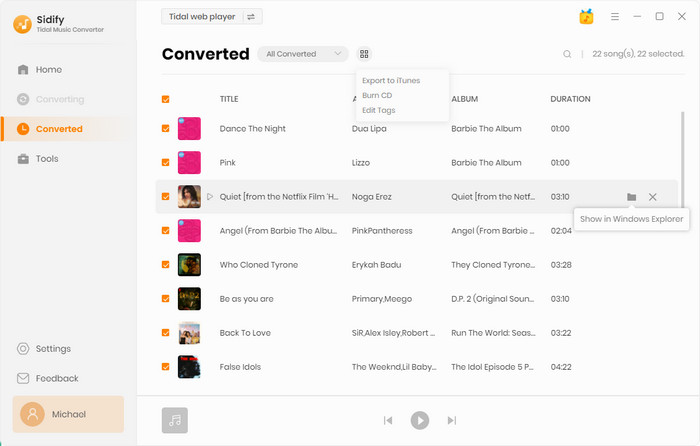
Note: The free trial version of Sidify Tidal Music Converter enables us to convert the first minute of each file. You can unlock the limitations by purchasing the full version.
Whether you're a free Tidal user or a paid HiFi/HiFi Plus subscriber, you might want to save your favorite music to MP3 format for easy access on your phone, car player, or other devices. The official app allows offline playback, but the file format is limited and can't be opened in other programs. If you want to truly own and manage your music files, converting Tidal music to MP3 with a professional tool like Sidify Tidal Music Converter is an efficient and convenient solution.
What You Will Need
You May Be Interested In
Hot Tutorials
What We Guarantee

Money Back Guarantee
We offer money back guarantee on all products

Secure Shopping
Personal information protected by SSL Technology

100% Clean and Safe
100% clean programs - All softwares are virus & plugin free