

Tidal Music Converter
Tidal provides high-quality music streaming services, but platform restrictions prevent users from directly downloading music as local audio files. In actual use, some users want to convert their favorite Tidal songs into a local format that is easier to manage and play. AIFF, as a lossless format commonly used in audio production, has become the choice of many people. This article will introduce how to convert Tidal music to AIFF files, including the required tools and specific operation methods, to help you retain the original sound quality and achieve flexible playback.
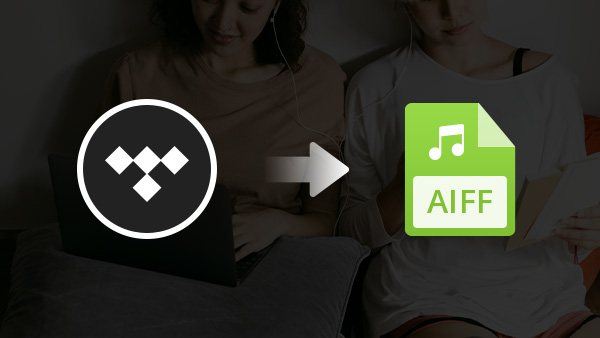
AIFF (Audio Interchange File Format) is a lossless audio format developed by Apple and is often used in professional audio processing and editing scenarios. It is similar to WAV, both are PCM encoding formats, but has better compatibility on Apple devices.
Although Tidal provides high-quality audio streaming services (such as FLAC and MQA formats), its content is protected by DRM encryption and cannot be directly downloaded or converted to local files. Even HiFi Plus subscribers can only play offline in the Tidal app and cannot export freely.
This means that if you want to use Tidal songs for other devices, editing projects, or audio collections, you must use professional third-party tools to convert the format.
Tidal Music Converter is an easy-to-use and reliable tool used to convert Tidal music to AIFF/MP3/AAC/WAV/FLAC/ALAC. It adopts advanced technology to retain lossless audio quality and ID3 tags after conversion, fully supporting the latest Windows 11 and macOS Tahoe 26.
Key Features of Tidal Music Converter
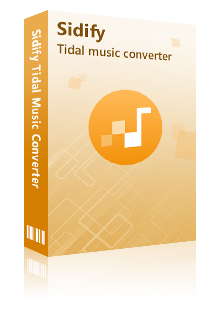
Tidal Music Converter
 Download Tidal music to the computer.
Download Tidal music to the computer. Export Tidal songs as MP3/AAC/WAV/FLAC/AIFF/ALAC files.
Export Tidal songs as MP3/AAC/WAV/FLAC/AIFF/ALAC files. Keep source audio quality and ID3 tags after conversion.
Keep source audio quality and ID3 tags after conversion. Fully support the latest Windows 11 & macOS Tahoe 26.
Fully support the latest Windows 11 & macOS Tahoe 26. Free updates & technical support.
Free updates & technical support. 650,000+ Downloads
650,000+ Downloads
 650,000+ Downloads
650,000+ Downloads

If you want a tool to convert any streaming music (including Spotify, Apple Music, Amazon Music, Tidal, Deezer, YouTube, YouTube Music, SoundCloud, DailyMotion …) to AIFF, Sidify All-In-One is the go-to choice.
Sidify Tidal Music Converter is a clean and safe program. It requires no need to install any extra app and enables us to download music from Tidal as AIFF files in 5 simple steps.
Step 1Launch Tidal Music Converter
Launch Tidal Music Converter, and Tidal App will pop up. Also you can switch to Tidal Webplayer.
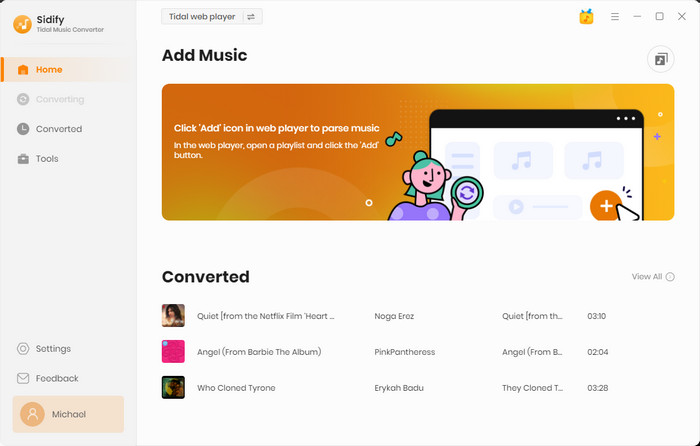
Step 2Choose AIFF as the Output Format
Click the "Settings" icon in the lower left corner. Here we can choose the output format (MP3/AAC/WAV/FLAC/AIFF/ALAC) and specify the output path. In addition, we can organize the converted Tidal songs by Artist, Album, Artist/Album, Album/Artist, Playlist/Artist or Playlist/Album if needed.
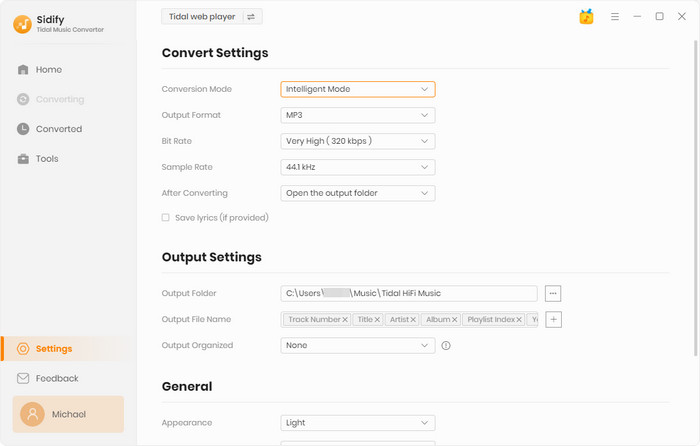
Step 3Add Tidal Music to Tidal Music Converter
Open a playlist, artist or album, then click on the "Add" button and select & confirm the songs that we'd like to export as AIFF files.

Step 4Convert Tidal Music to AIFF
Click the "Convert" button and Tidal Music Converter would immediately start converting the Tidal music to AIFF format. It may take a while to complete the conversion.
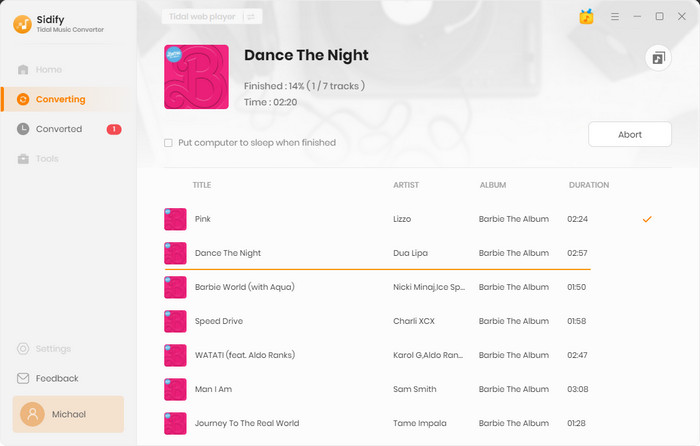
Step 5Find the AIFF Files on the Local Drive
Once the conversion is done, we can click the "History" to find the downloaded Tidal songs in AIFF format.
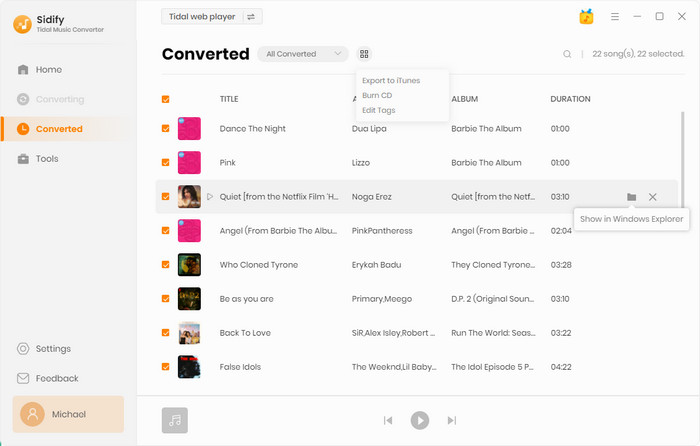
Now go to the output folder set in Step 2, and we can find all the downloaded AIFF files.
If you are looking for a way to convert Tidal music to AIFF format, Sidify Tidal Music Converter is the best choice. It has a simple design and is easy to operate. With Tidal Music Converter, you can export Tidal music as MP3, AAC, WAV, FLAC or AIFF files to save on your local drive. Then, you can import them into any music player for offline listening.
What You Will Need
You May Be Interested In
Hot Tutorials
What We Guarantee

Money Back Guarantee
We offer money back guarantee on all products

Secure Shopping
Personal information protected by SSL Technology

100% Clean and Safe
100% clean programs - All softwares are virus & plugin free