

Sidify Tidal Music Converter
Tidal, with its lossless HiFi and masterful sound quality, has become a top streaming platform for music enthusiasts. If you're an Android user looking to download Tidal songs to your phone for offline playback, you might be wondering: Does Tidal support downloading music to Android phones? Where are the downloaded files stored? Can I convert these songs to MP3 format?
In this guide, we'll explain in detail how to download Tidal music to your Android phone. Whether you're a paid subscriber or just looking to permanently save your Tidal music to your Android device, this tutorial will provide you with the most comprehensive and practical solutions for 2025.
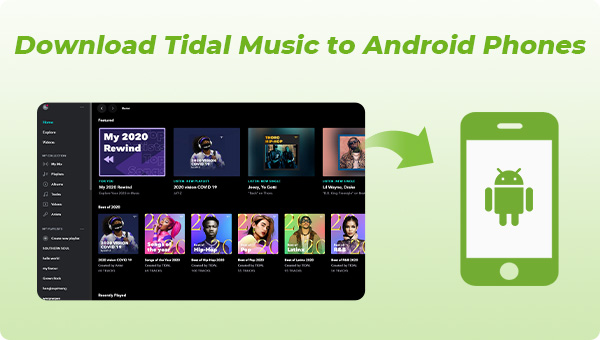
Tidal is available on a number of platforms, including Android devices. And Tidal offers a download service for users with an active Tidal HiFi or HiFi Plus subscription. With the upgraded Tidal service, Tidal listeners can download songs and playlists from Tidal for offline playback on their Android phones.
To download Tidal songs on Android:
Step 1Open the Tidal app and log in to your account
Step 2Find the album or playlist you want to download
Step 3Tap the "Download" button
If you want to download a single song from Tidal, you can do so by opening a playlist containing that song and long pressing this song when it pops up the download option. Tap the button and that song will be put in the download queue until it is completed. Once the download is done, you will be able to play the songs offline.
When you download playlists and albums from Tidal, they are cached on your Android device in the Tidal app. You can access your downloads by going to the "My Library" tab and then selecting "Downloads." From there, you can play any of your downloaded songs without an internet connection.
As we have mentioned above, you will need to have an active Tidal HiFi or HiFi subscription in order to download songs. This makes Tidal a great option for anyone who wants to keep their music collection accessible offline.
Keep in mind that the downloaded songs in the Tidal app are cached files, taking up the internal storage while they aren't locally saved on your phone. Still, they are time-limited. Once your subscription expires, you won't be able to play the Tidal songs on Android, even if you literally download them offline! There are some facts about the Tidal downloads that you should be aware of:
1. Tidal Music downloads are only playable when your subscription status is active. If you discontinue your subscription, all Tidal songs turn gray unless you activate the HiFi subscription again.
2. Tidal downloads can only be played within the Tidal app. You can't move them to your favorite music player app on your phone or set them as your Android ringtone, etc.
3. Tidal has to strike licensing agreements with music labels and other copyright holders in order to stream their songs on the Tidal platform. These licensing agreements have finite expiration dates—and if those licensing agreements aren’t renewed, the songs can no longer be streamed on Tidal. Therefore, some of your cached songs aren’t available if the case happens.
If you want to actually download Tidal songs to regular formats such as MP3, FLAC, WAV, etc. and save them to your Android phone, you will need to use a third-party tool, we found Sidify Tidal Music Converter perfectly meets your expectations.
Sidify Tidal Music Converter processes a good way to download Tidal Music as real audio files instead of caches. It is capable of converting Tidal Music to multiple different audio files in MP3, AAC, ALAC, FLAC, AIFF, or WAV format. Original HiFi sound quality and primary ID3 tag information will be exported along with the Tidal downloads. With Sidify, you can download your Tidal Music as the widely-accepted MP3 files and save them as backups on your computer. So, whatever happens to your Android phone, you can restore the Tidal Music downloads. Even though you run out of your Tidal subscription or switch to another streaming service, you can still enable the Tidal Music available on demand!
Key Features of Sidify Tidal Music Converter
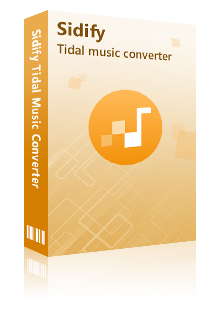
Sidify Tidal Music Converter
 Support both Tidal Free and Tidal HiFi users.
Support both Tidal Free and Tidal HiFi users. Download Tidal music to the computer.
Download Tidal music to the computer. Export Tidal songs as MP3/AAC/WAV/FLAC/AIFF/ALAC files.
Export Tidal songs as MP3/AAC/WAV/FLAC/AIFF/ALAC files. Keep source HiFi audio quality and ID3 tags after conversion.
Keep source HiFi audio quality and ID3 tags after conversion. Convert Tidal Music at 10X faster speed.
Convert Tidal Music at 10X faster speed.  Free updates & technical support.
Free updates & technical support. 650,000+ Downloads
650,000+ Downloads
 650,000+ Downloads
650,000+ Downloads

If you want a tool to convert any streaming music (including Spotify, Apple Music, Amazon Music, Tidal, Deezer, YouTube, YouTube Music, SoundCloud, DailyMotion …) to MP3, Sidify All-In-One is the go-to choice.
Step 1Launch Tidal Music Converter
Launch Tidal Music Converter, and Tidal App will pop up. Also you can switch to Tidal Webplayer.
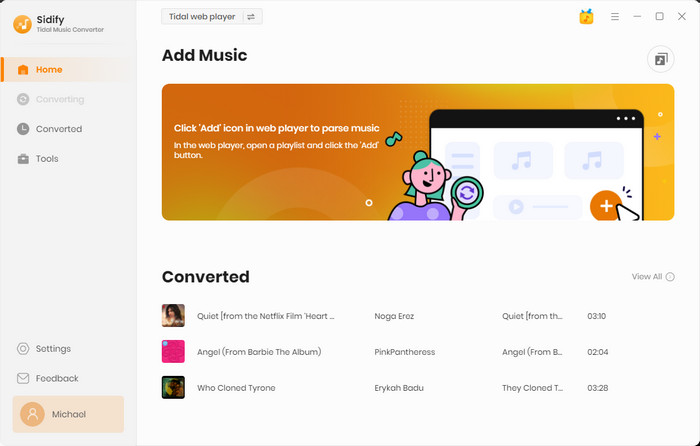
Step 2Set up Output Format to MP3
Click the Settings. Here you can customize the Tidal output format to MP3, output quality, output folder, output file name, and the way you prefer to organize the Tidal Music after conversion.
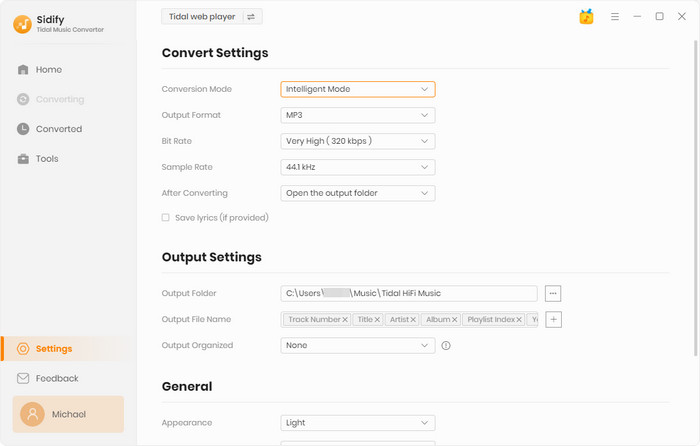
Step 3Add Tidal Single Track, Album, or Playlist to Convert
To continue, find out the playlist that you want to download offline, and tap the Add button. Sidify will put the whole playlist of songs on the conversion panel. You can choose Tidal songs to download individually or in batches. After the selection, press the Convert to proceed.

Sidify Tidal Music Converter will proceed at a 10X speed, significantly saving your time.
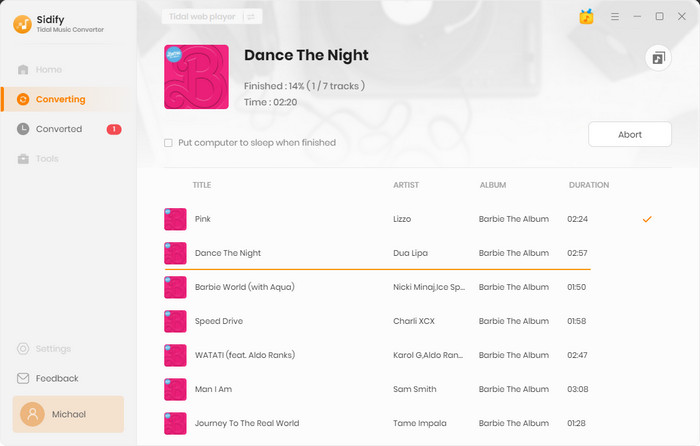
Step 4Check out Downloaded Tidal Music on the Computer
Following, you can locate the Tidal downloads by clicking the History in the left side. You will see all the Tidal Music you have converted. Tap the folder icon after the song, you can reach out to Tidal Music in MP3 format on your computer's local path.
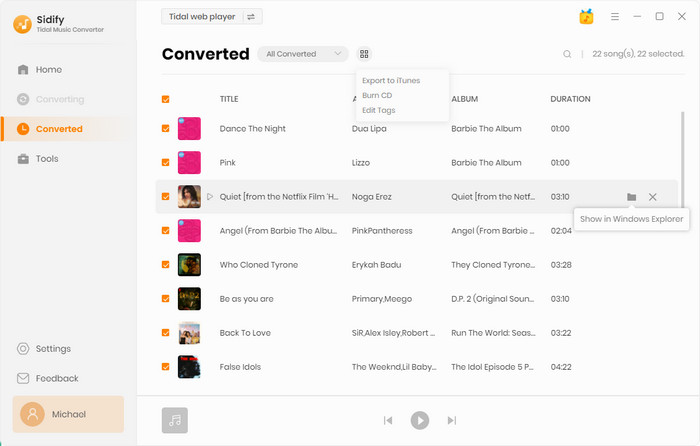
Note: The free trial version of Sidify Tidal Music Converter enables us to convert the first minute of each file. You can unlock the limitations by purchasing the full version.
Last but not least, you just transfer the Tidal MP3 songs on the computer to your Android phone. For this, you can use the free transfer tool named Syncios Mobile Manager. As we mentioned earlier, you can also copy the Tidal Music downloads to an SD card, which can then be inserted into your Android phone to make Tidal Music playable. Here we will go over how to transfer Tidal Music from your computer to your Android phone. So this is how you do:
Step 1 Launch Syncios Mobile Manager on the computer. Then connect your Android phone to the computer via a USB cable until Syncios recognizes it.
Step 2 Go to the 'Music' tab on the top menu where you can import or export the music content from your Android phone.
Step 3 Click the 'Add' button and 'Add files' or the 'Add folder' option. You will be directed to the local path on the computer. You just re-locate to the output folder containing the converted Tidal Music. And choose them to 'Open' (instruction).
Step 4 In a while, the converted Tidal Music downloads on the computer will be synced to the connected Android phone. All transferred Tidal Music will be stored on your Android's local storage regardless of subscription.
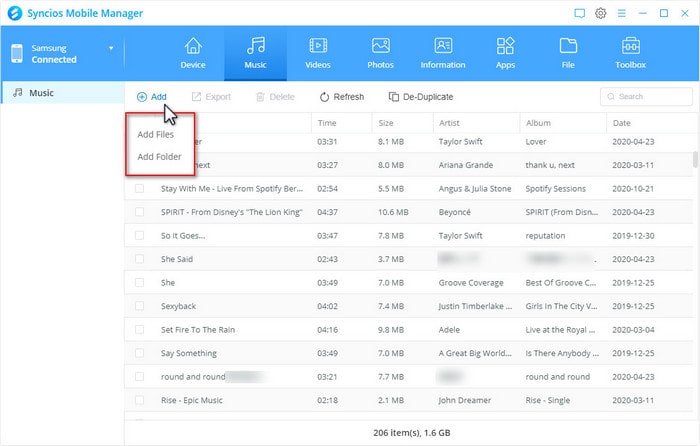
Instead of downloading Tidal Music onto the app, we are devoted to sharing with you a trustworthy way to download Tidal Music as decrypted MP3 files onto your Android phone for stable playback. With the Sidify Tidal Music Converter, you can save Tidal Music locally on your Android phone. And you can use the Tidal Music downloads as your Android ringtone. If you need to free up some space on your phone, you can use an SD card to store the Tidal Music downloads. The Sidify Tidal Music Converter is typically used to export Tidal Music and enables you to play music in the way you prefer!
What You Will Need
You May Be Interested In
Hot Tutorials
What We Guarantee

Money Back Guarantee
We offer money back guarantee on all products

Secure Shopping
Personal information protected by SSL Technology

100% Clean and Safe
100% clean programs - All softwares are virus & plugin free